I can send all the livestreams that our company does everywhere on the Web, on all our channels. It’s incredible for our reach.
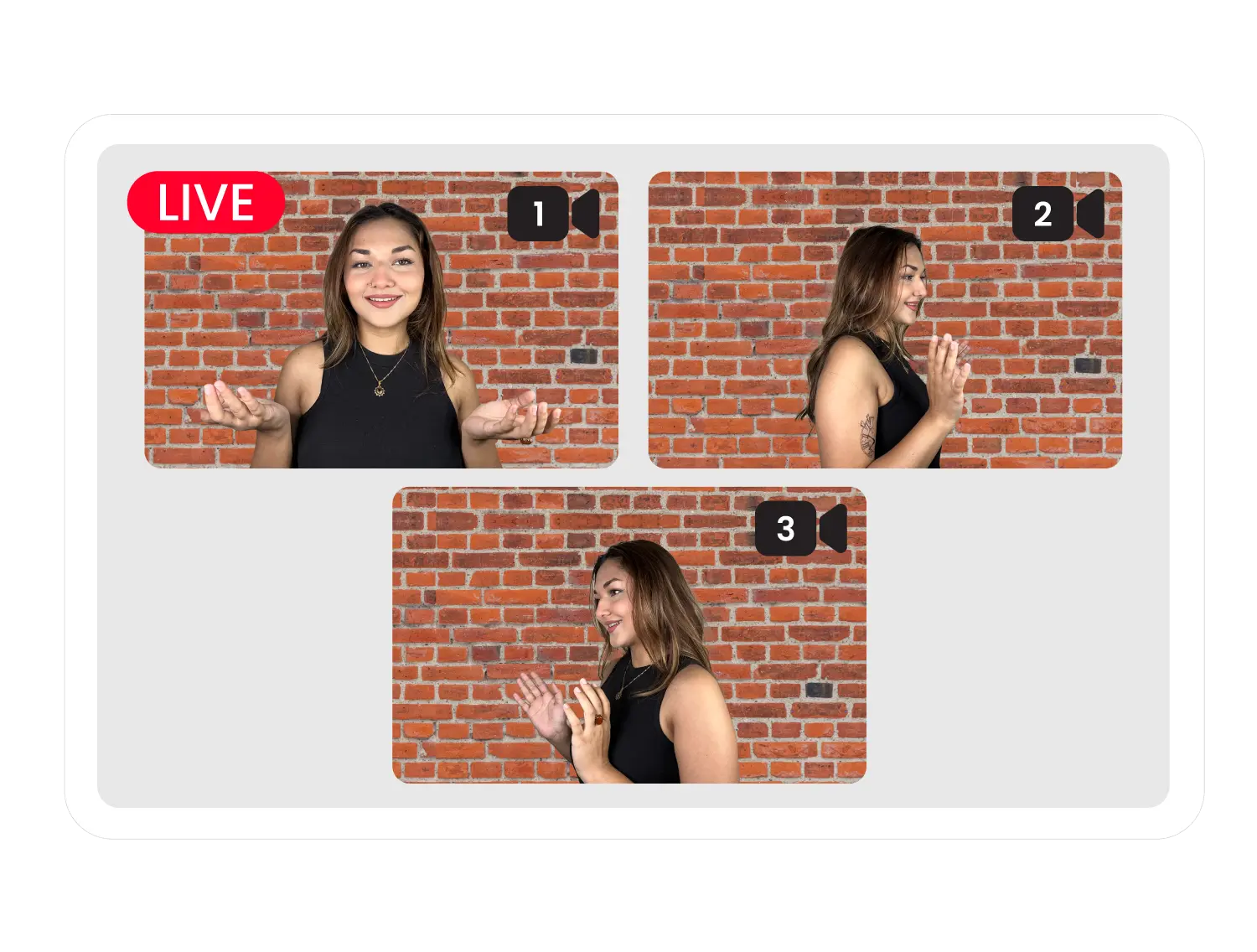
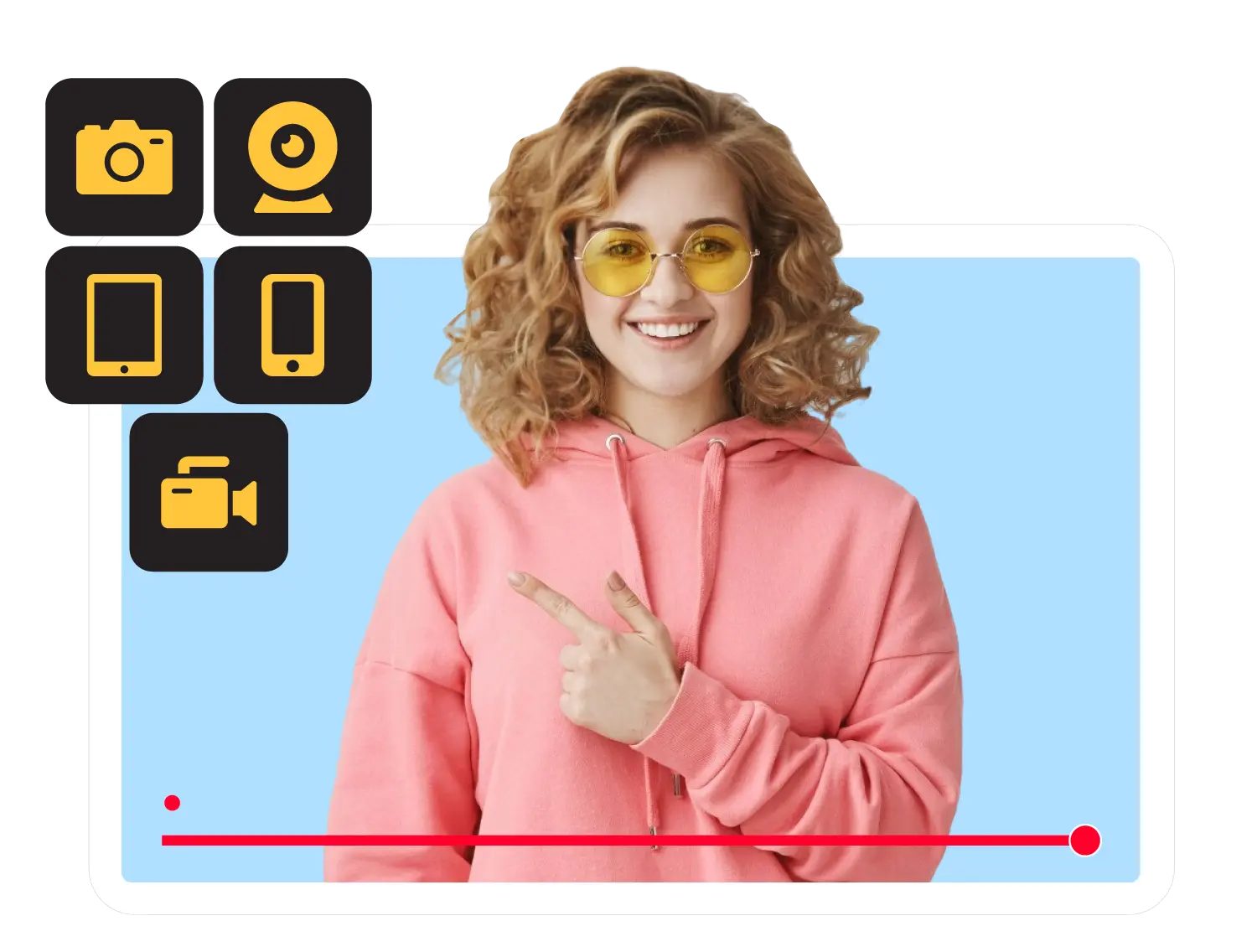
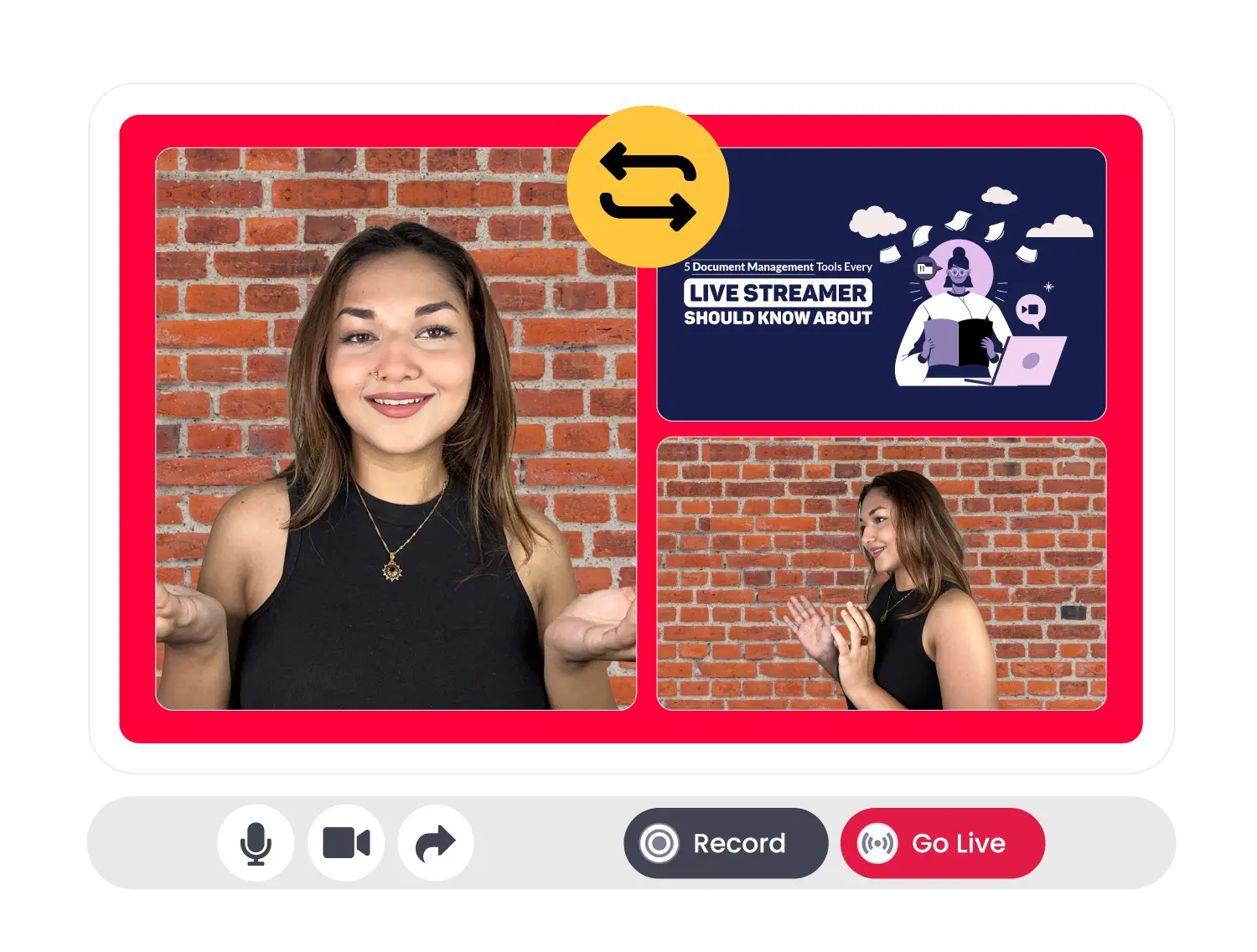
Manage multi-camera live streaming directly from your browser without needing to download any additional software.

Switch between different camera angles smoothly, offering full control over the production quality.
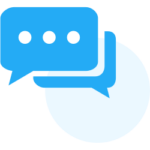
Engage with your audience in real-time through live unified chat enhancing the interactive experience.
Have your live streaming script ready for seamless online classes and speeches.

Integrate professional streaming tools and hardware switchers for multi-camera live streaming, ensuring high-quality video across cameras.
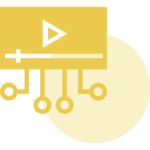
Broadcast your multicam live stream to 45+ platforms like YouTube, Facebook, Twitch, Instagram, LinkedIn, etc. without any hassle.
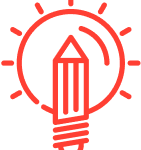
Make your lectures, presentations, and demos more engaging while streaming multiple camera angles from within the classroom.

Switch between host and guests, and between close-ups and wide-shots to make your podcasts more interactive.
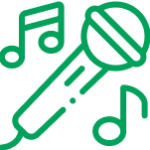
Highlight each player and instrument. Boost your music band and solo performances with multi-camera streaming.
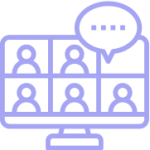
Highlight the speaker, focus on the audience, and share presentations to deliver an immersive virtual event.
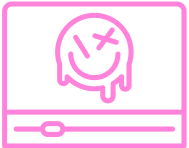
Showcase your skills from different angles and share every stroke with your fans and students.
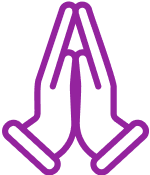
Stream your church prayers and congregations from multiple cameras to make the most of online worship.
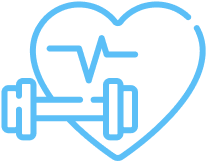
Capture different angels of your workout sessions so your trainees know exactly what to do in real time.

Chief Executive Officer, Squirrly Limited
I can send all the livestreams that our company does everywhere on the Web, on all our channels. It’s incredible for our reach.

Founder & Brand Strategist, SEIZE Worthy
The price is fair, and my experience with the customer service included has been great – even before I signed up for a paid account.

Creator, Editor & Gamer, MagicFortune Gaming
I have used many streaming solutions, and this platform works smoothly and looks remarkable. I love how the studio is so easy to navigate!

Product Manager Q2 Services, Q2ebanking
I really like the ability that OneStream has to invite up to 14 attendees to one stream. At any time, I could have up to 8-10 people in a streaming session.

Sales Director, Mary Kay Cosmetics
I have used other platforms before, but OneStream Live is so much more user-friendly.

Content Creator
The embeddable HTML5 video player for use on websites, along with the unified chat feature that accompanies the player, is excellent.
You can connect up to four cameras to enjoy seamless multi-camera live streaming with OneStream Live.
Not necessarily. While professional cameras provide higher quality, you can also use a combination of DSLRs, camcorders, webcams, or even smartphones for multi-camera live streaming.
Yes, you can switch between different camera angles in real time, providing a smooth and engaging live stream.
To avoid audio issues, use a single audio source like a mixer or external microphone connected to your main camera.
Multi-camera live streaming requires a higher upload speed due to multiple video feeds. A stable internet connection with at least 5-10 Mbps upload speed per camera is recommended, depending on the resolution and platform.