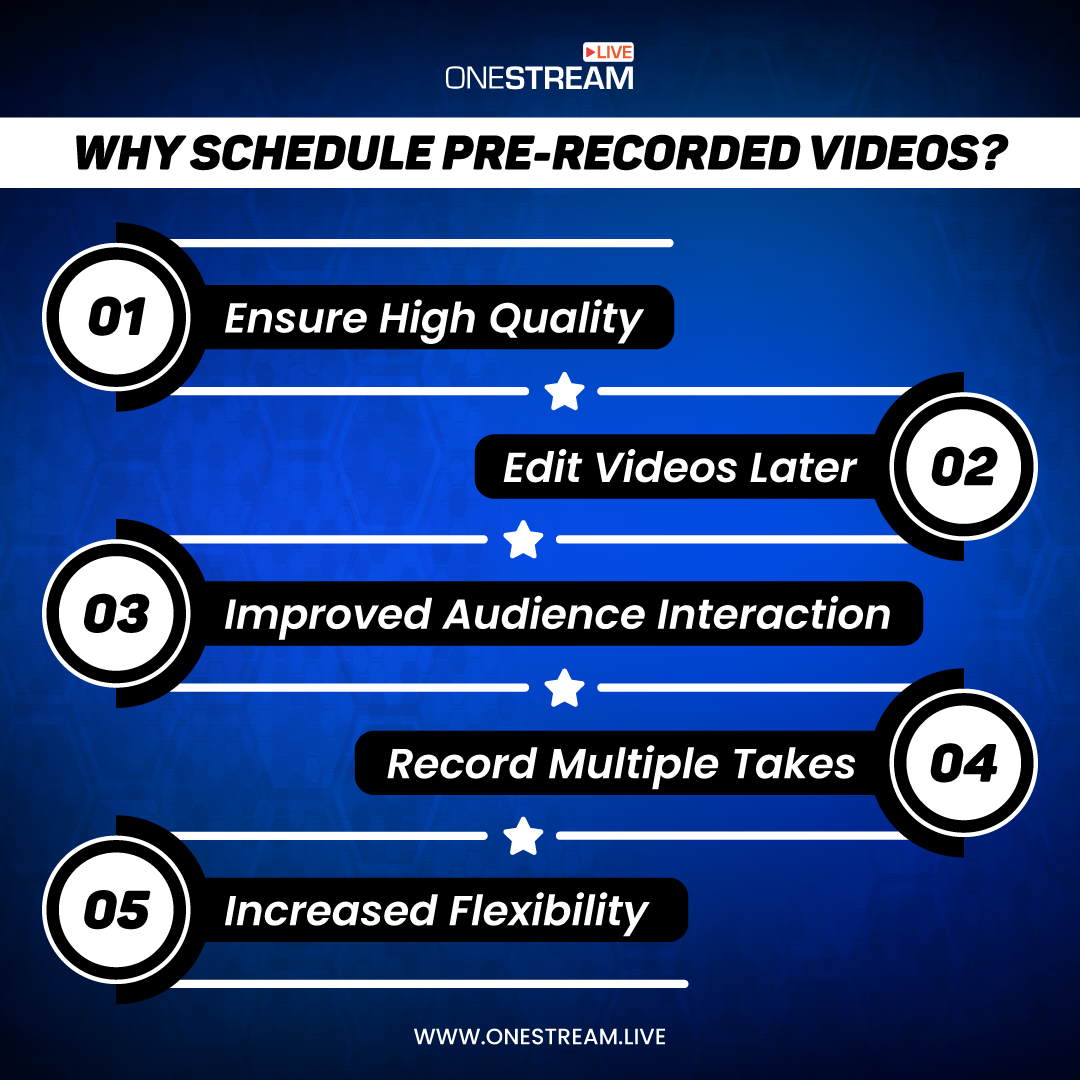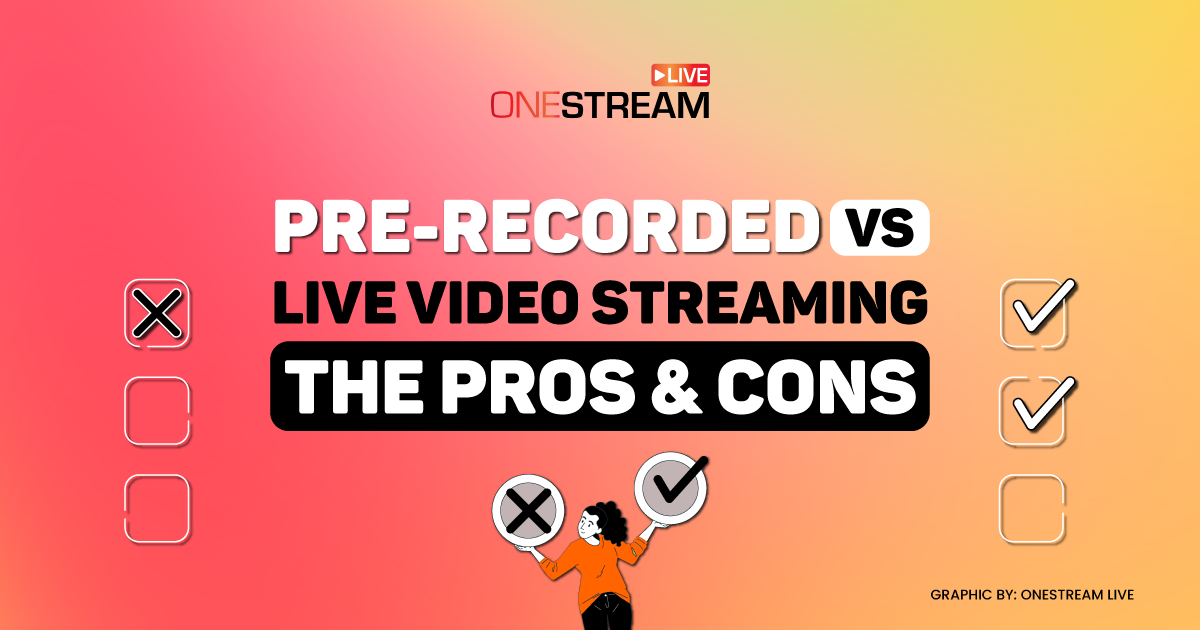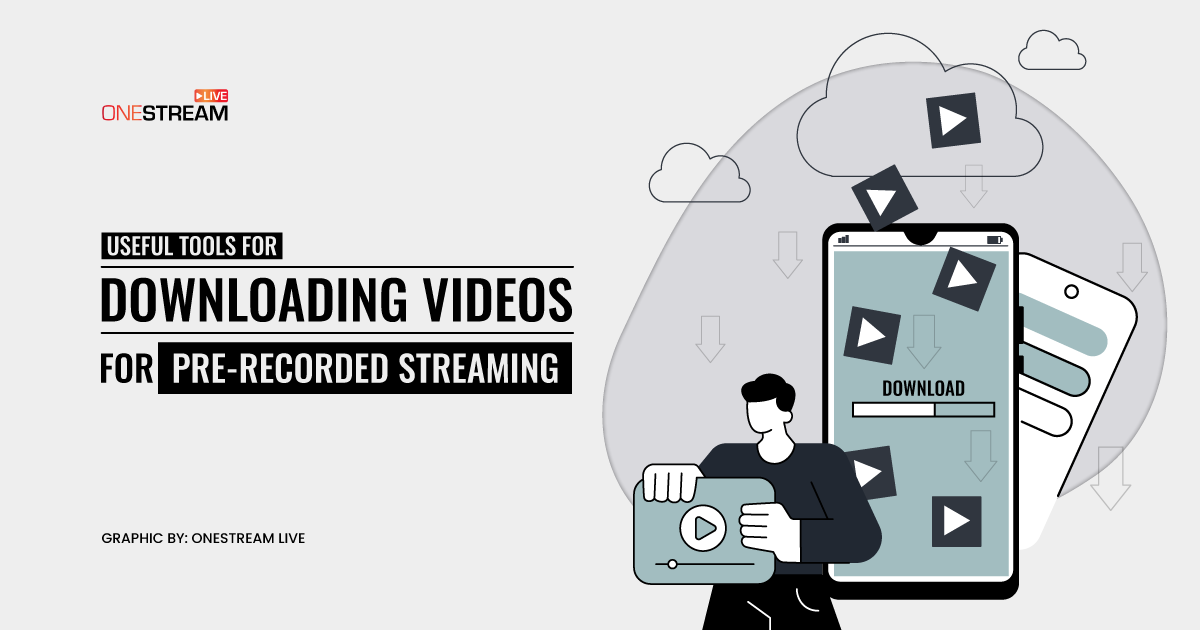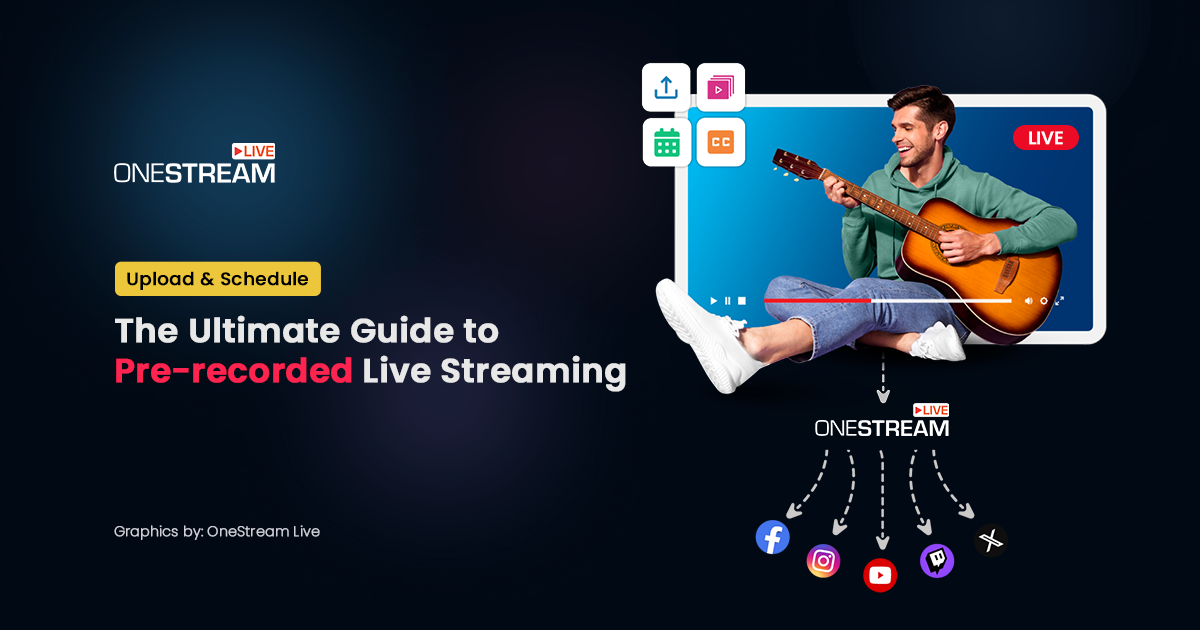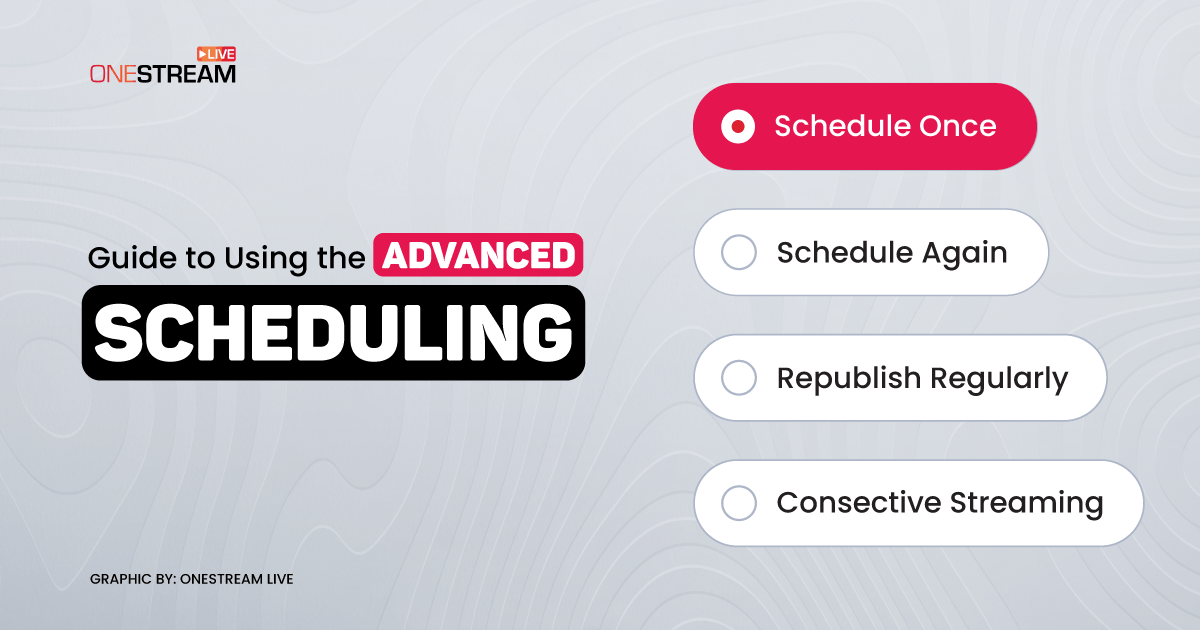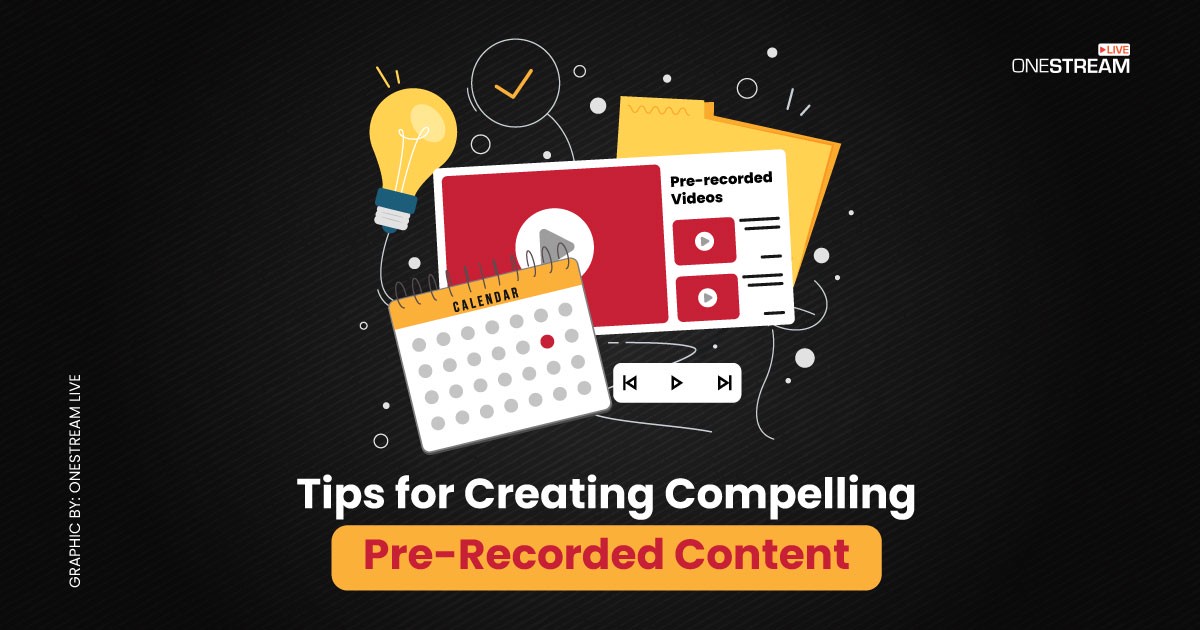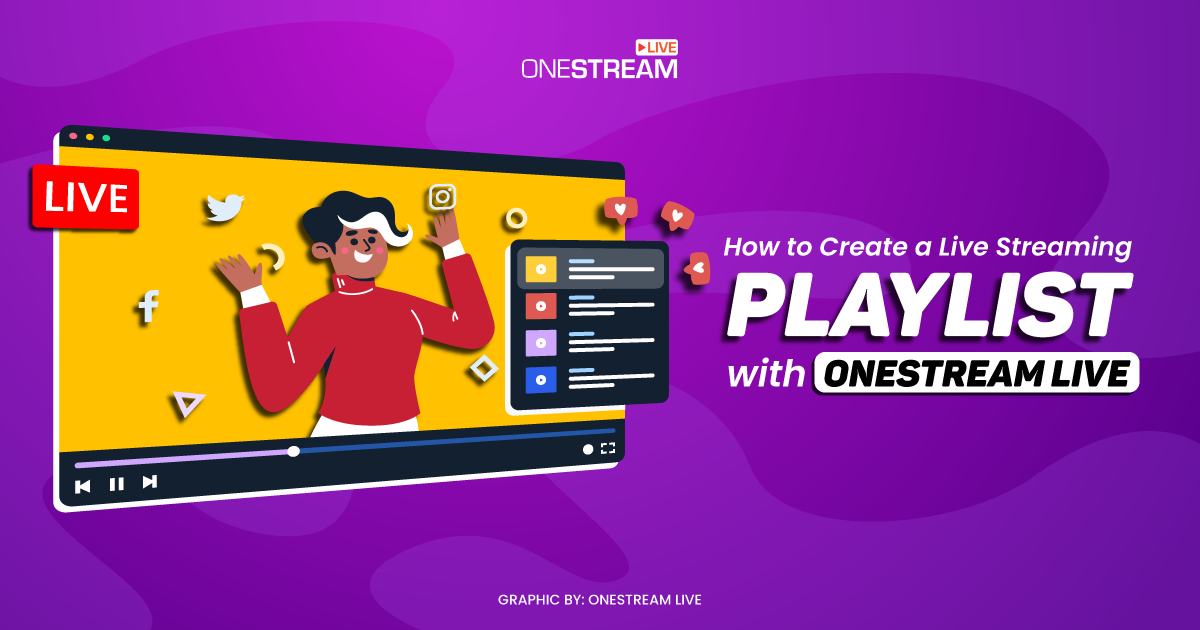Video content is quickly becoming the most popular form of online media, and it’s easy to see why. Watching videos is a far more engaging way to experience stories and information than just reading text. But live streaming videos can be a time-consuming process. How about you schedule videos in advance to go live automatically at a set date and time? In this blog, we’ll take a look at what pre-scheduling videos mean, the benefits of pre-scheduling your video content, as well as how to set it up so that you can continue to share your content with ease.
In this Article:
What is a Pre-Recorded Video?
Pre-recorded videos mean a video that has been recorded using any software for the purpose of live broadcasting. There are several reasons why you might want to schedule pre-recorded videos instead of going live instantly in real-time. Maybe you’re going on a vacation and want to continue providing content for your audience, or maybe you want to create a series of videos that can be released over time. Whatever the reason, scheduled pre-recorded videos can be a great way to maintain a consistent presence on social media or your website.
Pre-recorded videos can be created using any video editing software or simply by recording yourself on your phone, webcam, or using OneStream Live. Once you have your video recorded, you can upload it to the live streaming solution to broadcast live on YouTube, Facebook, or another social media platform and website. OneStream Live will broadcast the video at your desired date and time automatically.
Read More: 6 Ways to use Pre-recorded Video Streaming for Business Growth
Benefits of Scheduling Pre-Recorded Videos
You can make sure your videos are of high quality
When you pre-record your videos, you have the opportunity to ensure that they meet a high standard of quality. This means that you can take the time to set up proper lighting, sound equipment, and cameras – ensuring that your viewers will have a positive experience when watching your videos.
You can edit your videos
If you want to include graphics, slideshows, transcribe video to text formats for better understanding and engagement, or other types of visual content in your videos, pre-recording them gives you a chance to edit your footage so that everything flows smoothly. This can be a huge time-saver, and it allows you to create professional-looking videos without spending hours in post-production.
You can record multiple takes
Unless you’re a natural on camera, it’s likely that you’ll need to do several takes of each scene in order to get things just right. Pre-recording your videos means that you can capture all the footage you need without having to worry about starting and stopping Live broadcasts. This also gives you the opportunity to cut out any mistakes or bloopers before sharing your final product with the world.
You can enjoy more flexibility
You can add more flexibility to your schedules with pre-recorded videos. You may have an appointment with the doctor or need to attend a meeting when you normally go live. It allows you to record your live streams and schedule them at the routine show time rather than canceling or postponing them. Despite your commitments and obligations, you still have time for them, providing you with greater flexibility as you need it.
You can bank increased interaction with the audience
When live streaming, you are definitely busy presenting to interest your audience and keep them entertained for long hours. You might not have enough time to engage your audience in real-time and miss a number of comments. As a result, your audience will feel unconnected to your content, which can frustrate them.
By pre-recording your content, broadcasters you’ll have enough time to read the questions you receive during the live stream and to gather their opinions during the Q&A or chat. As a result, you can build a good rapport with your customers and keep them engaged for a longer time.
How to Schedule Pre-Recorded Videos
Assuming you have already recorded your videos, here is how you can go about scheduling them:
Ways to upload a video file:
There are two ways to upload a video file to OneStream Live:
1. Upload directly from your computer or mobile device (Video size limit: 10GB).
2. Using video directly from cloud storage like Google Drive, Dropbox or OneDrive (No video size limit).
Uploading a video file for pre-recorded streaming:
1. Under Pre-recorded Stream, click on Upload Options.
2. Upload from your computer by clicking on My Device or import videos from your cloud storage (Dropbox, Google Drive, OneDrive, etc.). Allowed video formats are mp4, mov, m4v.
3. To go live using previously uploaded videos/recordings, click on OneStream Storage and select the desired video file.
4. While the video is being uploaded, you can fill in the following fields:
Title – (max 100 characters)
Description – (max 1000 characters)
Tags – Press enter or tab for each tag.
5. Scroll down to Choose Destinations and select the destinations where you want to broadcast the event.
6. Select the Date & Time for your schedule. Once you are all set, click the Schedule Stream button and your event will go live at the scheduled time.
The video will go live at the set time automatically.
Read More: How to Upload and Schedule a Video for Pre-Recorded Streaming?
Alternatives to Scheduling Pre-Recorded Videos
There are two alternatives to scheduling pre-recorded videos:
OneStream Studio
OneStream Studio allows you to:
- Multistream on 45+ social platforms and the web instantly from your browser.
- Add guests to your live streams.
- Record your live sessions.
- Brand your live streams using virtual custom backgrounds and overlays.
- Add countdowns and timers into your live sessions.
- Communicate with the viewers through Live Chat.
- Display your products via Live Sales feature and so much more.
RTMP Source Streaming
OneStream Live enjoys excellent compatibility with several third-party tools, including Zoom, XSplit, OBS, Ecamm, Streamlabs, Streamyard, Melon, Be.Live, and more. You can go live using any of these third-party apps and enjoy seamless streaming on multiple social platforms and the web at the same time.
💡 Pro-tip: Elevate your streaming skills with the comprehensive OneStream Live Udemy Course – a step-by-step guide to mastering this powerful platform.
Final Thoughts
Scheduling pre-recorded videos is an easy way to ensure you don’t miss out on any potential viewers. With OneStream Live and a bit of planning, you can make sure your content reaches its intended audience at the best possible times. Our ultimate guide has given you all the information necessary for scheduling pre-recorded videos, so now it’s up to you to put that knowledge into practice!
OneStream Live is a cloud-based live streaming solution to create, schedule, and multistream professional-looking live streams across 45+ social media platforms and the web simultaneously. For content-related queries and feedback, write to us at [email protected]. You’re also welcome to Write for Us!