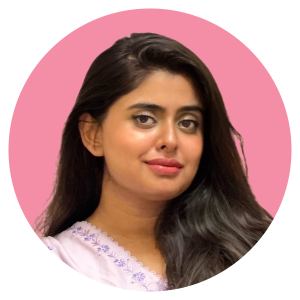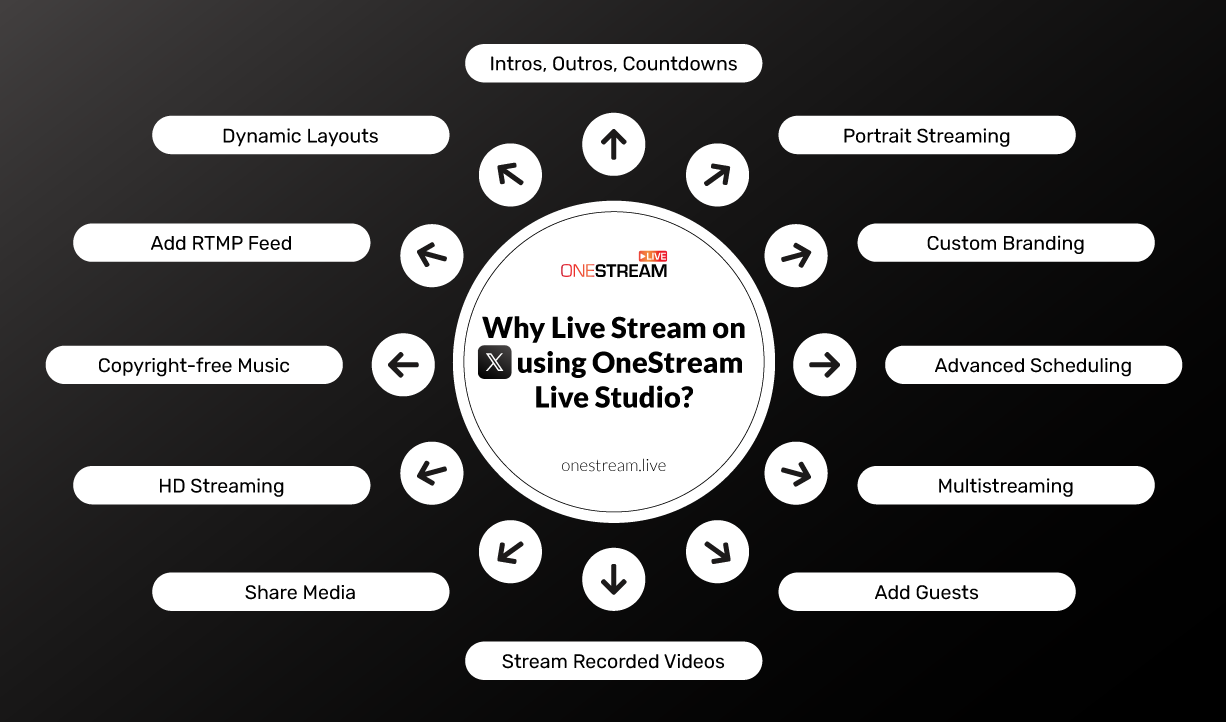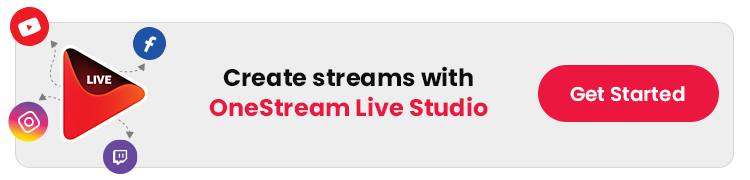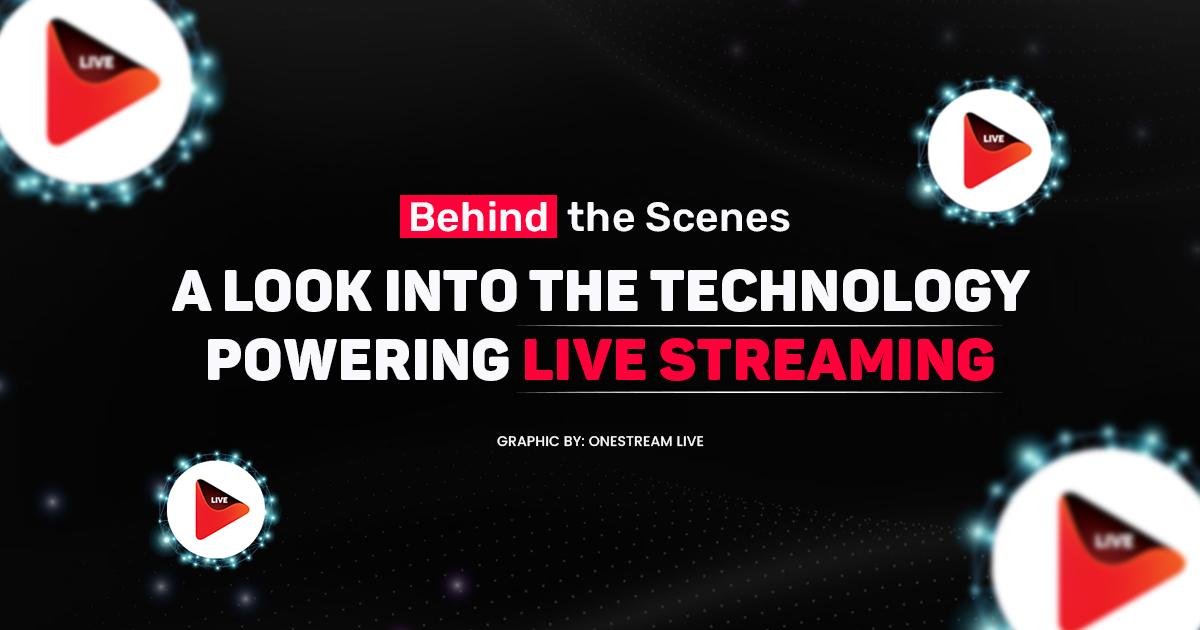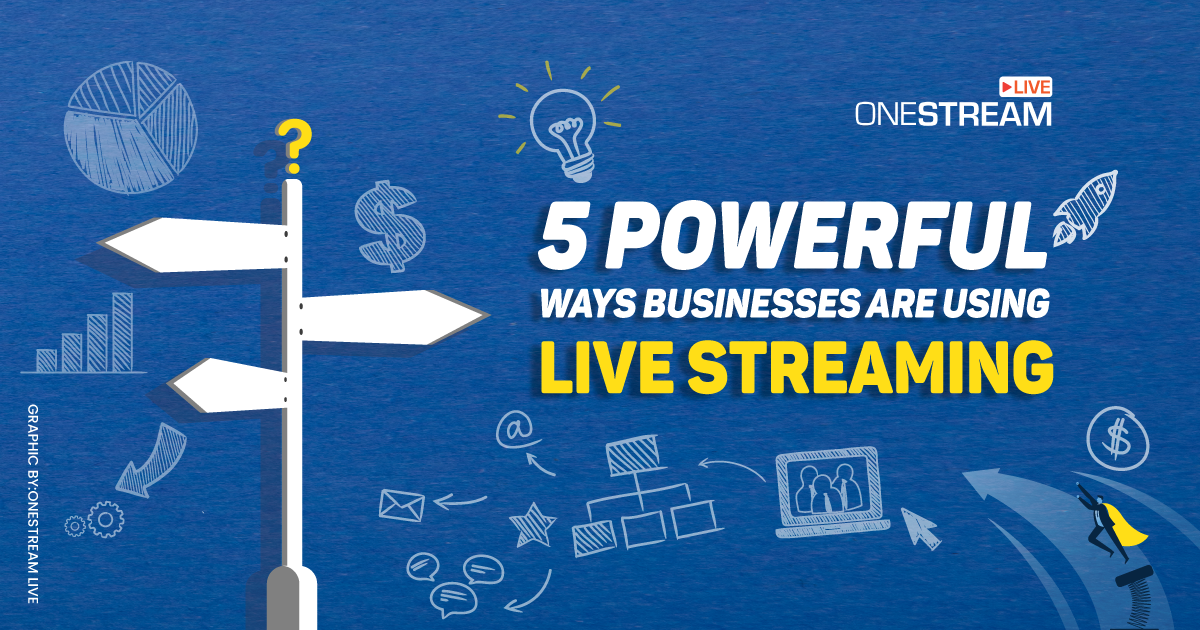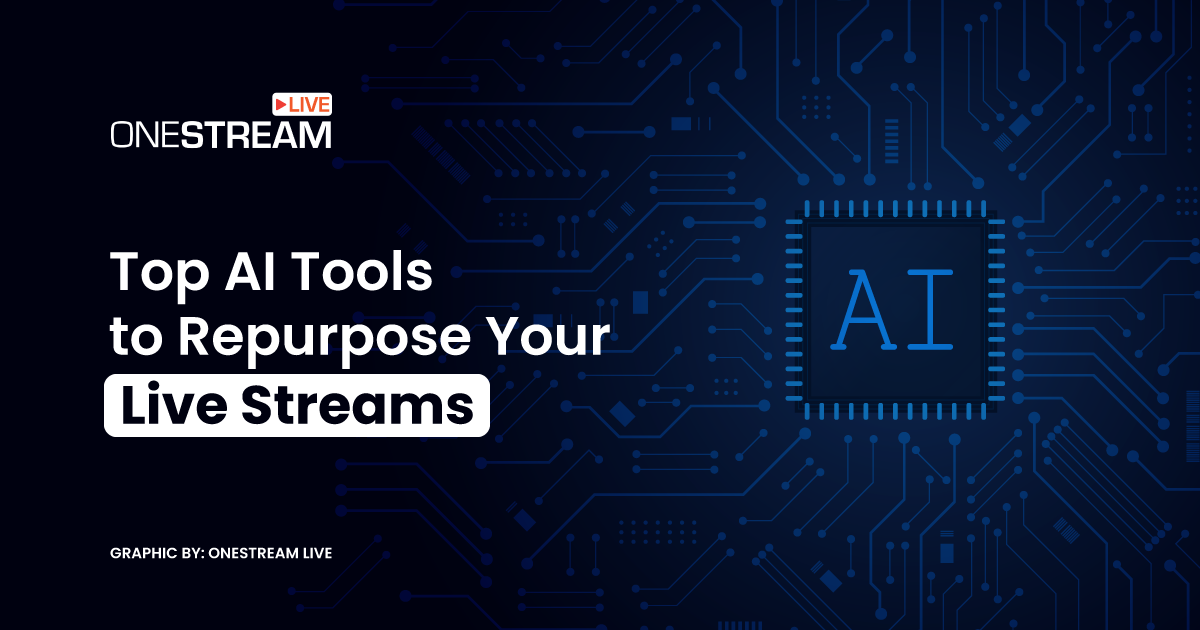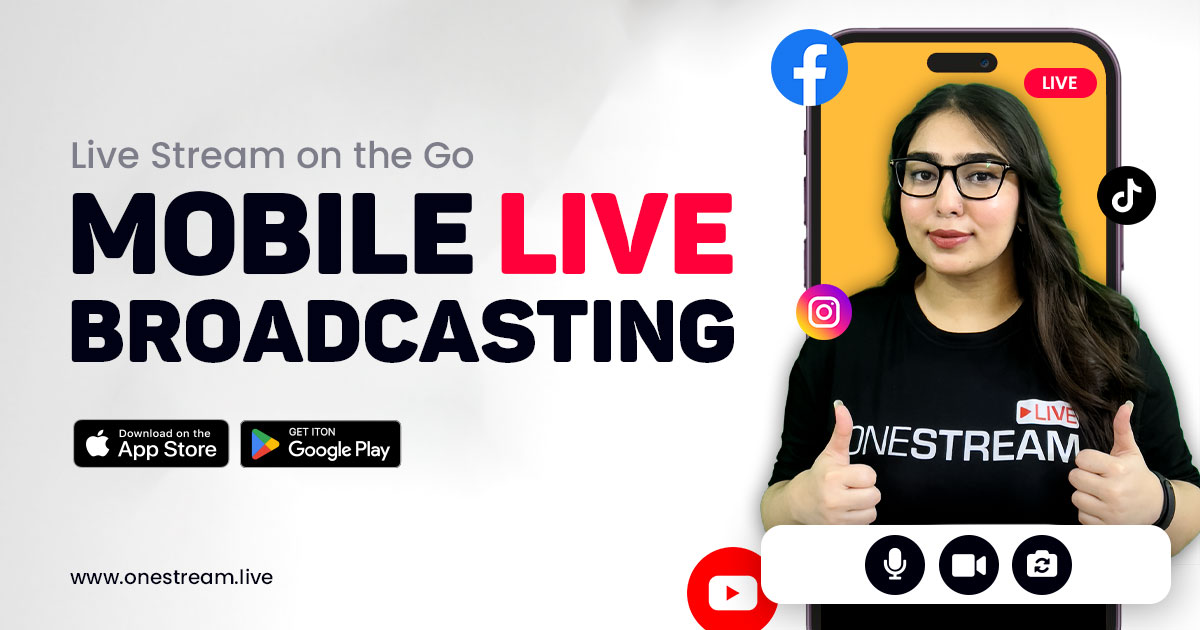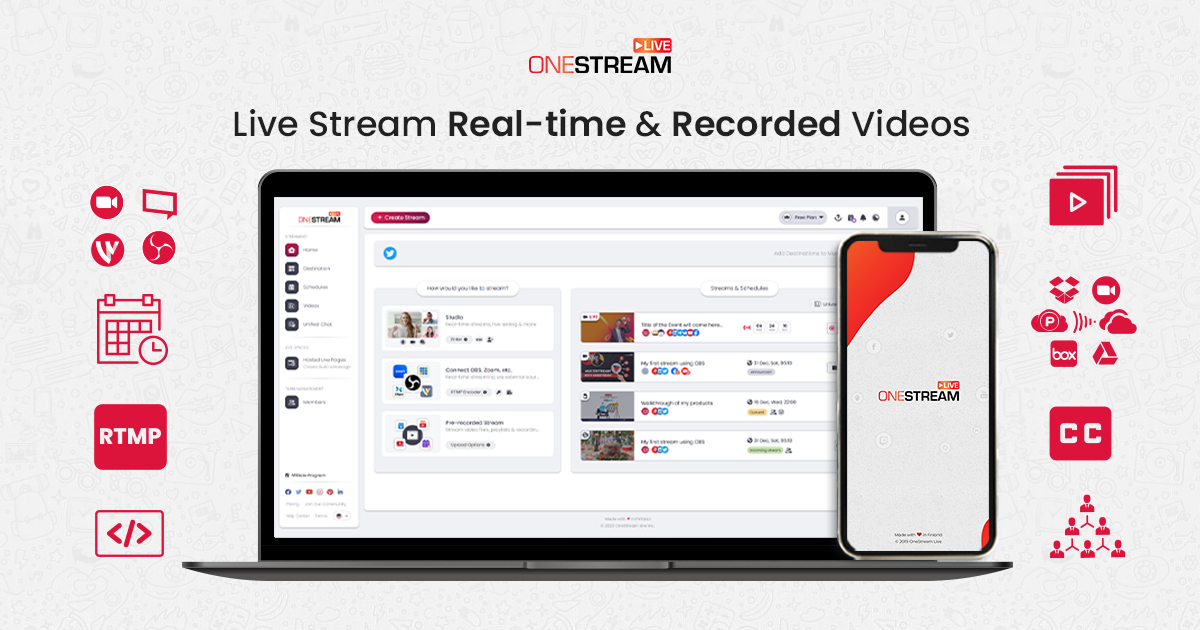What happens when you combine Twitter’s instant connectivity with the immersive power of live broadcasting? You get a platform ripe for live streaming, where every tweet isn’t just read but experienced live. With videos now making up a significant portion of Twitter’s traffic—over two billion views daily—it’s clear that users are not just scrolling through updates but are also eagerly tuning into live feeds. Let’s explore how to effectively live stream on X, transforming your tweets into captivating live experiences.
This guide will walk you through how to do live streaming on X. So, let’s jump right into it!
In this Article:
What is X Live Stream?
X live stream transforms Twitter from a mere microblogging platform to a vibrant podium for live broadcasting. With X livestream, users—from influencers to everyday folks—have a powerful tool to engage with their audience live, creating a sense of immediacy and authenticity.
Important Notice: As of July 2024, you must upgrade to X Premium to continue streaming live video using an encoder with X integration. Read More
Live Stream on X: Ultimate Guide
Now, let’s break down the essentials of setting up your X livestream across various devices, ensuring you’re equipped to broadcast with ease and impact.
Live Stream on X from Mobile
Hitting the road or capturing events live? Your smartphone is your best friend.
Here’s how you can go live on Twitter using your mobile:
- Launch your Twitter app and ensure your X account is public for broader viewer access.
- Tap the camera icon within the post composer to start your live stream.
- Choose ‘Live’ Mode at the bottom of your screen.
- Add a title or location to give context to your viewers.
- Hit ‘Go Live’ to start your X livestream.
- Press the ‘Stop’ button when ready to wrap up.
Important Notice: Anyone with a public account can go live on X using the mobile app.
Live Stream on X from PC
If you’re stationed in a more controlled environment, such as a home office or studio, opting for a PC might be your route. Live streaming from a PC also allows you to incorporate advanced features such as high-quality graphics and multiple video sources, enhancing the professional look of your stream.
Here’s how to live stream to X from your desktop using OneStream Live Studio:
- Log in or sign up for a OneStream Live account.
- Click Add Social Platform from your OneStream Live Dashboard.
- Select X as your platform.
- Authorize access to your X account and finish connecting.
- Click Start Stream and select Studio.
- Enter Stream Details.
- Choose X as the social platform to go live.
- Set embed settings or an event thumbnail.
- Click Go Live Now and then Enter Studio.
- Click the Go Live button once you are ready to stream, and you’ll be live!
X Media Studio Producer
For verified subscribers looking to live broadcast on X with a touch of fine ship, X Media Studio Producer offers advanced features and more control over your broadcasts. Here’s a quick guide to get started:
- Log in to your X account and navigate to the Media Studio Producer section.
- Create a new broadcast or schedule one for later.
- Select whether you want to go live immediately or use a pre-recorded source.
- Connect your encoding software to ensure smooth delivery of your live feed.
- Start and manage your live broadcast using features like LiveCut to edit live clips.
How to Get X Premium
To access these premium features, ensure Premium is available in your region. Then, follow the instructions below to sign up through the navigation menu in your X app on iOS or Android or on the X website.
- Open the Profile menu in the app or the side navigation on x.com.
- Tap “Get Premium+” in the app or “Premium” on x.com.
- Select your preferred tier and click “Subscribe & Pay.”
- Verify your phone number if prompted.
- Follow the in-app purchase instructions for iOS or Android, or confirm your payment on the website.
Congratulations! You are now an X Premium member. Your account will be reviewed and, if approved, receive a blue checkmark.
Why Live Stream on X using OneStream Live Studio?
Here’s why opting for OneStream Live Studio is the best choice for anyone looking to live stream on Twitter with flair and functionality:
- Multistream to 45+ social platforms along with your X livestream.
- Boost the visual quality of your X livestream by broadcasting in HD directly from your browser.
- Enrich your X livestream by inviting up to 14 guests, perfect for interactive panels or collaborative content.
- Stream pre-recorded videos to your live stream.
- Use advanced scheduling to plan your live broadcasts up to 60 days in advance, ensuring you go live on Twitter at optimal times.
- Personalize your X livestream with custom graphics, backgrounds, logos, and overlays, maintaining brand consistency and enhancing the professional look of your broadcasts.
- Use different layouts to keep your X livestream engaging.
- Add intro, outros, and countdowns to keep the audience interested.
- Play copyright-free background music.
- Seamlessly incorporate videos, images, and presentations into your live stream, making your content more engaging and informative.
- Activate portrait mode in OneStream Live Studio for mobile-optimized X livestream.
- Stream professional-quality live stream by incorporating external RTMP feeds into your Studio session.
And That’s a Wrap!
So, what does it take to master the art of a successful live stream on X? From effortlessly going live on Twitter with your smartphone to using the powerful capabilities of platforms like OneStream Live Studio, each option opens up a world of possibilities.
To conclude, embrace the right tools and transform your X livestream into a powerful medium for connection and growth, attracting viewers from across the globe and making every live stream an event to remember.
OneStream Live is a cloud-based live streaming solution to create, schedule, and multistream professional-looking live streams across 45+ social media platforms and the web simultaneously. For content-related queries and feedback, write to us at [email protected]. You’re also welcome to Write for Us!