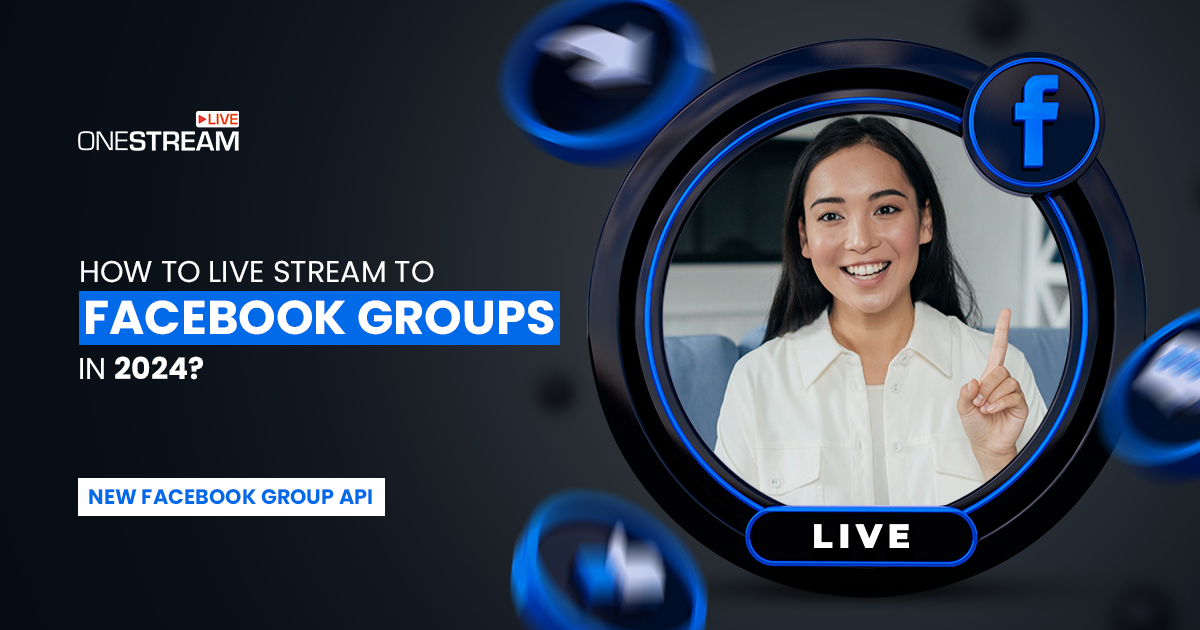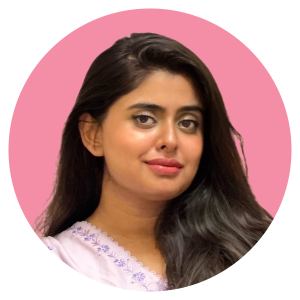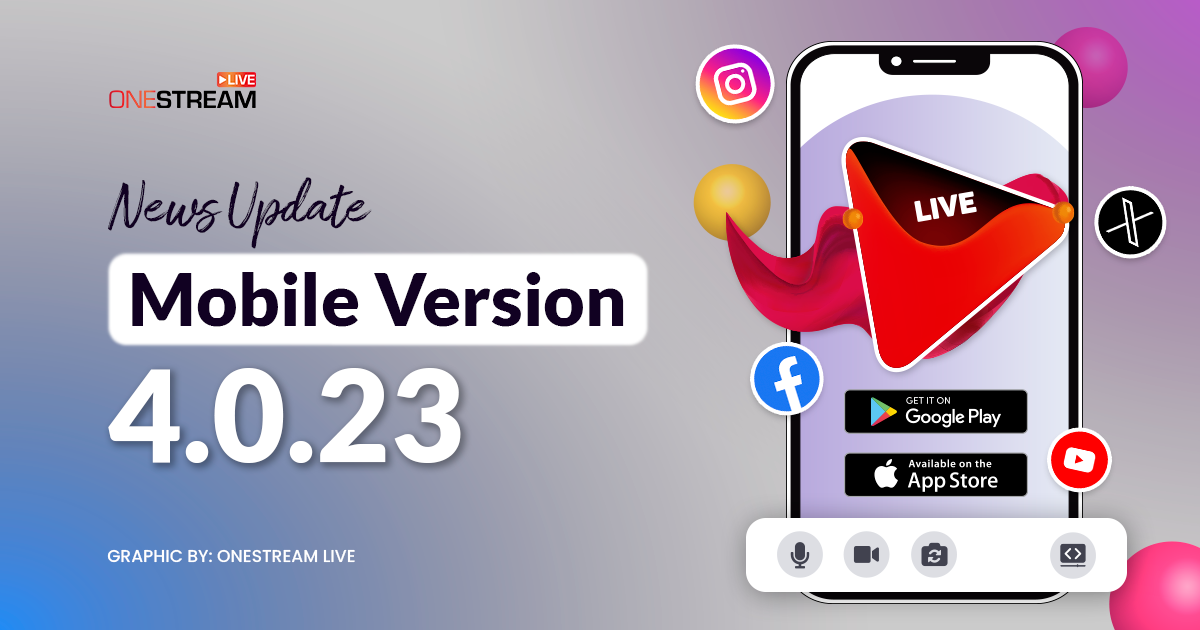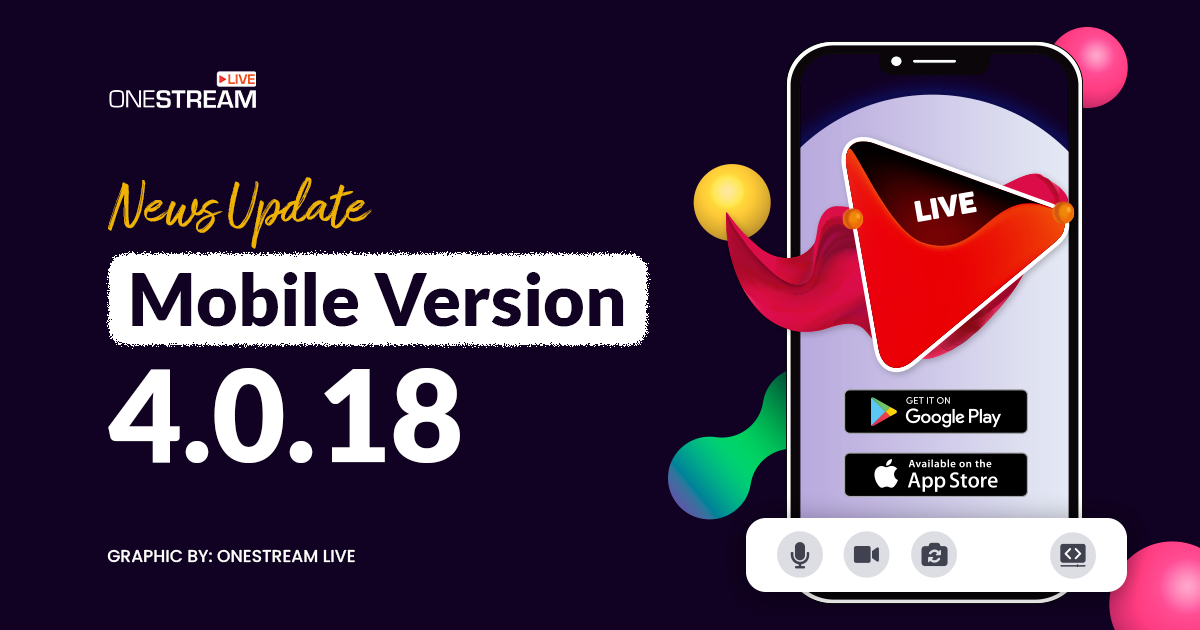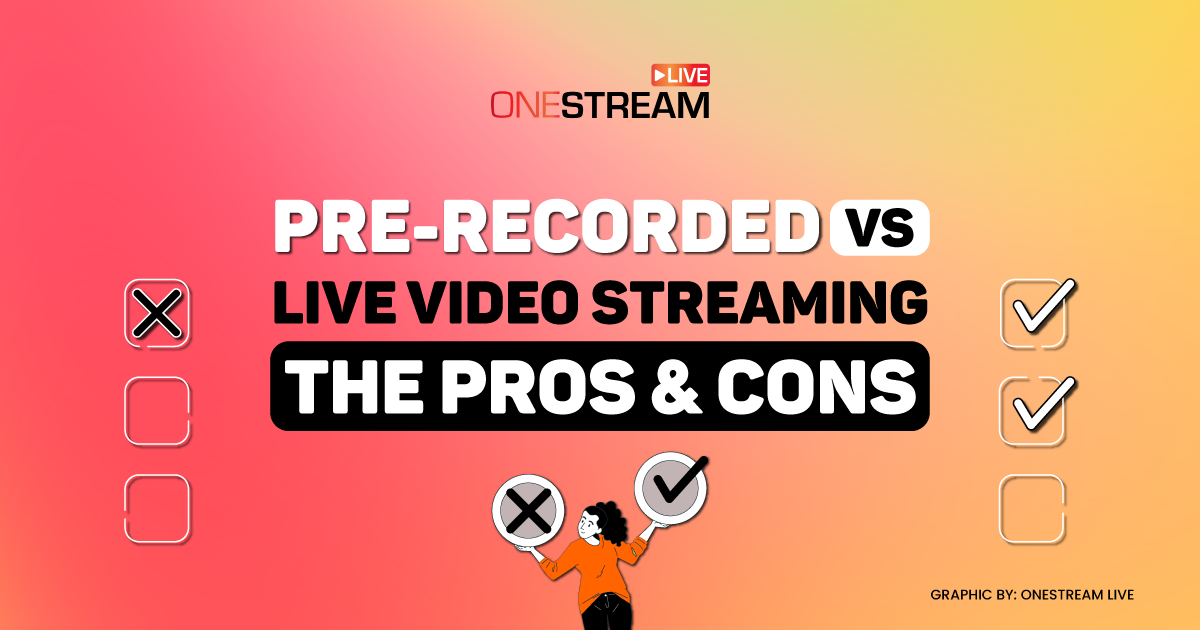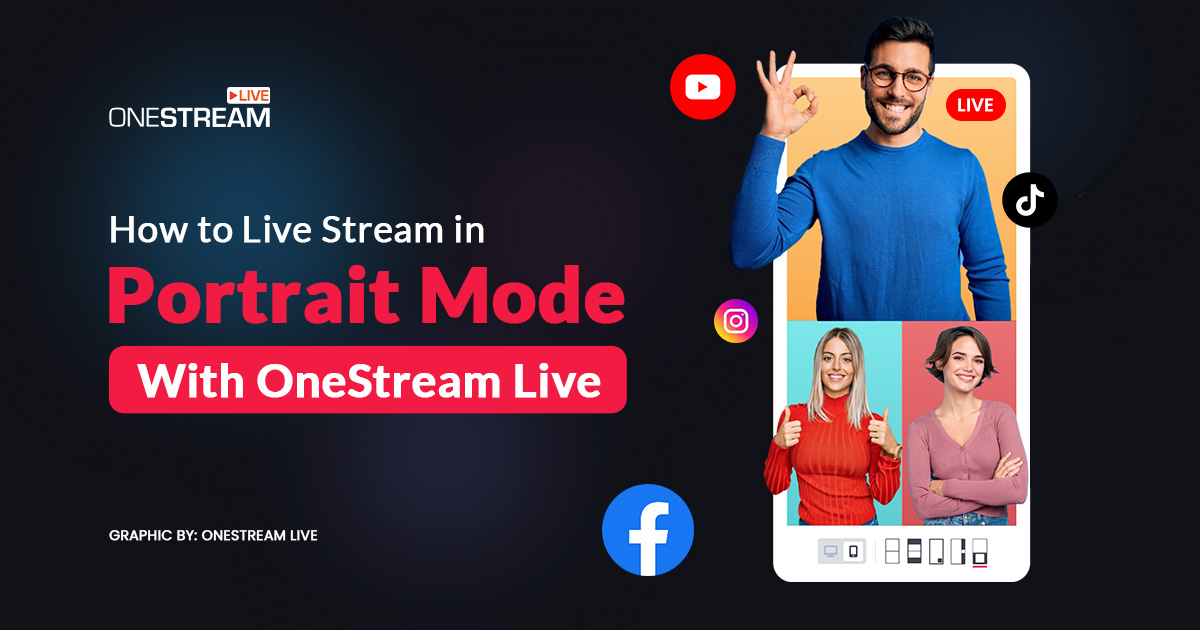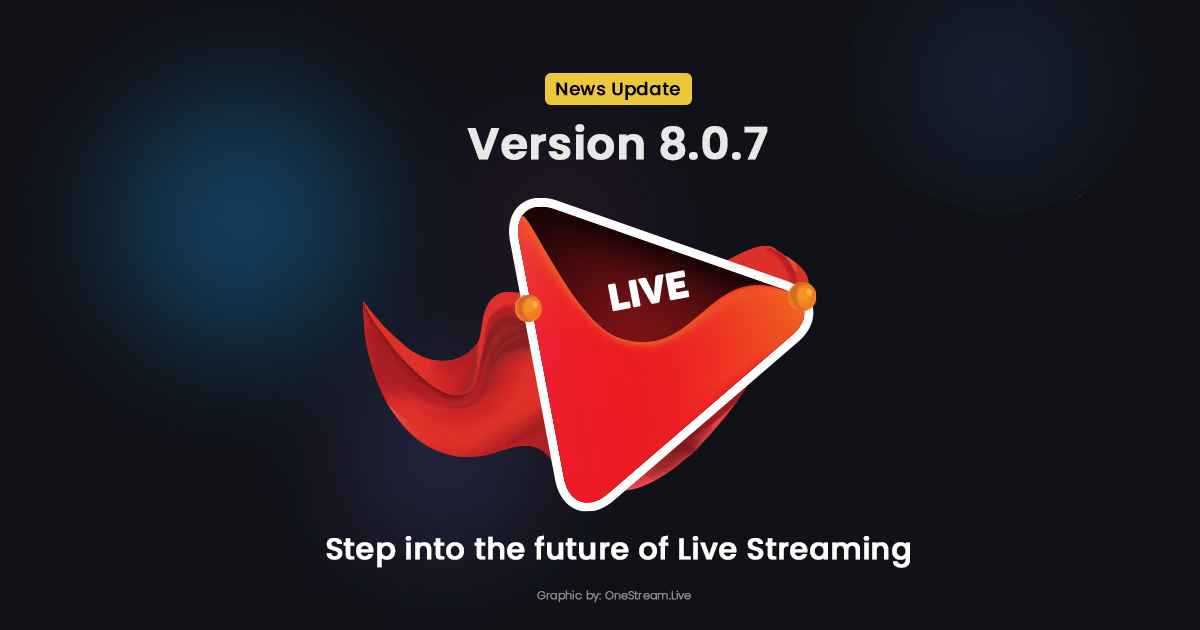On April 22nd, 2024, Meta announced a significant update that impacted how content creators and marketers engage with audiences on Facebook Groups. The deprecation of the Facebook Group API has ceased the use of third-party apps within these groups. The Facebook API for Groups previously facilitated direct integration of third-party platforms like OneStream Live, allowing users to manage live streams within Facebook Groups directly. With this feature deprecated, users must find new pathways to broadcast their content without the traditional API support. Here is how you can adapt and continue to connect with your audience effectively using OneStream Live.
In this Article:
How to Go Live in a Facebook Group in 2024
1. Use Custom RTMP
Custom RTMP settings can offer a more flexible setup, especially if you are using platforms like OneStream Live:
- Set up your live event in the Facebook Group and obtain the necessary RTMP stream URL and key.
- Make sure to uncheck the persistent key option.
- Enter this server URL and key into your OneStream Live account, and connect the custom RTMP server.
- This method allows you to stream directly to the event in your group, preserving the interactive live experience with your audience.
Remember:
- You’ll need to fetch a fresh key after each event.
- Advanced scheduling will not be available with Facebook Group streaming.
- Ensure you are not using a persistent stream key while creating an event.
2. Stream to a Facebook Page or Profile and Share
A practical workaround is to broadcast your live stream to a Facebook Page or Profile and then share this stream within your group. Here’s how you can do it:
- Add your Facebook Page or Profile as a streaming destination on your OneStream Live account.
- Schedule your live stream for later to create a Facebook event.
- Once the event is live, you can share it with your desired Facebook group by using the ‘Share to a group’ option on Facebook.
3. Explore Private Streaming Options
For exclusive group content, consider hosting private streams:
- Set up an unlisted YouTube stream and share the direct link to your Facebook Group.
- Use OneStream Live Studio to host webinars or private events, providing a watch link to share within your group.
4. Use Facebook Cross-Posting
Stream to a Facebook Page and use the cross-post feature to broadcast to multiple groups simultaneously. This not only saves time but also increases your reach across different audiences.
Wrapping Up
While the changes to the Facebook Group API may seem worrisome, they offer an opportunity to innovate how we engage with audiences online. By adapting to these changes, you can discover new ways to deliver content and interact with your community.
OneStream Live is a cloud-based live streaming solution to create, schedule, and multistream professional-looking live streams across 45+ social media platforms and the web simultaneously. For content-related queries and feedback, write to us at [email protected]. You’re also welcome to Write for Us!