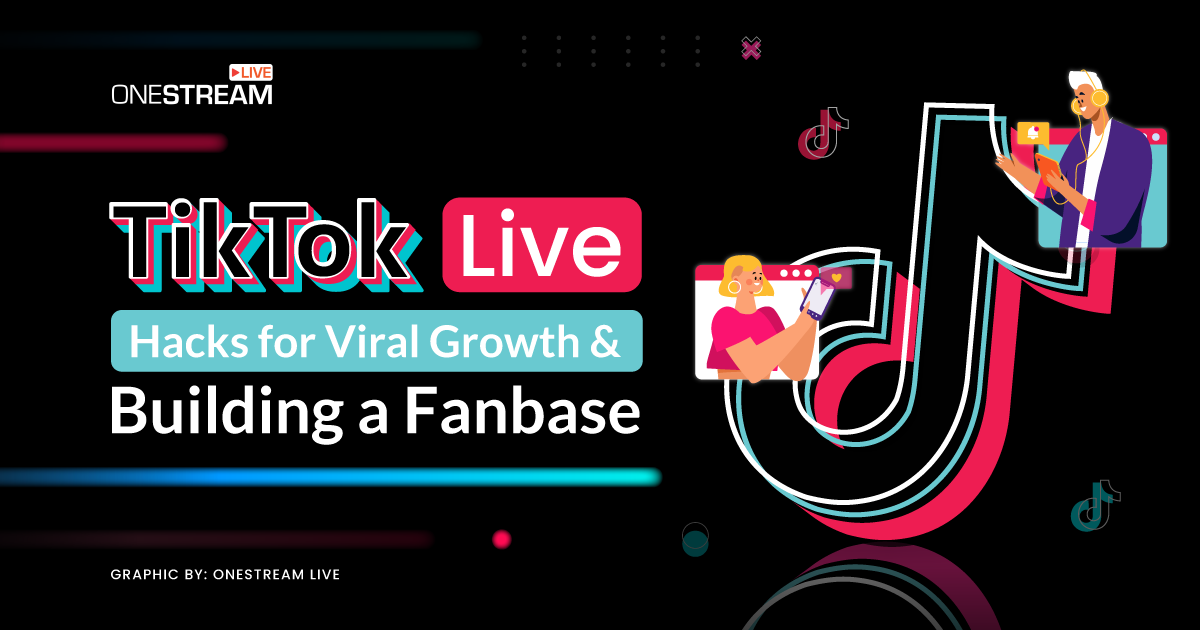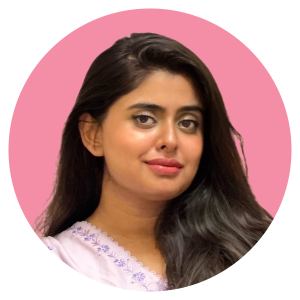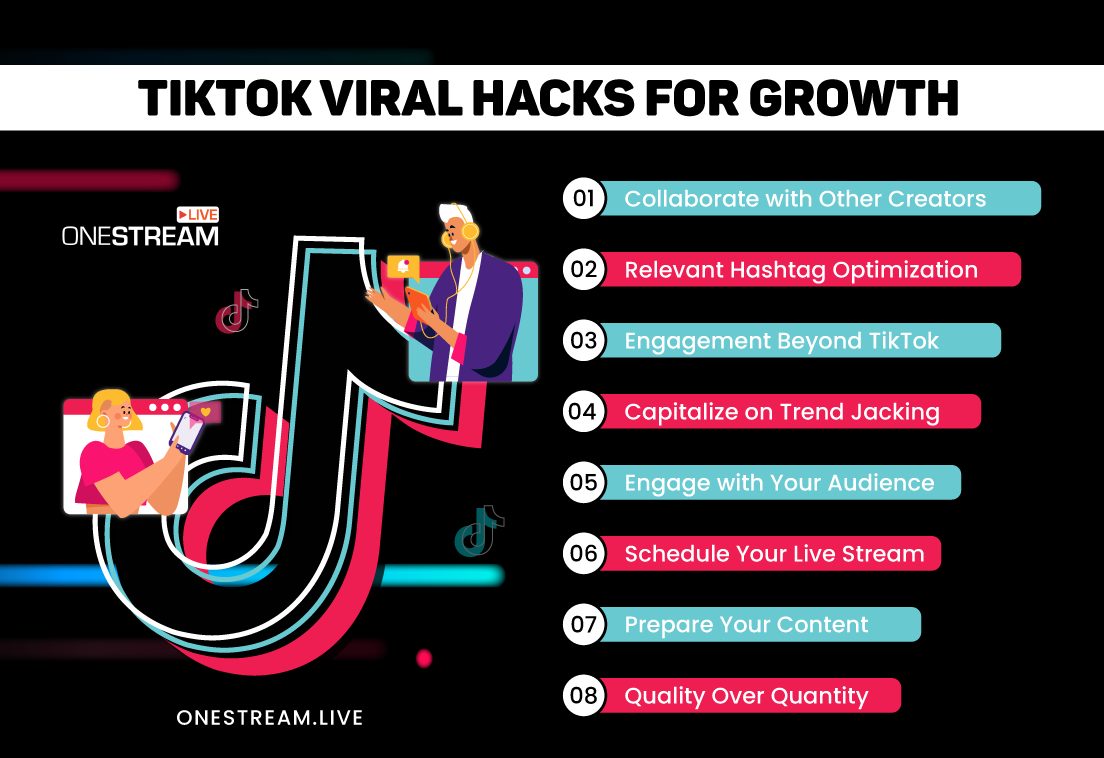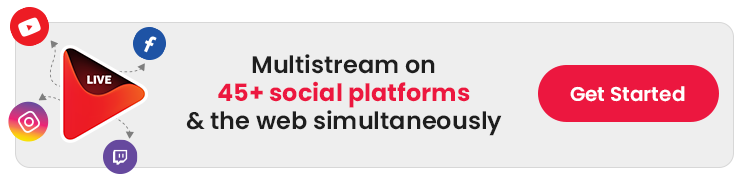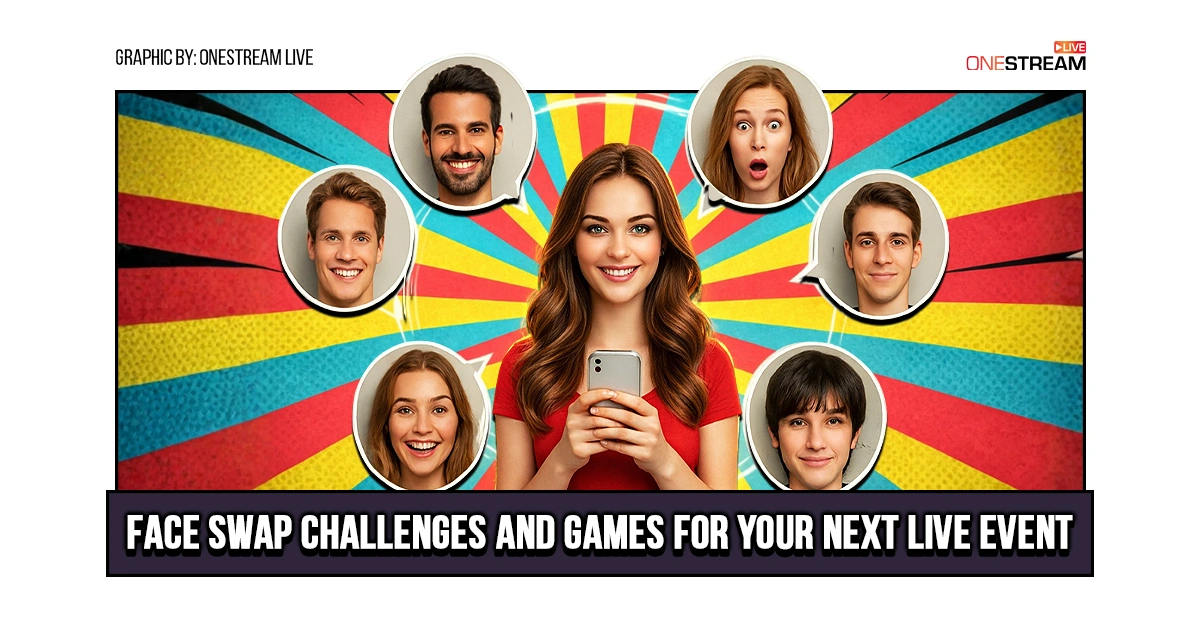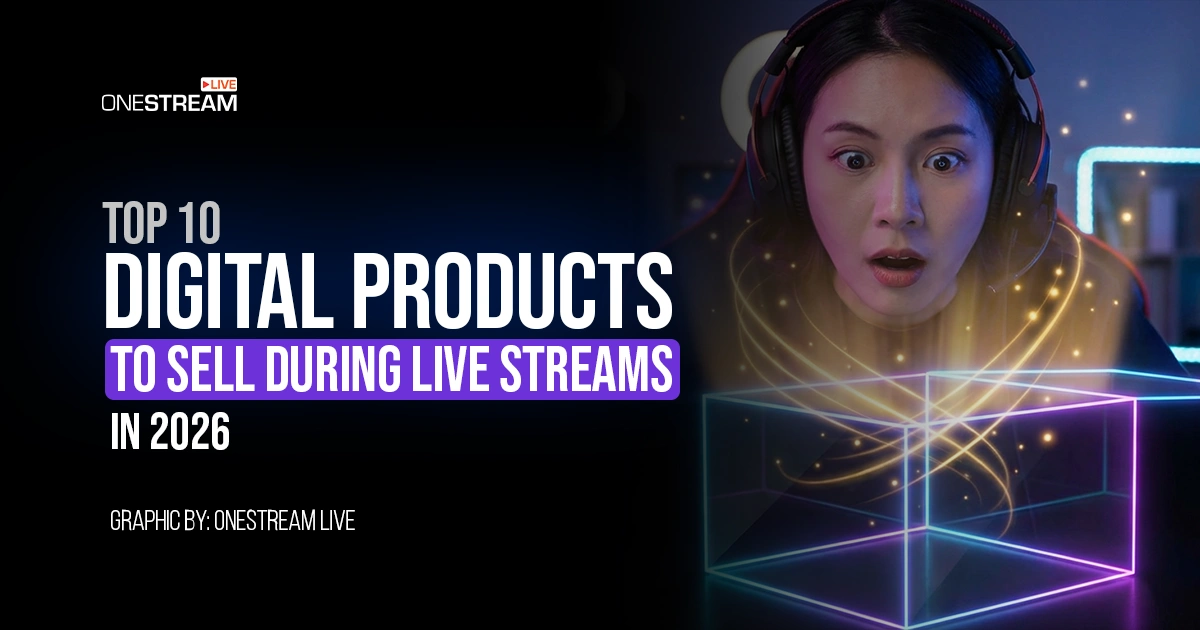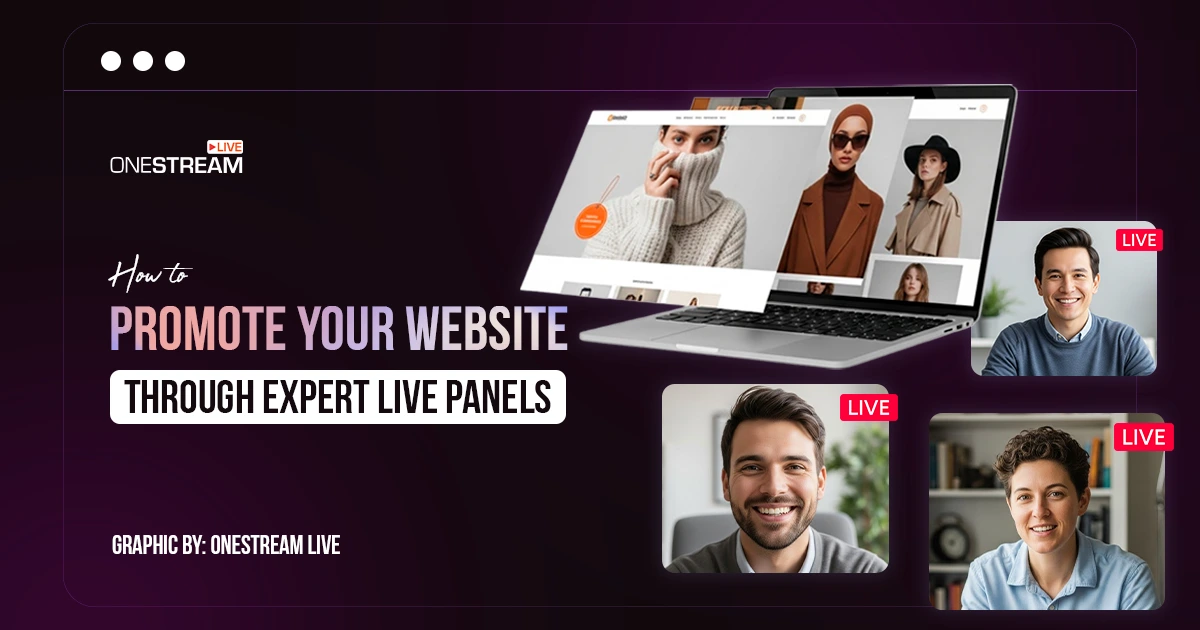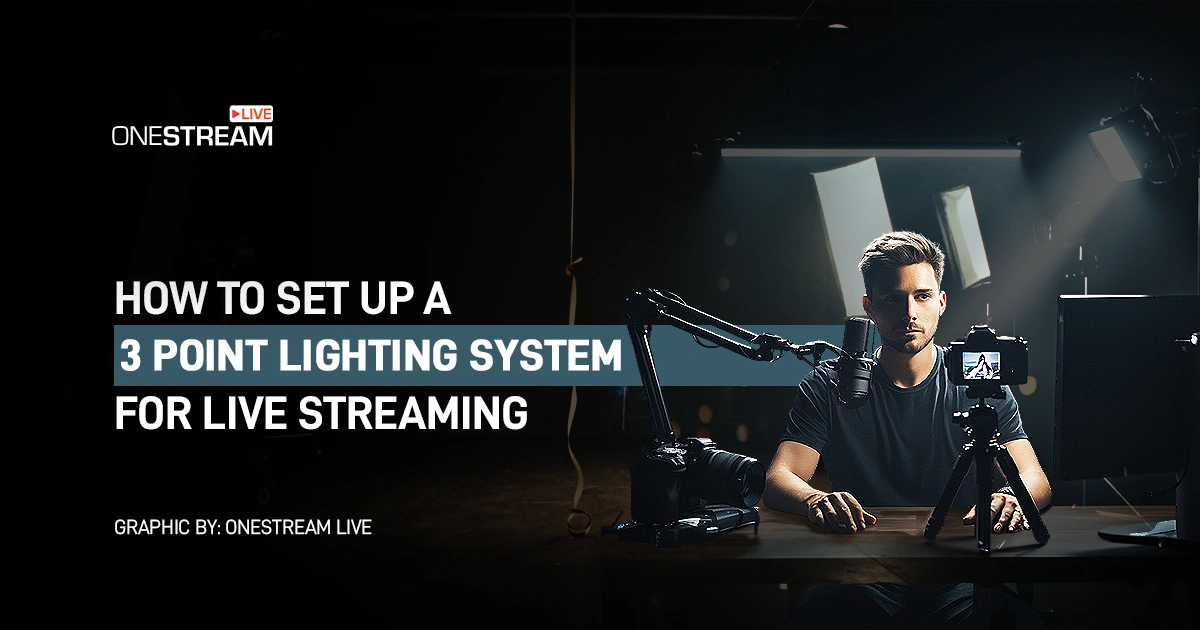TikTok Live has revolutionized how we interact, entertain, and grow our online presence. Whether you are a budding influencer, a brand representative, or simply looking to make your mark, understanding how to beat the TikTok algorithm is key.
This blog will explore effective TikTok viral hacks and strategies for building a fanbase. If you have ever wondered how to go live on TikTok and captivate an audience, you are in the right place!
Understanding TikTok Live's Algorithm
TikTok Live is not just about hitting the ‘live’ button; it is about creating a space where your personality and content resonate with viewers. Streaming on TikTok, especially from a PC, allows for a more controlled and professional broadcast.
How to beat the TikTok algorithm? The algorithm favors content that engages users quickly.
Use catchy titles and compelling visuals, and start your live sessions with a bang. Engaging content increases the likelihood of your live stream being featured on more users’ “For You” pages.
TikTok’s algorithm is a gatekeeper determining which content receives the coveted ‘For You Page’ (FYP) placement. To break through this algorithm and gain traction, it is crucial to understand its key factors:
Engagement and Watch Time: The algorithm prioritizes content that captivates viewers and keeps them engaged. High watch time and positive engagement signals to the algorithm that your content is valuable and worthy of further exposure.
Engage with your audience through Q&As, shoutouts, and interactive games. This personal touch is a vital TikTok viral hack.
Authenticity and Personality: TikTok thrives on authenticity and personality. Showcase your unique perspective, connect with your audience personally, and let your individuality shine through.
Relevance and Consistency: Create content that aligns with your niche and audience interests. Consistency in posting frequency ensures that your content stays fresh in the algorithm’s memory.
Now that we have laid the foundation, let us explore some TikTok viral tricks for going live and building a fanbase.
TikTok Viral Hacks for Growth
Going live on TikTok can be a paradigm shift for your account. It lets you engage with your audience in real-time, answering questions and reacting to their comments.
This direct interaction fosters a stronger connection with your fans. Here is how to get started:
Prepare Your Content
Planning your content is an essential part of your brand strategy before going live. It could be a Q&A session, a behind-the-scenes look, a dance tutorial, or just a casual chat.
Make sure it is something your audience will enjoy and engage with.
Schedule Your Live Stream
Consistency matters on TikTok. Announce the date and time of your livestream in advance.
This gives your followers something to look forward to and helps you avoid streaming to an empty room. Regular live streaming creates a sense of anticipation among your followers.
Consistency is key in building a TikTok fanbase.
Engage with Your Audience
During the live stream, engage with your audience. Greet viewers by name, respond to comments, and ask questions.
This builds a sense of community and keeps viewers hooked. Engage with your audience through Q&As, shoutouts, and interactive games.
This personal touch is a vital TikTok viral hack.
Relevant Hashtag Optimization
Do not forget to include relevant and trending hashtags in your live stream description. This can help your livestream reach a broader audience beyond your followers.
TikTok hashtag optimization is a subtle yet effective way to increase your content’s reach.
Collaborate with Other Creators
Collaborations can introduce your content to a new audience. Partner with other TikTok creators for joint live streams or shout-outs.
This exposure to their followers can significantly boost your fan base.
Quality Over Quantity
Focus on the quality of your content. High-quality, engaging content trumps frequent, lower-quality posts.
Ensure clear audio and video quality to maintain viewer engagement. Invest in proper lighting and equipment to enhance the visual appeal of your live sessions.
Capitalize on Trend Jacking
Monitor popular trends and incorporate them into your live streams. This demonstrates your understanding of current trends and can attract new viewers interested in the topic.
Organize unique challenges, giveaways, or interactive events during your live streams to boost excitement and attract new viewers.
Engagement Beyond TikTok
Share your TikTok content on other social media platforms. Cross-platform promotion broadens your reach and brings in a diverse audience.
💡 Pro-tip: Use OneStream Live to multistream your live broadcast to up to 45+ social destinations along with TikTok!
Now that you know how to make the most of TikTok live streaming, let us explore a TikTok viral hack that can amplify your reach even further.
The TikTok Viral Hack: Going Live from Your PC
TikTok primarily focuses on mobile content creation, but there is a way to unlock more possibilities by streaming on TikTok from your PC. Streaming on TikTok from a PC offers greater control over your live sessions.
Going live on TikTok from a PC might sound technical, but with the right tools, it is quite straightforward. To embark on your TikTok live-streaming adventure, it is crucial to follow these essential steps:
Download and Install the TikTok App: Begin by downloading and installing the TikTok app on your mobile device. This step is fundamental, and it is where your TikTok journey begins.
Check Eligibility for Live Streaming: Before going live on TikTok, you must determine whether you meet the eligibility criteria. These criteria vary based on your location and content niche.
In the United States, gaming creators can start with just 1,000 followers, while non-gaming creators need 10,000 followers. However, if you are outside the U.S., you need 1,000 followers regardless of your content category.
Explore Gift Points for Monetization: If you are at least 18 years old and eligible for live streaming, consider exploring the potential of earning gift points. These points are a part of TikTok’s donation system, allowing your viewers to send you monetary contributions, thus opening the door to monetization.
Familiarize yourself with TikTok’s Community Guidelines: Ensuring a safe and respectful environment is crucial for TikTok. Before taking your content live, it is imperative to review and understand TikTok’s community guidelines thoroughly.
How to Stream on TikTok from a PC
TikTok primarily focuses on mobile content creation, but you can go live on TikTok from your PC using streaming software like OneStream Live or the TikTok Live Studio. Let’s take a look at both ways of starting a TikTok live from a PC.
If you are eager to engage with your audience and master the TikTok algorithm, going live on TikTok is a powerful strategy. Here is how you can do it from your PC using an encoding software:
- Open TikTok and Select “LIVE”: Launch the TikTok app, and tap the plus sign at the bottom. Then, select the “LIVE” option.
- Customize Your Live Stream: Choose a compelling title and experiment with filter effects to enhance your live stream’s visual appeal.
- Cast to PC: Beneath the “Go LIVE” button, locate the “Cast to PC” option. Click on it.
- Retrieve Stream Key and Server URL: TikTok will provide you with a unique stream key and server URL. Make sure to jot down these details and keep them confidential.
- Set Up Encoding Software: Open your preferred encoding software, OneStream Live Studio. Access the settings to configure streaming destinations.
- Configure Custom RTMP Destination: Look for an option named “Custom RTMP” or something similar, and select it as your destination.
- Paste Stream Key and Server URL: Paste the stream key and server URL obtained from TikTok into the appropriate fields within your encoding software settings. Ensure to save your changes.
- Start Streaming: Start your stream from your encoding software when ready to go live. Your content will be broadcast to your TikTok channel.
For multistreaming your content to multiple social destinations, including TikTok, Facebook, YouTube, and Twitch, consider OneStream Live, a versatile platform that allows you to stream on 45+ social destinations simultaneously.
How to Go Live with TikTok Live Studio
Additionally, here is how you can go live on TikTok from your PC using the TikTok LIVE Studio software:
- Download TikTok LIVE Studio: Download the TikTok LIVE Studio software from TikTok’s official website.
- Installation and Login: Run the installation wizard as you would for any other program. After installation, ensure that the “Run TikTok LIVE Studio” option is checked and click “Finish.” Log in using your TikTok credentials.
- Setup Process: If you are new to PC streaming, follow the beginner setup. For experienced streamers, choose to import settings or start streaming immediately.
- Microphone and Camera Setup: Configure your microphone and camera settings as prompted by the software.
- Video Quality and Encoder Settings: Customize settings like video quality, encoder, encoder shift, and color space. A video quality of 1080p is recommended if your PC supports it.
- Select Your Scene: Choose between “Fullscreen desktop” (no camera feed) or “Fullscreen desktop + camera” (with camera feed) as per your content preference.
With TikTok LIVE Studio on your PC, you gain greater control over your live-streaming content, making it an excellent choice for various content types, from gaming to interviews, talk shows, webinars, tutorials, and more.
To Wrap Up
TikTok Live is a fantastic platform for viral growth and building a fanbase. Utilizing these hacks and strategies, you can beat the algorithm, create engaging content, and grow your presence on TikTok.
Remember, success on TikTok is a blend of creativity, consistency, and connection. Start implementing these tips today and watch your TikTok journey soar to new heights!
Happy Tik-Toking!
OneStream Live is a cloud-based live streaming solution to create, schedule, and multistream professional-looking live streams across 45+ social media platforms and the web simultaneously. For content-related queries and feedback, write to us at [email protected]. You’re also welcome to Write for Us!