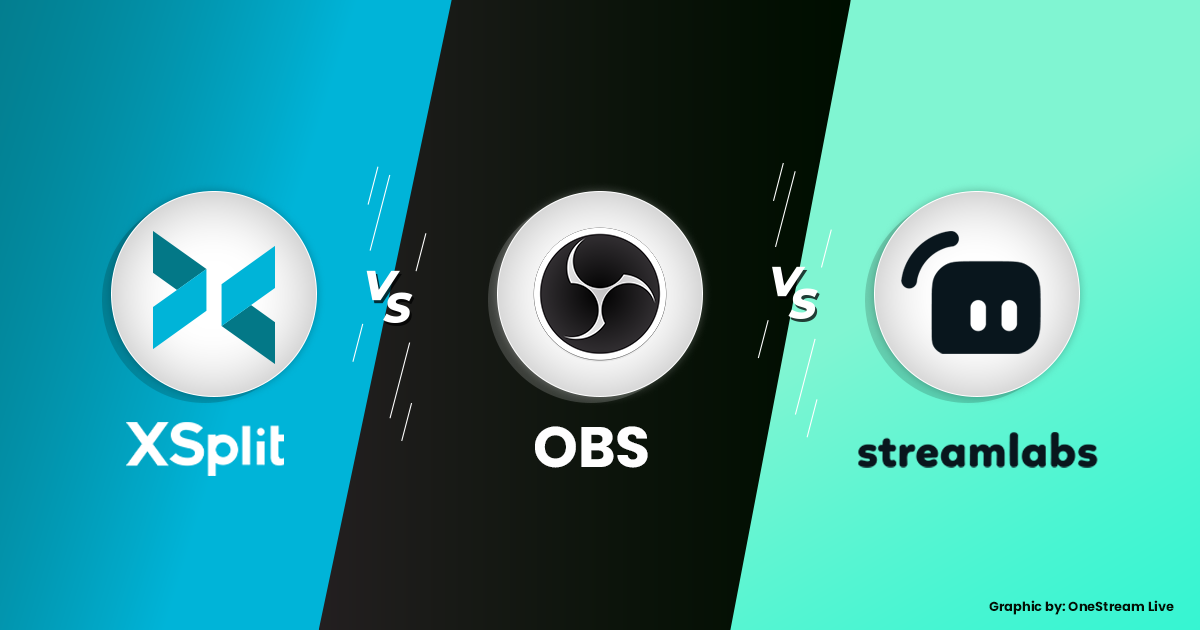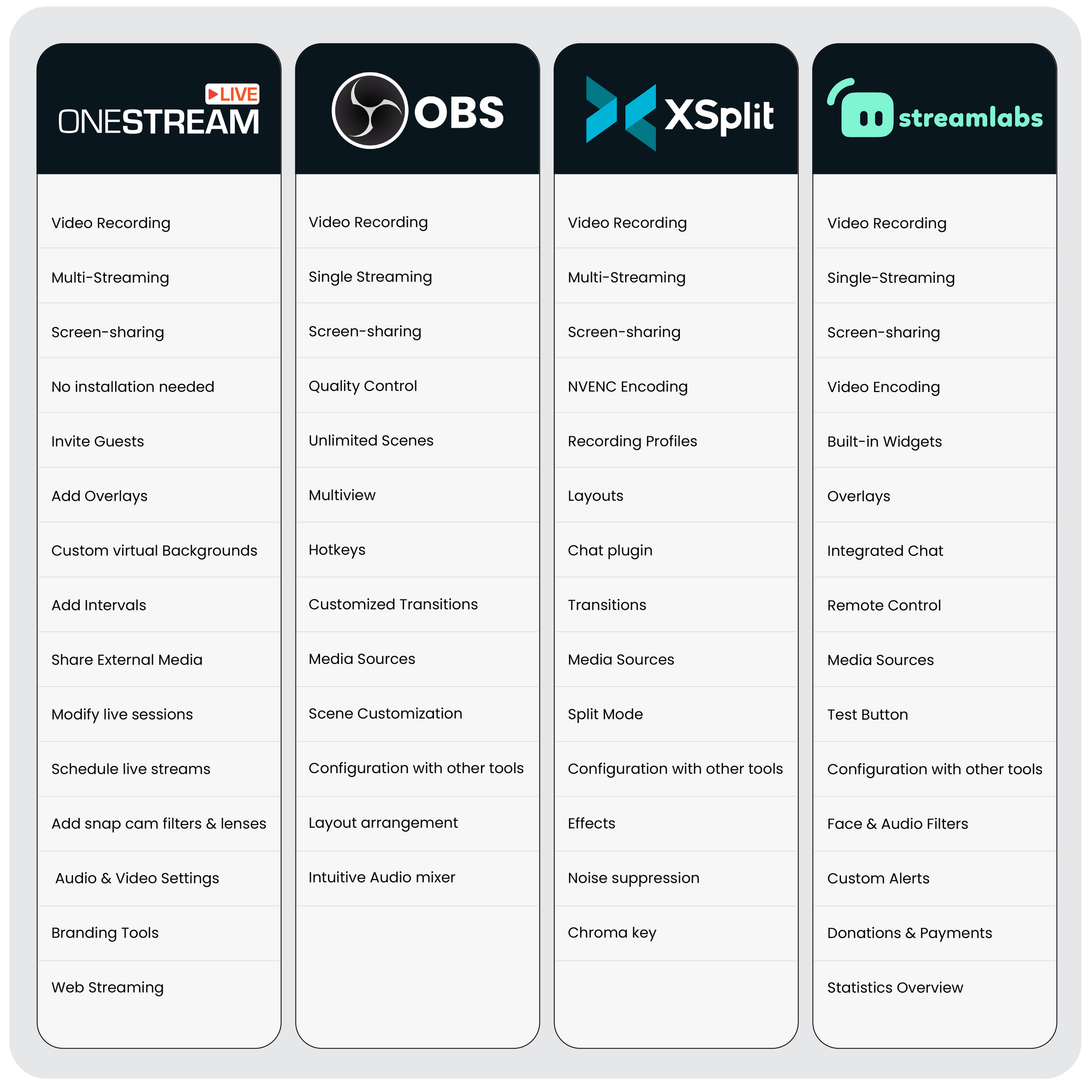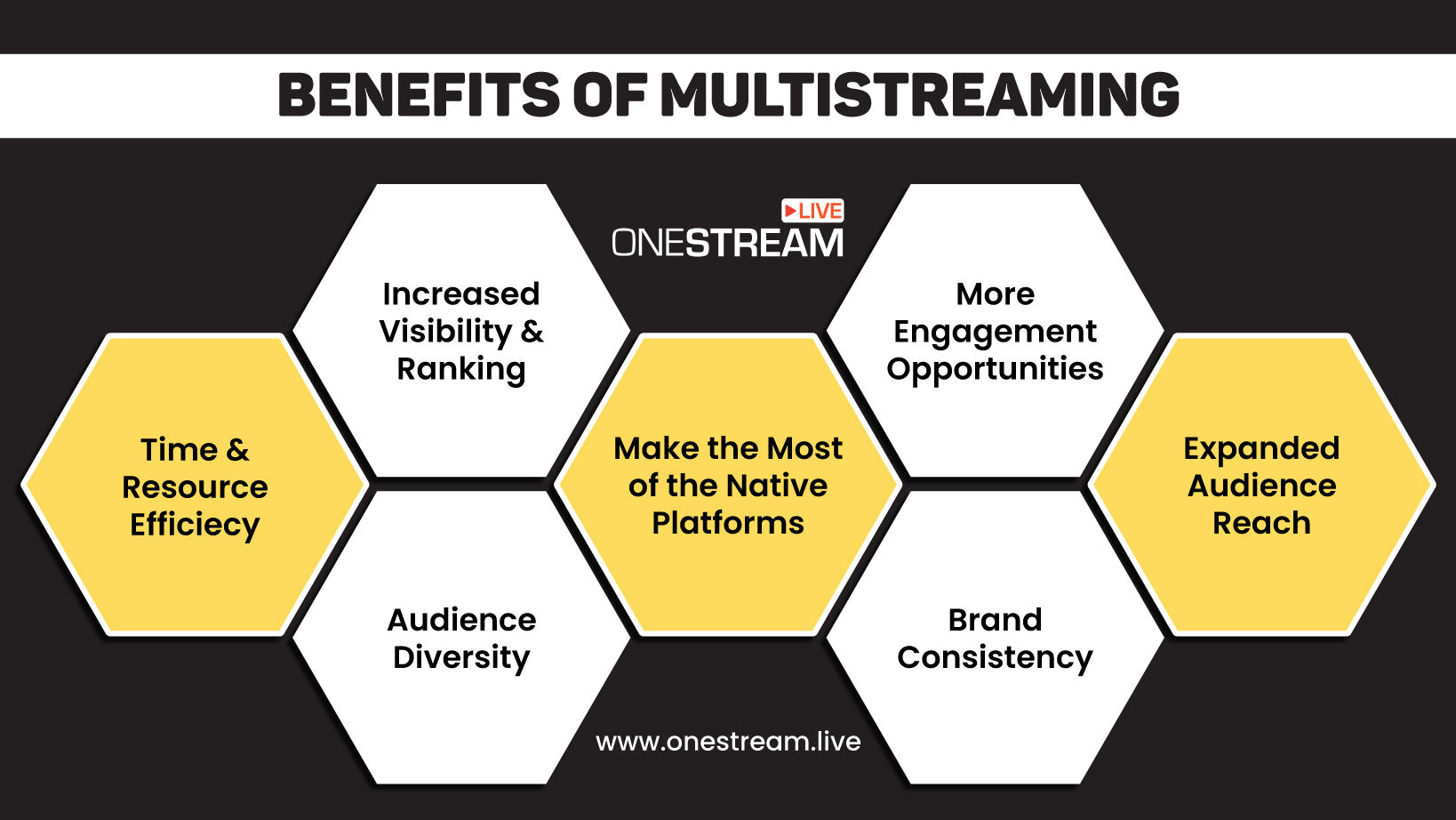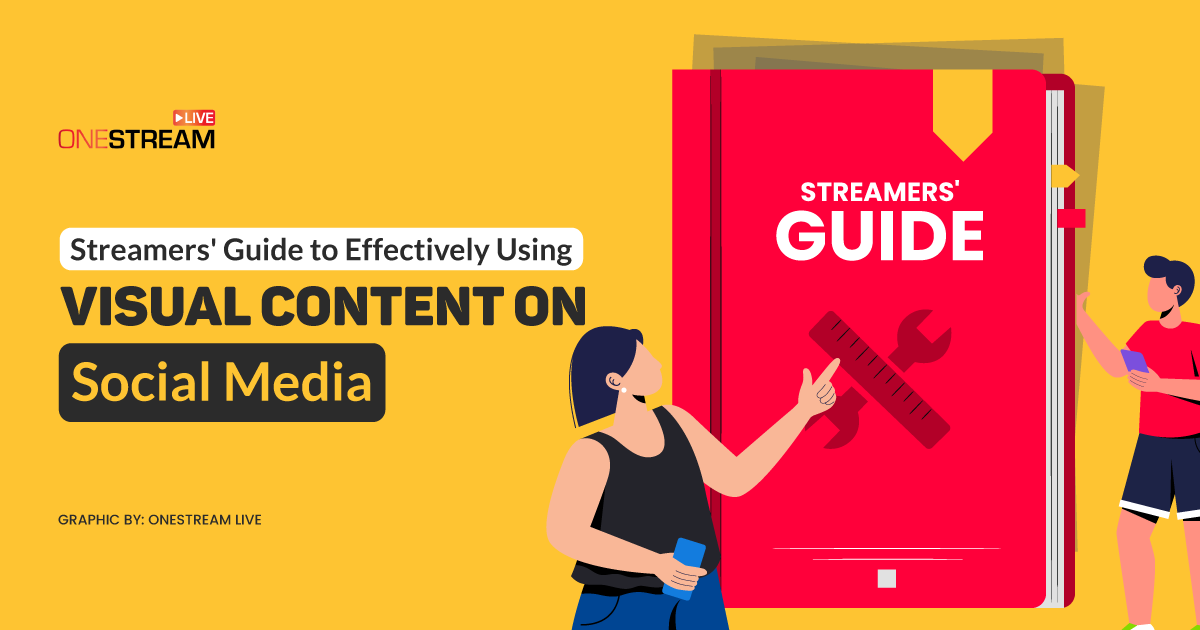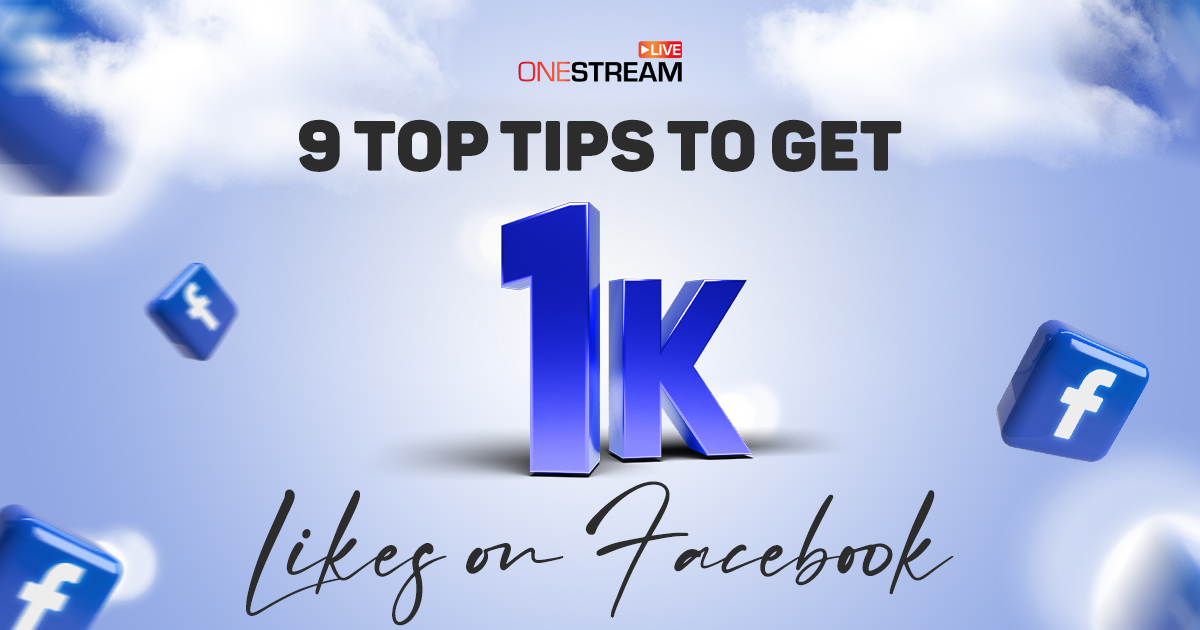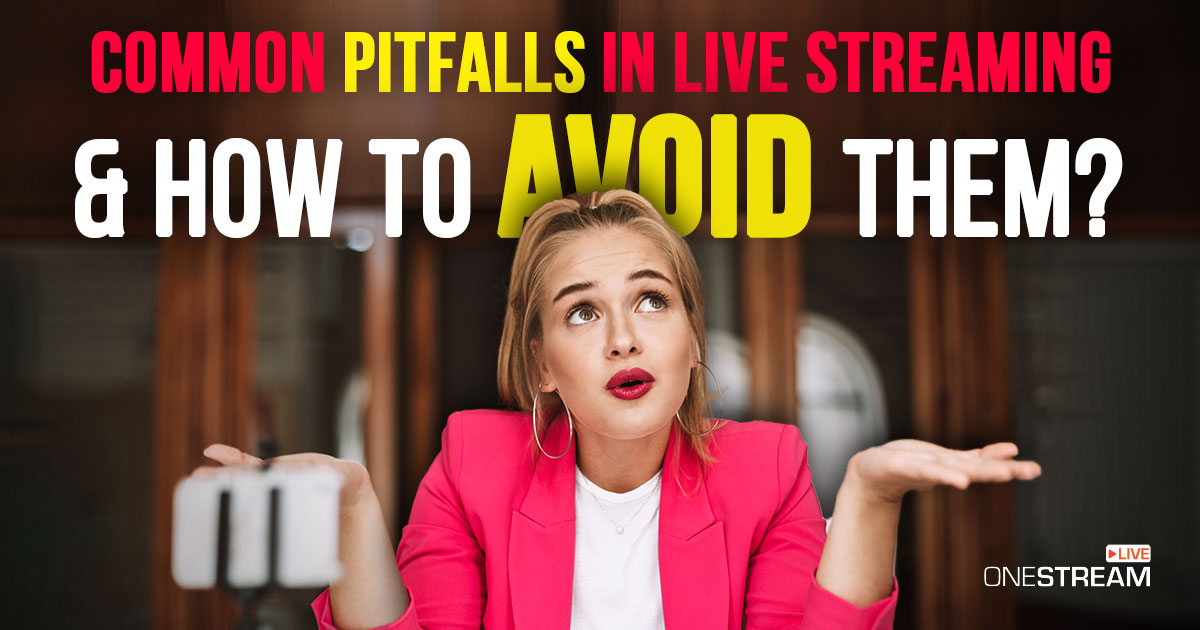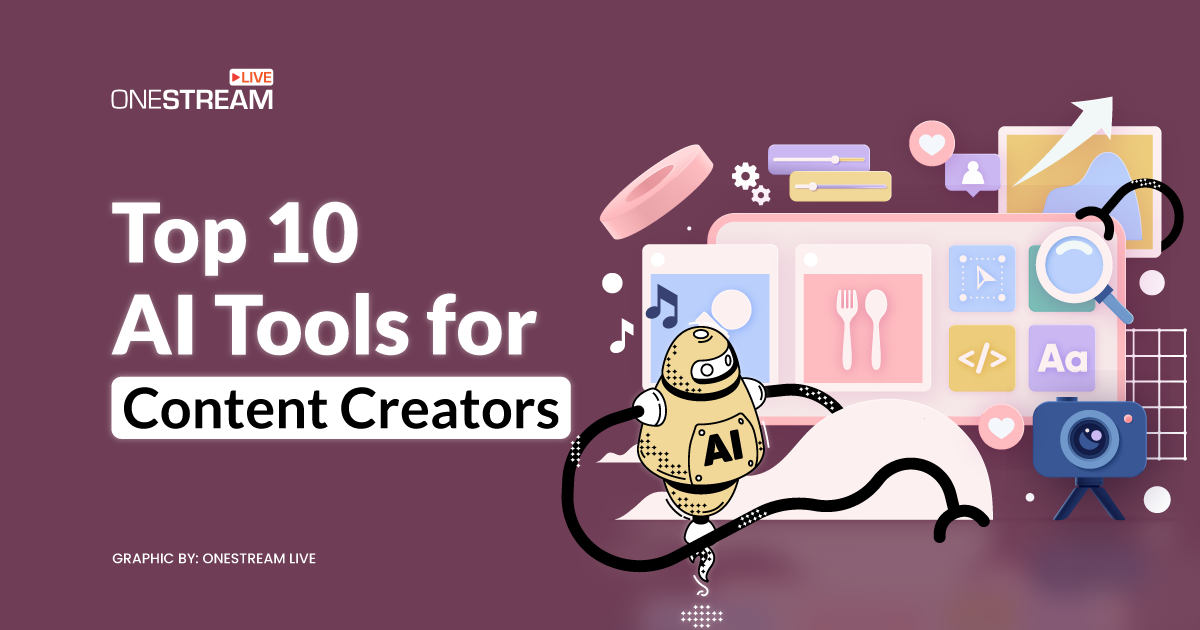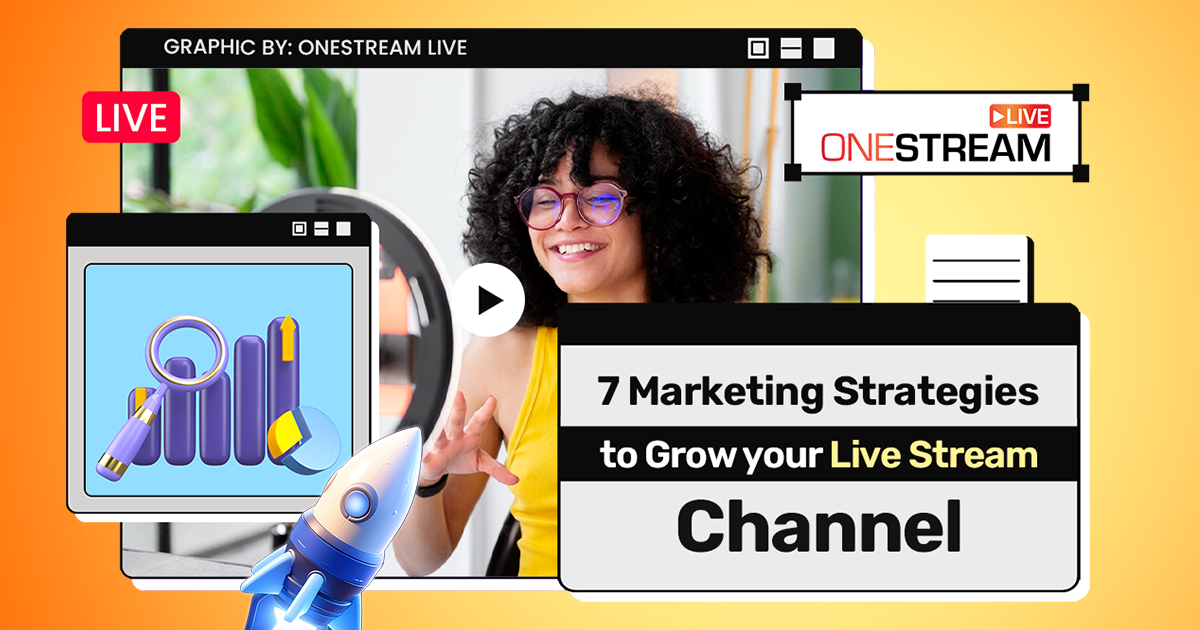The quality of a live stream can make or break the viewer’s experience. Every business, brand, influencer, and individual aims to create an appealing and excellent-quality live stream. We have witnessed that the majority of experienced broadcasters blend various features from different live streaming software into their live streams. This helps them to create a visually attractive and engaging live stream.
In this Article:
Direct live streaming is a piece of cake, but using other live streaming tools to create a striking live stream could be a bit challenging. But don’t worry; this blog offers an in-depth comparison of one of the best live streaming software, such as OBS (Open Broadcast Software), XSplit, and Streamlabs Desktop, which will help you choose the live streaming solution that meets your requirements.
OBS
OBS is an open-source recording and live streaming software for PC. It is considered the best streaming software for gaming. OBS allows you to record a video and stream it to social platforms such as Facebook, YouTube, Twitter, and Instagram.
OBS offers various features that can be used while recording a video or live streaming. Although it can eat up a lot of CPU and GPU power, but it lets the users set the quality of the stream to match their hardware’s capacity to avoid buffering.
✅ OBS is compatible with Windows, Mac, and Linux.
✅ It is available to use for Free.
✅ Robust features
✅ Easy to use
Some of its best features are:
🟥 Video Recording: Record a video or your screen in HD quality.
🟥 Screen-Sharing: Share your screen while live streaming or recording a video.
🟥 Multiple Inputs: Add different audio and video sources.
🟥 Hotkeys: Set Hotkeys for almost all types of actions.
🟥 Quality Control: Manage the quality by selecting the resolution and frames per second.
🟥 Intuitive Audio Mixer: Use the intuitive audio mixer with separate filters. These filters include a noise gate, noise suppression, and gain.
🟥 Media Sources: Add input from multiple sources like browser captures, images, text, webcams, capture cards, microphones, and much more.
🟥 Unlimited Scenes: Create unlimited scenes and switch between them easily with custom transitions.
🟥 Scene Customization: Use Studio Mode to manage your scenes and sources before you share them live.
🟥 Layout arrangement: Rearrange the layout with Modular Dock UI.
🟥 Configuration with other tools: Incorporate OBS with other live streaming solutions and plugins.
🟥 Customized Transitions: Choose from several different and customizable transitions for when you switch between your scenes or add your video files.
🟥 Multiview: Get a pro-quality video using the Multiview. You can monitor 8 different scenes and easily cue or transition to any of them.
⚠️Live Chat is not supported.
⚠️It cannot be used on mobile phones.
💡 Pro-Tip: Send OBS stream to multiple social accounts and the web by configuring it with OneStream Live.
XSplit
XSplit Broadcaster, like OBS, is a recording and live streaming software for gaming, presentations, and live events. It helps gaming and esports event organizers to capture screens from multiple external applications, such as Zoom, Teams, and Discord. It allows employees to create custom transitions, add multiple animations, and broadcast effects across scenes while managing them efficiently.
✅ 24/7 Live Support
✅ Offers a Free Trial
✅ 60FPS streaming
✅ 4K streaming
Some of its commendable features are:
🟥 Video Recording: Record videos easily.
🟥 Multistreaming: Use the multistreaming feature and live stream on multiple social platforms simultaneously.
🟥 Noise Suppression: Reduce background noise with the noise suppression tool.
🟥 NVENC Encoding: Stream and record CPU-intensive games as it supports NVENC encoding, which takes up the most load from the CPU.
🟥 Layouts: Create pro-looking videos with the layout feature that lets you switch from a solo camera to a session with multiple guests, a presentation, and media input.
🟥 Media Sources: Add media sources like images, texts, videos, gifs, web pages, and skype calls.
🟥 Screen-Recording: Record your Zoom, Team, or Discord calls with the screen capture tool.
🟥 Chat Plugin: Use the built-in chat plugin or other extensions and plugins.
🟥 Configuration with other tools: Connect it with any other live streaming solution using RTMP Source.
🟥 Effects: Add multiple animations and broadcast effects to your scenes.
🟥 Chroma Key: Get Chroma Key sensitivity for webcams, capture source, and media files.
🟥 Transitions: Use Custom transitions, custom stinger, and luma transitions.
🟥 Split Mode: Enable the split mode to preview scenes before switching them.
🟥 Recording Profiles: Record different scenes at the same time.
⚠️XSplit is compatible with Windows only.
⚠️It is not free for users, although some of its features are available for free.
💡 Pro-Tip: Send XSplit stream to 45+ social platforms and the web by connecting it with OneStream Live.
Streamlabs
treamLabs OBS is a refined version of OBS with better support and features like social widgets (that include chatboxes, game alerts, and more), free overlays, audio filters, video editors, and much more. Unlike OBS and XSplit, Streamlabs has a free chatbot designed for its users. Just like the OBS Studio, Streamlabs also allows you to stream content on multiple platforms simultaneously. The most common platforms supported here are Twitch, YouTube Gaming, Facebook, and Trovo.
✅ Integrated Chat
✅ Chatbot
✅ Selective recording
✅ Free
Some of its notable features are:
🟥 Built-in Widgets: Add customizable widgets to your videos, like tip trackers, polls, interactive games, follower/sub-goals, chat overlay, etc.
🟥 Face and Audio Filters: With built-in Face and Audio filters, create an engaging video or a live stream.
🟥 Video Encoding: Live stream with the same quality you see while playing the game, as Streamlabs reduces the load on your CPU. This feature is available for PUBG, Destiny 2, Fortnite, CS: GO, and League of Legends.
🟥 Overlays: Choose and add overlays and themes into the video from the Streamlabs library.
🟥 Integrated Chat: Use the integrated chat feature.
🟥 Remote Control: Use the remote control and selective recording tool to remove background music.
🟥 Donations and Payment tool: Earn money using the Donations and Payments tool. Streamlabs offers five built-in payment options.
🟥 Statistics Overview: View the dashboard’s video stats, events, time, and many other stats.
🟥 Test Button: Double-check the video using the Test button before you push it live.
🟥 Alerts and Notifications: Add alerts and notifications in the video from the Free sound library.
🟥 Streamlabs Controller: Control the Streamlabs OBS Desktop app from your mobile phone via the theStreamlabs controller.
🟥 Personalization: Personalize your Streamlabs Desktop layout with video, audio, chat, and recent events
🟥 Custom Alerts: Create custom alerts. You can set alerts for new followers, subscribers, tips, cheers, hosts, charity donations, and more.
🟥 Create Highlights and Reels: Edit your videos and create highlights to post on social media.
⚠️Maximum 1080p resolution
⚠️60FPS maximum output
⚠️Uses more CPU resources
💡 Pro-Tip: Connect Streamlabs with OneStream Live using the Server URL and Stream Key provided by Streamlabs and send your stream to 45+ social accounts and the web.
Read: How to Send Live Stream from Streamlabs to OneStream Live?
OneStream Studio
OneStream Studio is an all-in-one live streaming solution for recording and multistreaming professional live streams to 40+ social media and the web simultaneously directly from the browser. It provides you everything you need to create professional-quality live streams, such as logos, overlays, backgrounds, layouts, visual effects, and much more.
✅ No installation needed
✅ Easy to use
✅ Save recordings in OneStream Storage
✅ 24/7 Live Support
Features of OneStream Studio:
🟥 Video Recording: Record presentations, events, and live stream for scheduling later using OneStream Studio
🟥 Multi-Streaming: Multistream on more than 40+ social platforms at the same time.
🟥 Screen-Sharing: Share your screen while live streaming or recording the video.
🟥 Invite Guests: You can invite up to 10 guests on screen and as many as 14 backstages.
🟥 Add Overlays: Add exciting overlays to your live streams. Edit participants’ names, and put a logo, banner, and ticker to leave a lasting impression on your audience.
🟥 Custom Virtual Backgrounds: Brand your live streams using a customized image, video, or audio background.
🟥 Add Intervals: Use a customized countdown timer, intro, and outro to your live streams.
🟥 Share External Media: Add different external media such as an image, a video, or any other file you want in your live stream.
🟥 Modify Live Sessions: Edit or delete the custom logo, background, or interval from your live streams any time.
🟥 Schedule Live Streams: Live stream your event instantly or schedule it to go live at your desired time
🟥 Add Snap-Cam filters and Lenses: Integrate Snap-Cam with OneStream Studio.
🟥 Audio and Video Settings: Blur your background, and mirror your video. Use echo cancellation, auto gain control, and Noise suppression to enhance your experience.
🟥 Web Streaming: Live stream your events on your website easily.
Read More: A Walkthrough of OneStream Studio
The Best Live Streaming Software
OBS, XSplit, and Streamlabs are used to record and broadcast videos and are known as the best live streaming platforms, and these outlets provide a robust set of features for everyone. As per the stats, OBS and Streamlabs are the most used platforms among gamers. Now that we have shared the ease of use and added features, we advise you to choose the platform that meets your requirements.
Configuration with OneStream Live
Integrating OneStream Live with OBS, XSplit, and Streamlabs allows you to live stream on 40+ social platforms and the web simultaneously. This will enable you to customize your videos using the super cool features provided by these platforms and then push the stream to OneStream Live by integrating it with Custom RTMP; and once you start receiving the video signals from the third-party tool you are using, Go live!
OneStream Live is a cloud-based live streaming solution that requires no installation. You can go live from your browser easily.
OneStream Studio is an all-in-one live streaming solution for recording and multistreaming professional live streams to 40+ social media and the web simultaneously directly from the browser. It provides you everything you need to create professional-quality live streams, such as logos, overlays, backgrounds, layouts, visual effects, and much more.
✅ No installation needed
✅ Easy to use
✅ Save recordings in OneStream Storage
✅ 24/7 Live Support
📣 Final Takeaway
Creating a striking and engaging live stream will arguably get you better exposure. Now that you know all the amazing features provided by one of the best live streaming software add them to your live streaming strategy and create professional-looking videos for your audience. You can use any live streaming product or incorporate it with OneStream Live to multistream on 45+ social platforms and the web at the same time. If you wish to avoid downloading software, go live from your browser with OneStream Live.
OneStream Live Image Gallery
OneStream Live is a cloud-based live streaming solution to create, schedule, and multistream professional-looking live streams across 45+ social media platforms and the web simultaneously. For content-related queries and feedback, write to us at [email protected]. You’re also welcome to Write for Us!