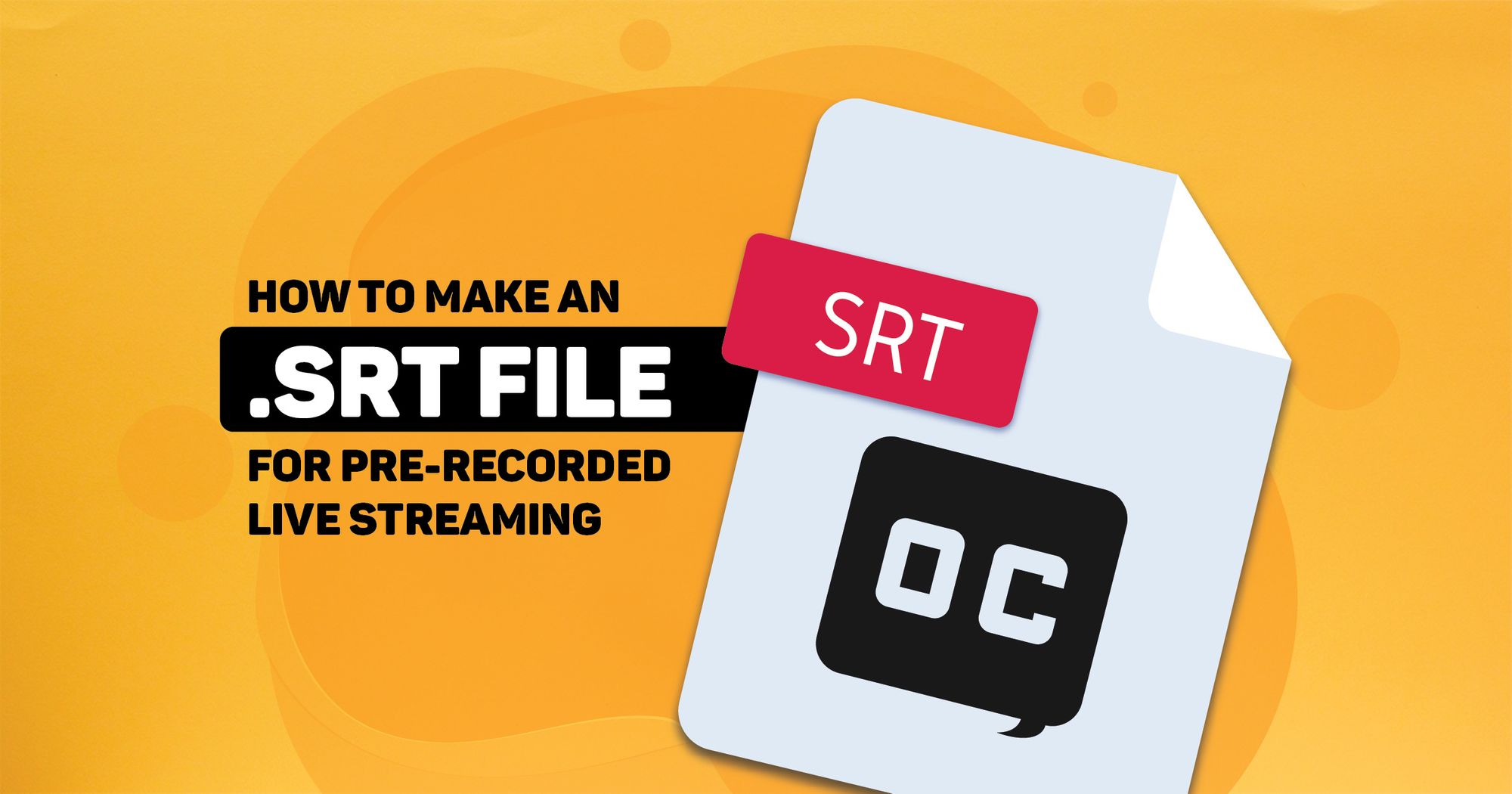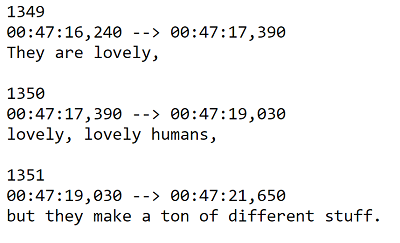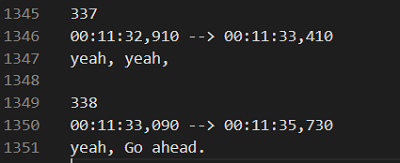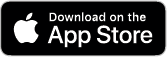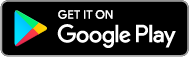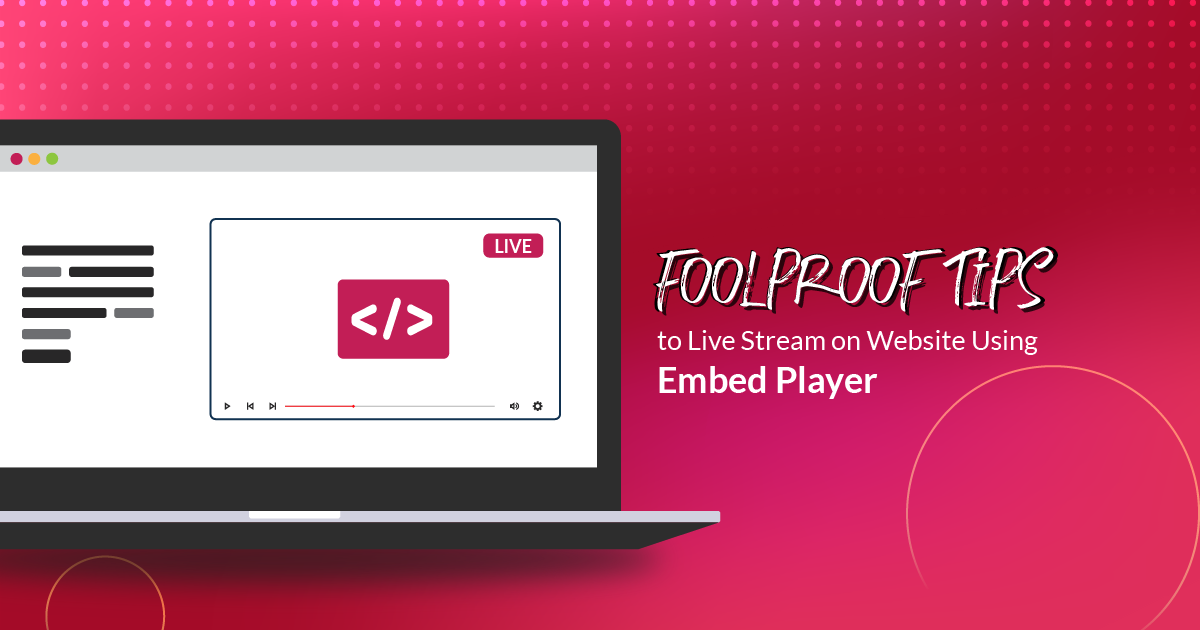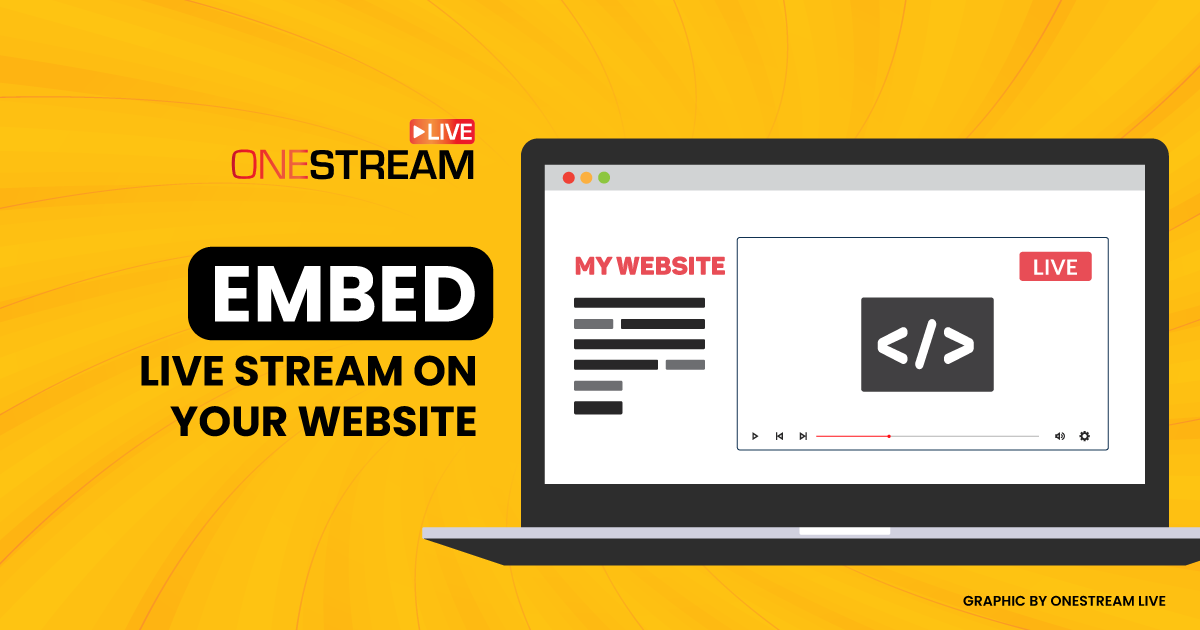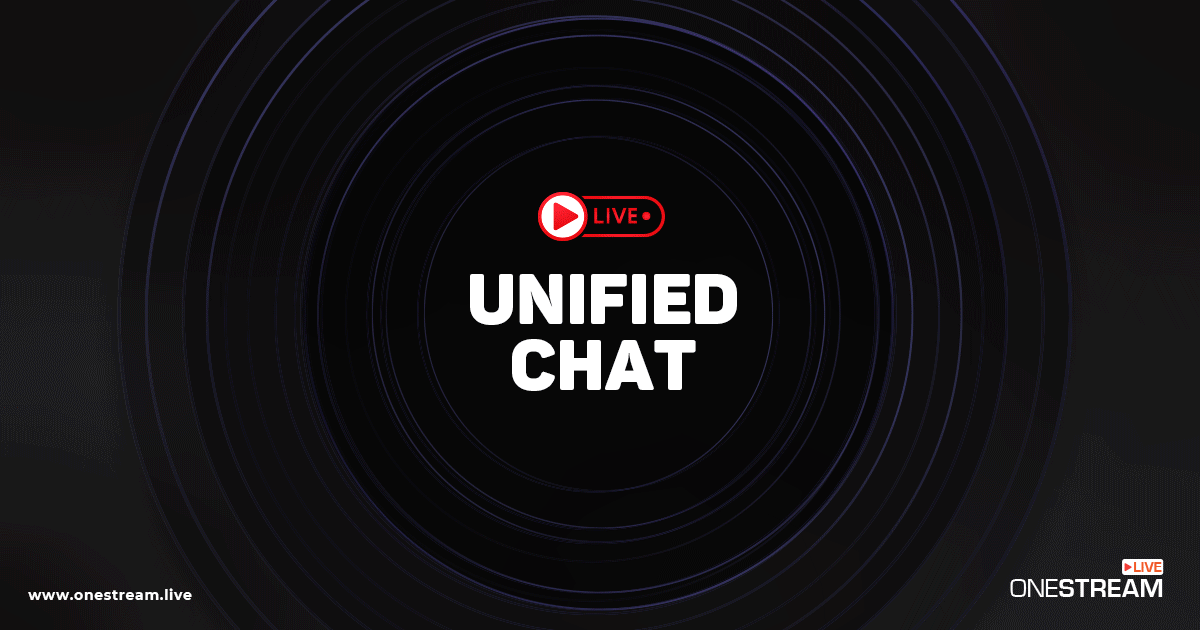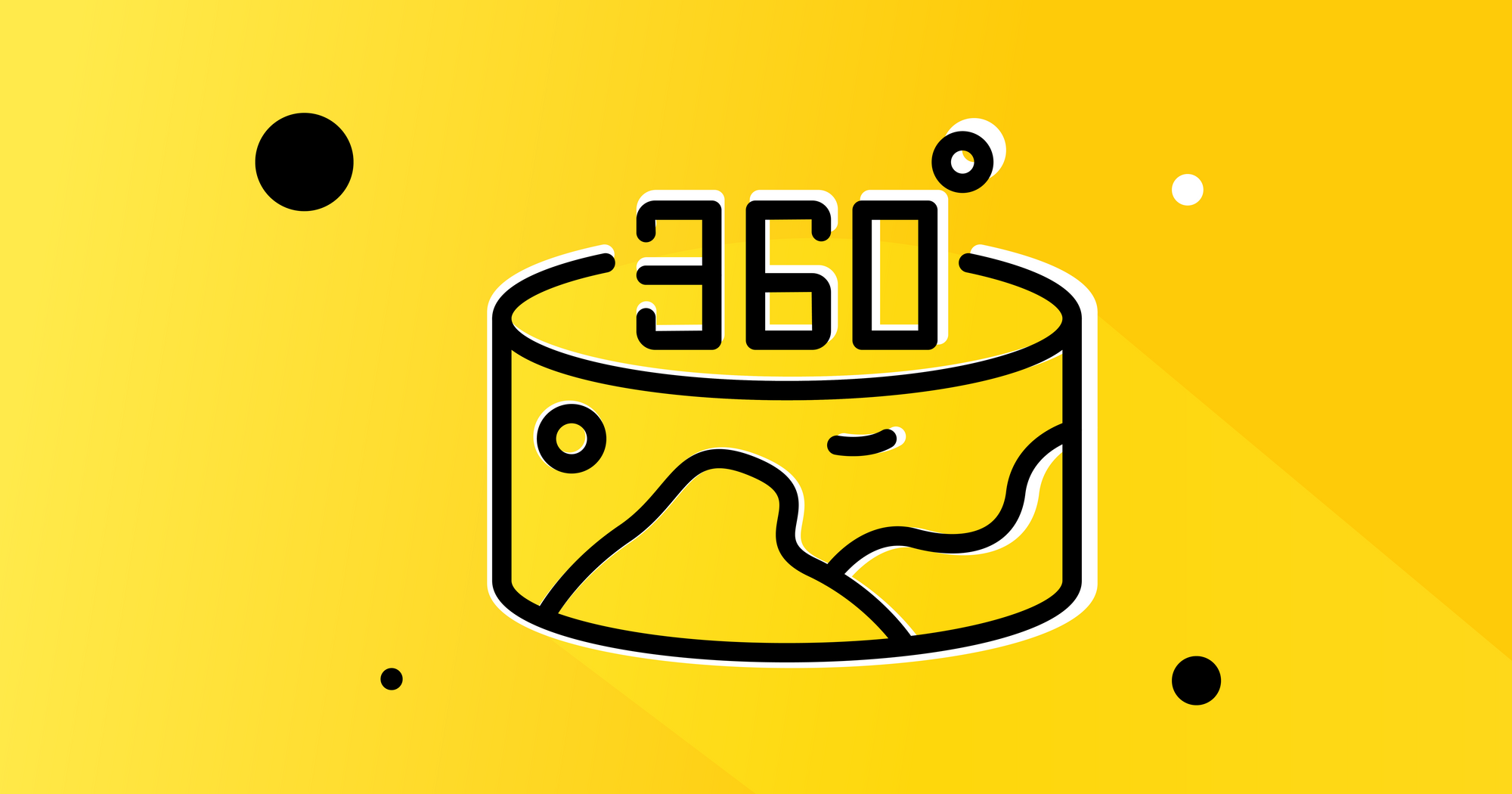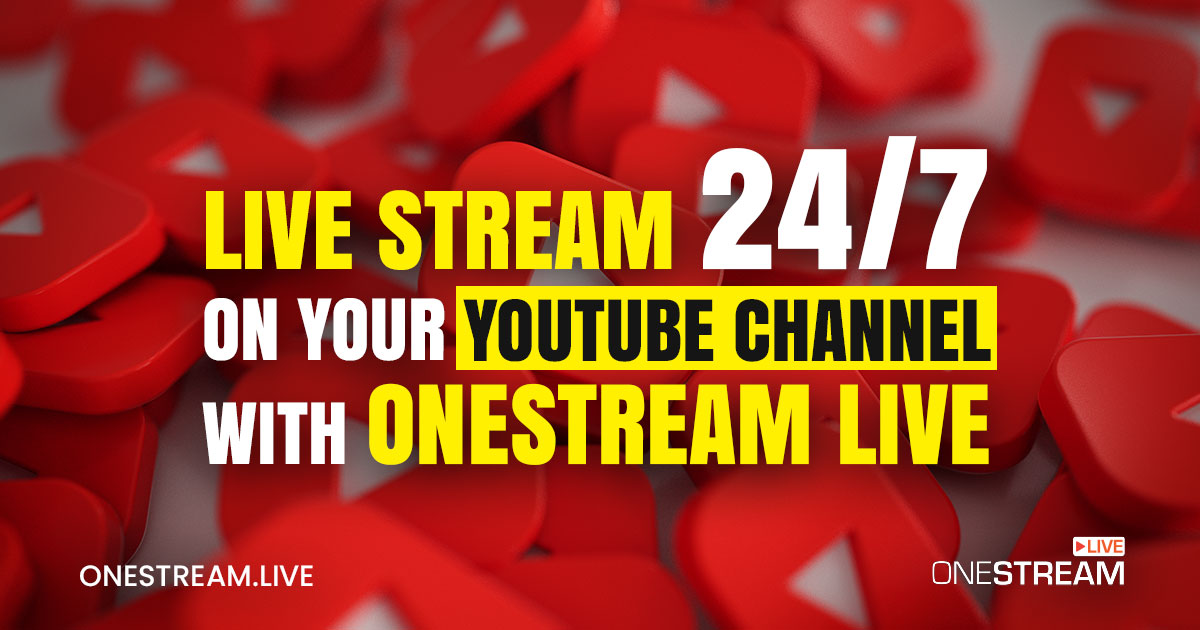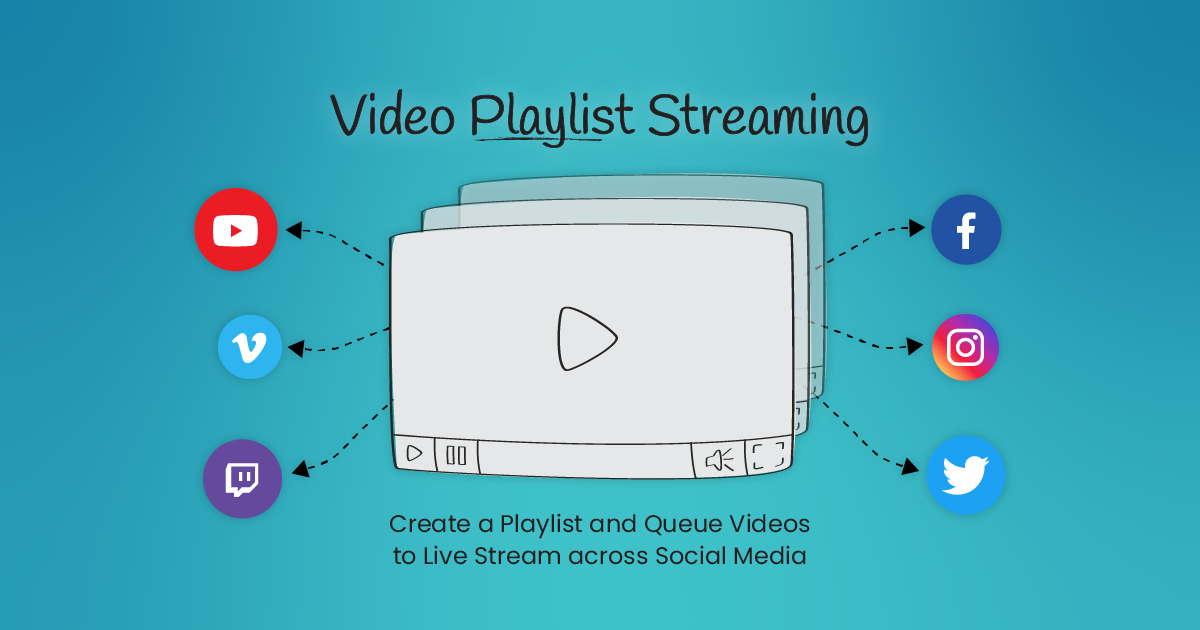Subtitles (also used interchangeably with captions) have become increasingly common and particularly important for amplifying the reach of video content. Be it for businesses expanding their marketing efforts, brand increasing their global market, or influencers reaching out to broader audiences, English subtitles are essential to make your video files more inclusive and comprehensive. While it may appear cumbersome creating subtitles, there’s, fortunately, an easy solution for this – an SRT file.
What is an SRT File?
An SRT file, also known as SubRip Subtitle File, is a plain-text file that contains all the essential information about subtitles, such as the text, start and end time codes of this text, and the sequential number of subtitles.
In simple terms, the SRT file meaning is a text file that you’d use alongside your pre-recorded video. It doesn’t include the video you’re subtitling!
How to create an SRT File?
Users can create SRT captions with any caption-creating software online or by using Notepad, available as a built-in application in Windows. They can then upload that file to OneStream.
Step-by-Step Process of Creating SRT File
1. Open Notepad++ or other SRT Editor
2. Copy the following text format and paste it in Notepad++ or other SRT Editor
|
1 00:00:00,000 --> 00:00:00,001 Start wring caption here 2 00:00:00,001 --> 00:00:00,100 End captions line |
3. Save it as Captionsfilename.srt.
4. Go to OneStream and upload the file.
5. Start editing the caption file.
6. Add a new line by clicking on the + sign.
7. Change the start time and end time as per your requirement.
Note: The SRT file format is important.. End time, i.e., 00:00:00,001 of a timestamp, should be greater than start time 00:00:00,000.
8. You can also remove a line if it does not meet your requirements.
9. Once the captions are complete, click on the Update button.
You are all set to schedule your pre recorded live stream
Potential List of Errors
There are several chances of error that the users are prone to while creating an SRT file. An alert box should pop up when the SRT file is invalid. Following is the list of a few common errors that the users may face:
Error 1: SRT File Issue – Invalid time span: 00:00:00,187 —> 00:05:00,000 in line number 2.
Solution: Try it with 10 or less than 10 seconds. It should work.
Error 2: SRT File Issue – start time should be less than end time in line number 2.
Solution: Correct the time in the file via any SRT editor.
Error 3: Sequencing Issues
Other errors possibly occur in an invalid file:
- SRT file issue – number of sequences need to start with 1 in line number 1
- SRT file issue – number of sequences need to increment by 1 in line number
The problem is that the user may not be able to find the error in a particular line. If the user wants to open SRT file in Google Chrome, they will only see several captions as per the timestamps, not the number of lines. Let’s look at the case study of the error that occurred at lined number 1350:
Error example: SRT file issue – start time should be greater than previous end time in line number 1350
Solution: The right way to identify the correct line number in which the user is having the problem is to see the total number of lines. Each line is considered as line # 1. Let’s assume if there is a total of 1791 lines in the enclosed example. This way, the 1350-line number is the 337th and 338th caption number. Those who have Mac will be able to see the correct line numbers in Text Editor. As you can see in the following example, 337th is ending at 33, 410, and 338th starts with 33,090, and how the start time of 338 is less than the end time of 337.
To avoid potential errors, we recommend you create captions in the OneStream editor. Here’s why:
- OneStream captions editor is versatile.
- It allows user to edit their caption files.
- The user can add, remove the caption lines.
- The user can change the time of their timestamp.
Recommended Software for Creating SRT Files
For MAC: Built-in Text Editor
Tip: add .srt extension at the end of the filename
Plain Text encoding: Unicode (UTF-8)
Windows: Notepad++ by Hauke Hasselberg:
Download Link: Notepad++
Conclusion
Subtitles are one crucial element that you can include in your video marketing strategy to make your content more inclusive and valuable to your audience. OneStream Live supports Open Subtitles. These are hard-coded or baked/burnt subtitles and are a permanent video content feature since they cannot be turned off.
OneStream Live is a cloud-based live streaming solution to create, schedule, and multistream professional-looking live streams across 45+ social media platforms and the web simultaneously. For content-related queries and feedback, write to us at [email protected]. You’re also welcome to Write for Us!