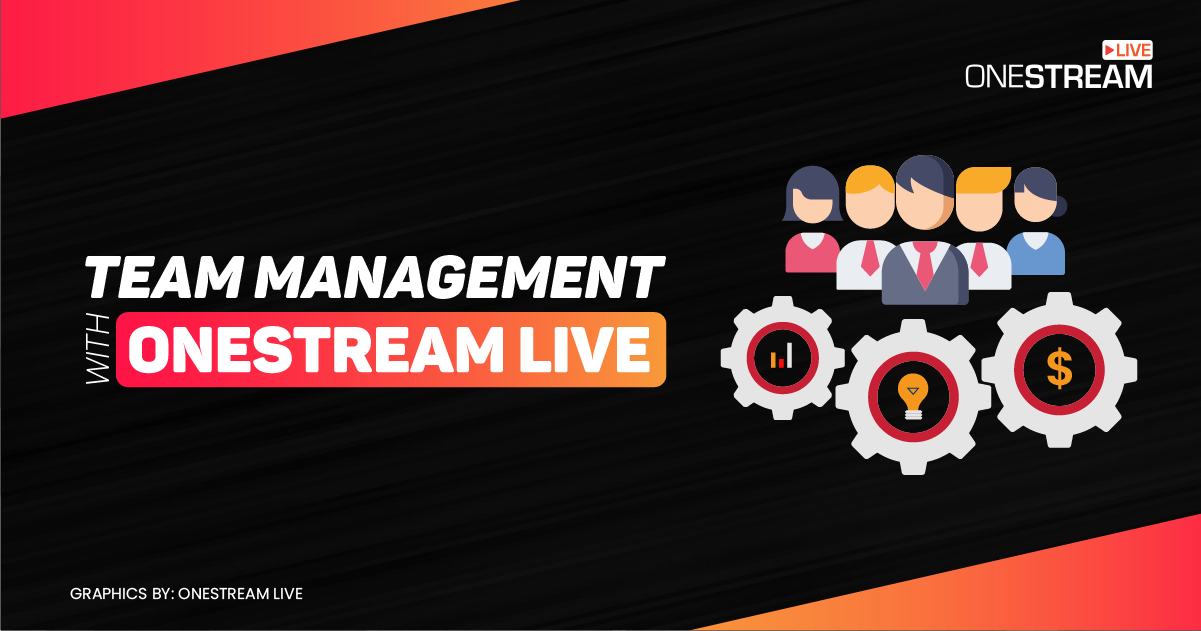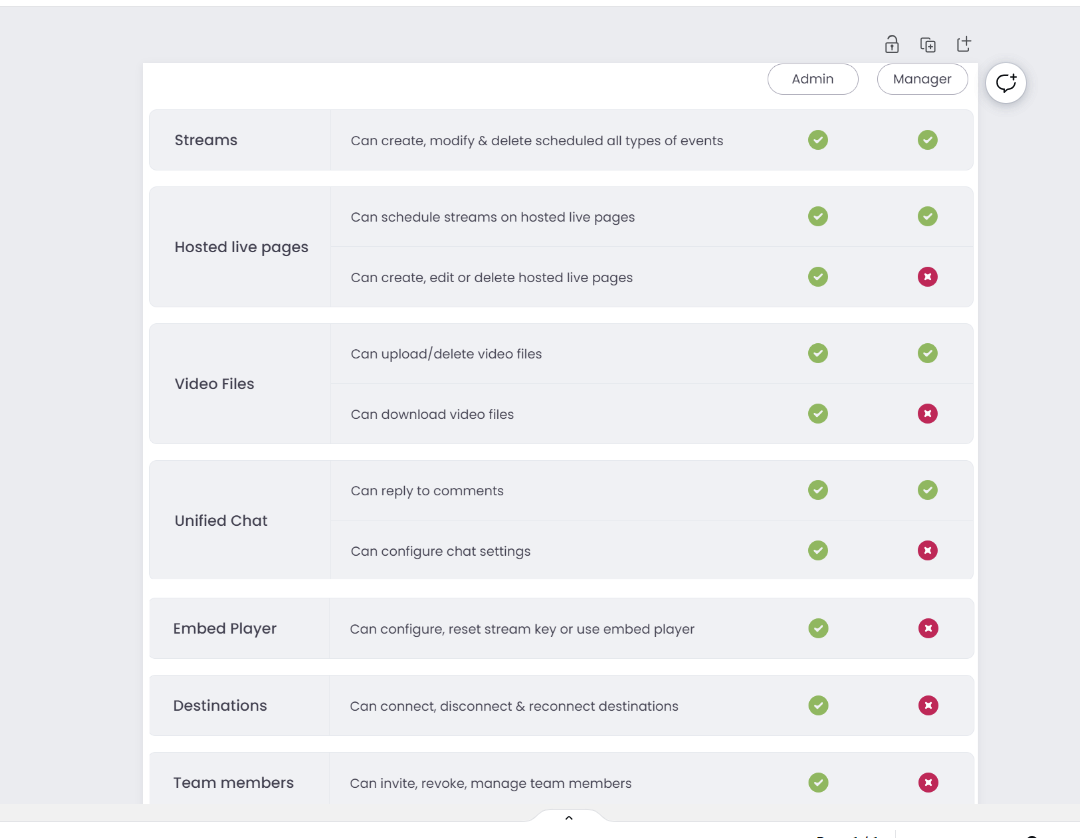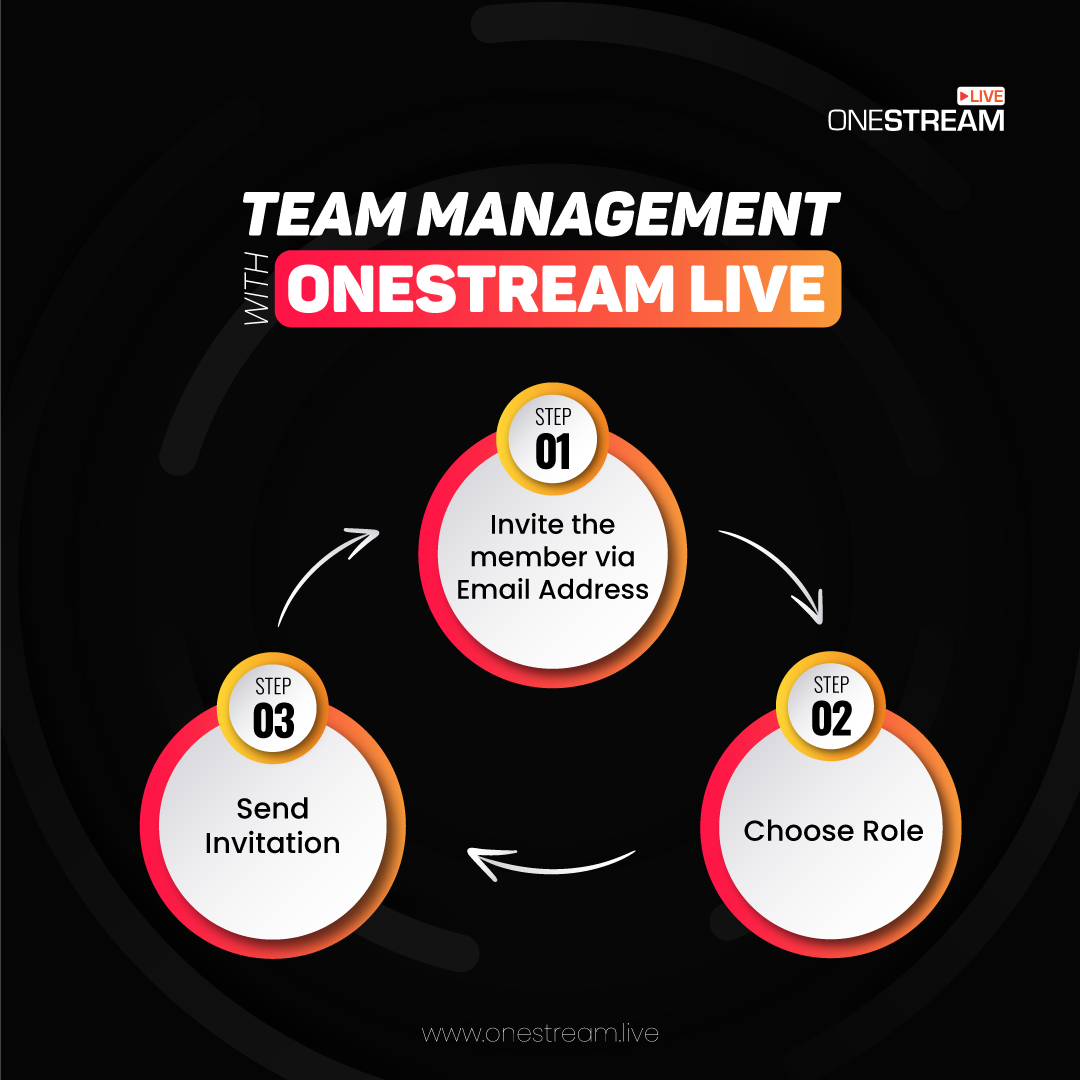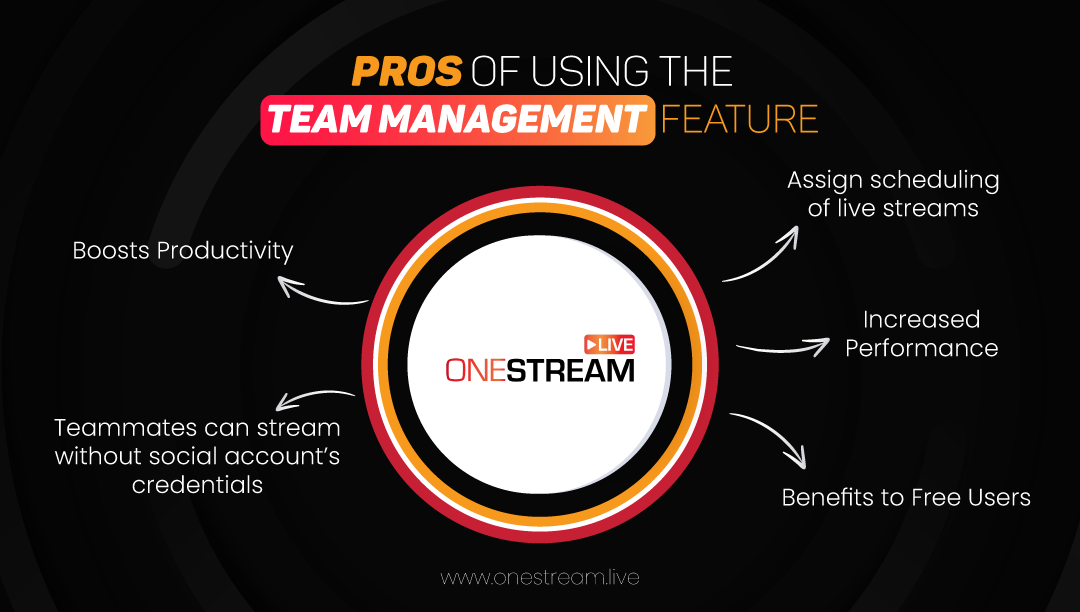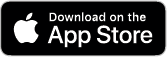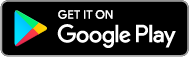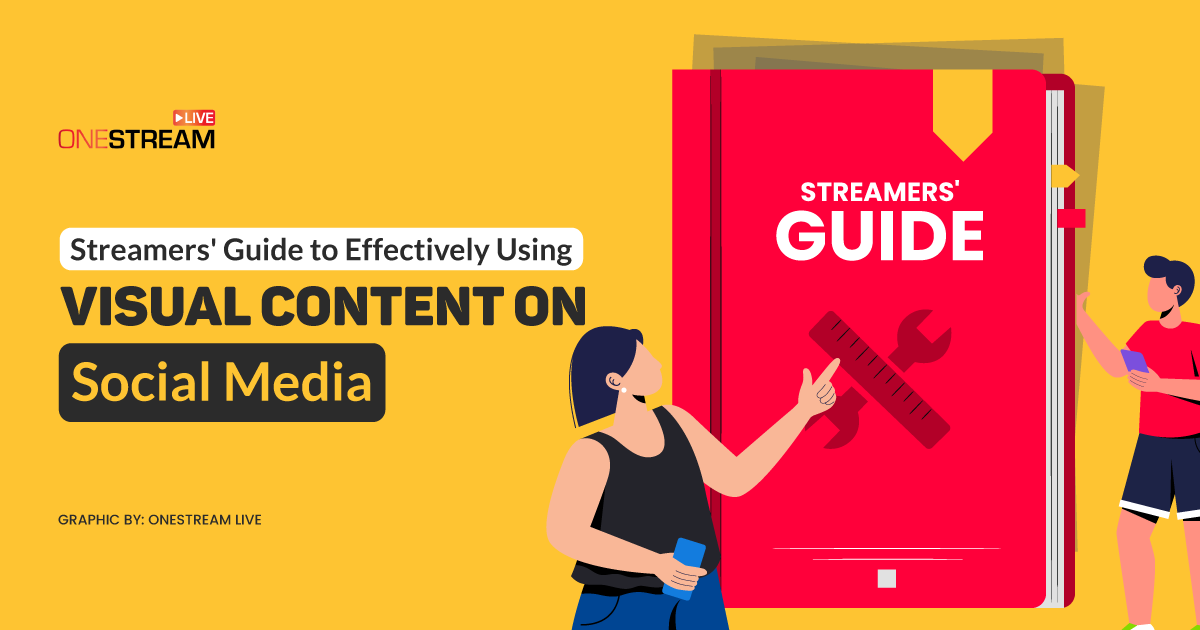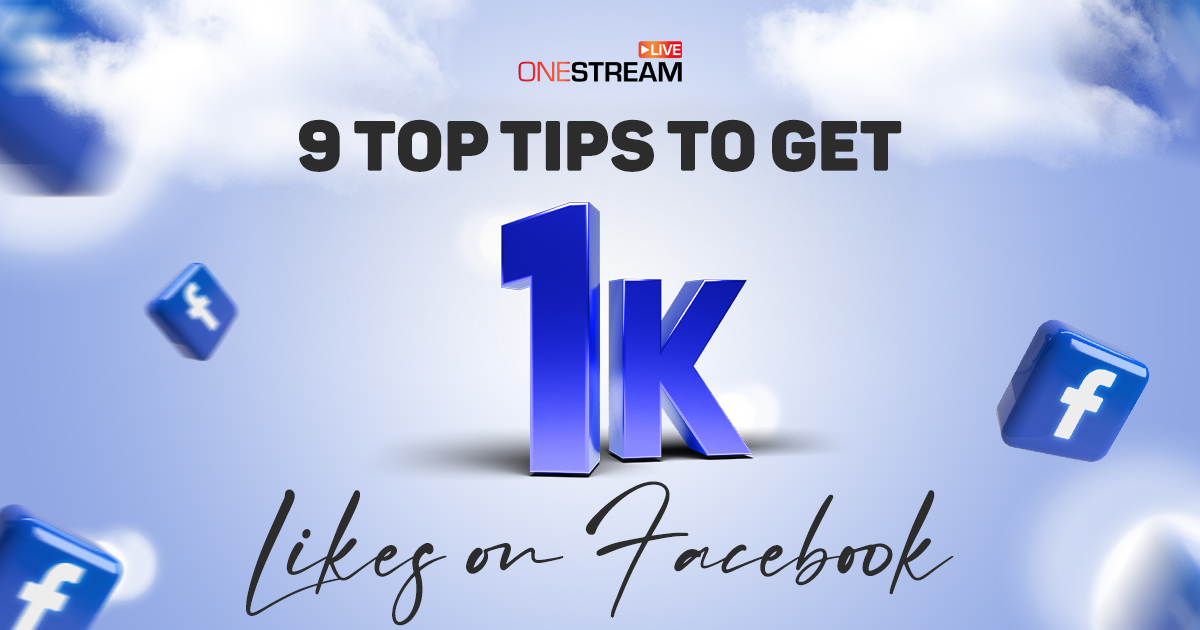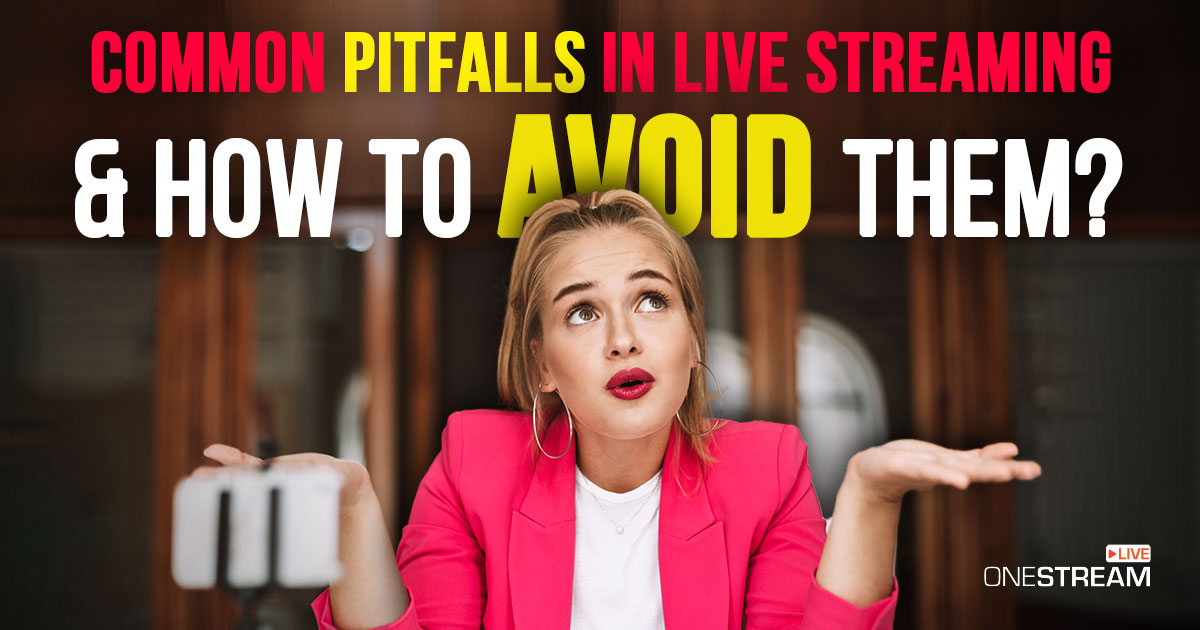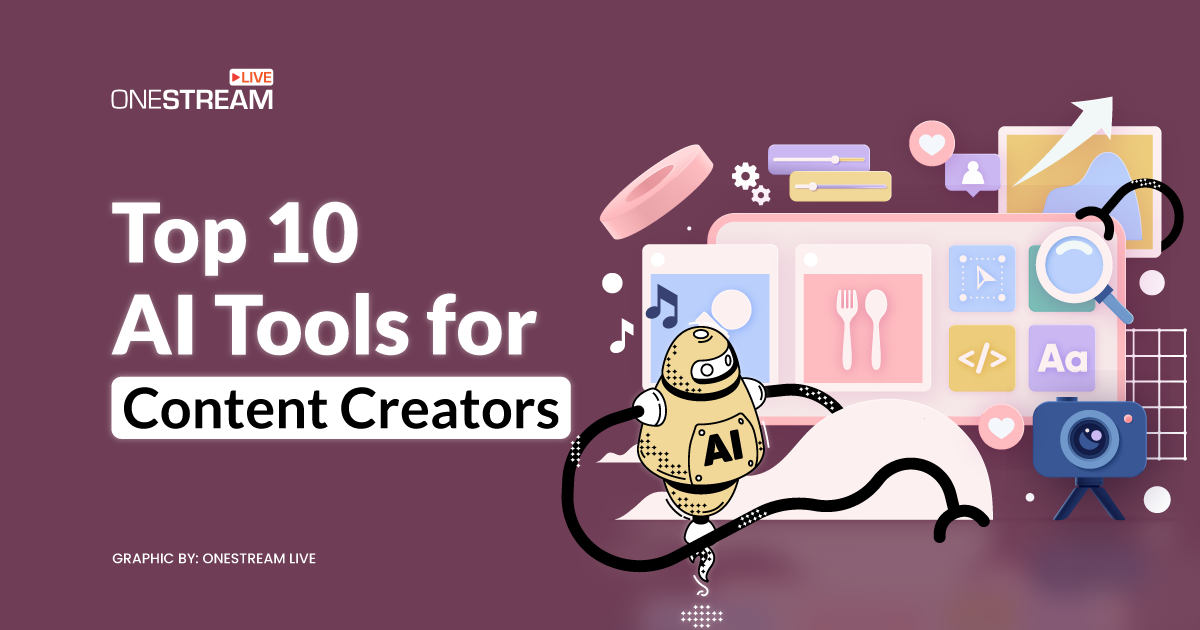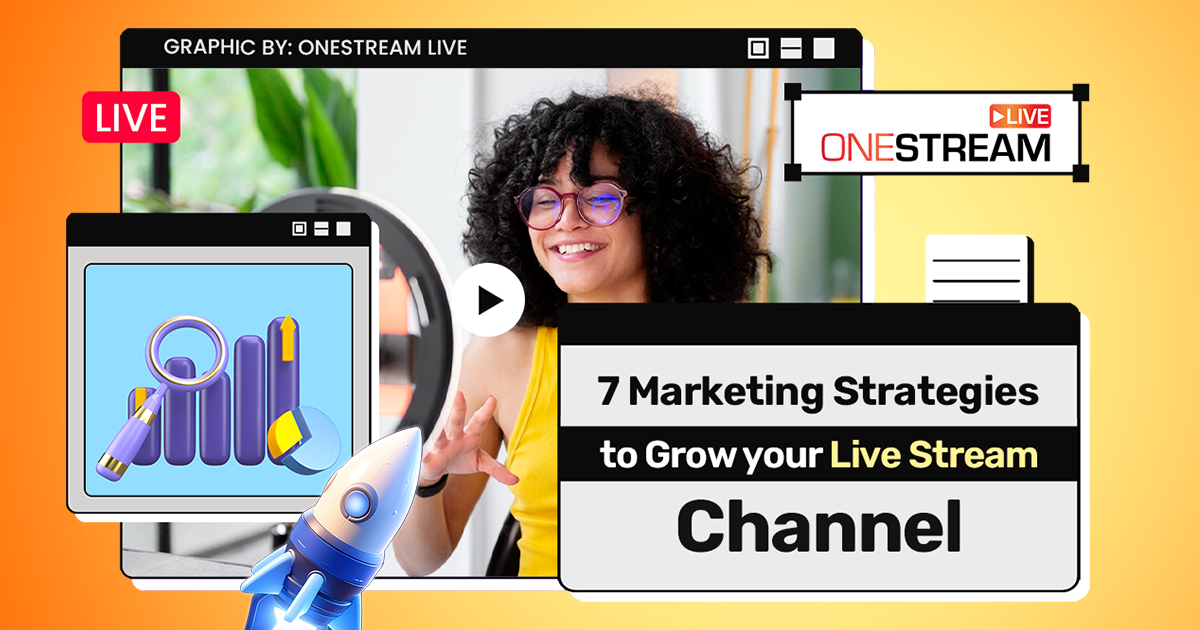Do you want to focus on project management and the complexities of your live shows rather than stressing about uploading and scheduling videos for live streaming? If so, then OneStream Live is the perfect tool for you.
Keep reading to learn about the wonderful Team Management feature that will eliminate the trouble of uploading and scheduling live videos on your social accounts without sharing your credentials with anyone.
In this Article:
🧑🏽🤝🧑🏻 What is the Team Management Feature?
The Team Management feature is incredibly useful if you want someone else to upload the video and live stream on your social accounts but want to refrain from granting them admin rights on the social account.
If you add someone to your team, you will be the team owner, and the person you added will be your team member. Your team member can upload the videos and schedule streams on the social accounts you have given them access.
🎯 Example: If you have a Facebook Page, you can add team members from your team structure and permit them to upload videos on your OneStream storage using their own OneStream account and live stream to your Facebook Page. They will only be able to stream on the Facebook Page but will never have admin rights on the Page (which is normally required to post something on the Page).
The social account you grant a team member access to is called a Managed Account. In the team member’s dashboard, the account appears with a Managed Account tag under the social account name. When a team member schedules a stream on a managed account, the duration of the stream will be based on the subscription of the team owner.
🎯 Example: You are a Professional Plan user and can stream up to 8 hours per video. You add a team member who is a free user. When the team member schedules a stream on your assigned social account, the stream will run for a maximum of 8 hours, although the max allowed stream duration for a free user is 5 minutes.
Read More: What is Team Management?
Please note that the maximum number of team members allowed depends on your subscription plan:
- Basic Plan: 3 team members
- Standard Plan: 4 team members
- Professional Plan: 6 team members
💡 Important: The team member must have a OneStream account. If the team member is not a OneStream user, they will get an invitation via email when you add them to your team.
👨👦👦 Different Types of Team Members
When you add a team member to your team and grant him access to one of your social accounts, you can give different types of roles.
Read More: What are Different Types of Team Mamber Roles
🧔🏻 Admin & Manager
🔃 How does Team Management work?
🧏♂ How to Add a Team Member
- Log in to your OneStream Live Dashboard.
- On the left sidebar, under team management, click Invite Members.
- Select the Role and then Send an Invitation.
🧏♂ How to Remove a Team Member
- Click Delete Team Member next to the team member’s name you want to remove.
🧏♂ Change the Role of a Team Member
- Click on the Dropdown menu and select the Role you want to assign to the team member.
🔆 Pros of using the Team Management Feature
🔦 Boosts Productivity
The team management feature can help boost productivity as the long hours of uploading and scheduling multiple videos are eliminated. As you assign tasks to teammates, they can manage and collaborate together. Moreover, effective teamwork allows the members to cooperate with each other when they need help. So, even if individuals fall behind with deadlines, the rest of the team steps in to save the day for effective project management.
☄️ Increases Performance
As the tasks are assigned to teammates, you get plenty of time to focus on event management and the live show quality efficiently. Hence, it increases the performance, which as a result, gives you more time to organize your event.
⚡ Assign scheduling of Live Streams
Uploading and scheduling live streams take up a lot of time. The Team Management feature allows you to assign this assignment to your teammates. The teammates can upload the videos, schedule live streams, delete the ongoing live streams, and do so much more while you deliver the event seamlessly.
👩🏽🤝👨🏼 Teammates can Stream without Social Account Credentials
Streamers’ biggest challenge is sharing their social account credentials with their teammates. The team management feature allows you to give access to live streaming on your social account without sharing the credentials. Once you have assigned the teammates the defined roles, they can live stream on them smoothly.
🎖️ Benefits to Free Users
A teammate is not required to have a paid plan. They can live stream on the assigned social account with the team owner’s paid plan. For example, if you are a Professional Plan user and can stream up to 8 hours per video. You add a team member who is a free user. When the team member schedules a stream on your assigned social account, the stream will run for a maximum of 8 hours.
📌 Final Word
A good team management strategy for your business will immensely help everyone involved perform better, gain knowledge, and deliver quality results. OneStream Live is an all-in-one solution for businesses and brands that allows live streaming on 40+ social platforms and the web simultaneously via pre-recorded streaming, RTMP Source, and OneStream Studio.
Now you can integrate the Team Management feature in your streaming strategy and boost your work productivity ten folds.
OneStream Image Gallery
OneStream Live is a cloud-based live streaming solution to create, schedule, and multistream professional-looking live streams across 45+ social media platforms and the web simultaneously. For content-related queries and feedback, write to us at [email protected]e. You’re also welcome to Write for Us!