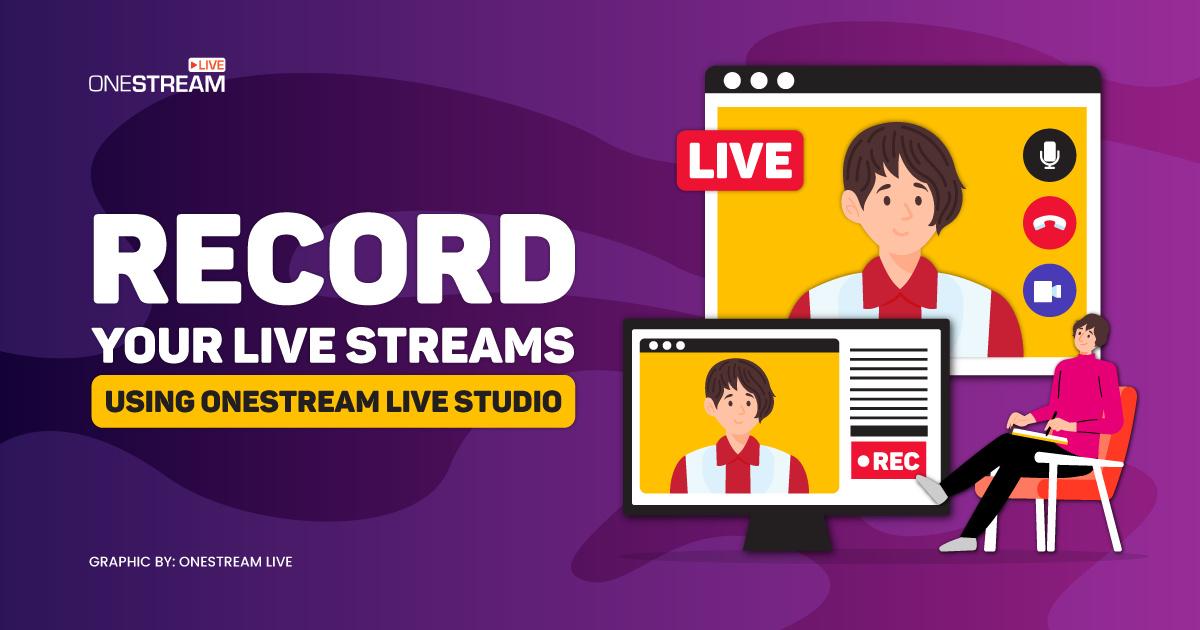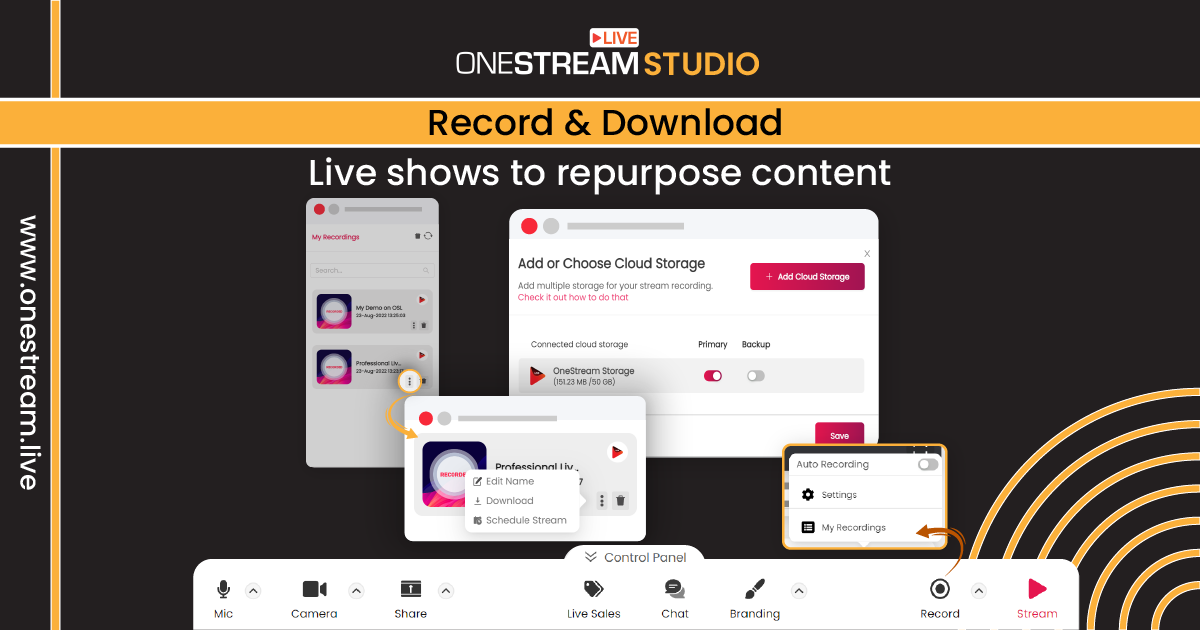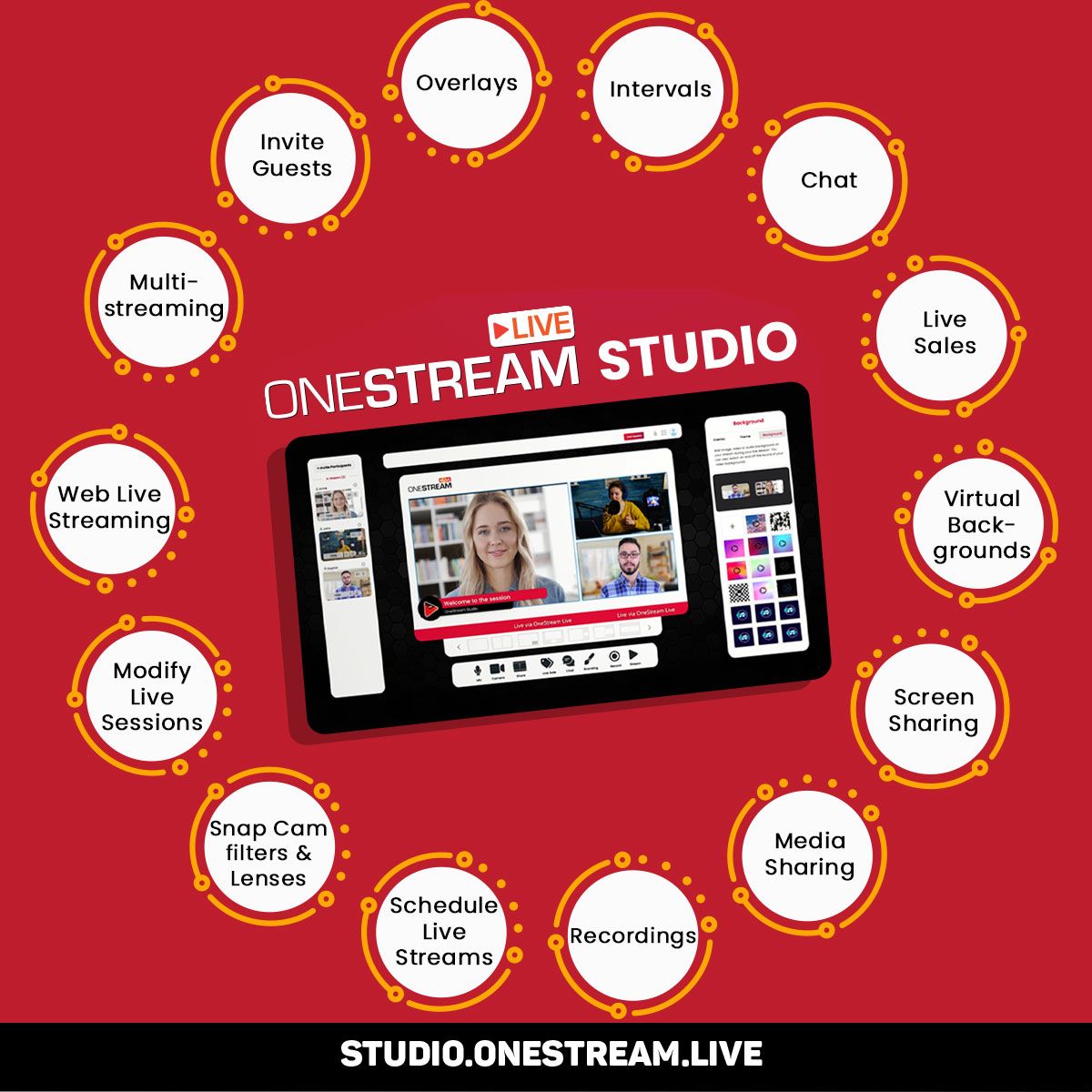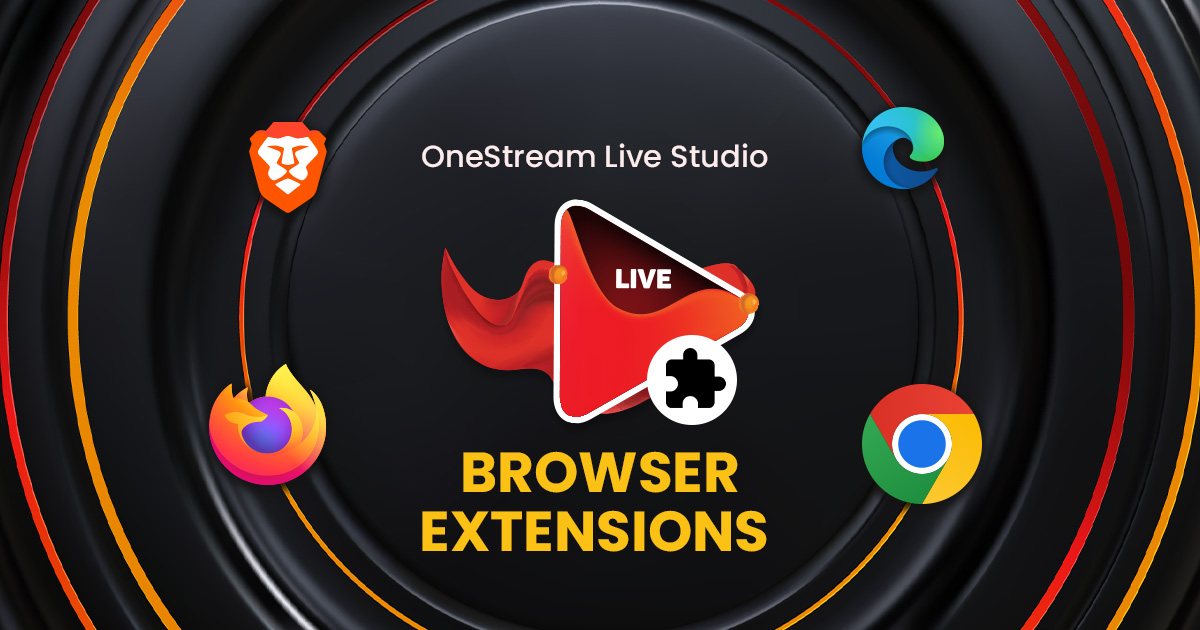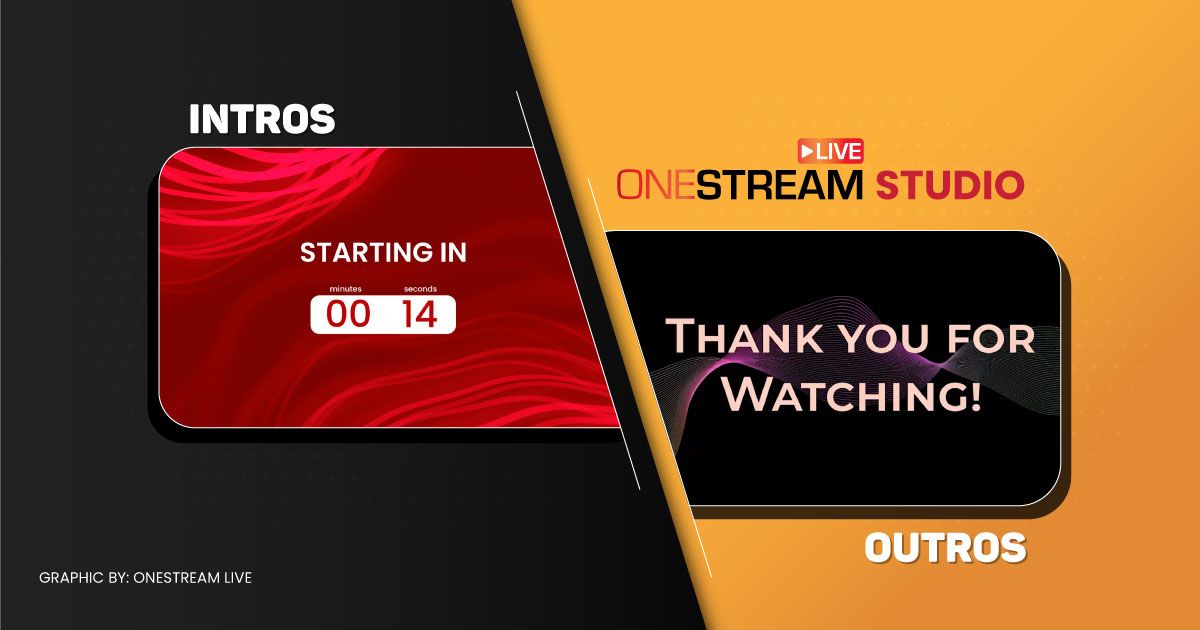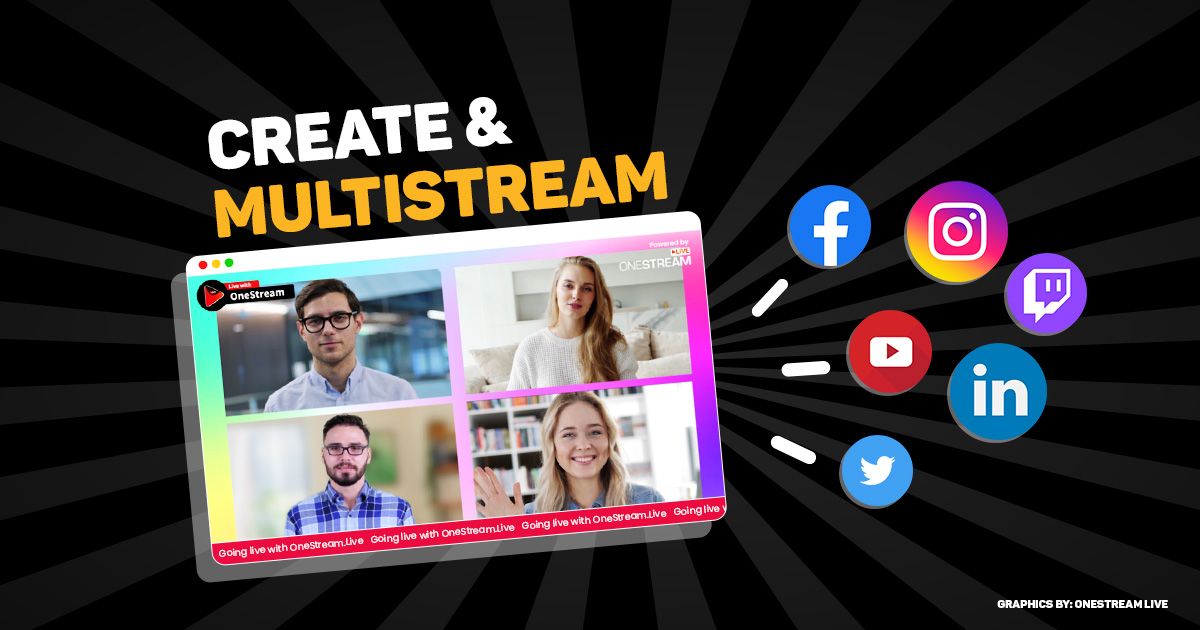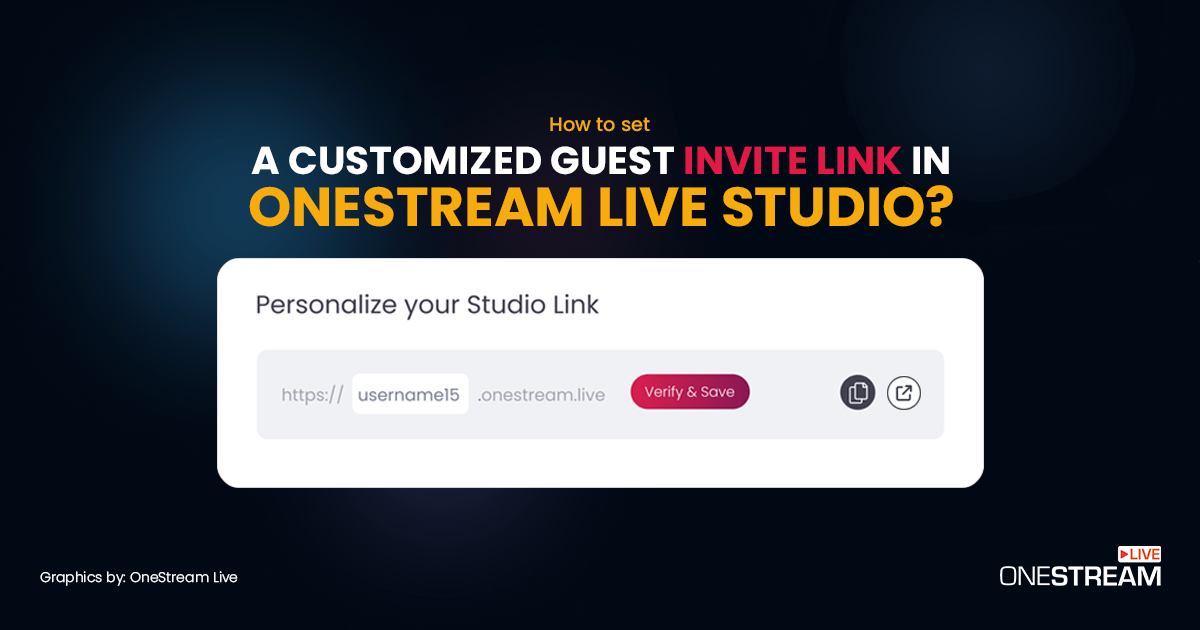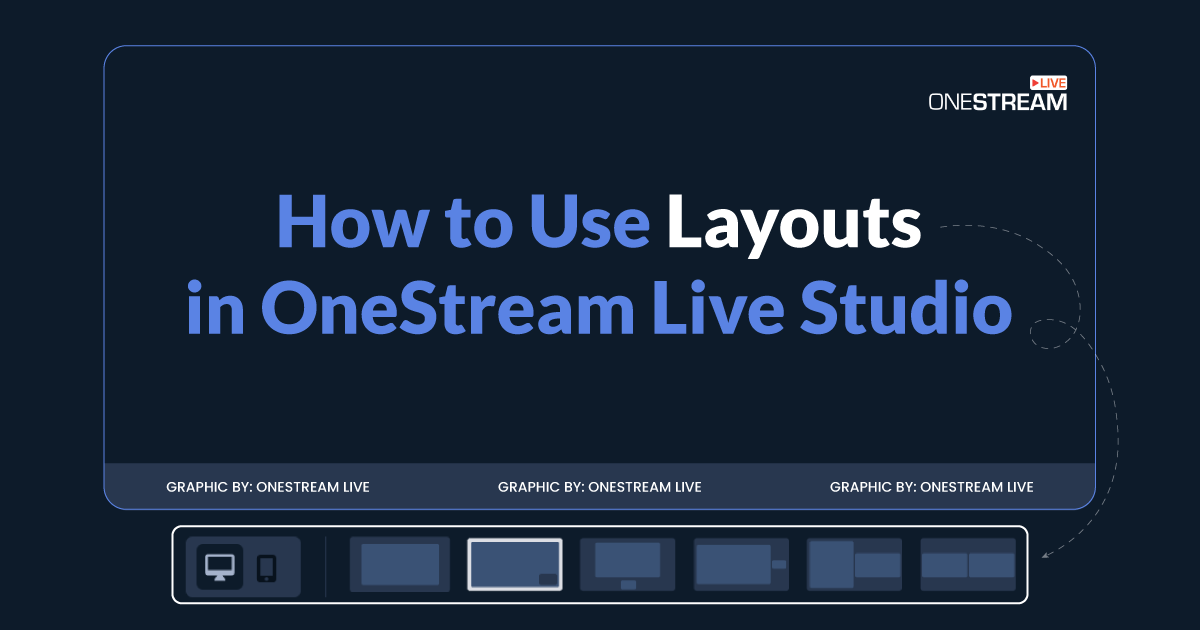In the ever-evolving landscape of online content creation, live streaming has emerged as a powerful tool for engaging with audiences in real time. Whether you’re a gamer, educator, artist, or business professional, live streaming allows you to connect with viewers on platforms like Twitch, YouTube, Facebook Live, and more. However, what if you want to record live streams for future use? That’s where OneStream Live comes into play, offering an easy and efficient way to record your live streams.
In this Article:
📹 The Benefits of Recording Live Streams
Recording your live streams opens up a world of possibilities for content repurposing and audience engagement. Here are some key benefits:
🔴 Repurpose Content
Live streaming generates valuable content that can be repurposed into other formats. By recording your live streams, you can transform them into podcasts, highlights, teasers, or even full-fledged videos for different platforms.
🔴 Reach New Audiences
Repurposing content allows you to reach new audiences who might prefer consuming content in a different format. This can help you expand your reach and attract followers who might have missed your live stream.
🔴 Convenience for Viewers
Recording your live streams lets your audience view the content at their convenience. Whether they missed the original stream due to time zone differences or scheduling conflicts, they can catch up later.
Read: How to Record a Session on OneStream Live Studio?
🔍 Recording Methods: Exploring Your Options
When it comes to recording live streams, you have several options at your disposal. Let’s take a look at three common methods:
1️⃣ Live Stream Screen Recorders
Applications like OBS Studio, Camtasia, and Movavi offer robust screen recording features. These tools allow you to capture your screen activity, including the live stream, and save it as a video file. You can customize recording settings, choose the recording area, and even enable audio capture.
2️⃣ Built-in Screen Capture Tools
Both Windows and macOS provide built-in screen capture tools that allow you to record your screen. On Windows 10, you can use the Game Bar to capture screen activity, while macOS users with Mojave or later versions can utilize the screenshot and screen recording tools.
3️⃣ OneStream Live Studio
OneStream Live simplifies the process of recording and restreaming your live content. This platform not only lets you broadcast your live videos across multiple platforms simultaneously but also allows you to record live streams. The recordings can be accessed later for repurposing and sharing.
🤔 Why Record Live Streams Using OneStream Live Studio
OneStream Live stands out as a comprehensive solution for live streaming, recording, and restreaming. Here’s why:
🤝 Create Together: Open the door to endless possibilities with OneStream Live Studio for your live stream recordings. Easily include guests in your streams, crafting collaborative sessions that feel real and exciting.
💯 Excellent Appearance: Make your live streams unforgettable. Let your creativity shine by adding cool overlays to your broadcasts. Put in names, logos, banners, and tickers that make a lasting impression on your viewers.
🌀 Smooth Transitions: Keep things flowing smoothly. OneStream Live Studio lets you smoothly add breaks to your stream. Add personalized countdown timers, exciting intros, and strong endings. Make your live streaming journey full of seamless switches.
🎨 Striking Backgrounds: Make your viewers say “Wow.” With OneStream Live Studio, you can use special pictures, videos, and sounds as backgrounds. You can even make things look polished by blurring the background so your broadcast looks professional and keeps people engaged.
💰 Boost Sales: Change how you show off products in live streams. OneStream Live Studio lets you easily put your product’s pictures, videos, descriptions, and prices in your stream.
🎶 Mix in Media: Tell a better story by adding things to your presentations. With OneStream Live Studio, you can easily put in things like your screen, pictures, videos, and more. Make your storytelling even better and help your audience connect more.
🔼 Go Vertical: Onestream Live Studio lets you stream in portrait mode, perfect for Instagram and TikTok creators who want to make engaging content.
🔄 Circular Layouts: Spice up your live streams with dynamic circular layouts, great for featuring guests or co-hosts in an eye-catching way.
📌 Pin Important Messages: Keep your audience engaged by highlighting key messages during your live stream for better interaction.
👤 Show Your Avatar: Even when you’re off-camera, stay connected by using a personalized avatar to represent yourself.
🔒 Guest Control: With Onestream Live Studio, you can manage and control who joins your live stream as a guest, ensuring a smooth and secure broadcasting experience.
🎥 How To Record Your Live Stream with OneStream Live Studio
- Go to OneStream Live Studio
- Set the layout as per your streaming needs.
- Click on the Record button.
For a step-by-step process, read: Recording a Session on OneStream Live Studio
🎯 Final Word
In the realm of online content creation, the value of recording live streams cannot be overstated. OneStream Live emerges as a versatile solution that streamlines the recording process, enabling you to focus on what you do best: creating engaging content. By effortlessly capturing your live streams, you open up opportunities to repurpose and share your content with a wider audience, maximizing your impact and establishing a stronger online presence. Whether you’re a seasoned streamer or just starting out, OneStream Live offers the tools you need to take your content to the next level. Learn more about OneStream Live from experts in our comprehensive Udemy course.
OneStream Image Gallery
OneStream Live is a cloud-based live streaming solution to create, schedule, and multistream professional-looking live streams across 45+ social media platforms and the web simultaneously. For content-related queries and feedback, write to us at [email protected]. You’re also welcome to Write for Us!