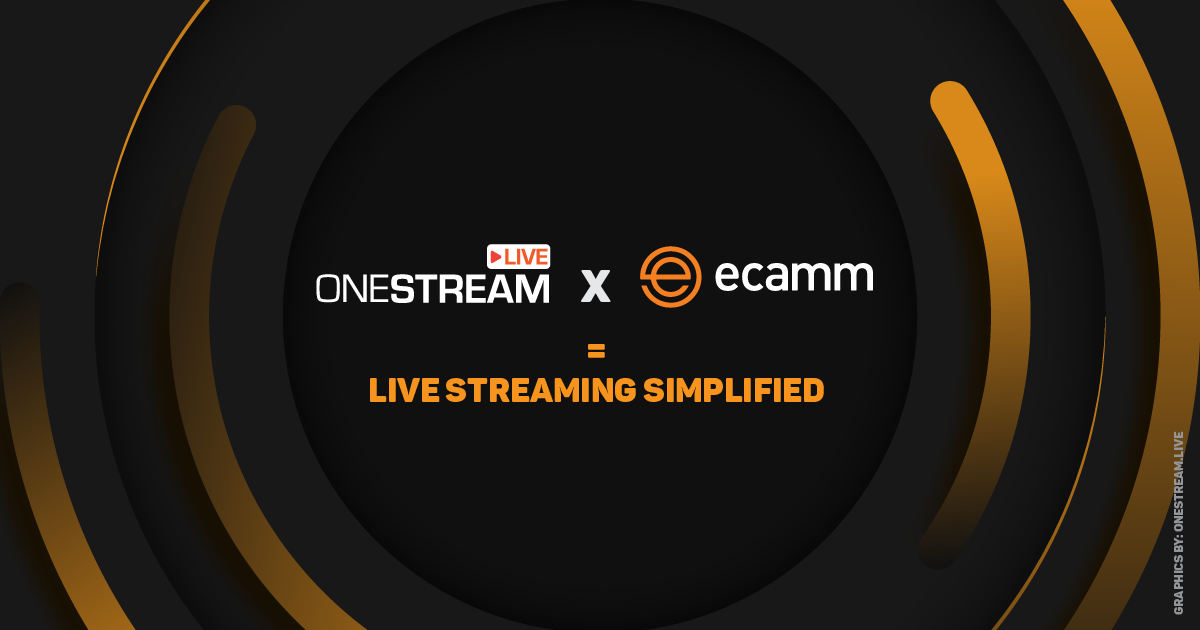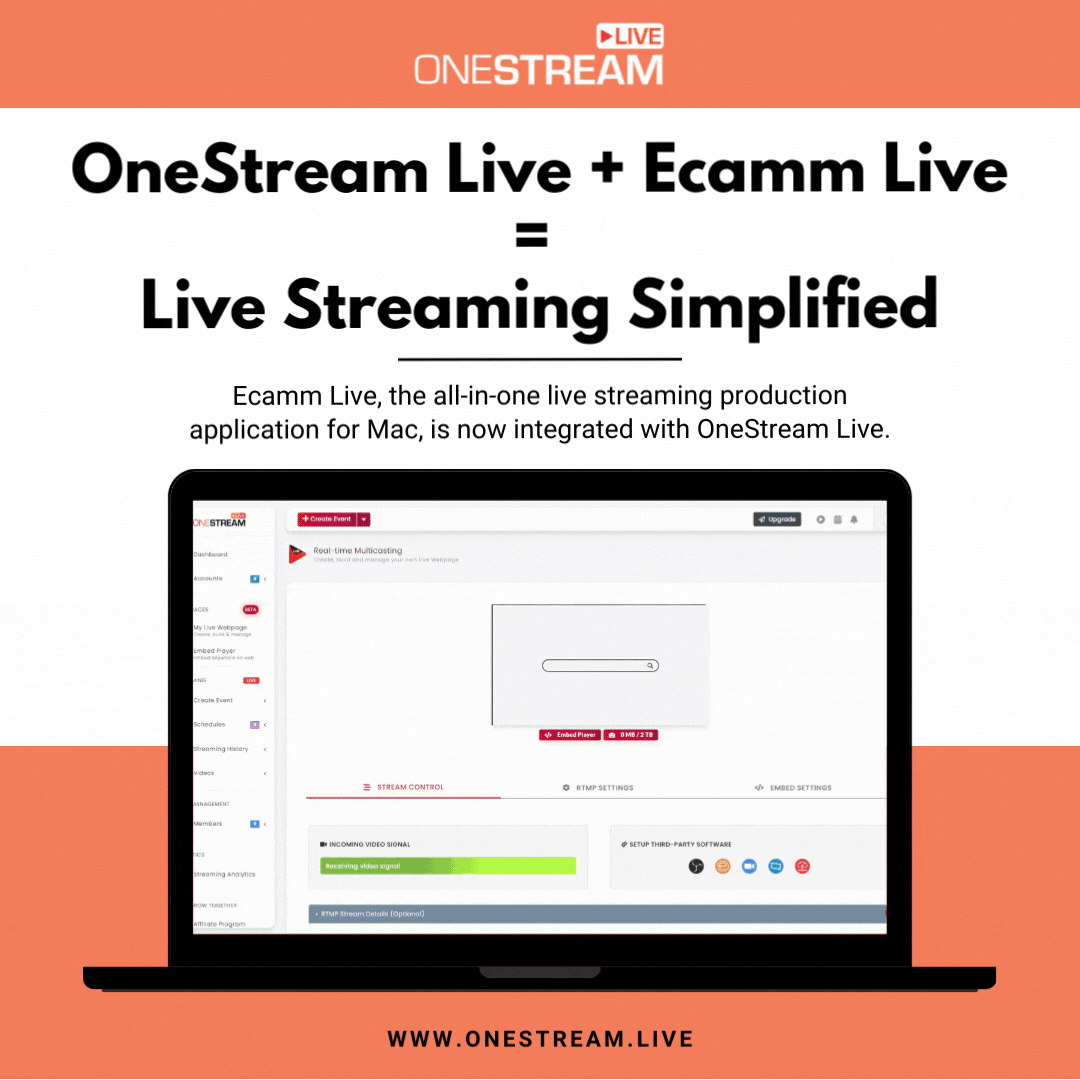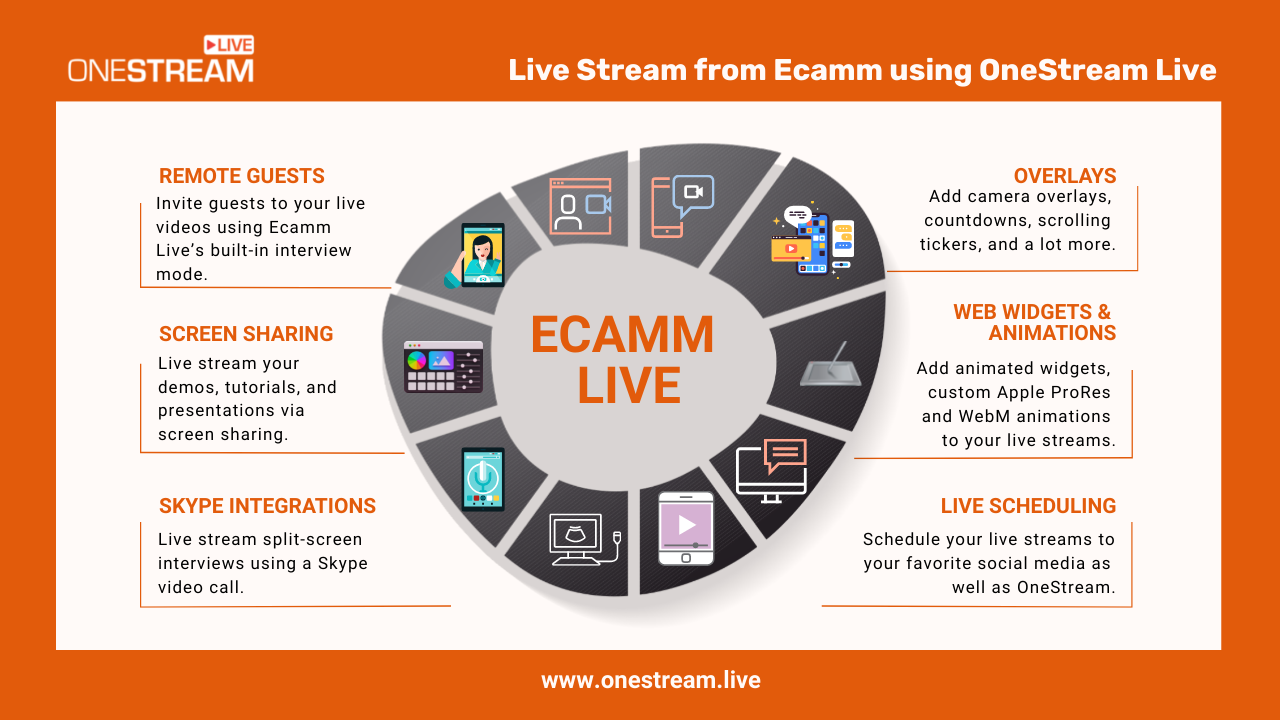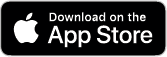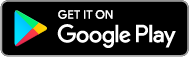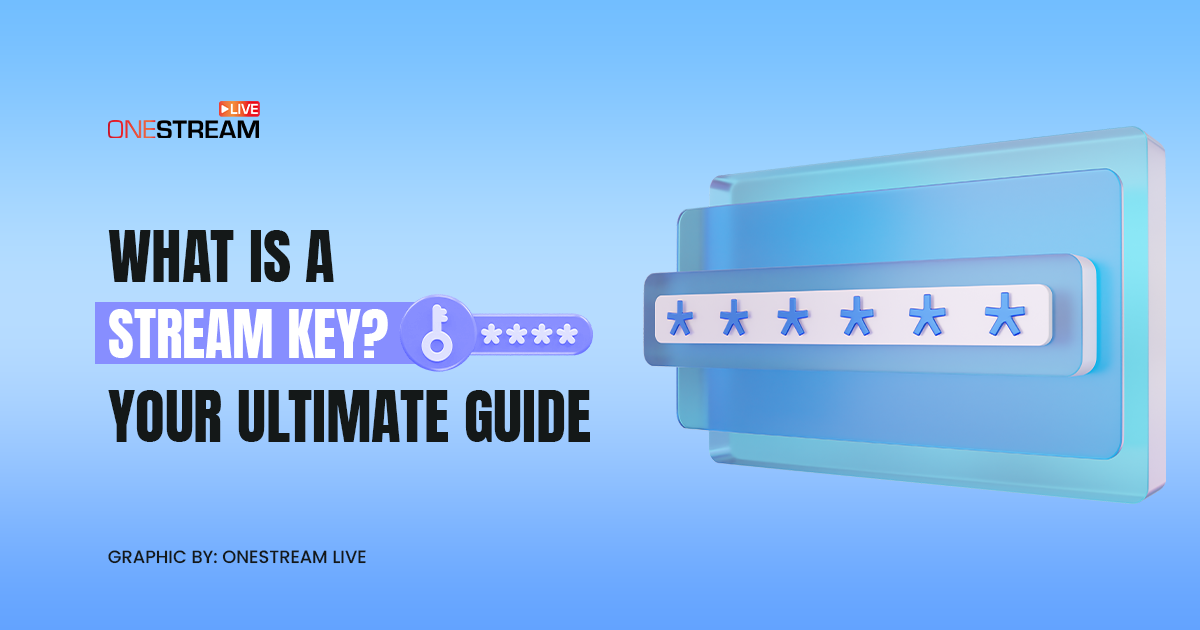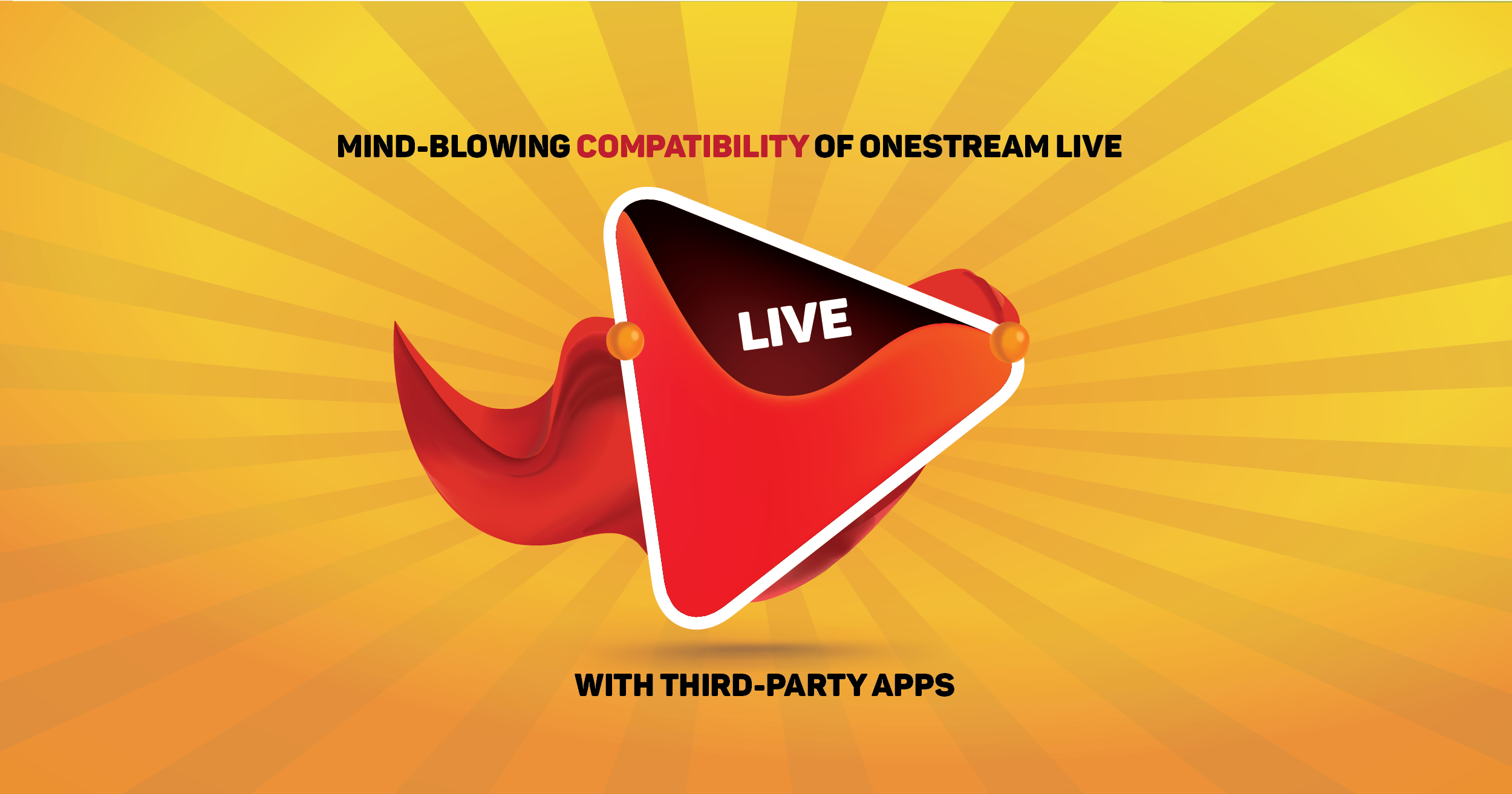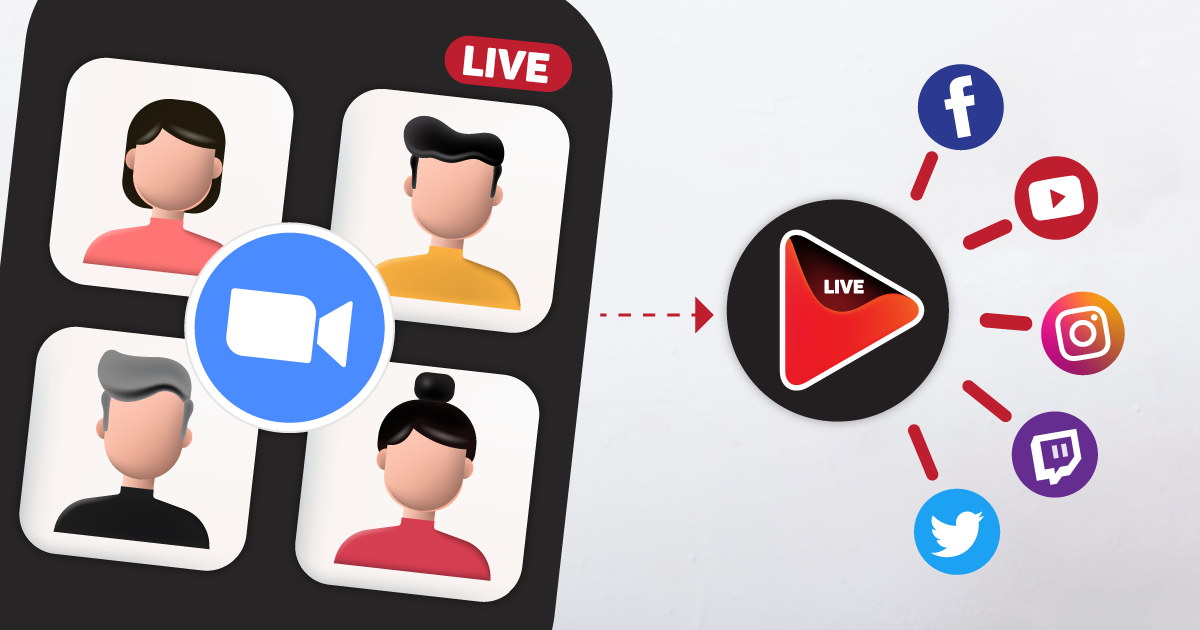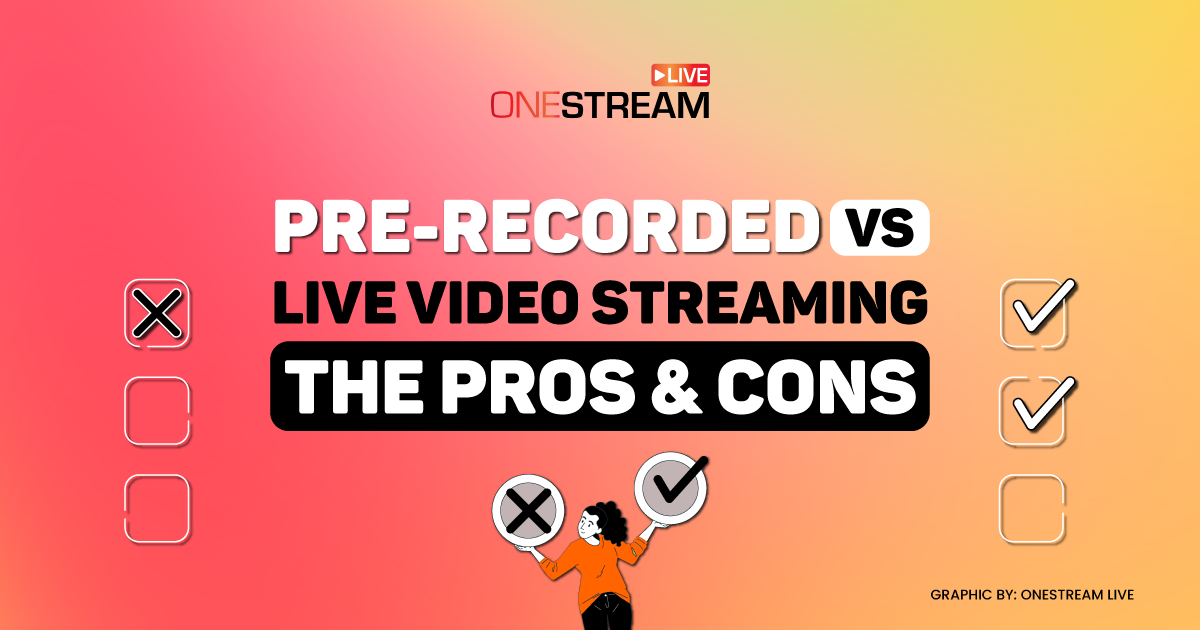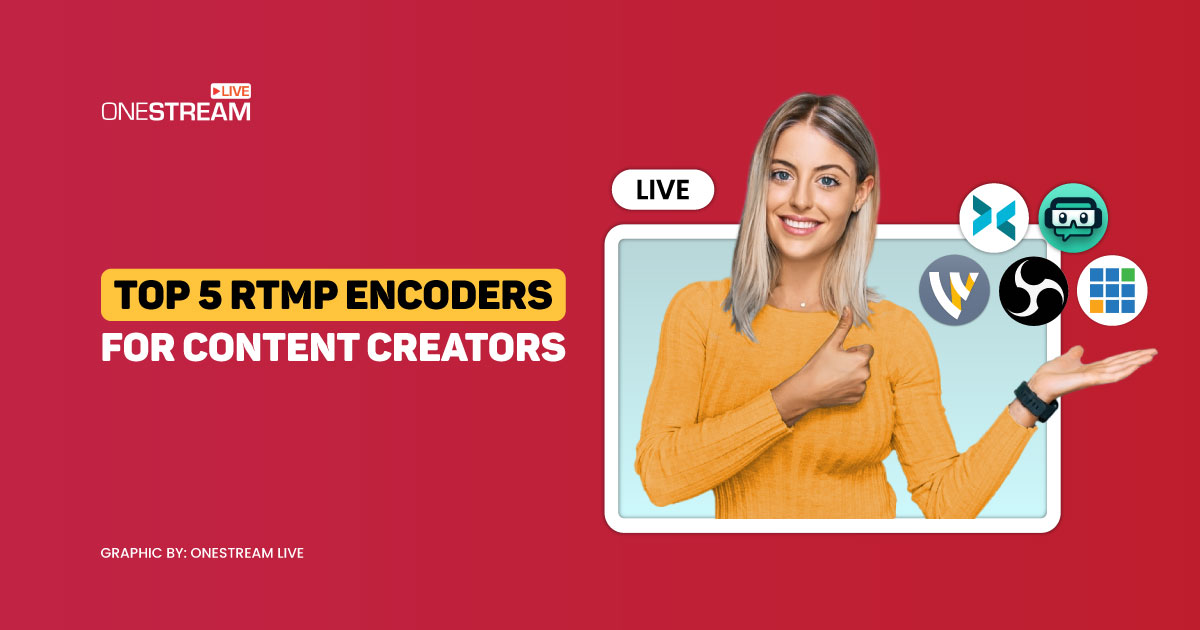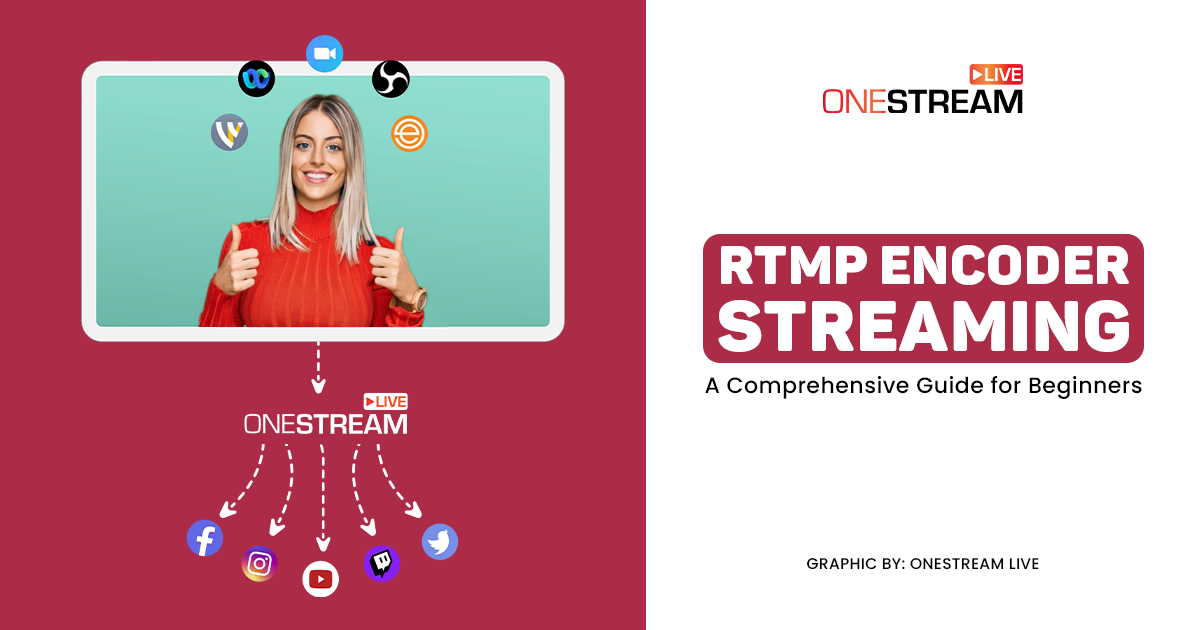Live Stream from Ecamm Live using OneStream Live
Ecamm Live, the all-in-one live streaming production application for Mac, is now integrated with OneStream Live.
In this Article:
👀 What is Ecamm Live?
Ecamm Live is a live streaming production software only available for Mac users. It is loaded with several attractive features that can help you broadcast highly professional and engaging live streams. It comes with intuitive capabilities like multicamera support, HDMI capture devices, and Mac screen sharing. A live camera switcher helps you broadcast your shows in real-time.
🤔Features of Ecamm Live
The most widely celebrated features of Ecamm Live include the following:
🔖Camera Inputs – change your views in HD quality using any connected camera (USB, laptop, DSLR, or mirrorless camera).
🔖Video Inputs – use Stream Blackmagic HDMI capture devices, Mac screen sharing, or iPhone for video input.
🔖Audio Inputs – use any connected microphone to input audio for your live stream.
🔖In-App Comments –add the viewers’ comments directly into your live stream.
🔖Advanced Overlays – add camera overlays, countdowns, scrolling tickers, and a lot more.
🔖Web Widgets – add animated widgets to your live stream.
🔖Animations – add custom Apple ProRes and WebM animations to your video broadcasts.
🔖Live Scheduling – schedule your live streams to your favorite social media as well as OneStream.
🔖Remote Guests – invite guests to your live videos using Ecamm Live’s built-in interview mode.
🔖Green Screen – choose the perfect background for your videos.
🔖Screen Sharing – live stream your demos, tutorials, and presentations without a hassle using the screen sharing feature.
🔖Skype Integration – live stream split-screen interviews using a Skype video call.
🔖Play Video – broadcast a pre-recorded video file.
🤖How to Live Stream from Ecamm using OneStream Live?
👉System Requirements
Before you start streaming from Ecamm Live, you must meet the following system requirements:
- Mac
- Microphone
- Video camera
- Internet connection with a minimum upload speed of 1 Mbps (for HD quality, 4 Mbps is required)
- An account with OneStream Live for multistreaming
👉Step-by-Step Guide (Using Direct API)
Here’s a step-by-step guide for sending live streams from Ecamm Live to OneStream Live via direct API:
1. Login to Ecamm Live.
2. Choose your desired mode of live streaming.
Make sure your mode of stream shows up in the Scenes section. By default, it is on built-in camera mode.
3. Click the gear icon to open Ecamm Live Preferences and click the Stream section.
By default, Ecamm Live is set to compatible stream settings.
4. Click Destination and choose OneStream Live from the pop-up menu.
5. Click Login.
6. Enter your OneStream login email address and password in the required fields and click Sign In.
7. Click AUTHORIZE button.
8. Click Get Started button.
9. Click the Edit icon on Ecamm Live default screen or open the OneStream web app and go to the Dashboard.
10. Click on Create Event either from the top menu bar or from the left sidebar and Click Real-Time.
11. Click Go Live Now from the pop-up window.
12. Go back to Ecamm Live and click Go Live on OneStream Live on Ecamm Live default scene section.
Make sure to choose the nearest server to the location from where the stream is being sent on the OneStream Dashboard Real-Time live stream section.
How to choose RTMP Server based on your location?
13. Once the video appears in OneStream Dashboard, click the toggle button beside your desired social accounts to send the stream to multiple destinations at once. 🚀
14. On Ecamm Live, click the Finish > End Broadcast buttons to stop the stream.
How to send live stream from Ecamm Live to OneStream?
👥Grow your Audience with OneStream Live
You can expand your audience outreach by multistreaming via OneStream Live. Tap into OneStream’s intuitive capabilities and couple them with Ecamm’s powers to deliver a magnificent live streaming experience to your viewers. By integrating Ecamm Live with OneStream Live, you can go live on 40+ social platforms and the web simultaneously.
OneStream Live is a cloud-based live streaming solution that allows you to go live instantly from the browser using OneStream Studio, broadcast pre-recorded videos via Pre-recorded Streaming, and go live using any third-party app such as Ecamm, Zoom, OBS, XSplit, etc.
To learn more about the powerful potential of OneStream Live, join our Facebook Community and connect with other live streaming professionals to exchange ideas and experiences.
OneStream Image Gallery
OneStream Live is a cloud-based live streaming solution to create, schedule, and multistream professional-looking live streams across 45+ social media platforms and the web simultaneously. For content-related queries and feedback, write to us at [email protected]. You’re also welcome to Write for Us!