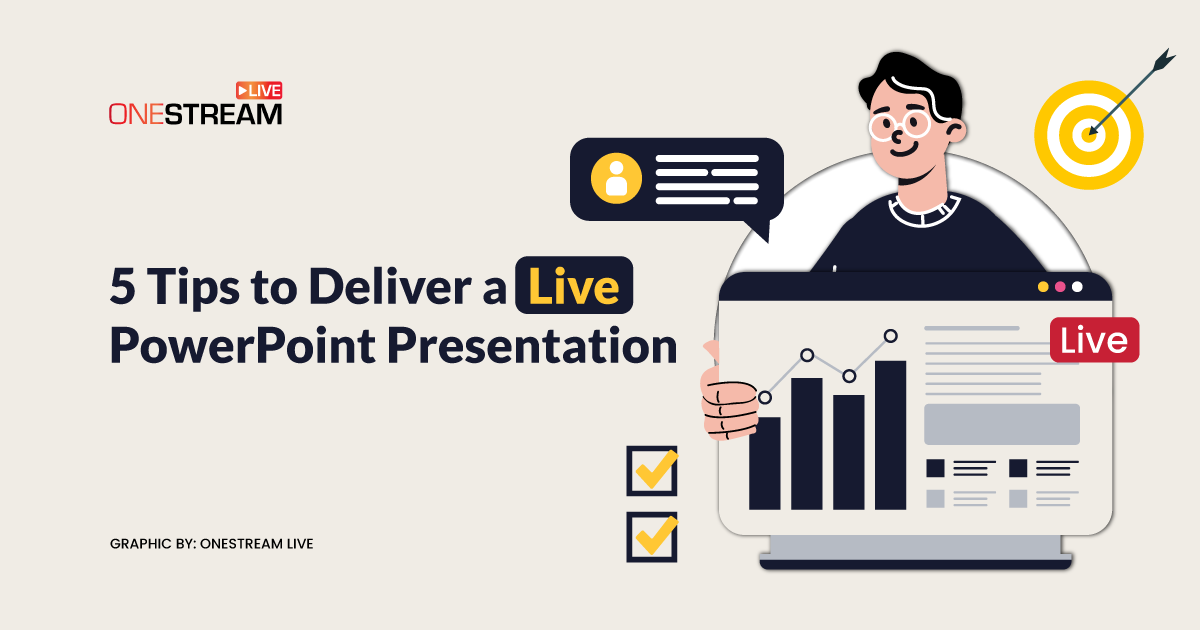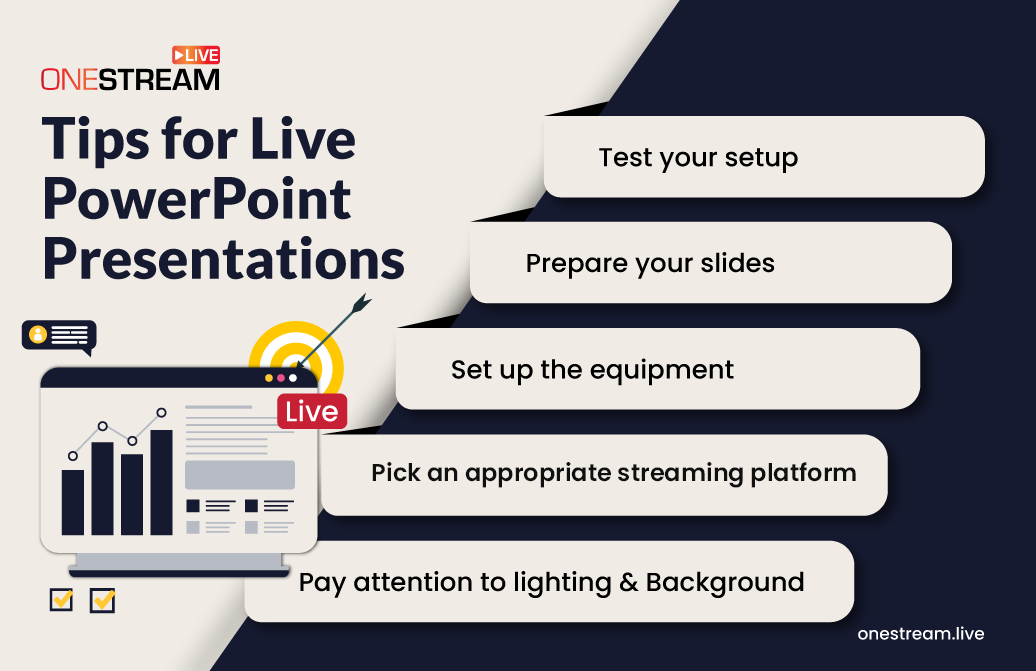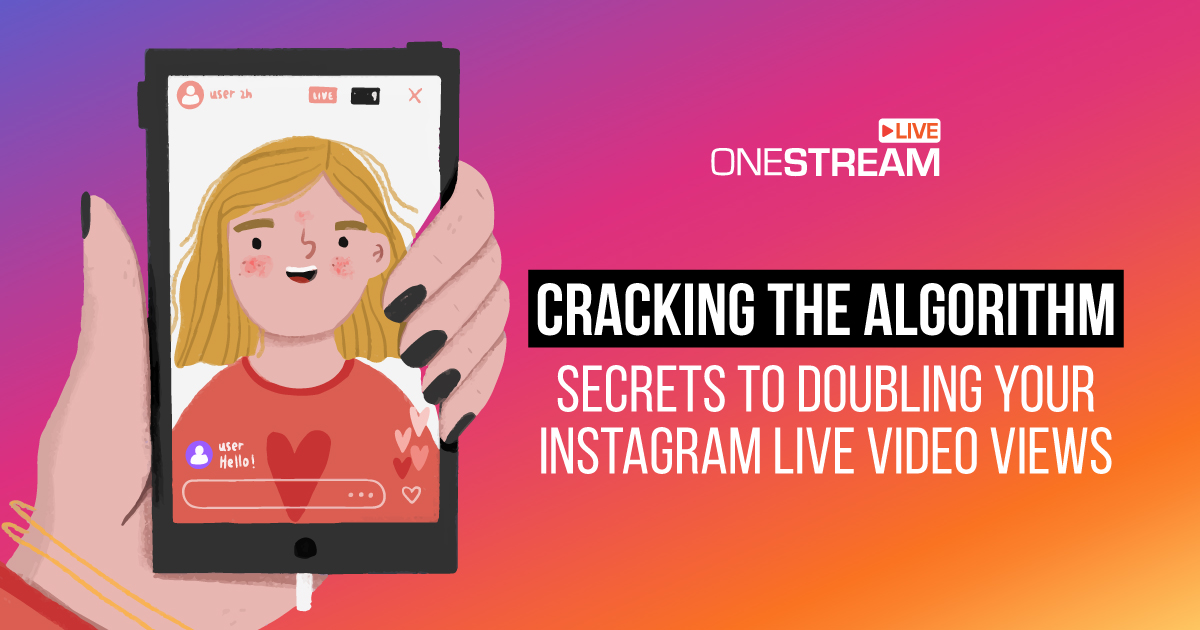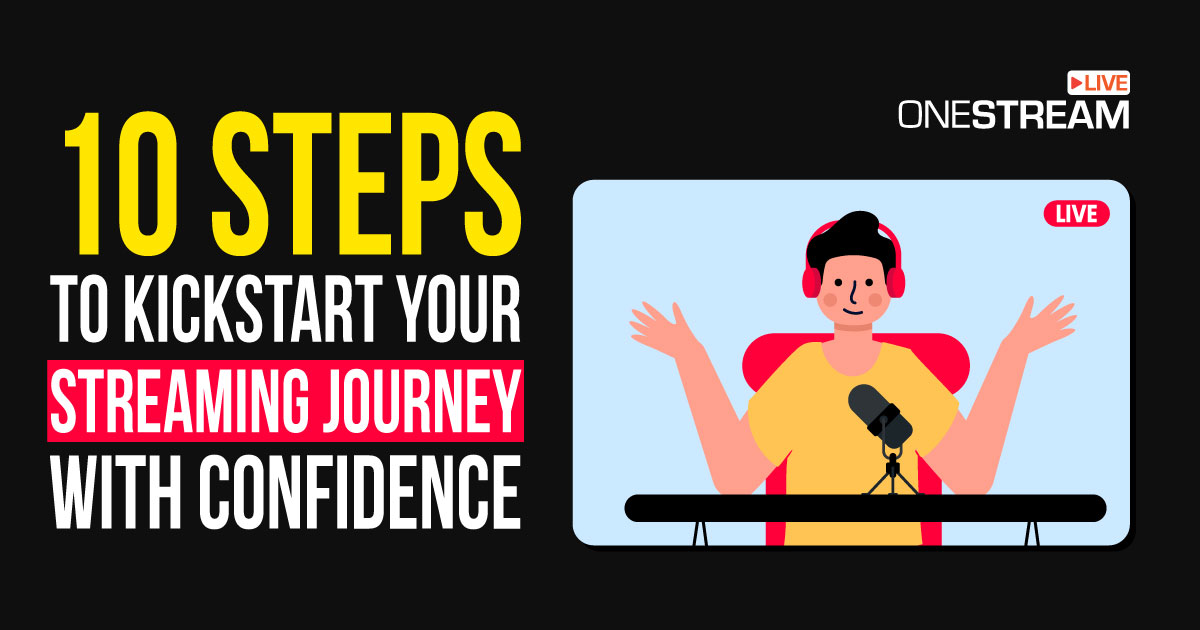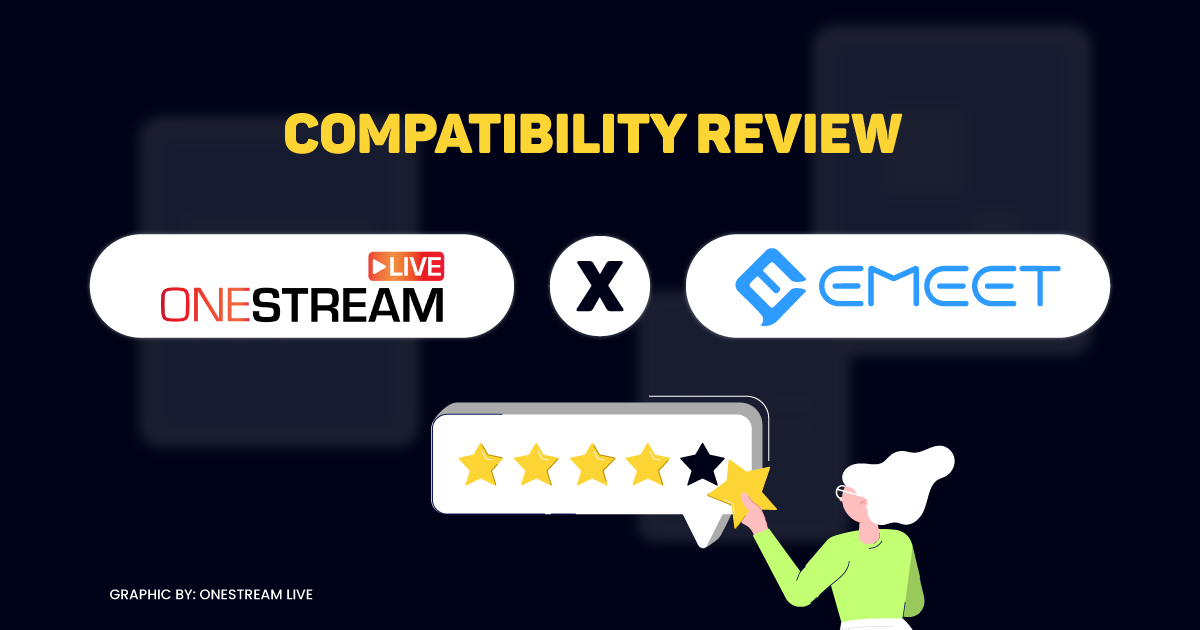In an era ruled by digital connectivity, live streaming has emerged as a versatile tool, offering a platform for sharing ideas, delivering presentations, and fostering interactive discussions. One of the most impactful ways to utilize it is by sharing PowerPoint presentations, combining the power of visual storytelling with that of online interaction. Thus, the ability to engage and keep your audience invested has become a game-changer for professionals, educators, and content creators alike. Wondering how to create a PowerPoint presentation that can be live-streamed like a pro? In this article, we have included tips and tricks for live-streaming your PowerPoint presentation.
In this Article:
Prepare Your PowerPoint presentation Slides
Begin planning by defining the key objectives and messages you want to convey through your PowerPoint presentation slides. Outline a clear, logical structure that guides your audience through the main points. Each slide should contribute to a cohesive narrative, ensuring that your viewers can easily follow the flow of information.
Consider integrating engaging multimedia elements, such as images, videos, and infographics, or using professional PowerPoint templates to enhance visual appeal and reinforce critical concepts. Break down complex information into digestible elements, and remember that visual variety and simplicity are key elements in maintaining audience interest.
Moreover, you must also strategize how you will interact with your audience during the livestream. Plan designated moments for Q&A sessions, polls, or interactive discussions to foster engagement.
Pick an Appropriate Streaming Platform
The live streaming platform plays a fundamental role in live streaming and can make or break your presentation. Thus, it is essential to consider the characteristics of your target audience and compare the features of various hosting sites.
You must opt for a streaming solution that allows seamless live streaming, is compatible with PowerPoint, and has excellent reviews. It will enable you to deliver your presentation without glitches or technical errors. OneStream Live, with over two million active users, is an optimal choice when it comes to multistreaming your PowerPoint presentation on multiple social media platforms such as Facebook, YouTube, Instagram, LinkedIn, and Twitch, all at once. It’s innovative screen-sharing feature easily allows you to share your PowerPoint presentations with your viewers, to absolutely ace your game.
Moreover, check for any specific guidelines or recommended settings for live streaming. Understanding these aspects can prevent last-minute issues and ensure a seamless transition from your presentation software to the live streaming platform.
Set Up the Equipment
Equipment setup beforehand is crucial for achieving an uninterrupted and engaging broadcast. Ensure your computer meets the technical requirements and has a relatively powerful CPU, sufficient RAM, and a dedicated graphics card that can contribute to a smoother streaming experience.
If you plan to include a video feed of yourself, a good-quality webcam or camera is essential. Many laptops have built-in webcams, but an external webcam or a DSLR/mirrorless camera with a clean HDMI output can be used for higher quality.
Clear and crisp audio is also vital for maintaining audience engagement. Consider a USB microphone for convenience and ease of setup. A portable microphone can be a great option if you need to move around during your presentation.
Keep your laptop or streaming device plugged in during the presentation to avoid any disruptions due to a low battery. Consider having a backup power source in case of unexpected outages.
By paying attention to these equipment and setup considerations, you will be well-prepared to deliver a polished and professional live stream.
Pay Attention to Lighting and Background
Imagine attending a live presentation, and all that you can see is clutter behind the presenter’s back. His face seems dull as there is no direct light on him, and everything seems chaotic. Would this not draw your attention away? Of course, it would.
Therefore, proper lighting is critical to a professional-looking video. Position yourself in a well-lit area facing the light source. Consider investing in essential equipment, such as softboxes or ring lights, to improve visibility and reduce shadows on your face.
Choose a clean and uncluttered space, or opt for a virtual background if you do not have such a space. Ensure your environment is quiet to minimize background noise during your presentation.
Test Your Setup
Executing a thorough test run is a critical step in the pre-live checklist. Launch your streaming software and check the camera feed for clarity and framing. Assess the audio quality by speaking at varying volumes to ensure your microphone captures your voice accurately without distortion or background noise.
Simultaneously, open your PowerPoint presentation within the streaming software to confirm that all slides are visible and that transitions occur seamlessly.
Pay close attention to potential technical hiccups such as lag, screen freezing, or audio delays during this test. Navigate through different PowerPoint presentation slides as you would during your actual presentation, mimicking the flow of your content.
Involve a colleague or friend to join the test run and provide feedback on the overall presentation quality. This extra set of eyes and ears can help identify issues you might overlook and contribute valuable insights to enhance the viewer experience.
If any issues arise during the test run, take the time to troubleshoot and resolve them before going live. Such problems may include poor internet connectivity, software conflicts, or hardware issues. Check your internet speed, close unnecessary applications to free up system resources, and ensure all software is current.
Read More: Guide for Troubleshooting Common Live Streaming Errors
Conclusion
The fusion of traditional presentation tools with the dynamic nature of live streaming allows for a more engaging and inclusive audience experience. By planning your content, selecting the right platform, and mastering the technical intricacies, you empower yourself to deliver seamless and compelling live presentations.
Remember, the essence of live streaming lies not just in the information shared but in the interactive dialogue it fosters. So, step confidently onto the virtual stage, share your insights, and connect with your audience in a way that transcends geographical boundaries.
Your PowerPoint presentation has the potential to inspire, educate, and leave a positive impression on those who tune in from around the world.
OneStream Live is a cloud-based live streaming solution to create, schedule, and multistream professional-looking live streams across 45+ social media platforms and the web simultaneously. For content-related queries and feedback, write to us at [email protected]. You’re also welcome to Write for Us!