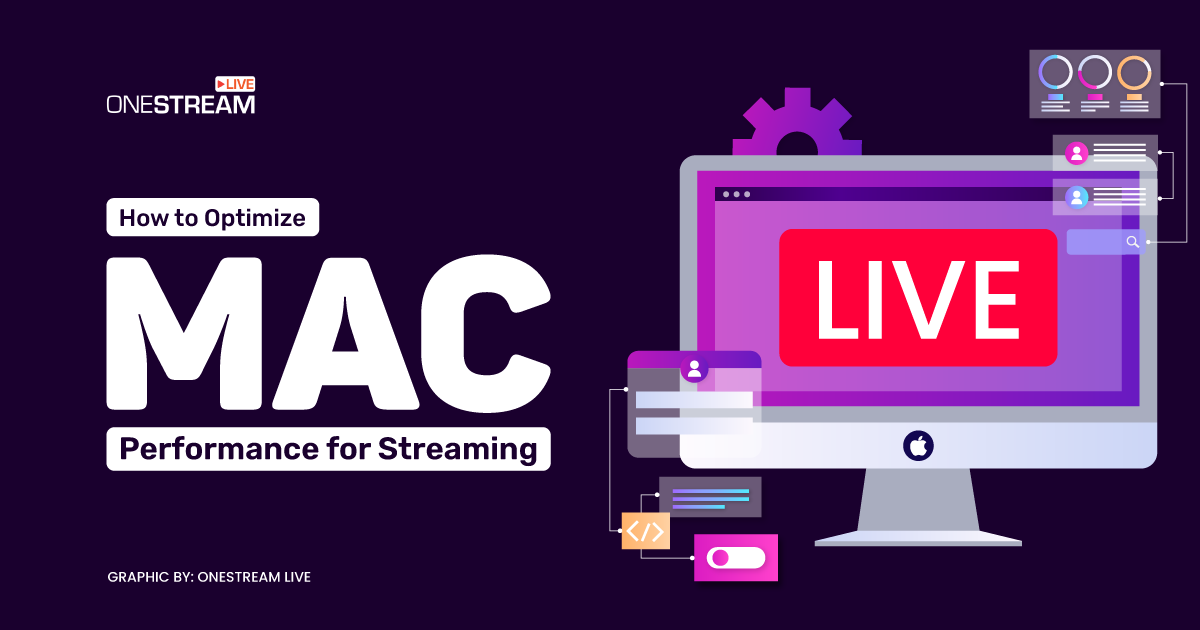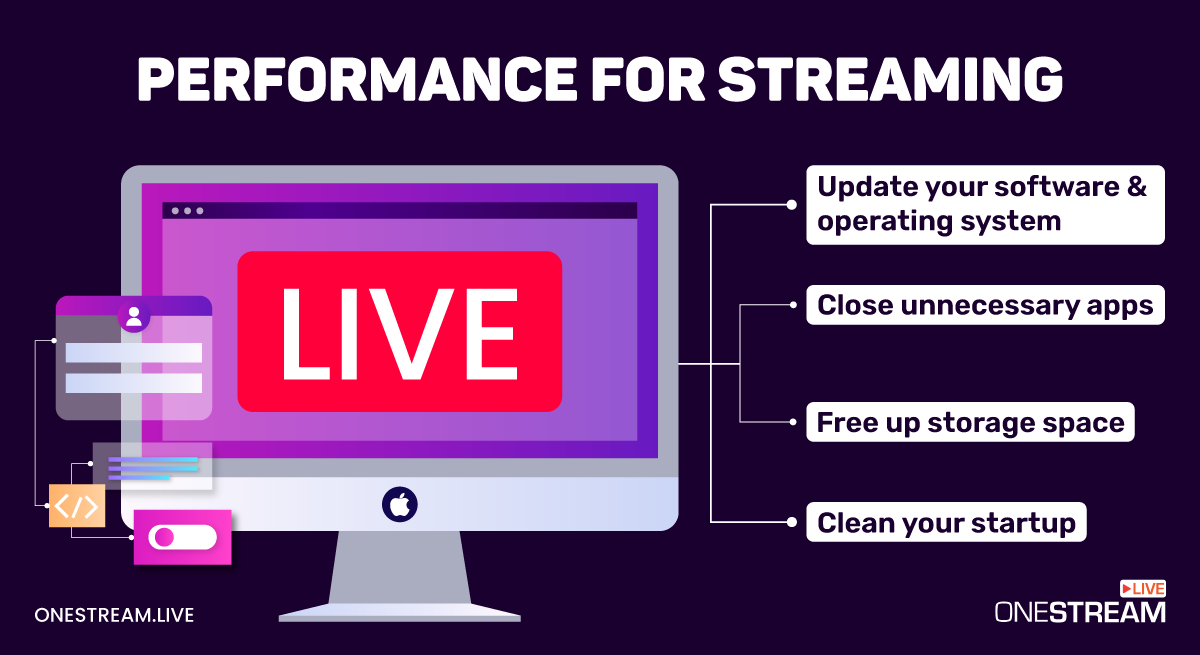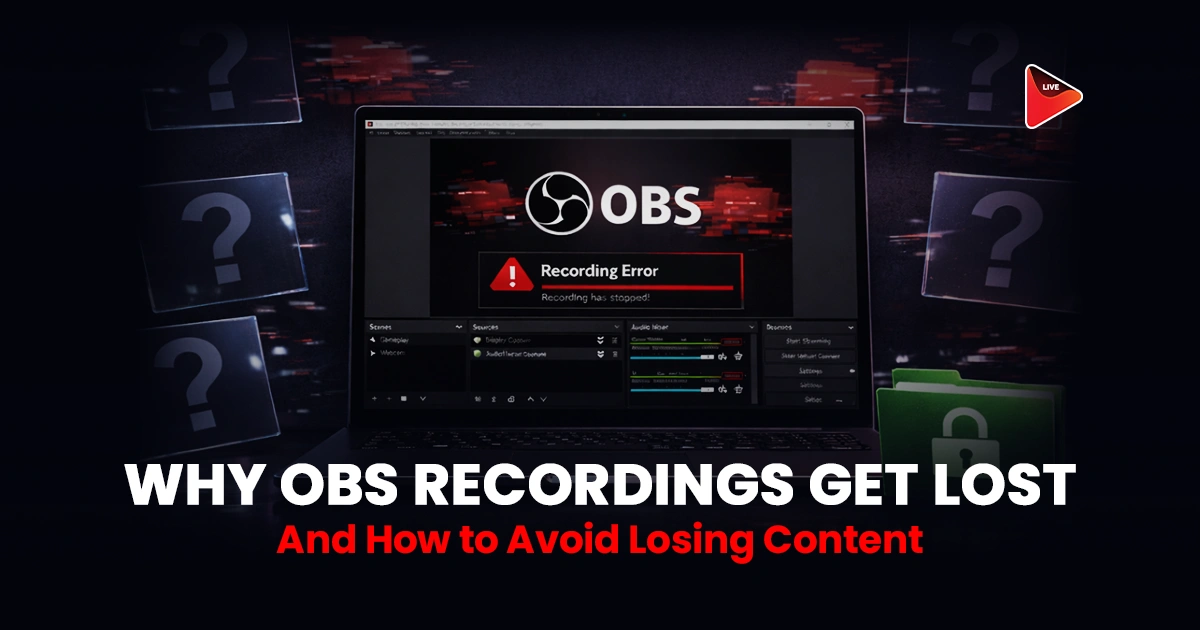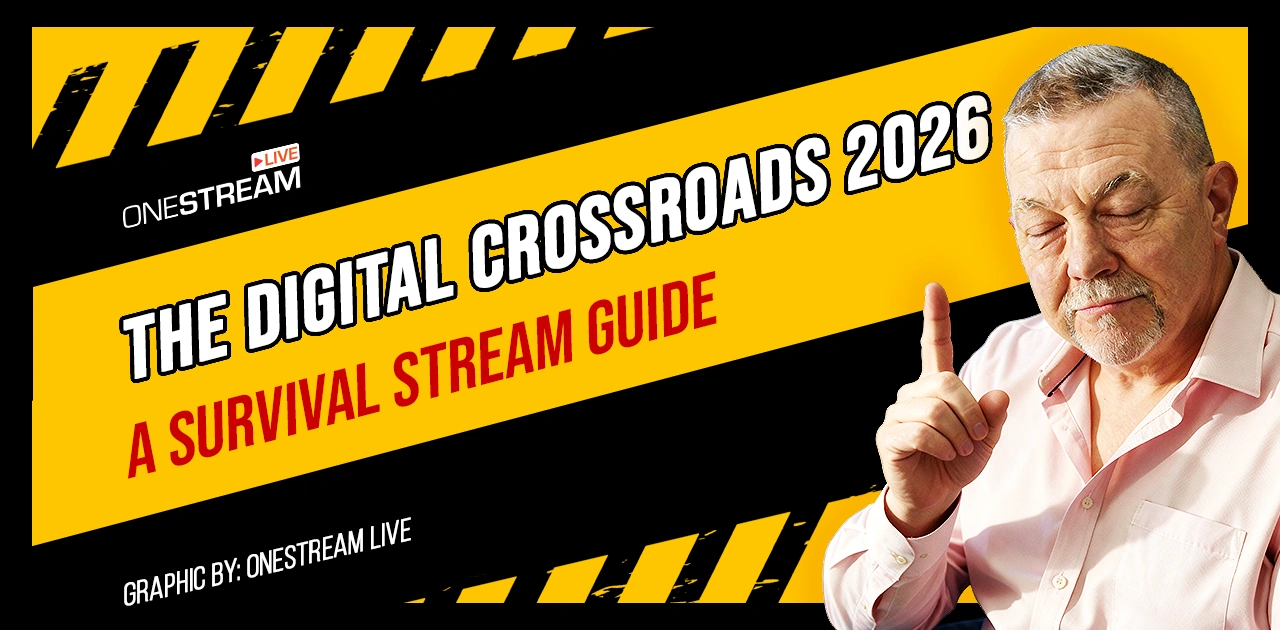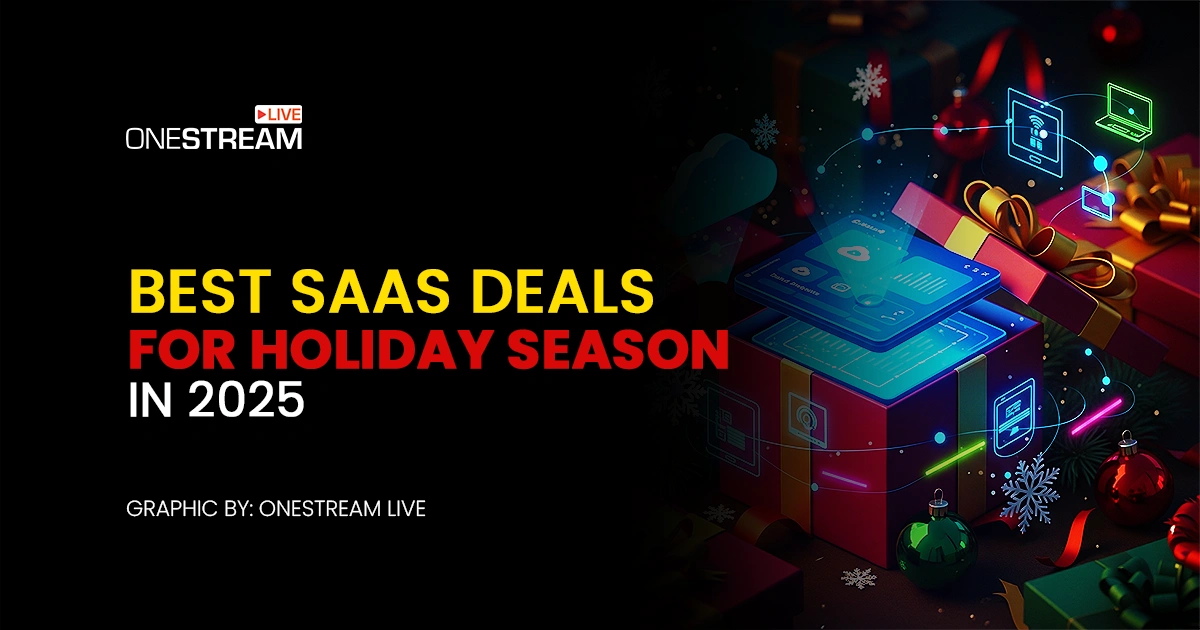A number of common issues can slow down your Mac’s performance and hinder its ability to stream high-quality content. You may experience long loading times, interrupted playback, buffering, or freezing. However, this doesn’t mean you have to buy a new Mac. Using built-in Mac features and other tools can help optimize Mac performance for smooth streaming.
Let’s see how!
Optimize Your Mac Performance
Close Unnecessary Apps
One way to improve MacBook performance for live streaming apps is to close unnecessary applications. Some apps use more power than others and will slow down your Mac.
Press Command + Space Bar to open the Activity Monitor. It displays your app usage levels.
You will see various tabs at the top, and you need to pay particular attention to the CPU. This shows which of your apps are using the most CPU resources. End any application you aren’t currently using by selecting it, double-clicking on it, and pressing Quit.
Managing background processes can significantly improve your Mac performance. Among many features, the Clipboard is one of the most important.
While closing unnecessary applications, you can view and manage clipboard history to reduce memory usage. If you want to know how to view Clipboard on Mac, you can do it through the Finder menu.
Open the Finder, tap Edit, and select Show Clipboard. The clipboard will only save the last item you copied. If you want to view your clipboard history, you will need to use special tools, such as a clipboard manager.
Update Software and Operating System
You need to make sure your software is up to date. If you are running a recent macOS version, go to System Settings>General>Software Update.
Wait while your Mac checks for updates and installs them. Go to the App Store and select Updates to check whether any apps need updating.
If you have apps, you purchased outside of the App Store you will have to update them separately.
An outdated operating system can slow down streaming capabilities. Regular updates are essential. Without them, the system may lag, especially when streaming. You can make sure macOS keeps itself up to date.
- Go to System Settings>General>Software Updates.
- Enable Automatic Updates.
- Select Install Application updates from the App Store.
- Select Install Security Responses and System Files.
Clean Your Startup
The programs and apps that launch every time you start your system could be the reason for slow loading speeds when live streaming.
- Open System Preferences and select Users & Groups.
- Select the Login Items tab to view which apps and programs are set to launch on start-up.
- Select what apps and programs you don’t want to launch during start-up and tap the minus sign at the bottom of the list to delete them.
Free Up Storage Space
Limited storage space can contribute to live streaming difficulties on a Mac. When the hard drive is almost full the system doesn’t have enough virtual memory and this can cause your Mac to slow down.
The recommendation is to keep at least 10 to 15% of free space on the startup disk. Regularly clearing out unused old files and using external storage devices can improve streaming performance.
Back up old files and documents to an external hard drive and delete them from your Mac. If you don’t need them anymore, you can delete them without backing them up.
Deleting files from your Downloads folder also frees up space. Open Finder to access the Downloads folder and delete items to your Bin. Don’t forget to empty the Bin, or you won’t gain any storage space.
How to Optimize Mac Performance for Social Media Live Streaming
If you want to stream video games, you must choose the right live streaming software and platforms. OneStream Live gives beginners steps to start live gaming and other tools to get started.
Twitch is a popular live streaming platform for gamers. Other platforms include YouTube Gaming and Facebook Gaming.
RAM is critical when live streaming. You need to make sure you have enough RAM, or you may have problems loading live streams and buffering.
Clearing cache files on Mac can free up space and improve streaming quality. You can regularly clean system and browser caches manually or automatically using third-party applications for Mac optimization.
If you have an older Mac or slower connection, reducing video quality may improve streaming performance. Streaming services like YouTube offer resolution adjustments. By selecting a lower resolution, you can reduce the data load and ensure smoother playback.
Conclusion
So, to conclude, you need to take a comprehensive approach to get the best streaming performance on a Mac. This includes keeping apps up-to-date, managing apps, ensuring ample storage space, and more. Establishing a regular maintenance schedule can help you to avoid common streaming issues.
OneStream Live is a cloud-based live streaming solution to create, schedule, and multistream professional-looking live streams across 45+ social media platforms and the web simultaneously. For content-related queries and feedback, write to us at [email protected]. You’re also welcome to Write for Us!