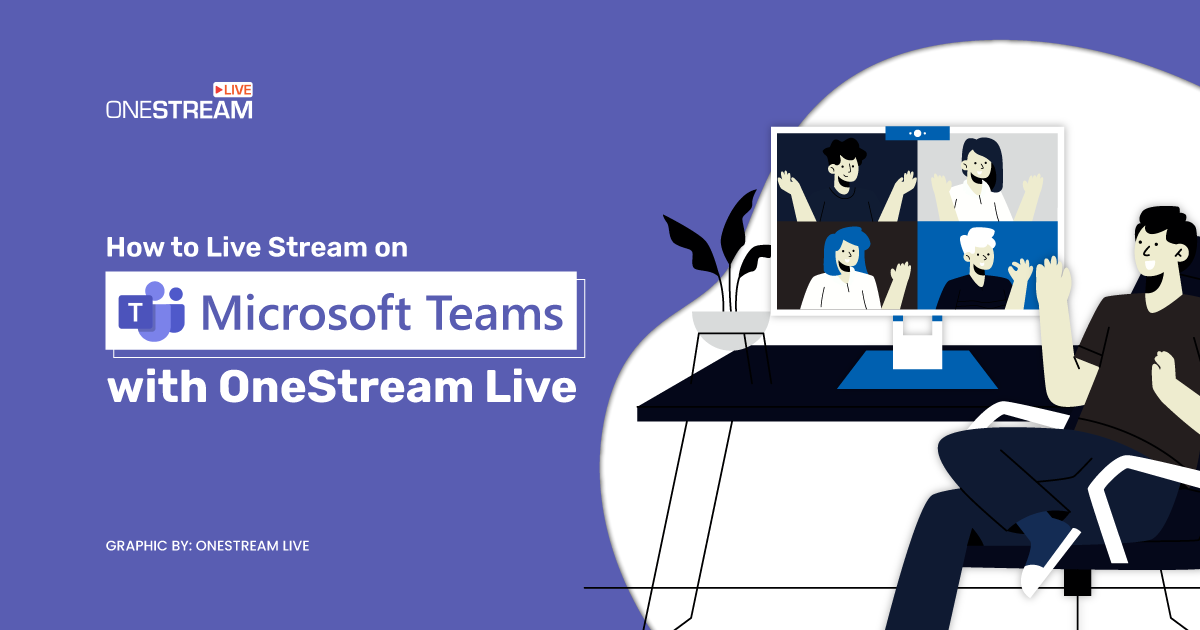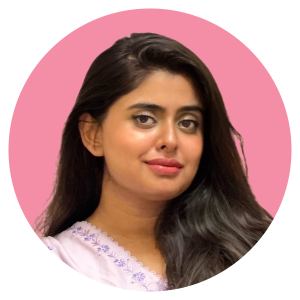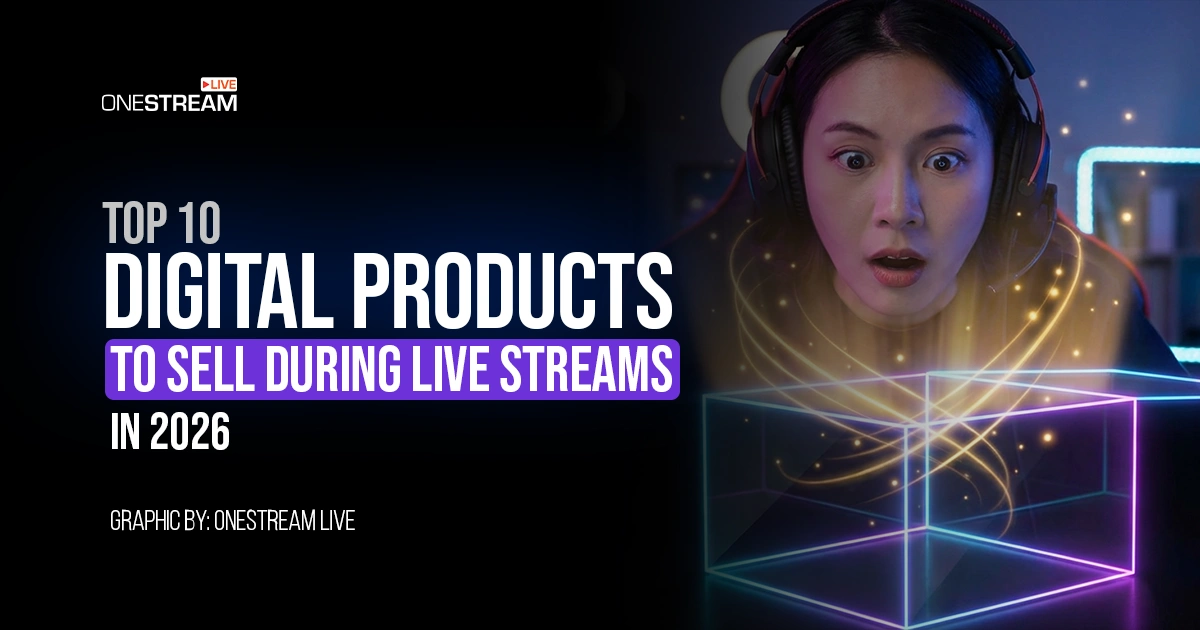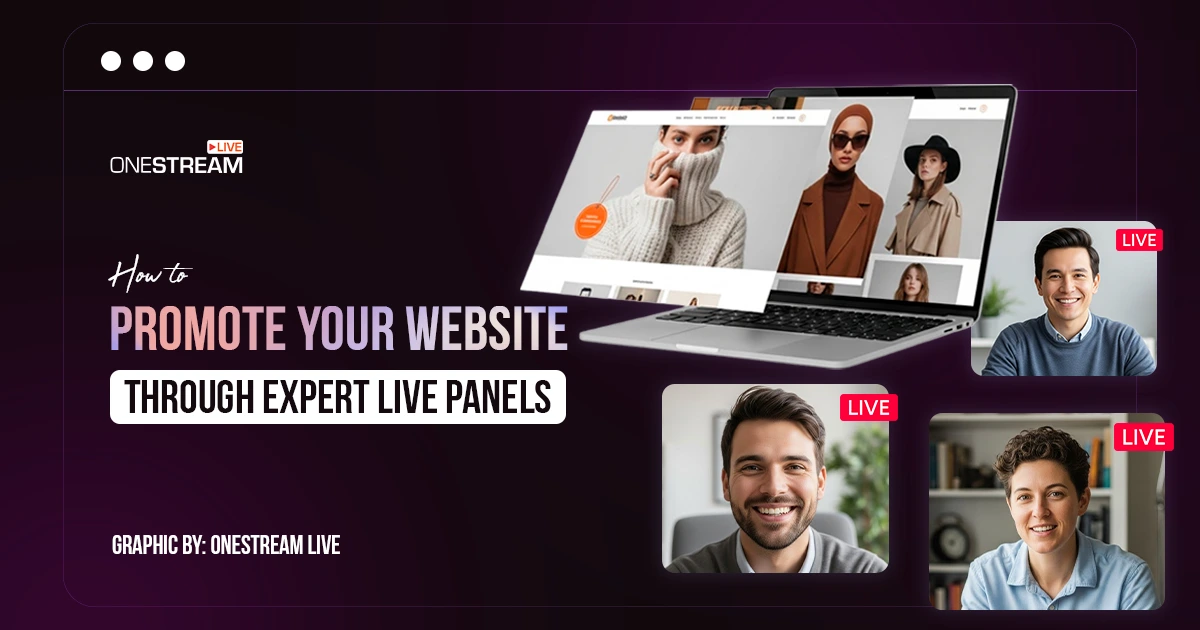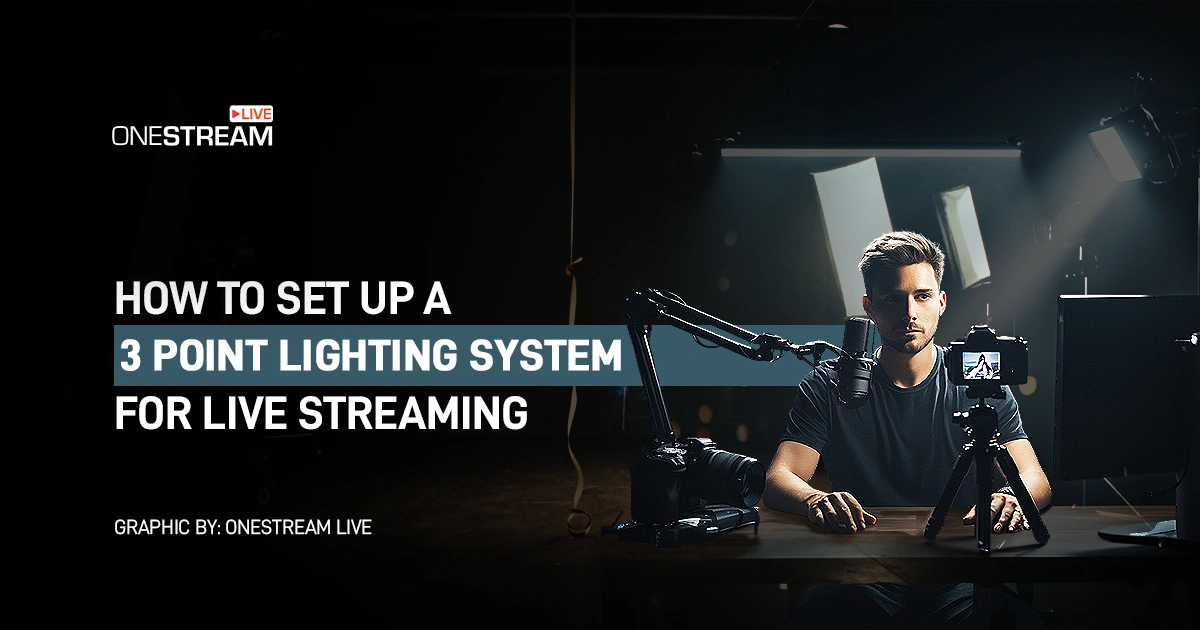Streaming live on Microsoft Teams? Now, that’s how modern collaboration looks! With OneStream Live, streaming events, meetings, and conferences on MS Teams isn’t just about sharing screens; it’s about creating experiences that resonate with every participant. This powerful combination lets you extend your reach, whether it’s a critical corporate presentation or a lively educational workshop.
Ready to make your next live streaming conference unforgettable? We’ll show you how to harness the strengths of Microsoft Teams Live and OneStream Live. This powerful duo offers clarity and convenience, making your live streaming experience super easy.
Understanding Microsoft Teams Live Streaming Capabilities
Microsoft Teams is much more than a platform for chatting and daily check-ins. It’s a powerhouse for hosting Teams live events that turn regular video calls into full-blown, interactive live streaming conferences. Think of it as your virtual event space, perfect for anything from large-scale corporate meetings to engaging training sessions and exciting product launches.
Now, when you bring OneStream Live into the mix, you’re stepping up your game. It’s like adding a turbocharger to your Teams broadcast. OneStream Live transforms your live streams into polished, professional events that are tailored to captivate your audience, whether they’re a cozy group of ten or a bustling crowd of ten thousand.
How to Live Stream on Microsoft Teams Using OneStream Live
Setting up a live stream on MS Teams using OneStream Live is like putting together a high-tech puzzle—both exciting and straightforward once you know how the pieces fit. Let’s break down the process so you can start streaming your events with more flair and less fuss.
Step 1: Create a Live Event in MS Teams
First up, let’s get your event scheduled in Teams:
- Open MS Teams and navigate to your Teams calendar.
- Click the dropdown next to “New meeting” and select “Live event.”
- Fill in the necessary event details, including title, description, and time, and invite participants.
- Choose how you will produce your MS Teams event. Opt for external app or device if you are using OneStream Live, as this will give you more flexibility with streaming options.
- Decide who can join freely and assign roles like Producer or Presenter as needed.
- Review all details and click “Schedule” to create your event.
Step 2: Connect OneStream Live with MS Teams
Now, integrate OneStream Live to enhance your streaming capabilities:
- Log in to your OneStream Live account and open your dashboard.
- Navigate to the “Add Social Platform” button and click it.
- From the list of platforms, pick “Custom RTMP” to connect your MS Teams event.
- Input the “Server URL” and “Stream Key,” which you can find under the event settings in Microsoft Teams after setting it up.
Pro tip: Microsoft Teams live events generate new RTMP details for each session. Before each live event, ensure you update your OneStream Live settings with the latest RTMP details to maintain a smooth connection.
Step 3: Go Live on MS Teams Using OneStream Live
It’s showtime! Here’s how to start broadcasting:
- Before going live, do a final check of all your settings and equipment. Ensure your internet connection is stable.
- When it’s time, go to OneStream Live and click “Go Live” for real-time streaming or Studio streaming. For pre-recorded streams, you can just schedule your event and choose Microsoft Team’s Custom RTMP account. OneStream will start sending your live feed directly to MS Teams.
- Click “Join” on your MS Teams meeting.
- You’ll see your stream’s “pre-live” status and a preview of the feed. Click on the preview at the bottom, and it will appear in the queue at the top.
- Don’t worry, attendees won’t see the preview until you officially start the live event. When you’re ready, click “Send Live” and then “Start” to go live.
- Once your event concludes, end the stream in OneStream Live first, then close the live event in MS Teams.
Pro-tip: Use OneStream Live’s multistreaming feature to multicast your Microsoft Teams live stream to 45+ social destinations.
Why Use OneStream Live for Your Microsoft Teams Meetings?
- Enhanced Customization: OneStream Live offers extensive customization options that go beyond what’s available directly through Microsoft Teams. With customizable graphics and professional overlays in the OneStream Live Studio, you can make each live streaming conference unique.
- Use Pre-recorded Streams: With OneStream Live, you can also schedule pre-recorded videos to go live to your Microsoft Teams live event instead of going live in real-time.
- Greater Audience Reach: Use OneStream Live’s multistreaming feature to broadcast your Microsoft Teams live events to over 45 social media platforms simultaneously. This means you can connect with audiences across Facebook, YouTube, Twitch, and more, all while managing just one stream.
- Advanced Scheduling: OneStream Live allows you to schedule your streams in advance. This is perfect for planning and promoting your events ahead of time, ensuring maximum participation.
- No Software Installation Required: OneStream Live operates entirely in the cloud. There’s no need to download any software, making it easy and efficient to manage streams without overloading your system resources.
- Reliable Stream Quality: With OneStream Live, you’re guaranteed high-quality streaming. The platform supports up to 1080p resolution, ensuring your content looks crisp and professional on all viewing platforms.
Concluding Thoughts
Incorporating OneStream Live with your Microsoft Teams events transforms ordinary meetings into dynamic, interactive experiences that captivate and engage your audience. With advanced features like multistreaming, enhanced customization, and robust analytics, OneStream Live empowers you to broadcast with confidence and style.
So why wait? Take your Microsoft Teams live streams to the next level with OneStream Live, and create memorable, impactful events that resonate long after they conclude. Your next great meeting is just a stream away!
OneStream Live is a cloud-based live streaming solution to create, schedule, and multistream professional-looking live streams across 45+ social media platforms and the web simultaneously. For content-related queries and feedback, write to us at [email protected]. You’re also welcome to Write for Us!