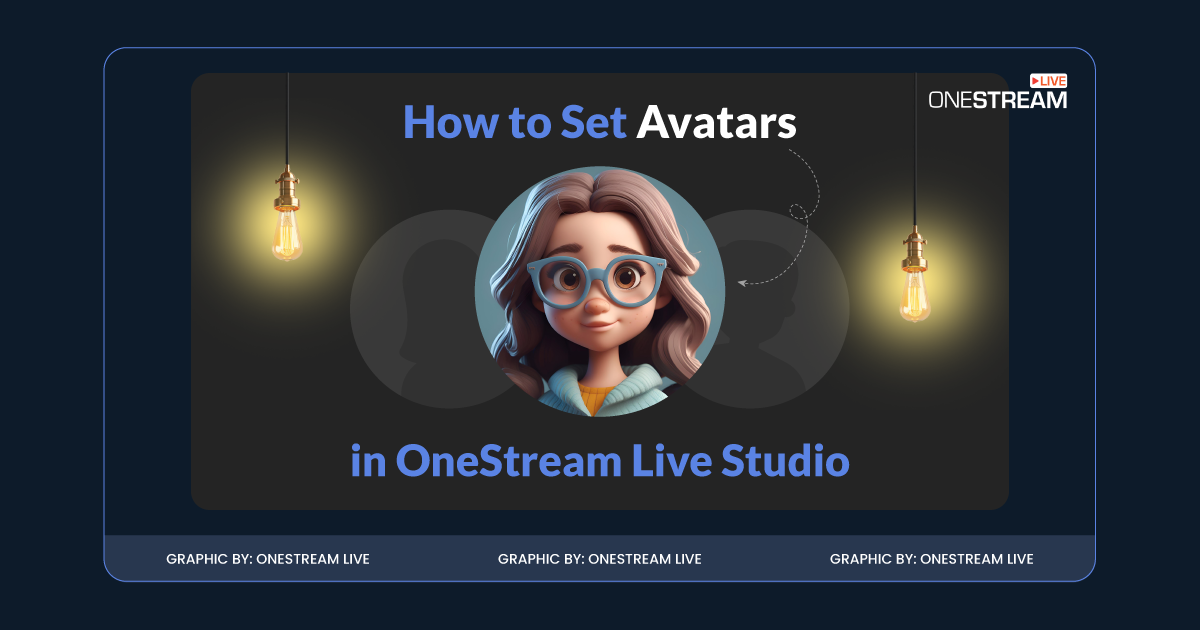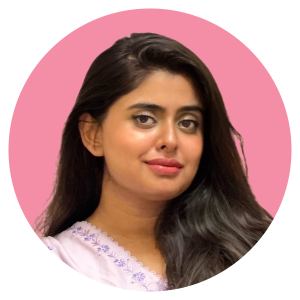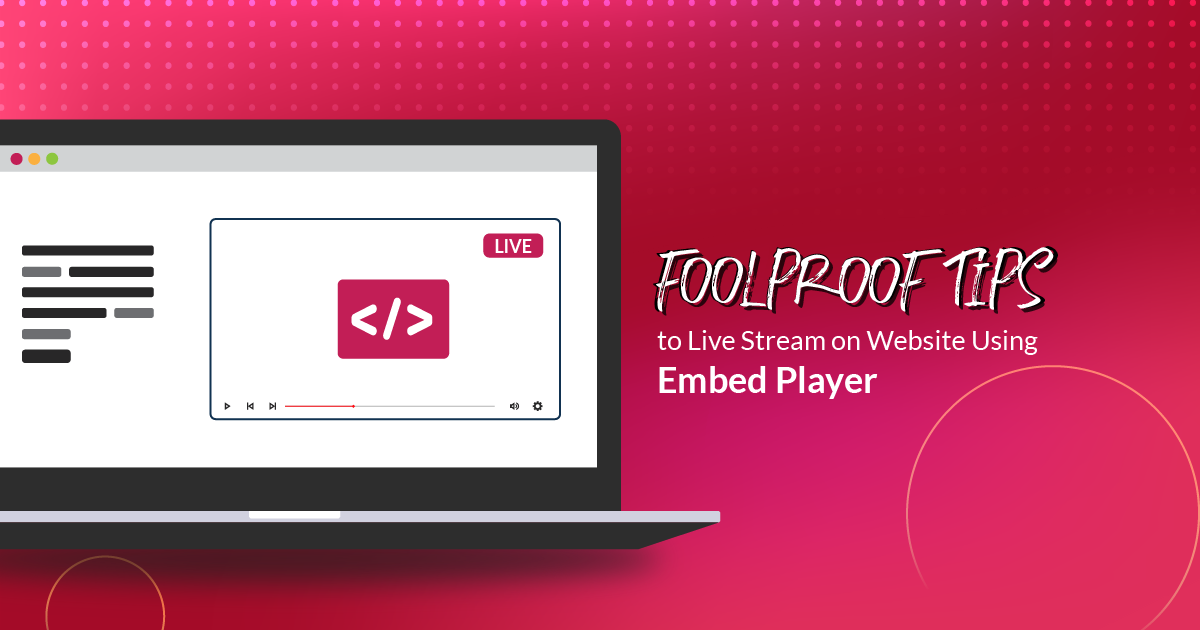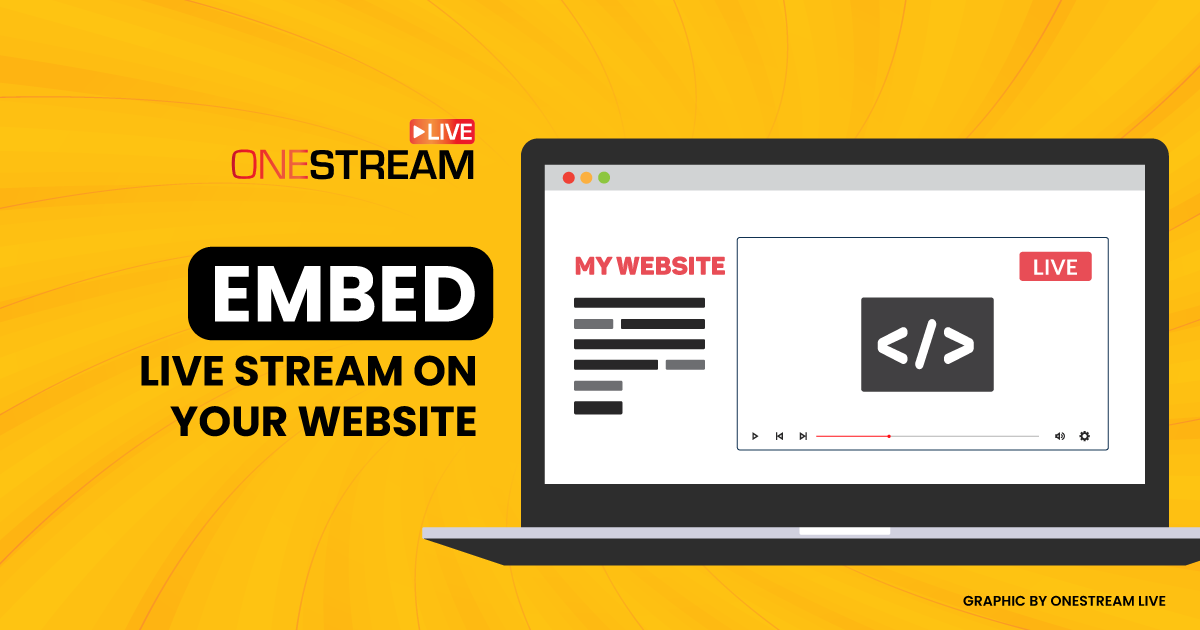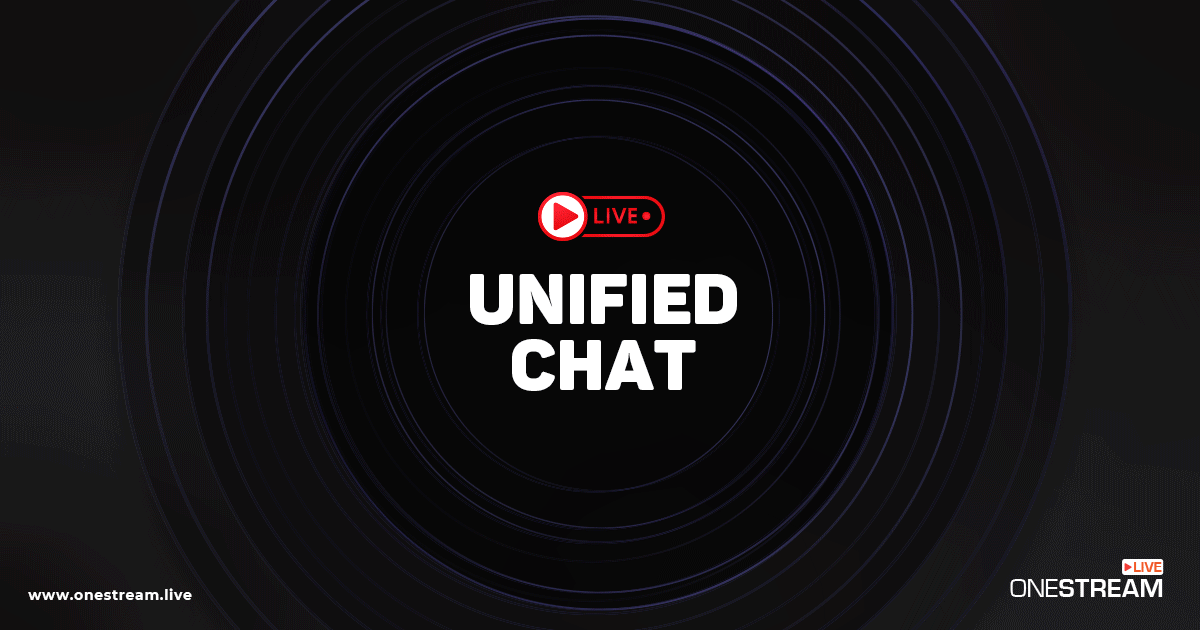Ever wondered how you can keep your live streams engaging, even when you are off-camera? Well, with OneStream Live Studio’s latest 8.0.7 update, setting up stream avatars just became a breeze, ensuring your presence is felt, regardless of the camera turned on or off. Let’s talk about setting up stream avatars – a straightforward feature that bridges the gap between presence and absence in the most creative way possible.
Stream Avatars: What's the Big Deal?
Let’s face it: We all have moments during live streams when being on camera is not possible or preferred. This is where a custom avatar can step in, serving as your stand-in. Instead of leaving your audience staring at a blank screen, why not display a custom avatar representing you or your brand? Stream avatars keep the interaction lively and personal, maintaining that connection with your viewers. Plus, it is a fantastic way to show off your creativity!
How to Set Up Stream Avatars
Why settle for a static screen when you can showcase a dynamic avatar that keeps the energy up and the conversation flowing? Whether it is a brief intermission or a segment transition, your avatar ensures your stream retains its personal touch and professionalism.
OneStream Live Studio makes the process of setting up your avatar as simple as clicking a few buttons. Here is how you do it:
- Access the Preview Screen: You will see the stream participants on the left side of your OneStream Live Studio Preview screen. Find the three dots at the bottom right corner of your name and click on them.
- Edit Your Avatar: Choose “Edit avatar” from the options. This is your ticket to customization!
- Choose Your File: You can upload a JPEG, PNG, or WEBP file from your computer. Pick an image that best represents you or your channel’s brand.
- Upload and Update: Once you have selected your file, the avatar will update automatically. There is no need to refresh or restart anything!
- Display Your Avatar: To show your avatar to your viewers, simply turn off your camera. Your custom avatar will appear, keeping your stream lively and engaging.
Remember, this feature is exclusively available to the admin and guests logged in with a OneStream Live account, making it a unique perk for OneStream Live’s users.
Wrapping Up
Introducing avatars to OneStream Live Studio is not just about keeping your stream visually occupied; it is a strategic tool for consistent engagement, branding, and viewer connection. By setting up a stream avatar, you are moving towards a more personalized, creative, and inclusive streaming experience. So, grab your avatar and let it speak volumes about your presence, even when the camera is off. Here is to making every stream uniquely yours!
OneStream Live is a cloud-based live streaming solution to create, schedule, and multistream professional-looking live streams across 45+ social media platforms and the web simultaneously. For content-related queries and feedback, write to us at [email protected]. You’re also welcome to Write for Us!