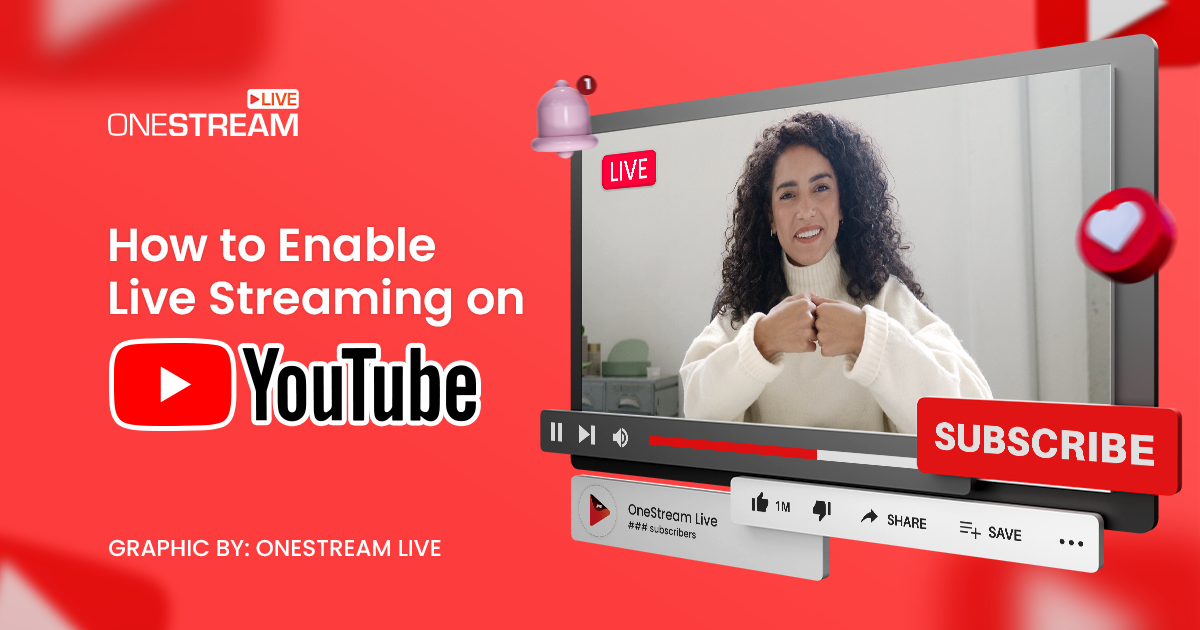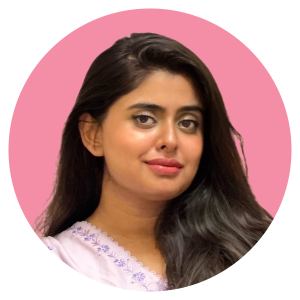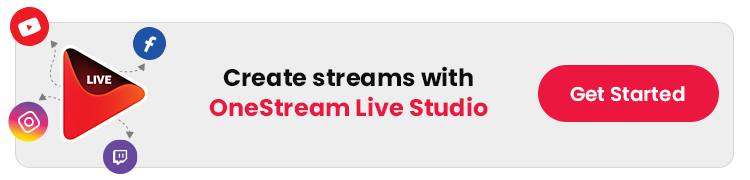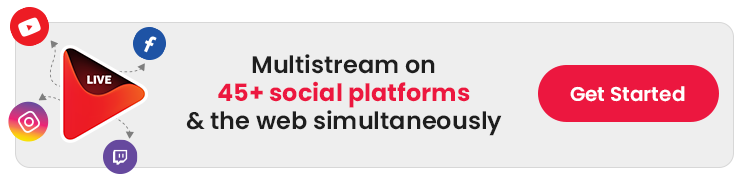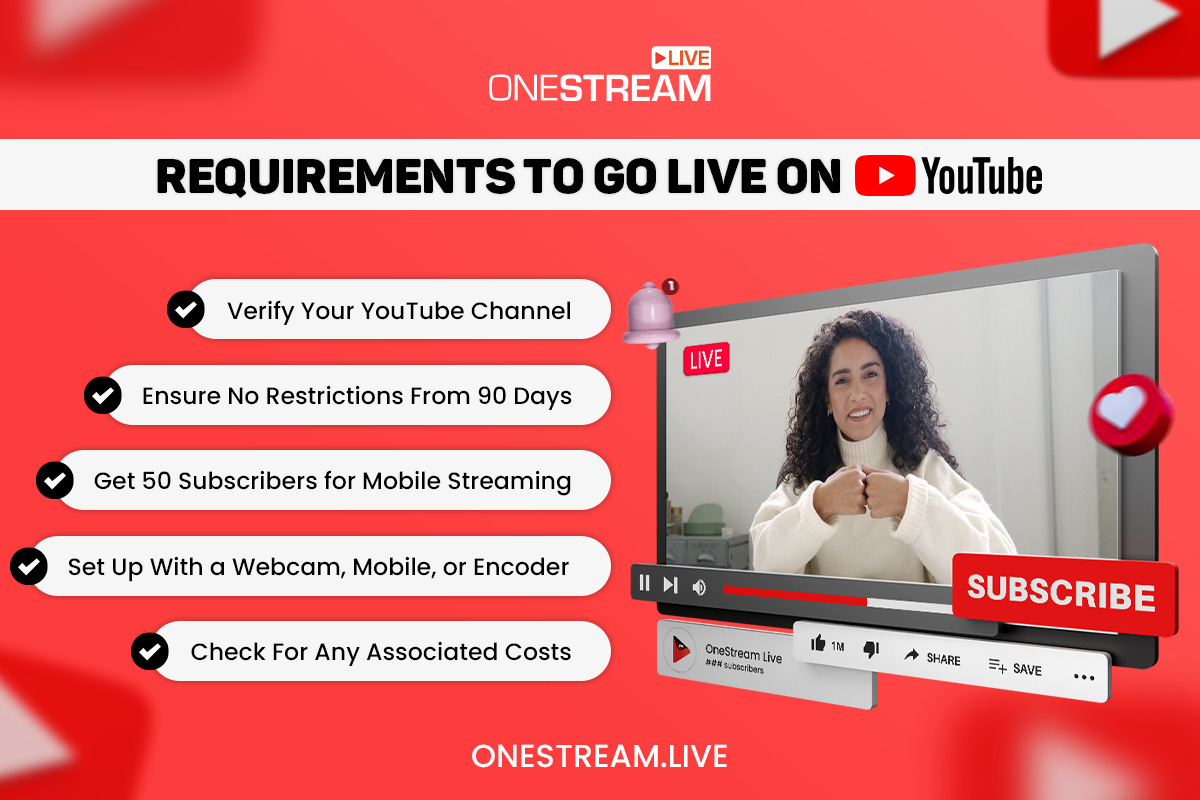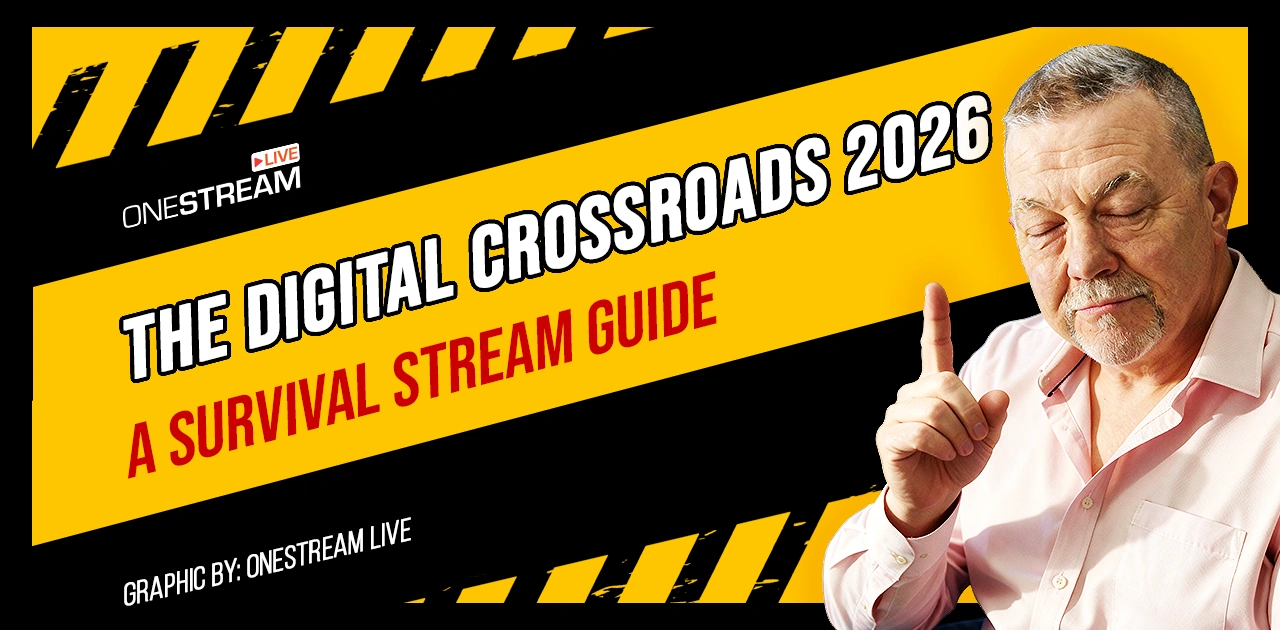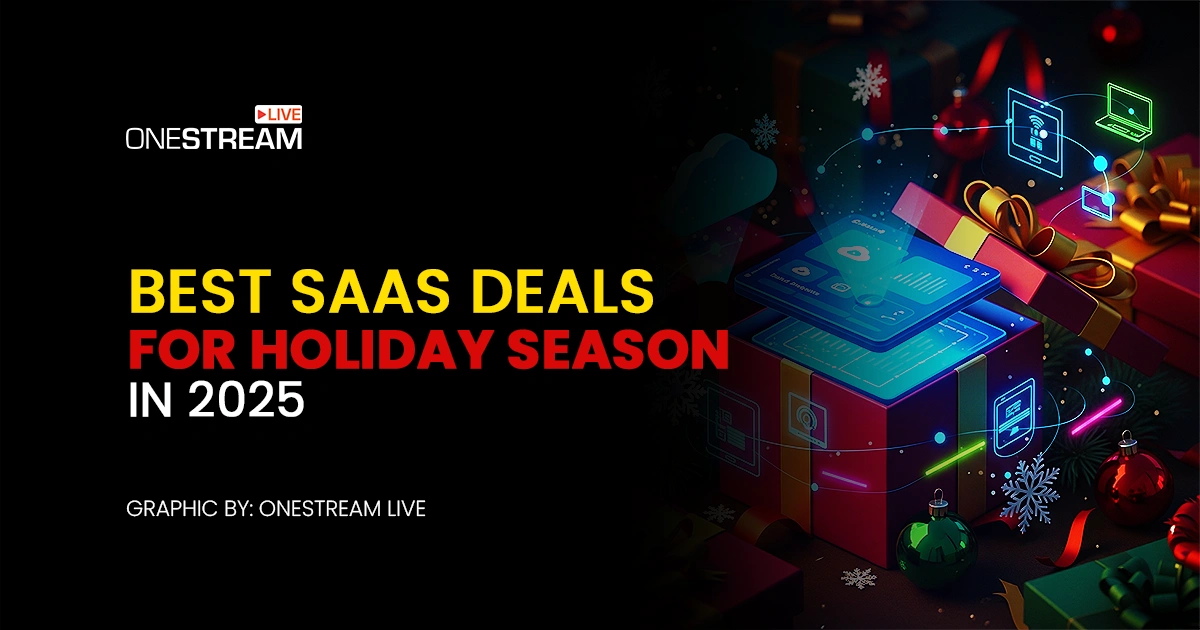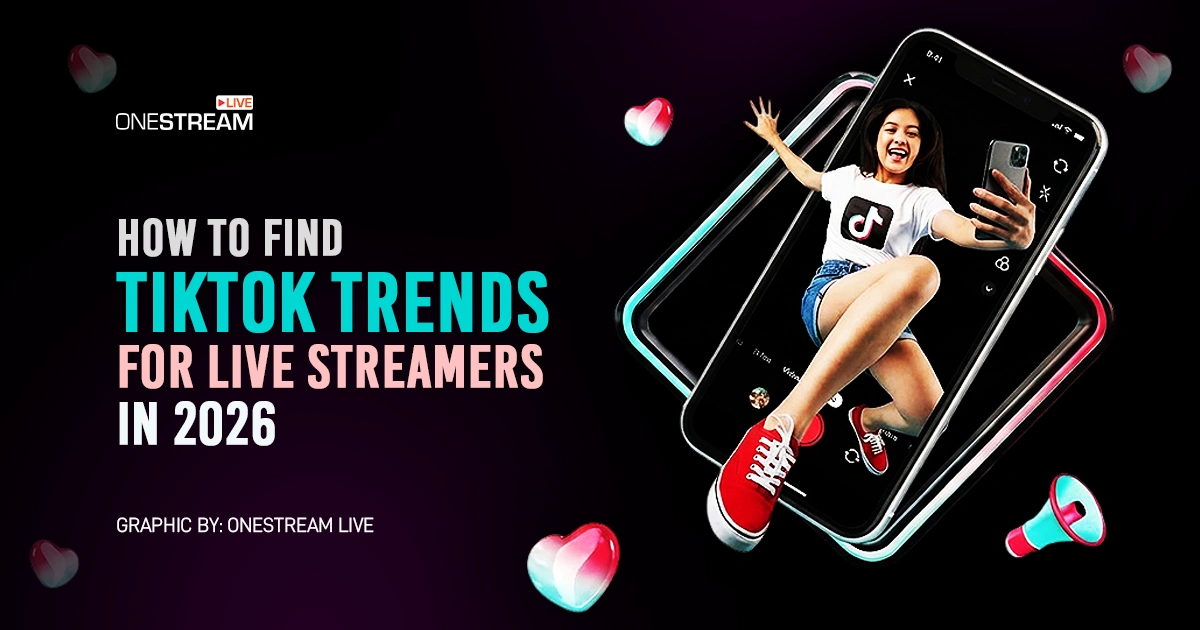Want to hit the “Live” button on YouTube but feel stuck on where to start? Maybe you’ve got a great idea for a stream, or you want to connect with your followers in real-time but aren’t sure how to start. No worries! In this blog post, we’ll guide you through the steps of how to enable live streaming on YouTube.
How to Enable Live Streaming on YouTube: Step-by-Step Guide
Enabling live streaming on YouTube is a fantastic way to connect with your audience in real time, share your experiences, and build a stronger community. Let’s find out how!
Step 1: Verify Your YouTube Channel
Verifying your YouTube account is essential. It lets you go live on YouTube and ensures your channel abides by YouTube’s guidelines—meaning no live streaming restrictions in the last 90 days.
Getting Set Up on a Computer
- Head over to the YouTube website.
- Look for the “Create” icon, which you’ll find in the top-right corner of the screen.
- Click on it and select the “Go Live” option.
- You might be prompted to verify your channel at this stage. Follow the steps to complete this crucial process.
Setting Up on Mobile Devices (Android, iPhone & iPad)
- Launch the YouTube app on your device.
- Tap the camera icon, then choose the “Go Live” option.
- Just like on desktop, you may need to go through some on-screen prompts to verify your channel.
It’s important to note that verification might require up to 24 hours to activate your live streaming capabilities. Once this period has passed, you can hit that YouTube live button and start streaming.
Step 2: Choose Your Streaming Method
When you’re ready to go live on YouTube, you have a few choices on how you can broadcast. Each method caters to different types of content and offers unique advantages, so selecting the right one is important for the success of your live stream on YouTube.
Mobile Streaming
Mobile streaming lets you share live updates from wherever you are, straight from your smartphone or tablet. Before you start, double-check that your device meets YouTube’s requirements for mobile streaming to ensure a smooth experience.
Pro-tip: Use OneStream Live’s Mobile App to live stream on the go directly from your camera!
Read More About Mobile Live Broadcasting
Webcam Streaming
If you’re streaming from a more stationary setting, like your home or office, using a webcam is a straightforward choice. This method is great for those who plan to stream on YouTube via their computers.
Ensure your computer’s webcam is up to par, and you’ll be ready to share your live content in no time.
Pro-tip: Use OneStream Live Studio to multistream from your webcam to 45+ social destinations.
Using an Encoder
To produce professional-quality streams for video game streaming, live concerts, or sports events, an encoder is essential. Encoders allow you to improve your streams with high-quality audio and video, incorporating sophisticated gear such as preamps, high-end microphones, and multicamera setups.
Pro-tip: Connect any external RTMP encoder to OneStream Live using a stream key and stream URL and multistream your broadcast to 45+ social destinations.
Requirements to Go Live on YouTube
So, before you hit that YouTube live button and start broadcasting, you need to ensure your setup meets a few vital YouTube streaming requirements. Understanding these prerequisites will help you plan effectively and avoid any hiccups during your live sessions.
- Channel Verification: Ensure your channel is verified—a process that can take up to 24 hours. It’s a vital first step to unlock live streaming on YouTube.
- No Restrictions: Your account should be free of any live streaming restrictions from the last 90 days to ensure you can go live without issues.
- Age Requirement: As of July 22, 2025, you must be at least 16 years old to enable live streaming on YouTube.
- If your stream features individuals aged 13–15 who are not visibly accompanied by an adult, YouTube may disable live chat or temporarily restrict some features on your account.
- Subscriber Count: Mobile streamers need at least 50 subscribers. There’s no subscriber minimum for streaming via webcam or encoder.
- Technical Setup: Your setup might include a webcam for simple streams, a mobile device for on-the-go broadcasting, or an encoder for high-quality productions involving multiple cameras or advanced audio.
- Costs: Streaming on YouTube is generally free, but using an encoder might involve additional costs for hardware or software.
Ready to Go Live?
With your YouTube channel verified, no streaming restrictions in sight, and the right technical setup in place, you’re all set to enable live streaming on YouTube. So, fire up that YouTube live button, embrace the excitement of live streaming on YouTube, and start sharing your unique content with the world.
Happy streaming!
OneStream Live is a cloud-based live streaming solution to create, schedule, and multistream professional-looking live streams across 45+ social media platforms and the web simultaneously. For content-related queries and feedback, write to us at [email protected]. You’re also welcome to Write for Us!