TikTok LIVE, developed in 2019, is the live-streaming department of the popular short-form video app TikTok. It allows viewers and creators to interact in real-time, just like Facebook Live, Instagram Live and YouTube Live. But why can’t I go live on TikTok?
Keep reading to clear up your confusion and find out exactly how to go live on TikTok.
Viewers can support their favorite creators’ TikTok LIVE content to help them grow their audience and increase revenue. But if you’re unable to go live on TikTok, you’re missing out on an important way to connect with your followers. This is likely because you haven’t met the app’s eligibility requirements.
Now let’s take a look at what you need to qualify for TikTok LIVE:
Learn how to get 5000 followers on TikTok with our guide.
Once you meet all the mentioned requirements, you can go live on TikTok easily. Here are the
specific instructions:
Step 1. Open the TikTok app and tap the + button at the bottom center of the screen.
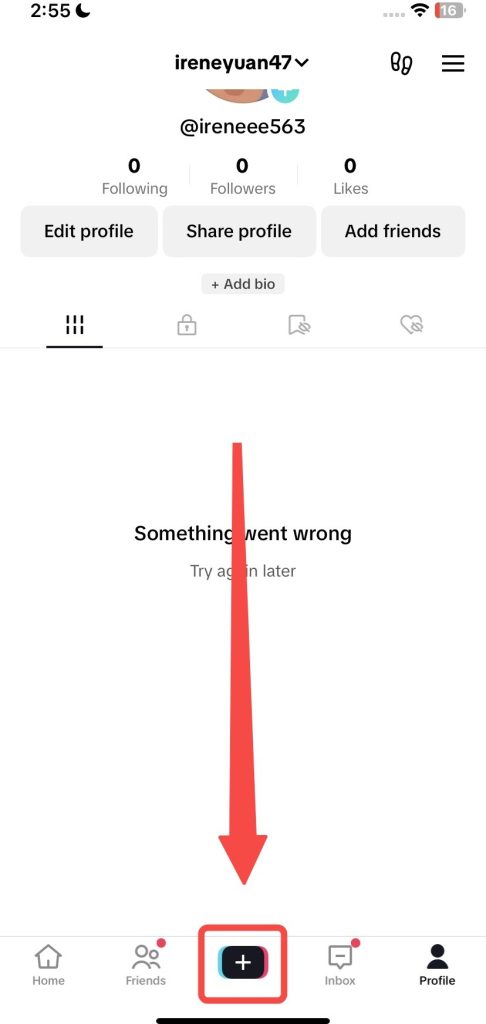
Step 2. At the bottom, scroll across to select LIVE. Then choose an eye-catching image and title
for your stream, and you can adjust LIVE tools and settings by tapping More > Settings.
Step 3. When you’re ready, click Go LIVE to start your LIVE. In response, end the LIVE by simply
tapping the End LIVE button at the top.
Gaining over 1,000 followers in a short period of time may be tough. Don’t worry, though—you can try this trick that might work for you to start a TikTok LIVE even without 1,000 followers.
However, keep in mind that this isn’t an official TikTok method, and it’s not guaranteed to work.
Step 1. Tap the Hamburger icon in the upper right of the Profile page.
Step 2. Choose Settings and privacy > Report a problem > I can’t start a LIVE.
Step 3. Below “Is your problem resolved?”, choose the No option and submit your feedback saying that you could access the LIVE feature in the past but can’t anymore or ask the staff to activate this LIVE feature for you.
Read Helpdesk Article on How to Live Stream on TikTok
Moreover, it’s a practical idea to cast TikTok on TV when going live. The larger screen makes it easier to interact with your audience by providing a clearer view of comments and
allowing you to manage tasks more efficiently with your teammates in real-time. Here, you can
adopt a BoostVision Screen Mirroring App to get help.
Step 1. Install the screen mirroring on your live streaming device and make sure it is connected to the same wireless network as your TV.
Step 2. Launch the software and tap the pairing entry in the upper right corner to choose your TV from the device list.
Step 3. Once connected, click the Screen Mirror and Start Mirroring options to display your live TV footage on the larger television screen.
After reading this post, do you now understand why you can’t go live on TikTok? In addition to the app’s eligibility requirements, you’ll also learn how to go live on TikTok with or without 1,000 followers, and how to stream on PC.
What’s more, you can also cast TikTok on TV to acquire more convenience to interact with your viewers and cooperate with your teammates.
You can try to give feedback to TikTok for you to start a TikTok LIVE without 1,000 followers:
1. Tap the Hamburger icon in the upper right of the Profile page. Choose Settings and privacy
> Report a problem > I can’t start a LIVE.
2. Below “Is your problem resolved?“, choose the No option and submit your feedback saying
that you were able to access the LIVE feature in the past but can’t anymore or ask the staff to
activate this LIVE feature for you.
Step 1. Meet all the eligibility requirements for TikTok LIVE. Open the TikTok app, and tap the +
button at the bottom center of the screen to select LIVE.
Step 2. Choose an image, a title, and adjust LIVE tools and settings by tapping More > Settings.
When you’re ready, click Go LIVE to start.
OneStream Live is a cloud-based live streaming solution to create, schedule, and multistream professional-looking live streams across 45+ social media platforms and the web simultaneously. For content-related queries and feedback, write to us at [email protected]. You’re also welcome to Write for Us!

Stay in the Loop
