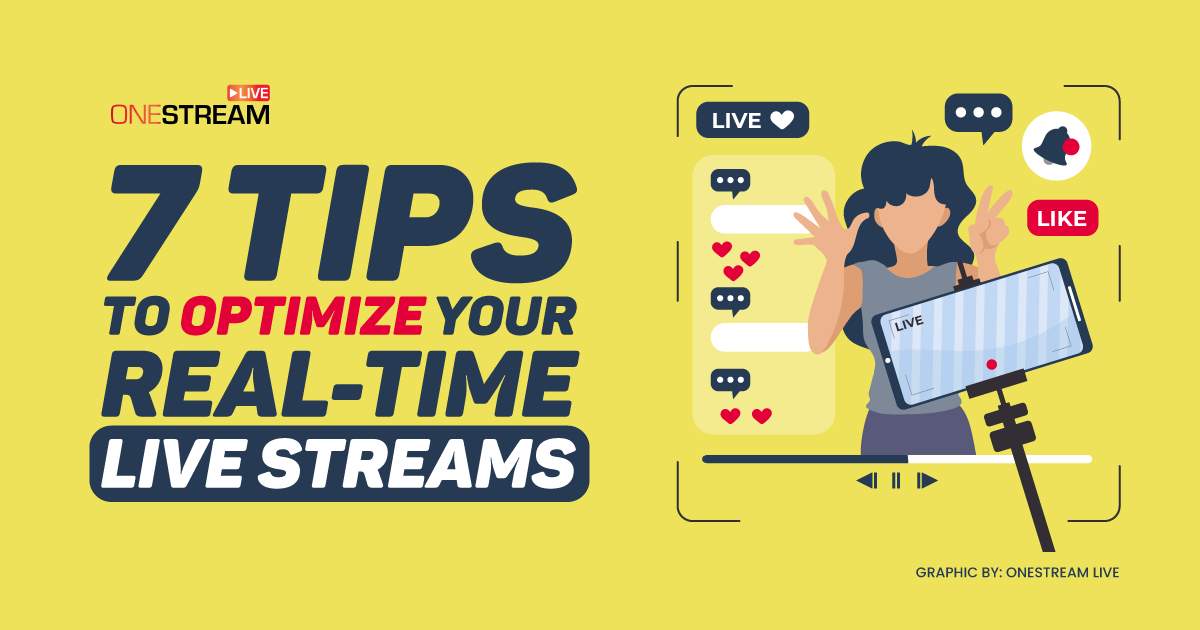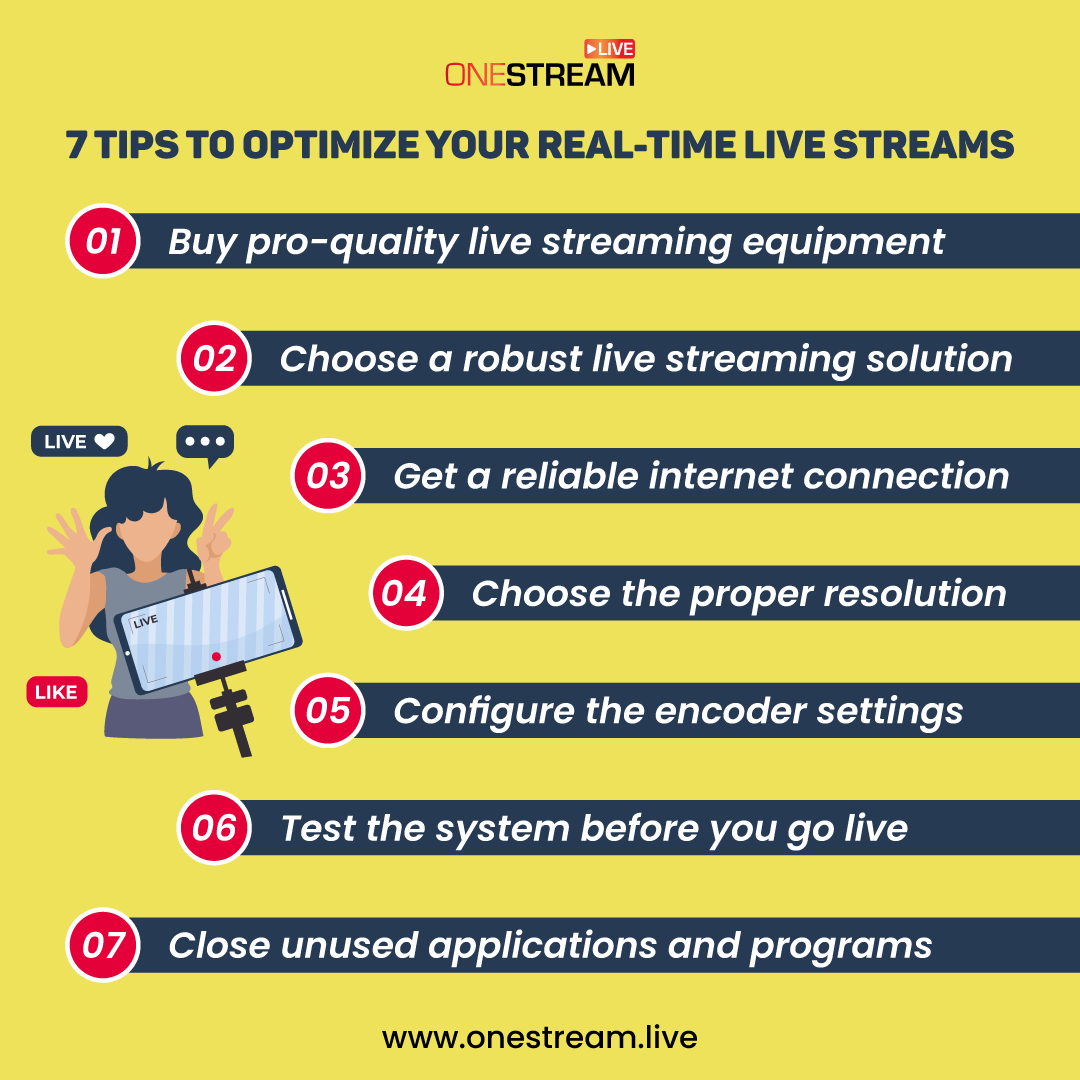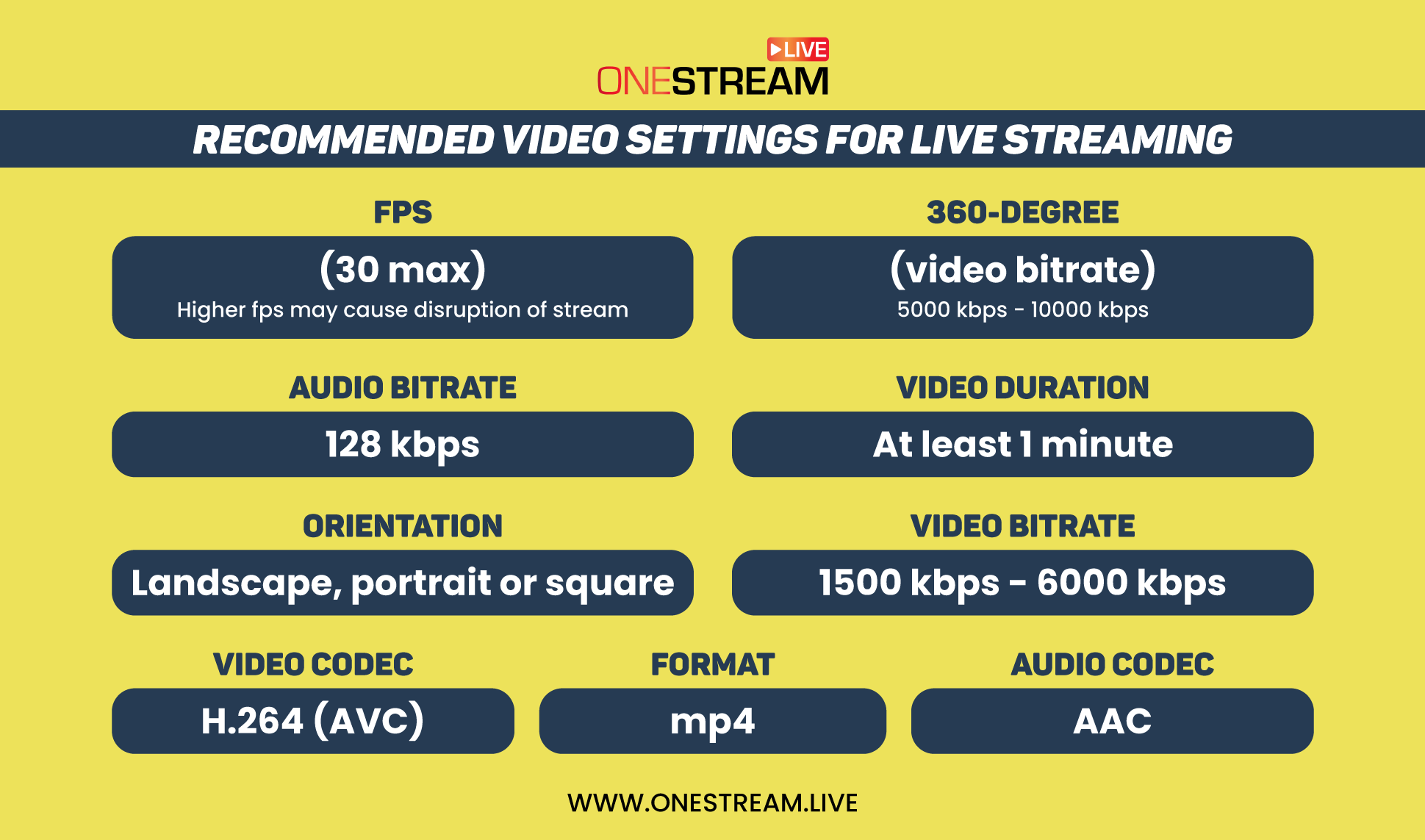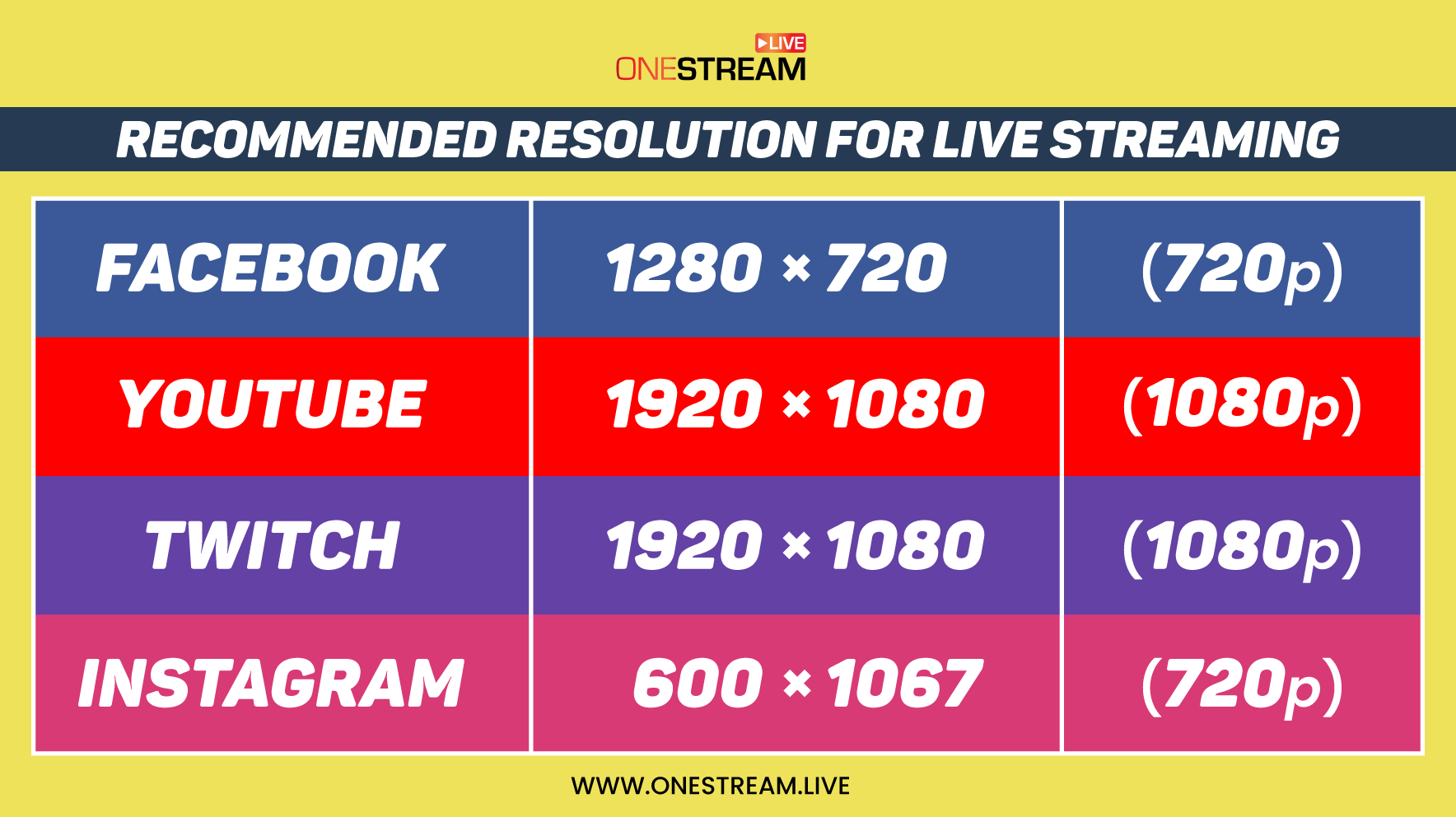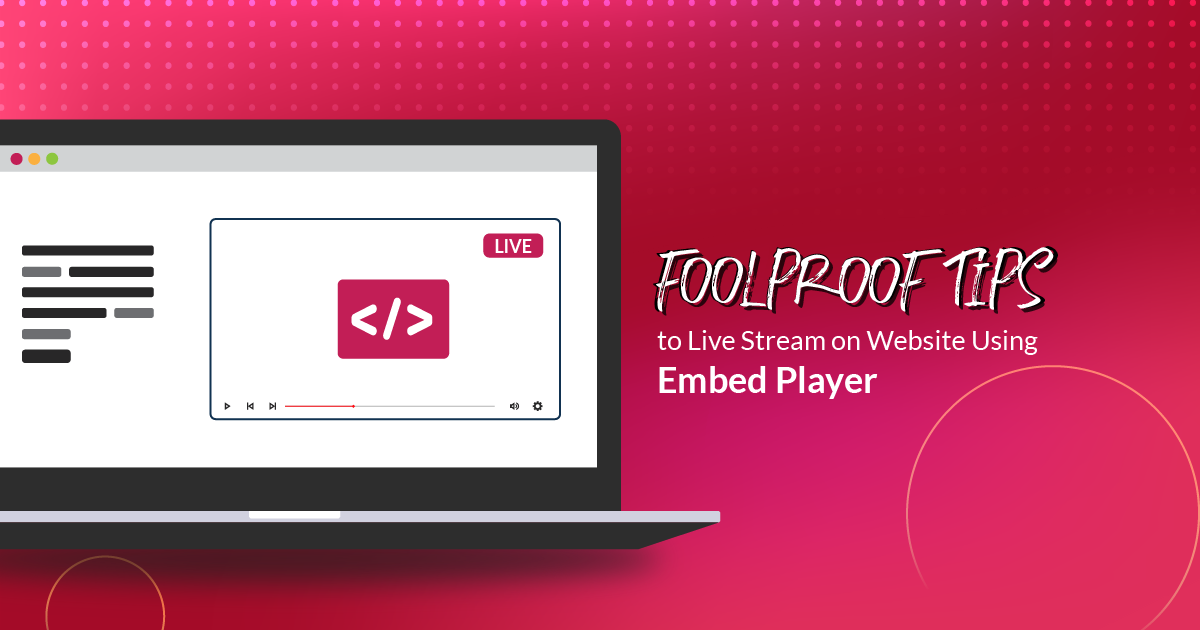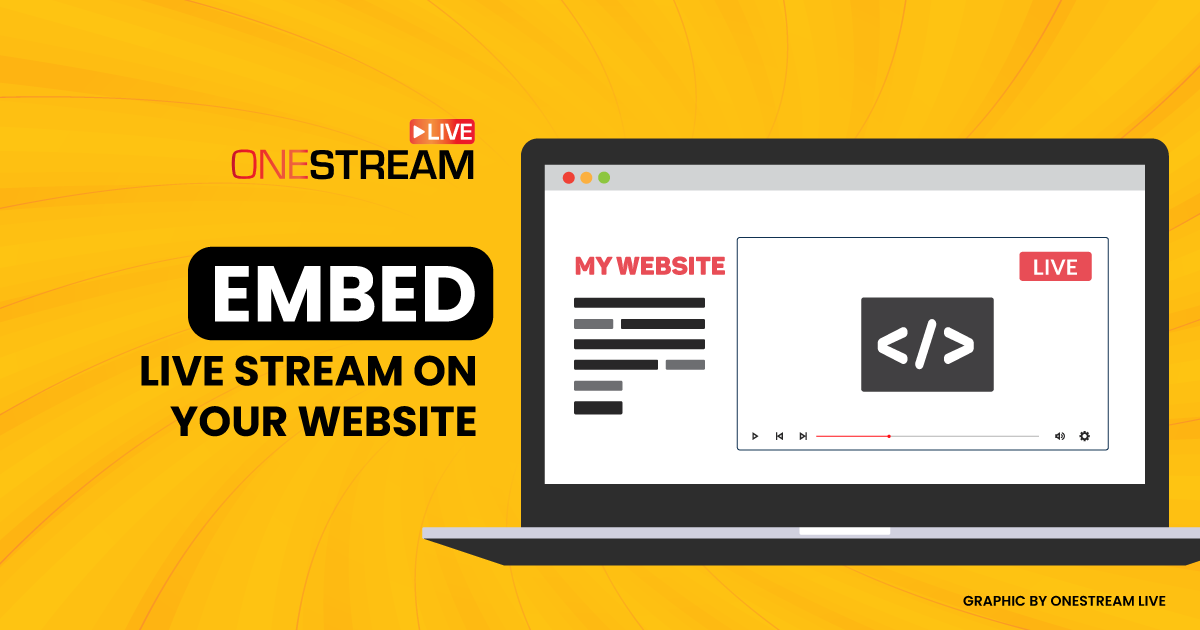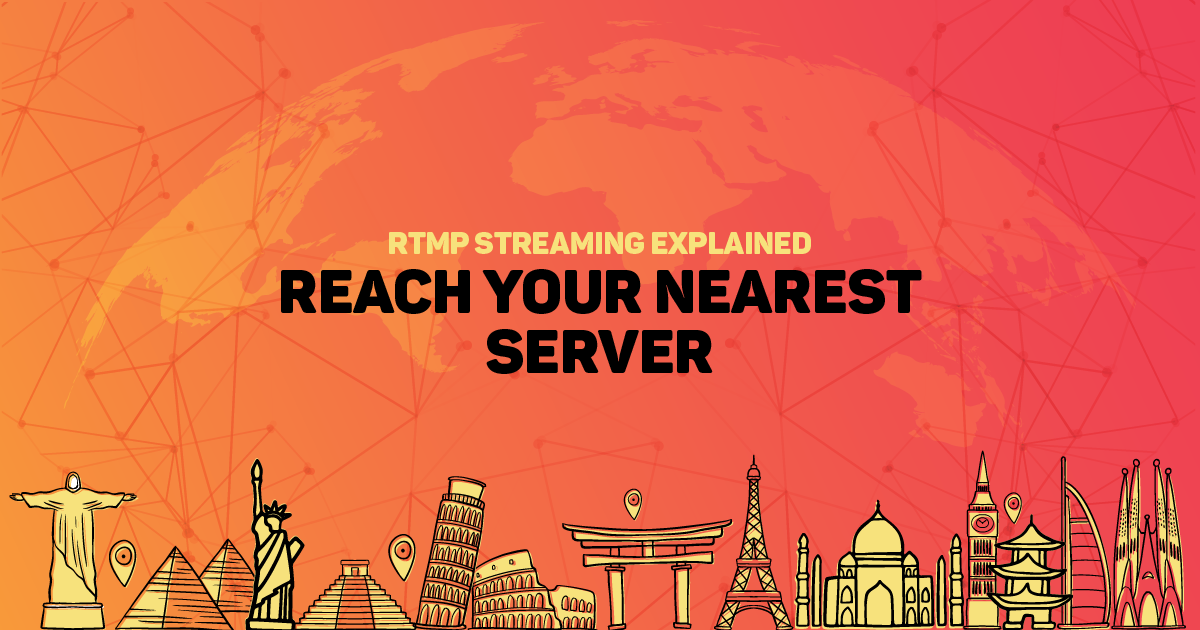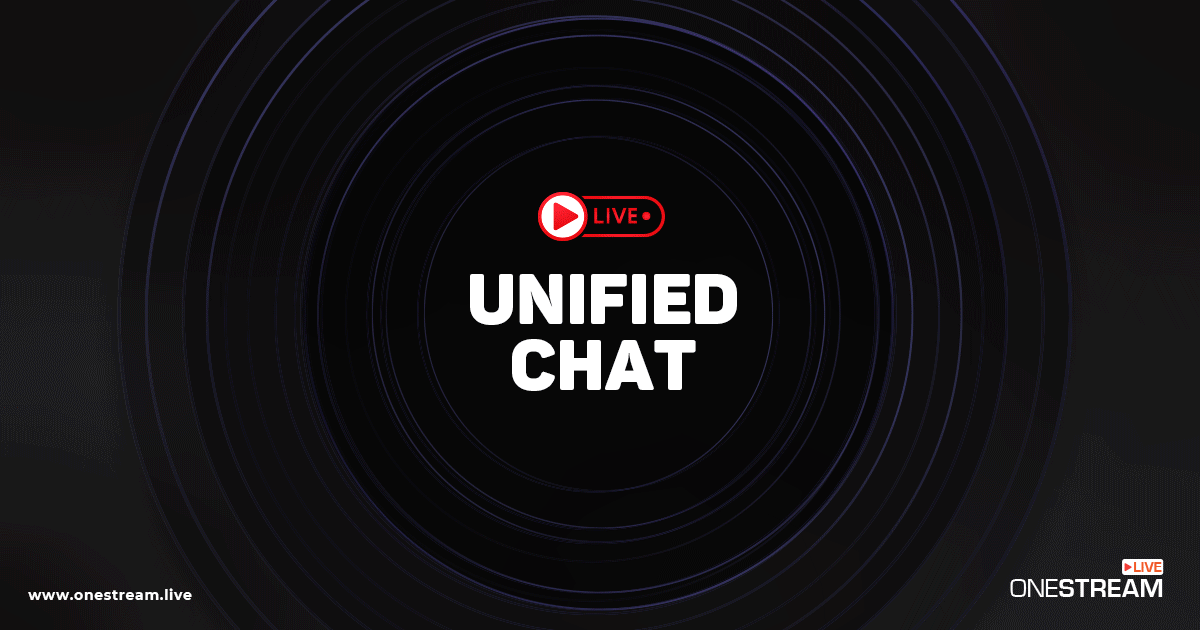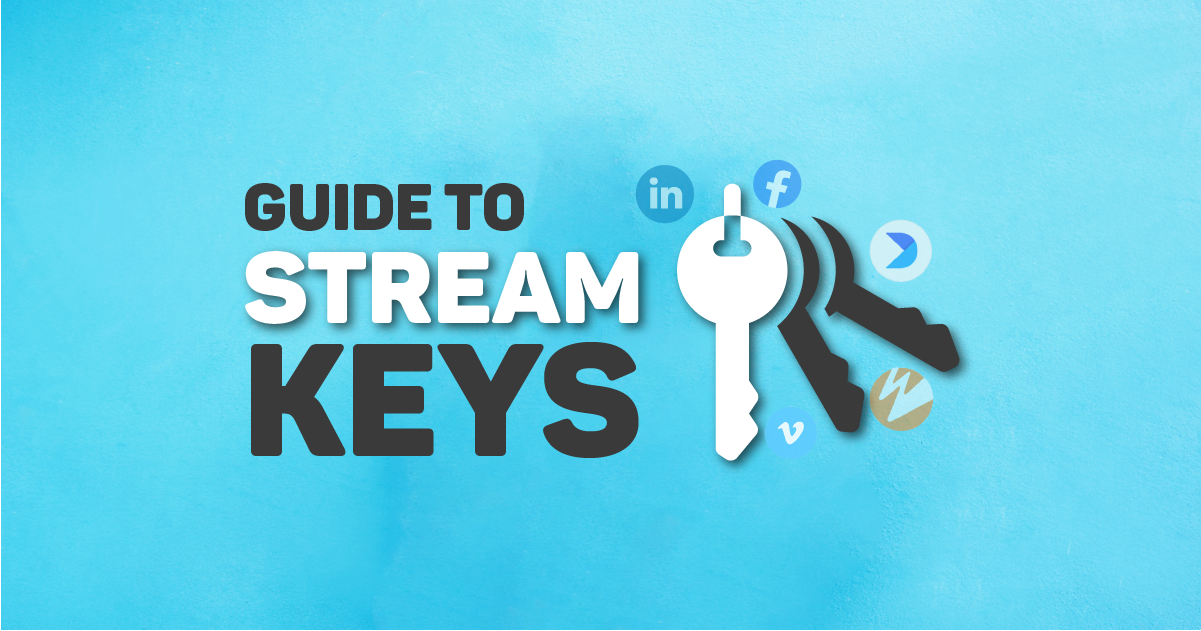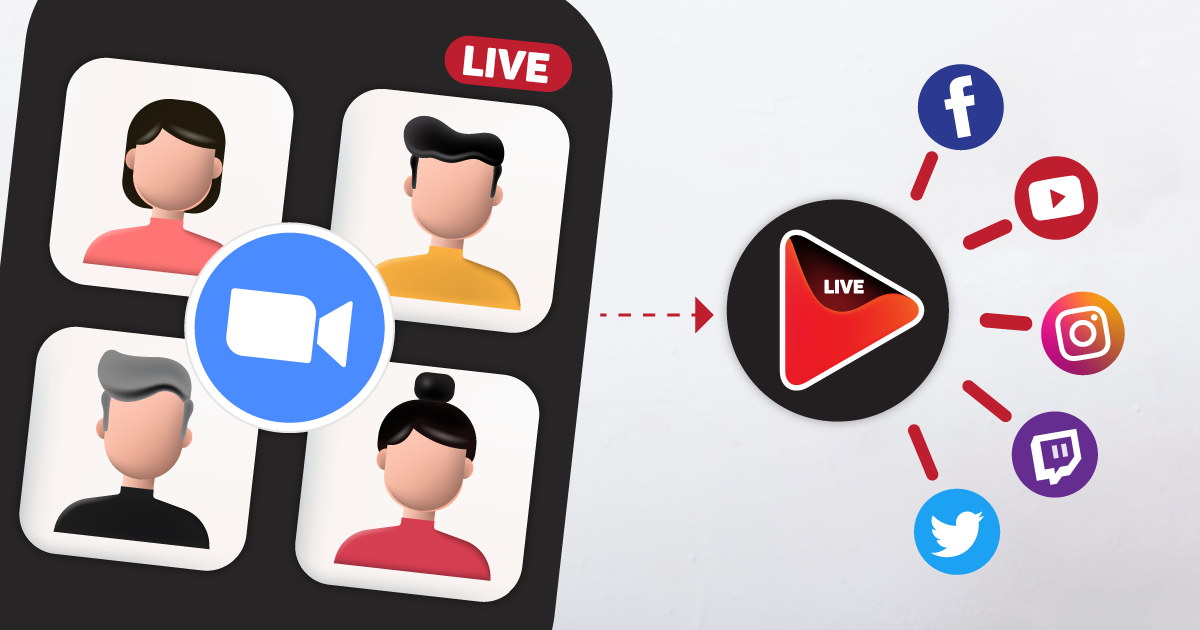Live streaming is one of the most powerful and engaging ways to interact with an audience. Whether you’re a vlogger, a live streamer, or just looking to stay in touch with family and friends, there are always opportunities for you to use live streaming technology for your benefit. But how can you make sure that your streams are optimized? From picking the right platform to creating high-quality content, here are 7 tips to help optimize your real-time live streams. Read on to learn more about how you can take advantage of this powerful medium!
⚙️Configure Encoder Settings
There are a few important settings to consider when streaming live video:
- Frame Rate: This is the number of frames per second that are captured in your video. A higher frame rate means a smoother video, but it requires more bandwidth.
- Bitrate: This is the amount of data that is used to encode your video signal. A higher bitrate means a higher quality video, but again, it uses more bandwidth.
You’ll need to experiment with different settings to find what works best for you and your audience. Higher resolutions and frame rates look better but may require more bandwidth than you have available. Likewise, lower settings will use less bandwidth but may look less good.
How do you figure out the correct settings? Well, all the social platforms have shared the recommended live streaming settings for broadcasters to go live with the highest possible result. To obtain the best possible quality, set the video settings as per the destination’s recommendation.
Here are the recommended video settings:
📺Choose Proper Resolution
The video resolution and video aspect ratio are so important that they deserve their own section, even though they are encoder settings.
When it comes to video resolution, there are a few tradeoffs involved.
- You want your viewers to be able to see your video clearly, but the “highest resolution” does not mean the “best resolution” when it comes to live streaming.
- The resolution should provide a clear image without being too large to transmit without lagging.
Professional broadcasters typically opt for 1280 x 720 pixels (720p) or 1920 x 1080 pixels (1080p). You can improve the quality of your streams by choosing the right resolution for your viewers. The following is the recommended resolution as per the social platforms:
📡Get a Reliable Internet Connection
A good internet connection is essential for live streaming. A reliable connection will help ensure that your live stream is high quality and uninterrupted.
There are a few things you can do to optimize your internet connection for live streaming:
1. Use a wired connection: A wired connection ( Ethernet cable) is more reliable than a wireless one (WiFi). If possible, connect your computer directly to your router with an Ethernet cable.
2. Check your speed: Make sure your internet connection is fast enough for live streaming. You can check your internet speed at sites like Speedtest.net or Fast.com. For a smooth live streaming experience, you’ll need at least 10 Mbps upload speed.
3. Close other programs: When you’re live streaming, close any other programs on your computer that are using the internet. This will help free up bandwidth for your stream.
4. Use a dedicated server: If you’re serious about live streaming, you may want to use a dedicated server. This will give you the best possible quality and reliability for your streams.
🚀Choose a Robust Live Streaming Solution
When choosing a live-streaming solution, it’s important to consider a few key factors.
- The first is whether the solution offers robust encoding capabilities. This is important because you want to be sure that your live stream will be high quality and free of any glitches.
- Another factor to consider is the streaming platform itself. Make sure that the platform you choose is reliable and has a good reputation. There are a lot of streaming platforms out there, so do your research before settling on one.
- Finally, you’ll want to consider the price of the live-streaming solution. Live streaming can be expensive, so make sure that you’re getting good value for your money. There are a lot of great solutions out there, so don’t be afraid to shop around until you find one that fits your budget.
💡 Pro-Tip: OneStream Live is a cloud-based live streaming solution that allows you to go live on 45+ social platforms and the web at the same time. You can broadcast pre-recorded videos, go live using any third-party app, and go live using OneStream Studio. Its robust capabilities let you broadcast your events without any technical glitches. It is easy on the pocket and an all-in-one live streaming solution for you. Join our comprehensive Udemy course to elevate your live streaming game.
🎮Buy Pro-Quality Live Streaming Equipment
If you want to produce high-quality live streams, you need to invest in professional-grade equipment. That doesn’t mean you need to break the bank, but it does mean buying gear that’s designed for live streaming and that will work well with the third-party app you’re using.
Some of the must-have items for live streaming include:
- A good quality webcam: A webcam is one of the most important pieces of equipment for live streaming. It’s what your viewers will be looking at, so you want to make sure it’s a good quality image. Look for a webcam with a high resolution and frame rate, and make sure it has good low light performance.
- An external microphone: Most built-in microphones are not great for live streaming. They pick up a lot of background noise and often sound tinny. An external microphone will greatly improve the sound quality of your live stream.
- A capture card or interface: If you’re planning on using gaming consoles or other devices that don’t have built-in support for live streaming, you’ll need a capture card or interface to connect them to your computer. This will allow you to record and/or live stream from those devices.
- Lighting: Good lighting can make a big difference in how your live stream looks. If possible, set up some soft lighting that won’t cause glare on your webcam.
🎯Test the System Before you Go Live
If you’re planning on live streaming an event, it’s important to test your system before going live. This will help ensure that everything runs smoothly and that there are no technical issues during the live stream.
Here are some tips for testing your system before going live:
- Make sure all of your equipment is working properly. This includes your camera, microphone, and any other hardware you’ll be using.
- Test your internet connection to make sure it’s stable and fast enough for live streaming.
- Set up a test stream on your chosen platform (e.g., YouTube, Facebook Live) to make sure everything is working as it should be.
- Have a few people test the stream from their end to make sure they can see and hear everything clearly.
- Run through the entire process from start to finish to make sure everything is working as it should be. This includes setting up the equipment, starting the stream, and then ending the stream after the event is over.
📲Close Idle Applications and Programs
If you’re not using an application or program, close it. Having too many applications and programs open can slow down your computer, which can, in turn, cause issues with your live stream.
OneStream Image Gallery
OneStream Live is a cloud-based live streaming solution to create, schedule, and multistream professional-looking live streams across 45+ social media platforms and the web simultaneously. For content-related queries and feedback, write to us at [email protected]. You’re also welcome to Write for Us!