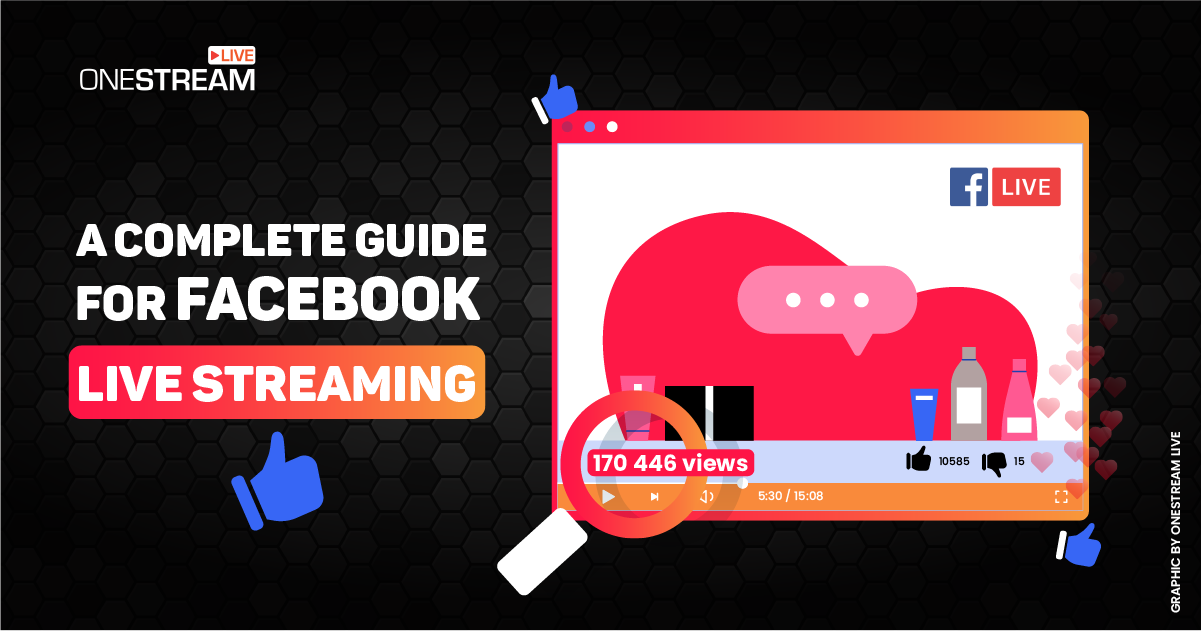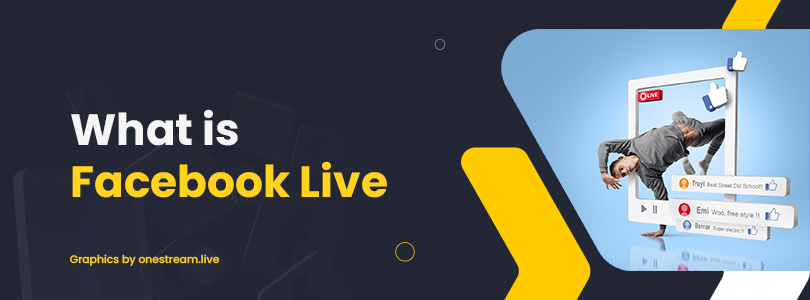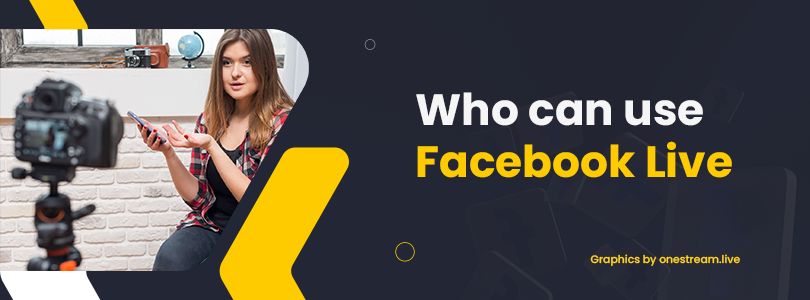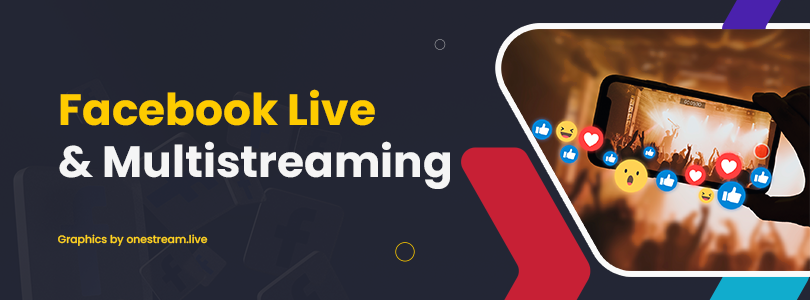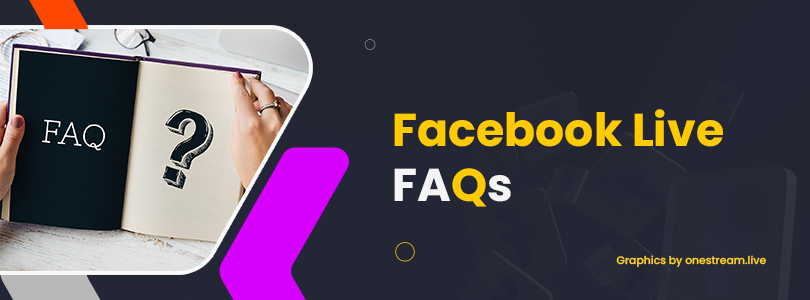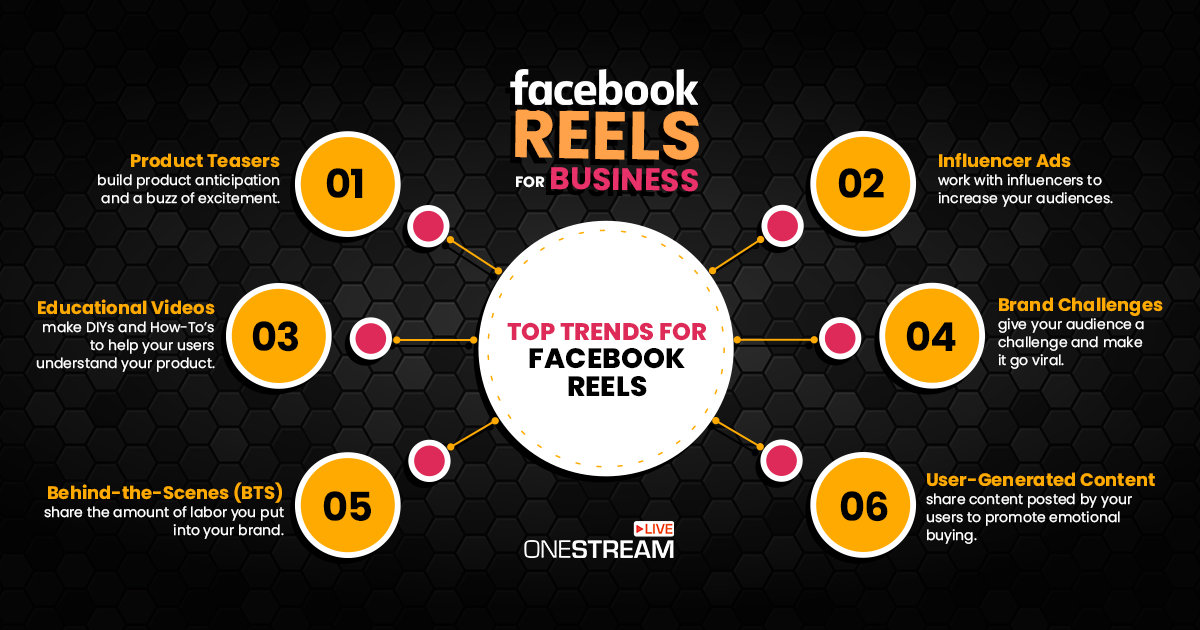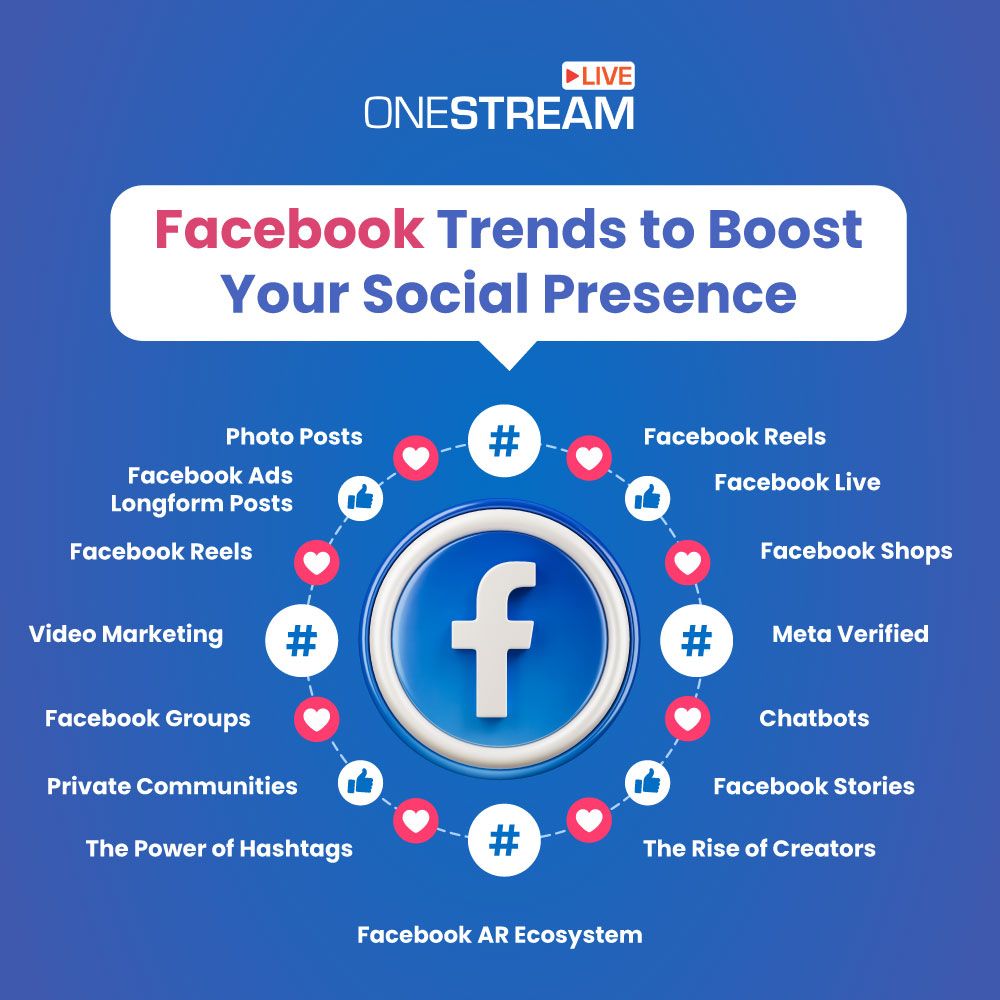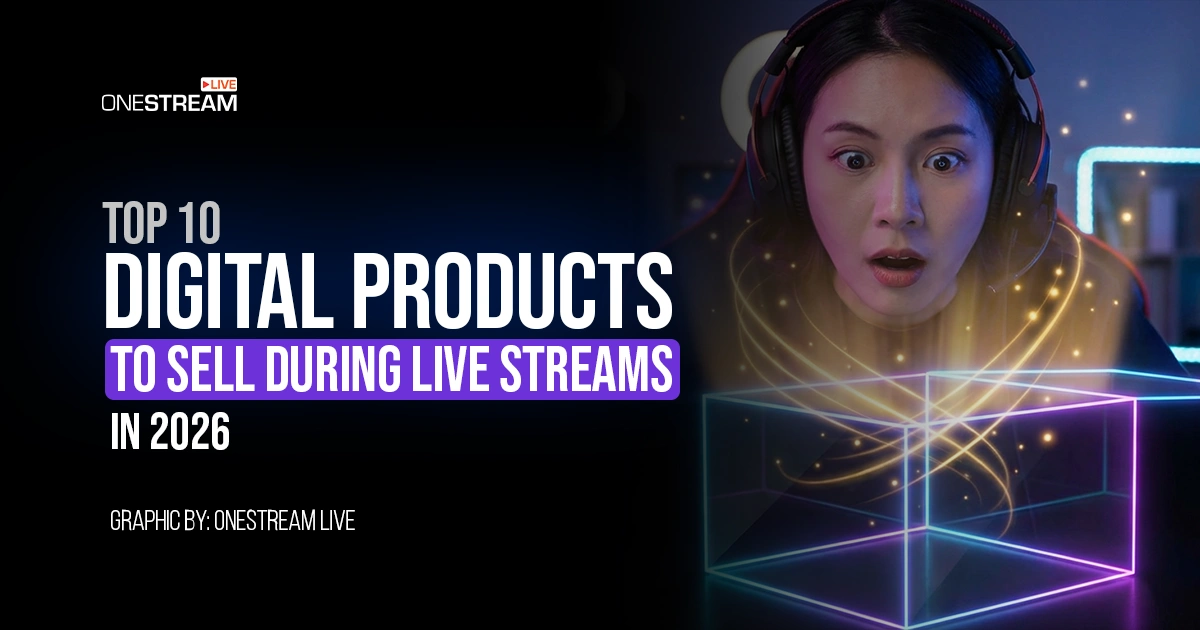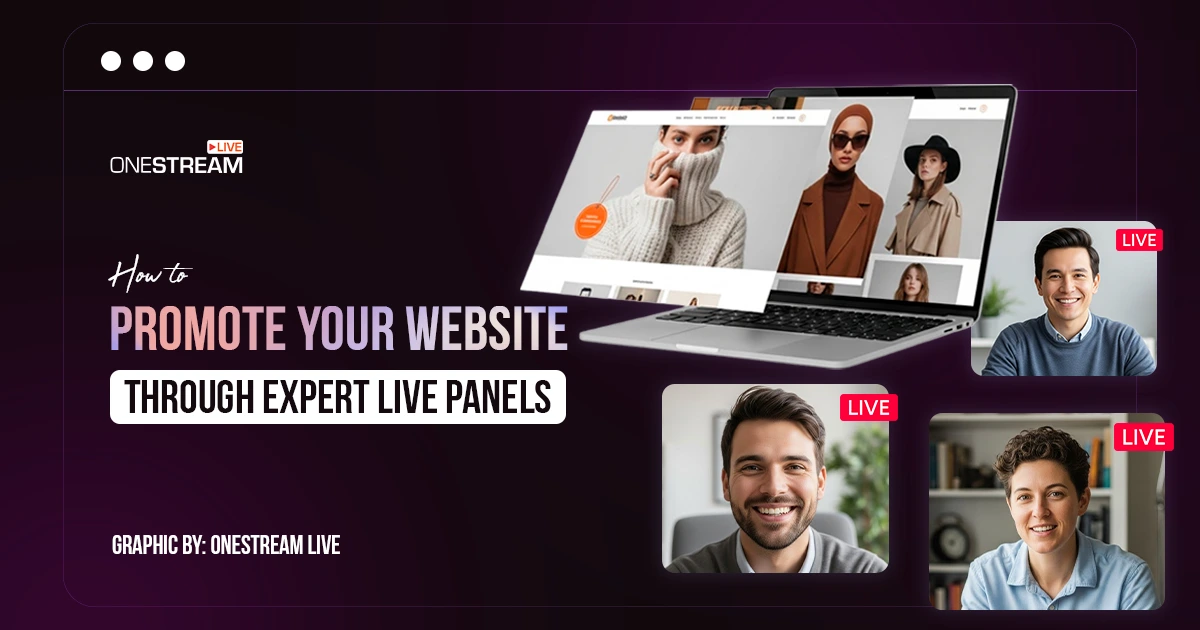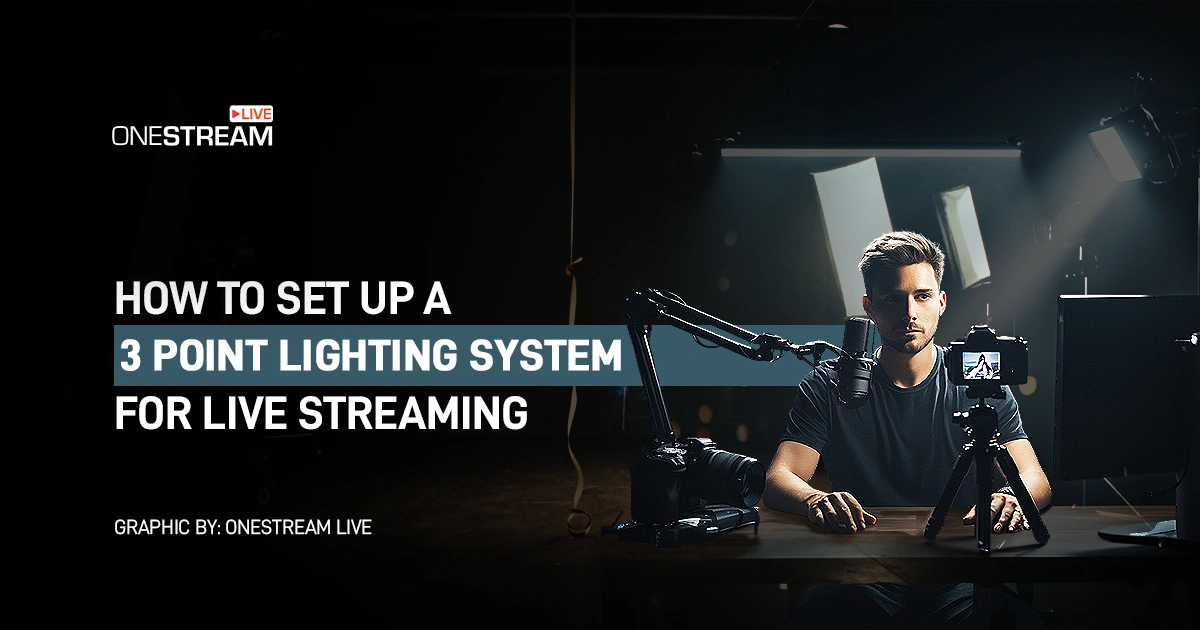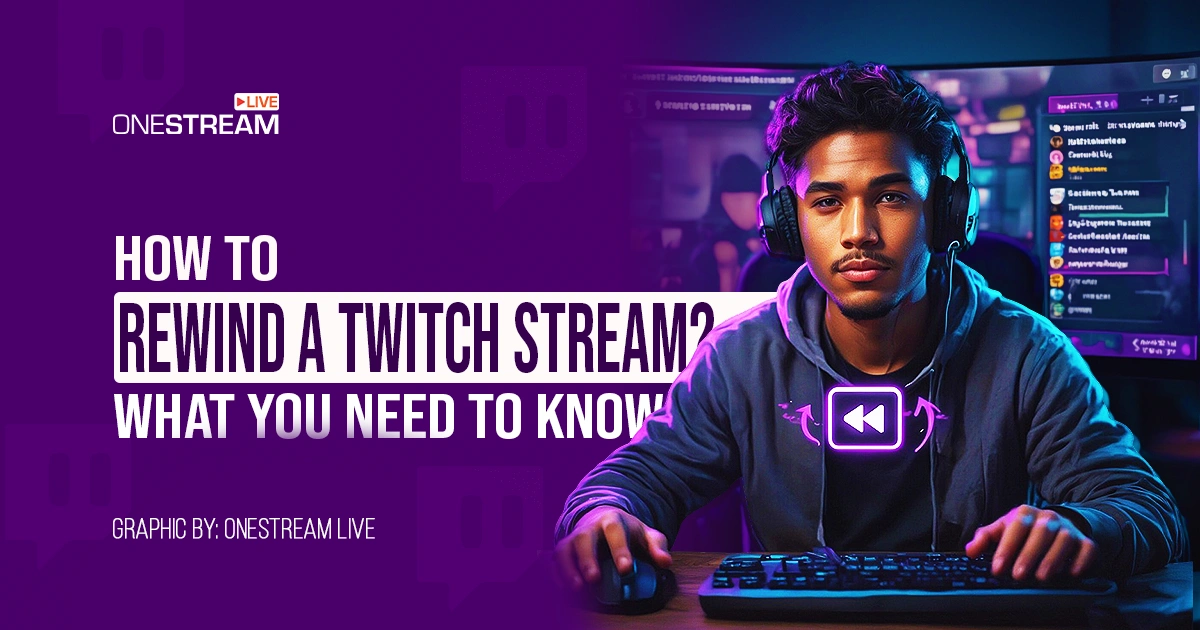Facebook live streaming has become very trendy and popular. Facebook live streaming offers a huge potential audience, perhaps because of the incredible platform stats. According to Facebook, daily watch time for live broadcasts climbed four times over the previous year. In fact, live videos receive 3x more interactions than ordinary videos. This comprehensive guide to Facebook Live streaming covers everything, from the benefits of streaming live video to the various strategies Facebook offers for live video streaming.
🤳🏻 What is Facebook Live?
Facebook Live is a live streaming feature used to broadcast videos to Facebook. Interactive content can be used by live broadcasters to keep their audience interested throughout significant events and occasions on Facebook. Going live offers real-time interaction can help you gain more visibility, and can help you establish relationships with your audience.
The popularity of Facebook streaming video has skyrocketed since its release in 2016. A Facebook live video would really be preferred by 82% of people over reading a social media post. It provides the chance to develop a more genuine and worthwhile connection with audiences. It is no secret that live streaming has greatly increased in popularity. In fact, between 2019 and 2020, the total number of hours watched on the top streaming services increased by 99%. Facebook users have been avidly utilizing the prevalence of live streaming. Currently, one in five Facebook videos is live.
Read More: Tips to Master Facebook Live
🎬 How to Go Live on Facebook?
Going live on Facebook is no rocket science. Let’s have a look at how we can broadcast live video to Facebook:
📲 Going Live on Facebook using Smart Phone
- From your Feed, Profile or Page, click Live, then choose Video and click Next. From your classic Page, click Create a Post, then select Live Video.
- Click To: underneath your name to select your audience.
💡 Info: Live videos from a Page are public by default and can’t be changed.
- Click to add a description to your post. You can also add a Feeling/Activity or tag people.
- To see more features and effects for your live video, click Effects.
- When you’re ready, click Go Live.
- To end your live video, click Finish.
You can choose to post your video or delete it:
- To delete your video, click Delete. You’ll need to confirm that you want to delete it.
- To post your video, click Next, then click Delete after 30 Days or Never Delete.
💡 Info: If you post your live video to a profile, you can change your audience settings any time after it’s posted.
Read More: Facebook Content Policy – Be Mindful of the Copyrights Issues
- From your feed, Page or profile, click Live Video, or click What’s on your mind?, then click and choose Live Video. You’ll be taken to Live Producer.
- Click Select on the Go live card.
- To select the audience for your live video, click the audience selector below your name and choose who can see your video. For example: Friends, Public, or Only me.
💡 Info: Live videos from a Page are Public and cannot be changed. If you plan to host your live video as a Page, you can change the Audience settings to set a minimum age and allow or restrict locations.
- From the stream setup tab, select Webcam as your video source.
- Check your camera controls and choose the camera and microphone that you want to use.
- Add post details for your live video:
– Write a title and description for your live video post.
– Click Share to Story to add your live video to your Facebook Story.
– If you go live as a Page, you can also cross-post to more Pages.
- When you’re ready, click Go Live.
- To stop your live video, click End Live Video. You’ll need to confirm that you want to end your video.
🔦 Who Can Use Facebook Live?
Facebook makes it so simple to participate and enjoy live streaming videos, which is what makes it so fantastic. Facebook is a little hazy about the kind of videos it supports, but generally speaking, you can stream at 720p at 30 frames per second and have no problems with your viewers. You may broadcast using a camcorder, multiple cameras, or even your webcam. Facebook is the most popular social network in the world. Facebook Live is really simple to use and has a lot of potential benefits. With Facebook live video streaming, you can explain products, interview guests, broadcast virtual events, and more. Here are some amazing reasons to use Facebook Live Streaming:
🦸🏻 Creative Artists
Creative artists can expand the audience for their music, books, artwork, or other creative endeavors. They can do a broadcast to discuss the most recent project, advertise a competition (like a book or album giveaway), or discuss worthwhile themes that the audience will find engaging. Talk shows hosts, podcasters, and bloggers may all use live streaming to communicate with their audiences in real-time, conduct interviews with guests, and share their thoughts.
🏢 Businesses
Business enterprises can use live streaming to provide clients and potential clients an inside look at their company. Products and services can be described in a much more impactful way. A wonderful way for smaller businesses to connect with customers personally is through audience engagement, and Facebook Live is just a perfect opportunity to do so.
🎮 Gamers
Gamers may build their own page and download the games of their choice using Facebook’s gaming tool, Facebook Gaming. Facebook live streaming helps them connect with other gamers and new fans who share their passion for gaming.
⛪ Nonprofit and Religious Organizations
By drawing attention to current issues, houses of worship can raise money for charity and philanthropic projects. Facebook live streams can also be used to discuss forthcoming events and transmit religious teachings.
🚀 Facebook Live and Multistreaming
Facebook is a fantastic platform for live streaming because it has one of the largest audiences in the world. Other significant platforms, however, are also worthwhile targets. Multistreaming is a technique that enables you to simultaneously contact viewers on two or more platforms. With multistreaming, you can reach more people with less effort. You have the opportunity to interact with individuals who only utilize specific platforms. Younger viewers, for instance, could like Twitch over Facebook. Additionally, since viewers of your broadcast might share it, you can increase your audience across several platforms.
While you don’t require much more than the built-in Facebook app, you might wish to use extra tools to streamline live streaming and expand functionality. You can enhance your Facebook Live presentation with multistreaming using OneStream Live. With OneStream Live, you can go live on Facebook and 40+ other social media platforms simultaneously, including YouTube, Twitter, Instagram, Twitch, LinkedIn, and more.
Read More: How to Live Stream on Facebook and YouTube Simultaneously
🎯 Facebook Live Streaming FAQs
You’re not the only one who finds Facebook Live intriguing but is unsure of how to participate in the fun. You’ll be “lights, camera, action” ready in no time if you remember Facebook Live fundamentals. Let’s discuss frequently asked questions about Facebook Live:
👉 How long should my Facebook Live be?
Going live for at least ten minutes is advised by Facebook. The time limit for Facebook live streaming is 8 hours per stream. As long as you can hold your audience’s interest, stay live.
👉 How often should I go live?
Today, numerous organizations and media schedule Facebook Live broadcasts on a daily, weekly, or monthly basis. Find what works best for you, we advise. Try it out if you have the time and resources to go live every week! Undoubtedly, Facebook Live is a popular medium right now.
👉 How to control who sees your Facebook live?
You can select whether you want the video to be shared publicly, privately, or just with your friends on Facebook Live. You can also select an audience based on their region, age, and gender.
👉 Do Facebook Live videos last forever?
Facebook Live videos can expire. After you’ve finished broadcasting and the video has been posted to your page, click “edit post” under the post choices. You can choose “schedule expiration” by clicking the “published” button, which is located at the bottom right of the menu. You can specify when and how your post will expire in that location.
👉 What should I do after my Facebook Live has ended?
After the broadcast, Facebook makes the stream’s MP4 version available for users to download. The moment the cameras stop recording doesn’t mean your material has to end! Increase the audience for your new video content by uploading the MP4 to YouTube and sharing it with your audience on LinkedIn, Twitter, email, and any other social media platform you want.
👉 Why does Facebook temporarily block me from live streaming?
If something you shared or posted seems suspicious or abusive to their security systems, Facebook may stop you from doing it. Your messages and friend requests were flagged as unwanted. You did anything that is against Facebook community guidelines. To avoid this issue, it’s important to Facebook’s community standards.
👉 Why does my live stream not show to everyone on Facebook?
You might have noticed that your Facebook stream is not being seen by your friends. This can result from the Facebook privacy settings that you gave live stream permission to access when you first linked your accounts. You should change the default audience selection to Public if you plan to stream to anyone other than just yourself and your Facebook friends.
👉 Why does Facebook stop my live stream?
Facebook limits how often you can post, comment, or do other things in a given amount of time to help protect the community from spam. Sometimes the Live videos are considered spam according to Facebook standards, and they are stopped. To avoid this issue, make sure to follow Facebook Live Streaming guidelines.
👉 Can you boost a Facebook Live video?
You can promote a Facebook Live video. Scheduling the post on Facebook and then connecting to it in another post that you’ll enhance is one potential workaround, but it might not be effective. However, you are free to try it out, and you may always improve your video after you have finished broadcasting it.
👉 Can old live videos still be accessible on Facebook?
Older Facebook live videos are typically handled similarly to newer videos. So, by visiting a page and browsing through all of its videos or previous postings, you may locate them on Facebook in the same way you would any other video.
👉 What does Facebook Live success look like?
It’s easier to gauge the success of your Facebook Live broadcast when you are aware of your expectations in advance. Usually, it’s a good idea to put the audience in the center of the content. However, you should also follow the other recommendations in this manual, including planning your material, producing it as professionally as possible, and treating your audience with respect by acting professionally and communicating with them. Remember to add those calls to action; mastering Facebook Live also entails using it successfully to advance your professional objectives.
Read More: How to connect a different Facebook account to OneStream?
📌 Final Thoughts
Due to the epidemic, many individual content creators, as well as organizations, began hosting more live streaming and virtual events in 2020, but there are many other reasons to think that this technology will continue to be popular in the years to come. It is quite empowering to be able to communicate with individuals right away, regardless of where they are. Facebook live streaming is a tactic that may be used for almost any kind of organization or objective.
OneStream Image Gallery
OneStream Live is a cloud-based live streaming solution to create, schedule, and multistream professional-looking live streams across 45+ social media platforms and the web simultaneously. For content-related queries and feedback, write to us at [email protected]. You’re also welcome to Write for Us!