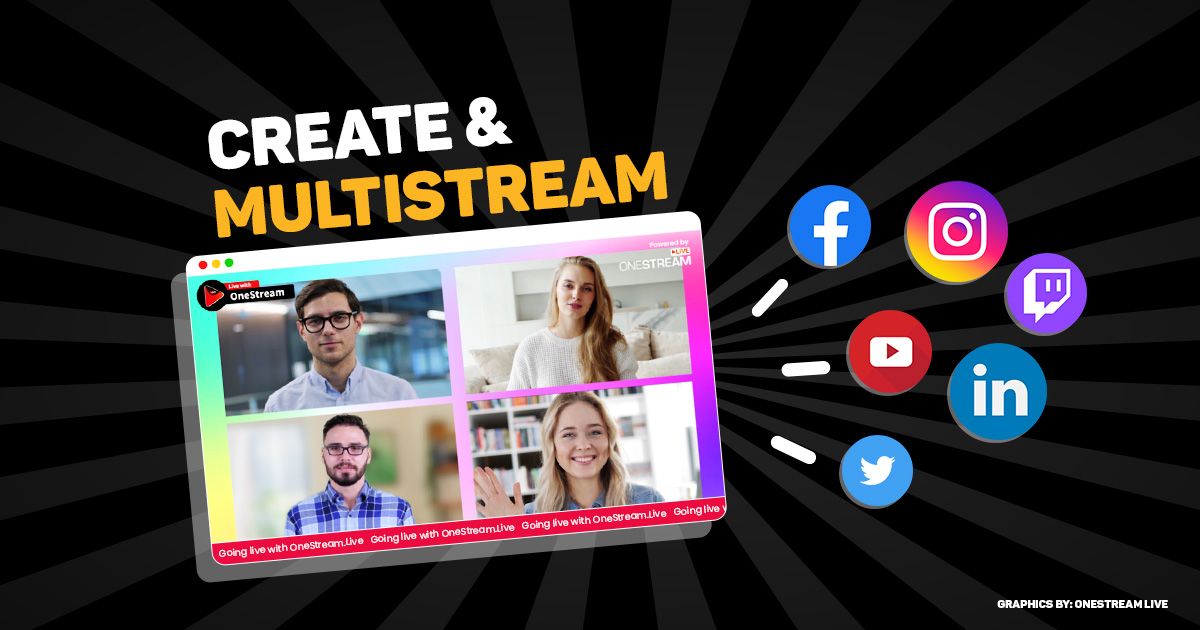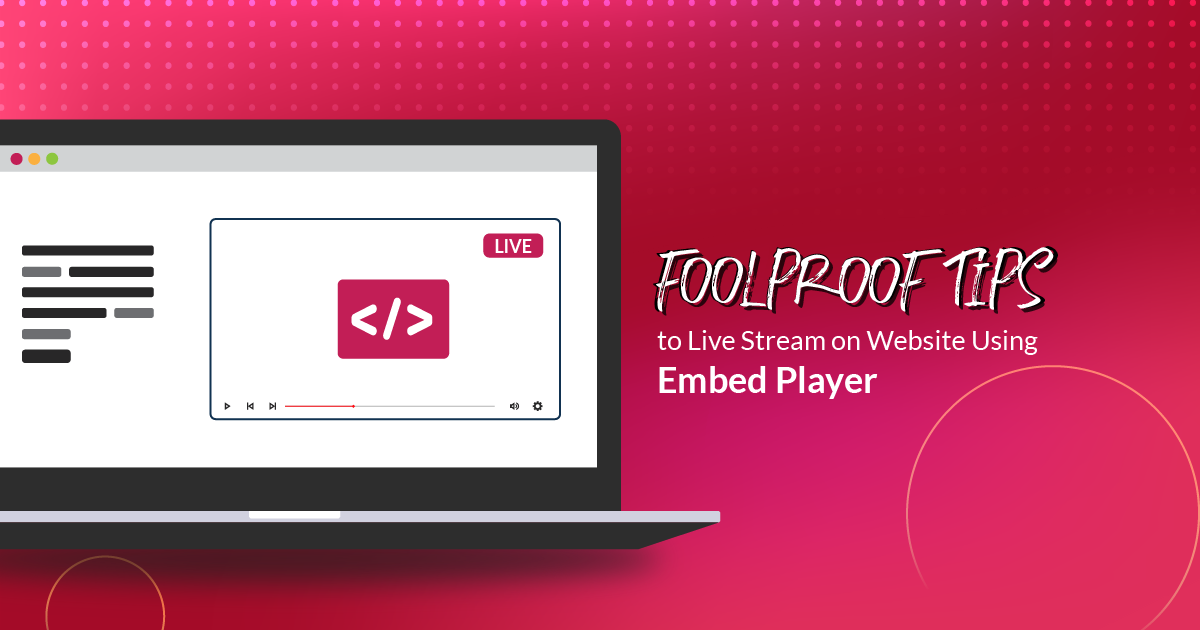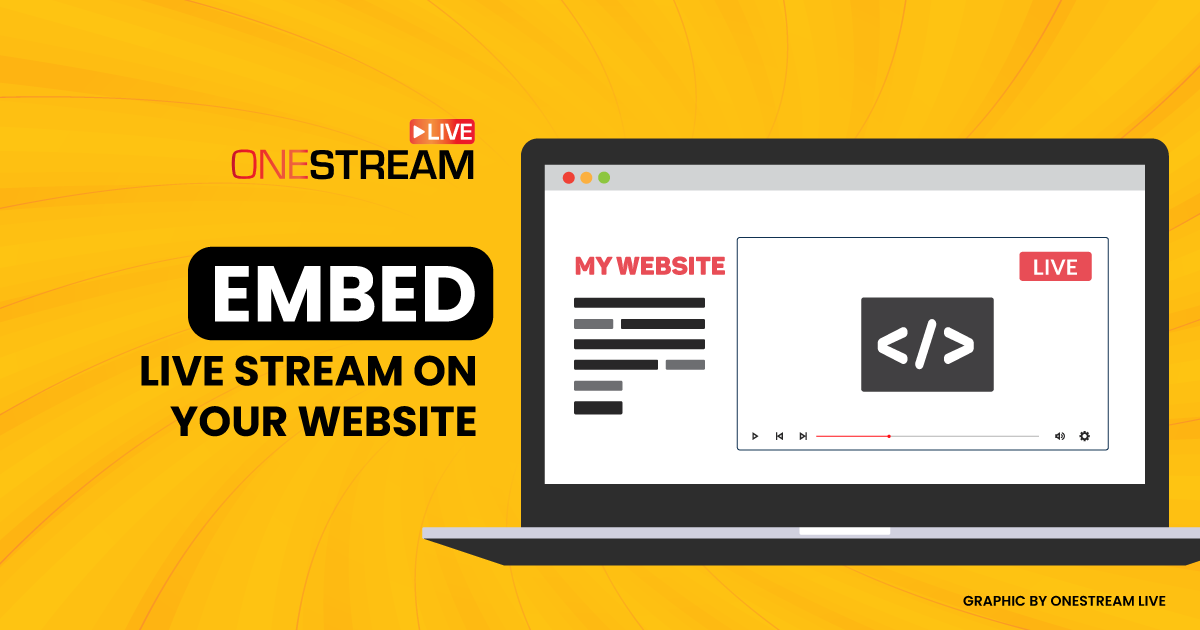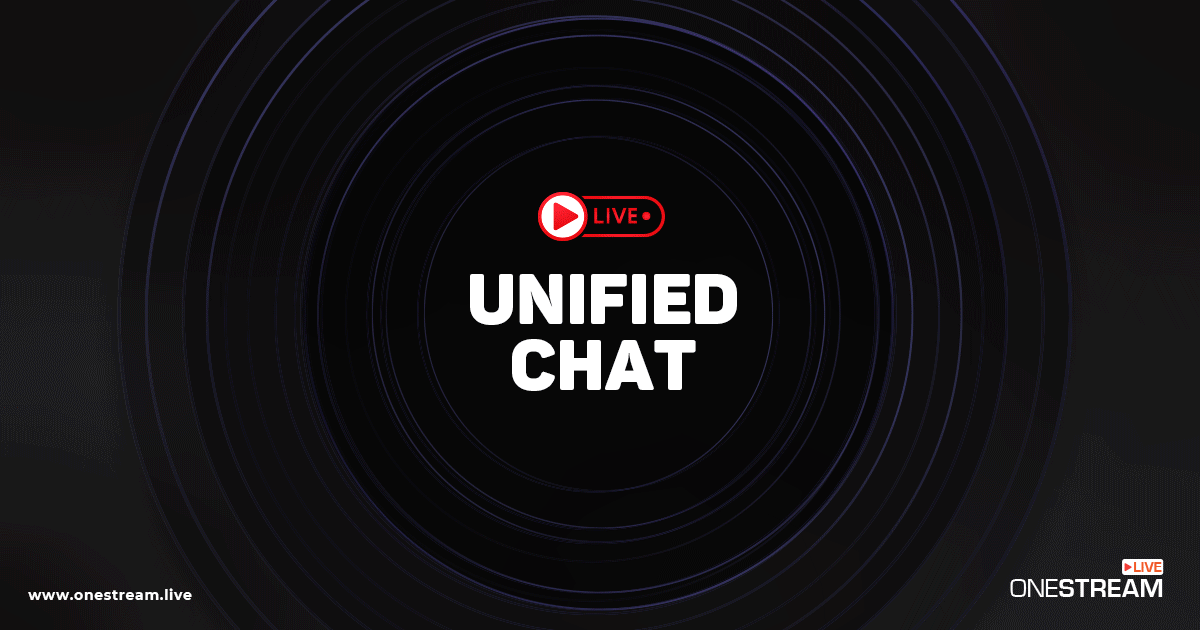As we put up a solid case for simulcasting in one of our previous blogs, now is the time to amp up your multi streaming game with OneStream Studio. With OneStream Studio, you can create professional-looking live streams with up to 12 guests on screen (up to 14 backstage) and simultaneously broadcast on multiple platforms (more than 45). Here is a detailed guide on how to create and multistream your broadcasts with OneStream Live.
Why Choose OneStream Studio to Create and Multistream Your Broadcasts?
While multistreaming with OneStream Studio, you get to exploit tons of benefits, including:
- Broadcast on Multiple Platforms: With OneStream Studio, you can create & multistream your broadcasts effortlessly across more than 45 social media and broadcast channels. This feature ensures you can reach your audience wherever they are, from Facebook and YouTube to lesser-known platforms, all with a single stream.
- Adaptive Broadcast Formats: OneStream Studio supports various broadcast formats, allowing you to deliver high-quality streams adjusted for different platforms. Whether it’s vertical video for Instagram or widescreen for YouTube, your content looks its best.
- Custom Branding: Brand your live streams using exciting overlays, such as custom logos, backgrounds, intervals, intros, and outros.
- Invite Guests: You can invite up to 14 guests on your live streams and show up to 12 on-screen. Multistream your live shows to reach a greater audience.
- Pre-recorded Streaming: Stream pre-recorded content as live across multiple channels. Maximize the impact of your broadcasts, allowing for optimal viewer engagement at scheduled times.
- RTMP Source Integration: Easily integrate feeds directly from any RTMP source, such as OBS or XSplit, into your Studio session. This flexibility is crucial for professional live streaming, enabling you to create and multistream your broadcasts with multiple media sources.
- Event Scheduling: Schedule events upto 60 days in advance and broadcast pre-recorded videos as live streams on your desired social platforms or the web.
- Custom RTMP Streaming: Live stream real-time videos on any custom RTMP destination with a stream key and URL.
- Web Live Streaming: Embed your live streams on your website and enjoy seamless web live streaming.
- Hosted Live Pages: Create a personalized webpage for live streaming using in-built customizable templates.
- Live Studio Chat: Live chat integration in the OneStream Studio promotes higher viewer interaction and engagement.
How to Create & Multistream your Broadcasts using OneStream Studio?
To create & multistream your broadcasts via OneStream Studio, you first need to connect your social accounts to OneStream Studio. Here’s a step-by-step to guide you through:
- Go to the OneStream Live Dashboard and click the “Create Stream” button
- Select the “Studio” option at the top of the list.
- Set the title, description, and tags, and click the “Next” button.
- Choose the social platforms or hosted live pages for streaming. If necessary, set the embed stream settings and event thumbnail.
- Enter Studio to start streaming right away or schedule an event for later.
- Enter your name in the Display Name section and click Enter Studio.
- Now, you can invite guests (up to 12) and click the “Go Live” button when ready.
- And voilà, you will be live on all your selected social platforms. You can also record your live streams.
Final Verdict
So, here’s the final verdict.
OneStream Live Studio is your one-stop shop to create and multistream your broadcasts. It’s the best multistreaming platform in town, and you’ve got to try it to believe it.
OneStream Live is a cloud-based live streaming solution to create, schedule, and multistream professional-looking live streams across 45+ social media platforms and the web simultaneously. For content-related queries and feedback, write to us at [email protected]. You’re also welcome to Write for Us!