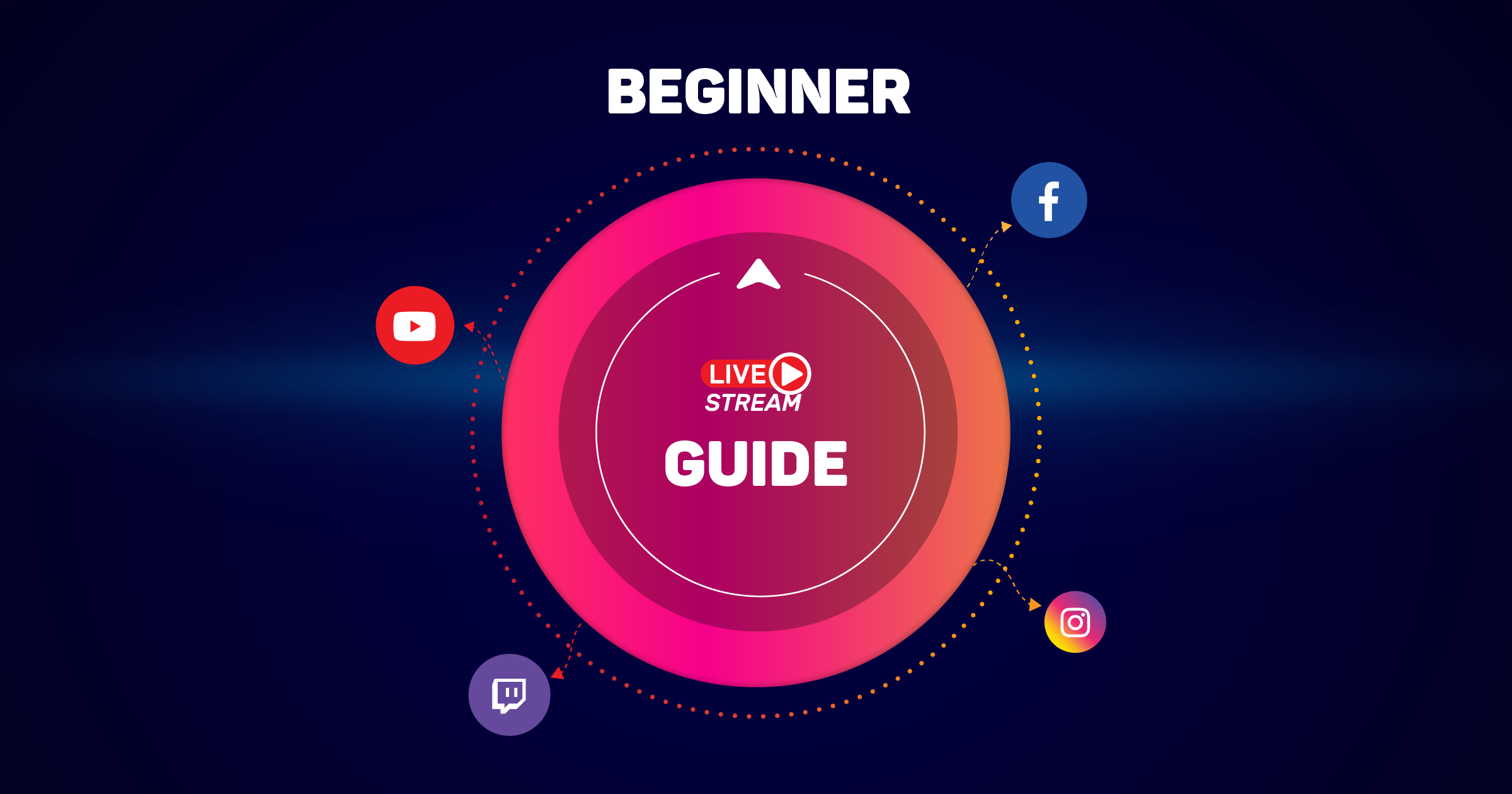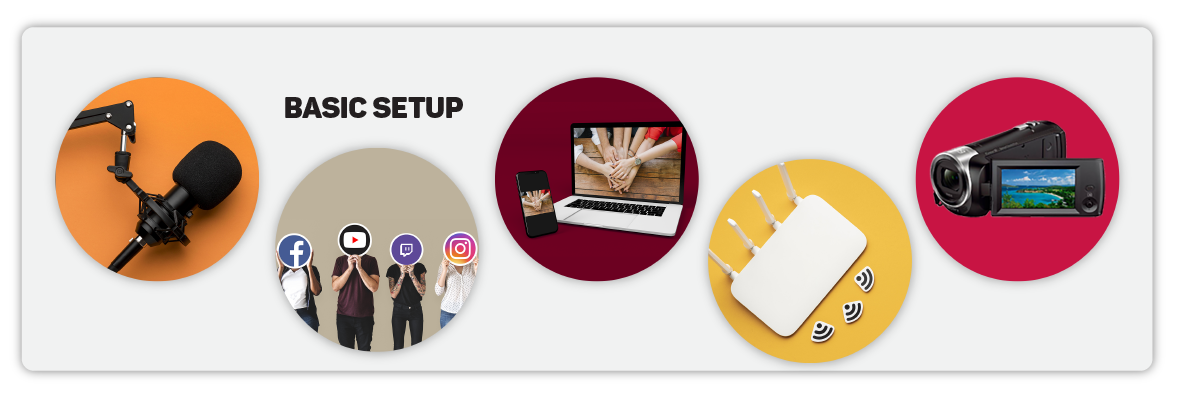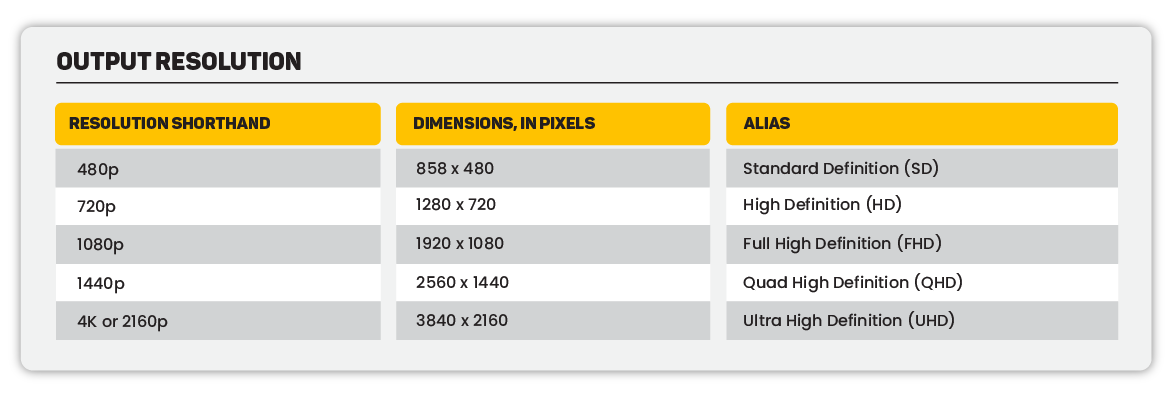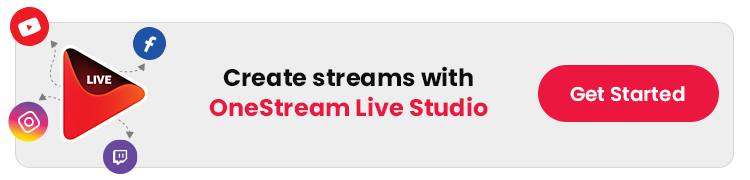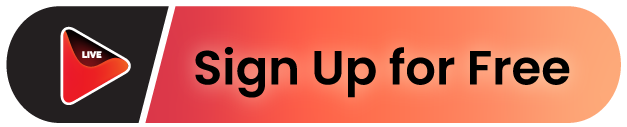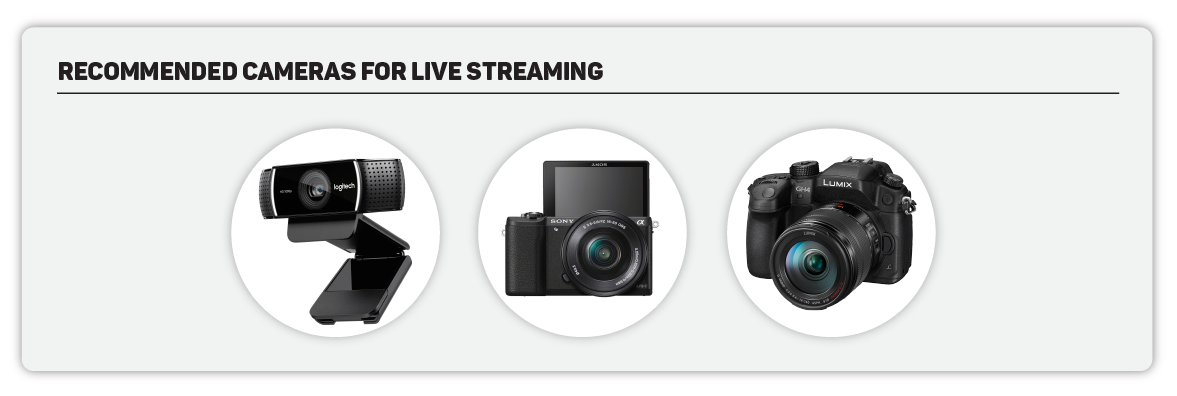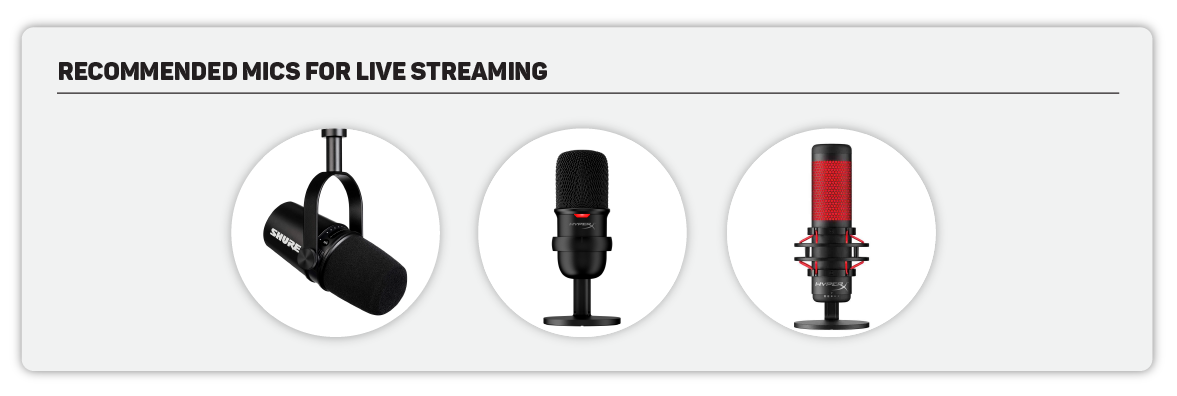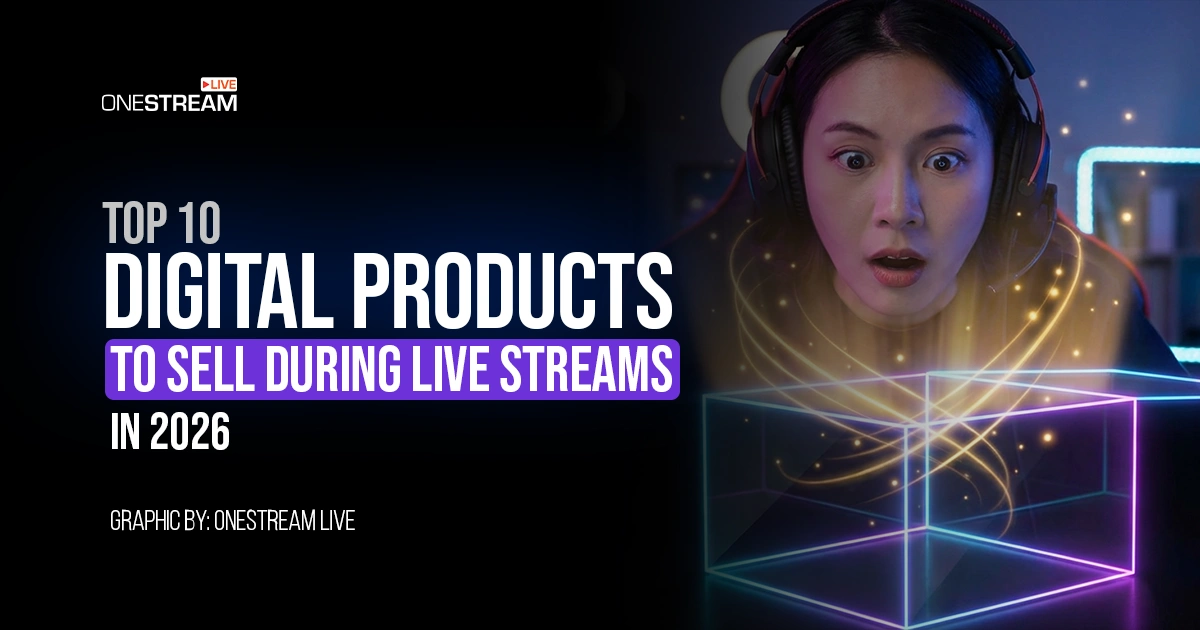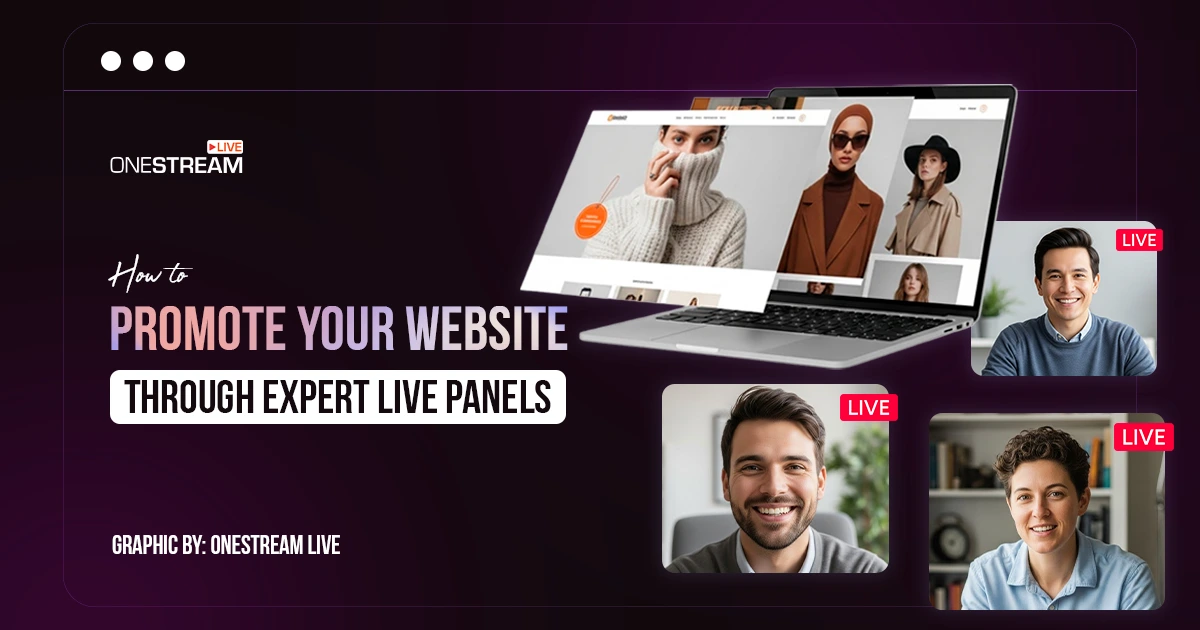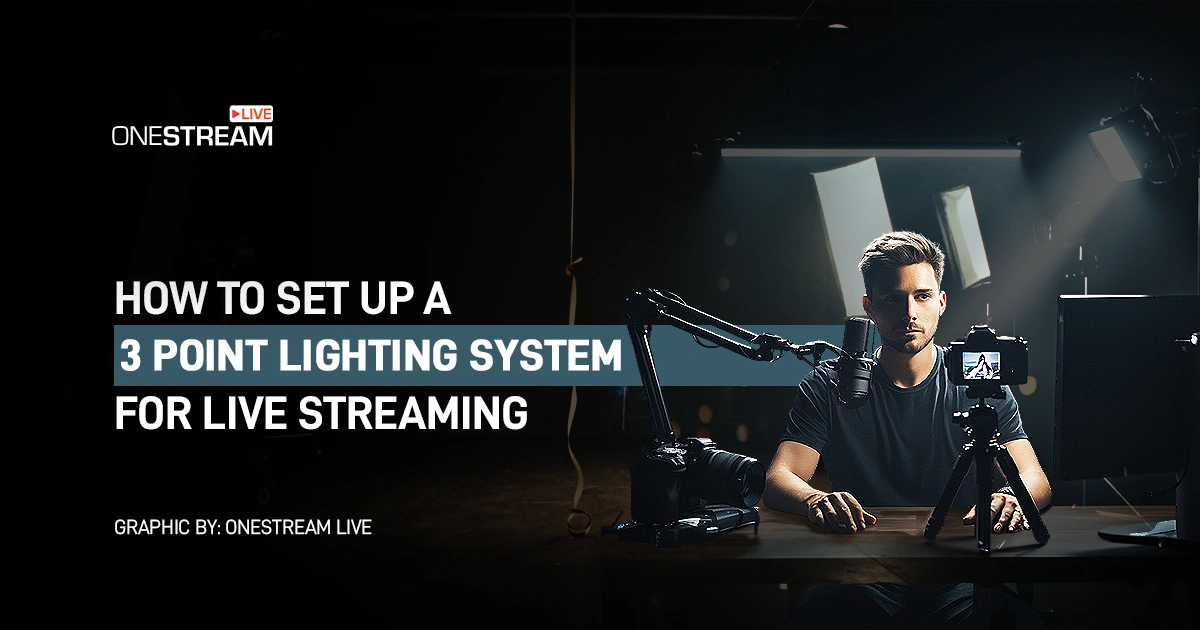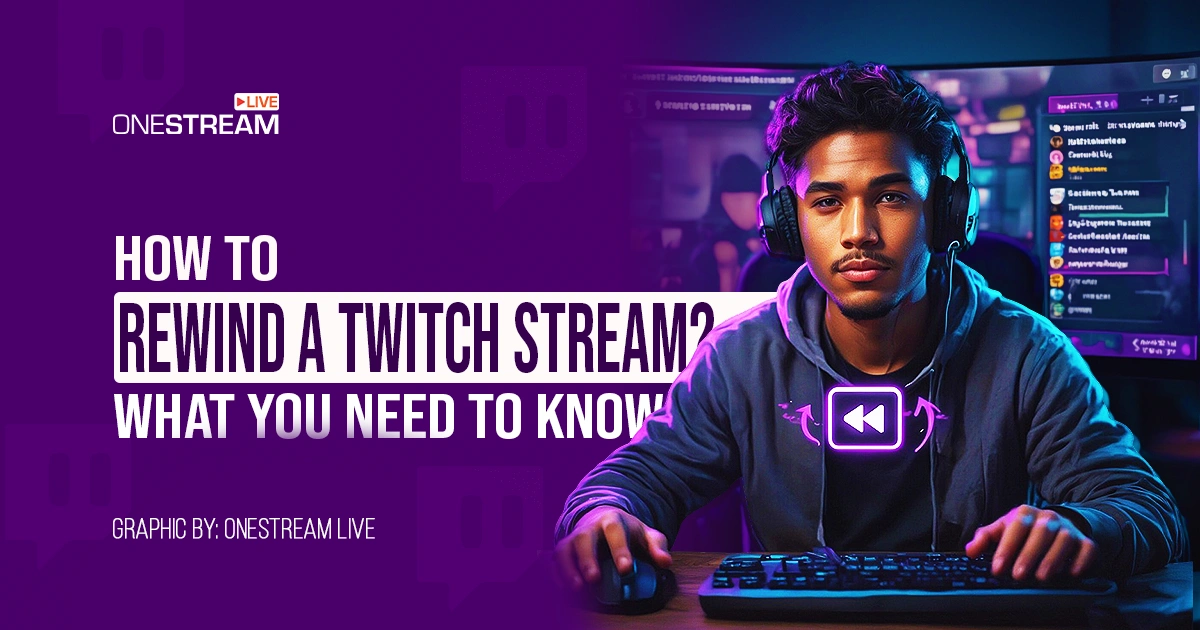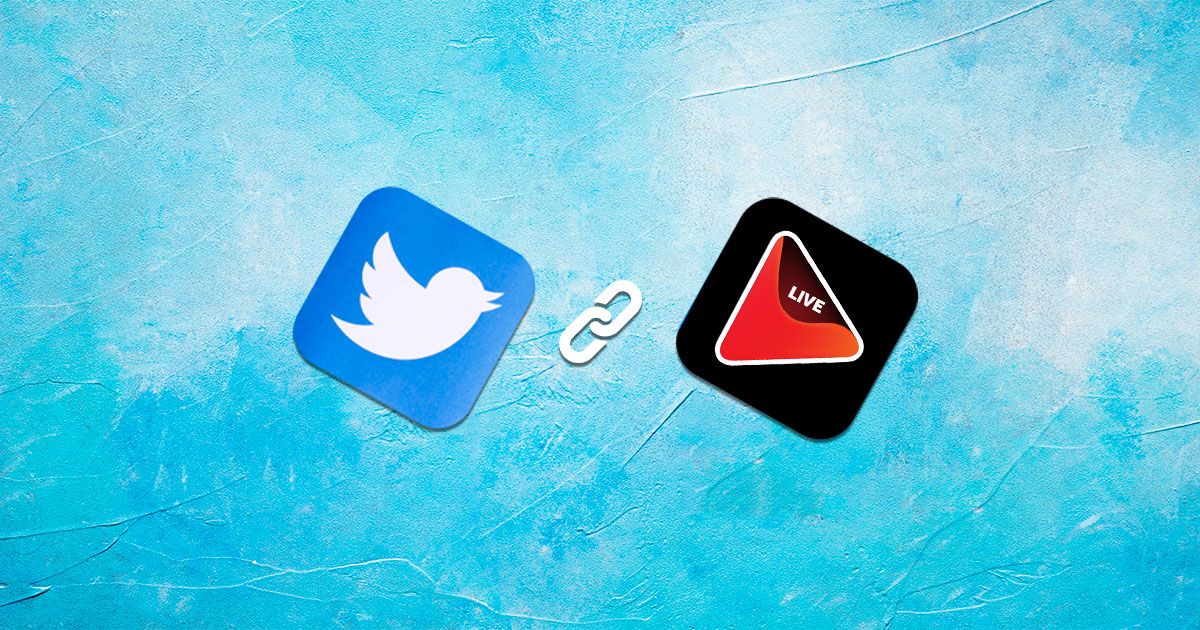New to live streaming? Wondering how to start live streaming? We understand that getting started without basic knowledge of how live streaming works can be particularly intimidating. Here’s a streaming guide recommended by OneStream Live experts, a perfect walk-through to help comprehend the fundamentals of basic streaming setup and get started right away.
From the streaming setup for beginners to expert live stream tips, this blog’s got you covered.
Easy Live Streaming Setup
Here’s a must-have list of all the critical live streaming equipment setup to get things rolling:
- A video source – DSLR camera, camcorder, webcam, PTZ camera, computer screen, phone, or tablet camera.
- An audio source – lapel microphone, handheld, or USB mic, or an audio file. A built-in mic in your phone or laptop will work equally well.
- A video encoder – a computer software or a standalone hardware device that packages real-time video and sends it over the internet.
- A streaming destination – where your video will be broadcasted; your social accounts (Facebook, YouTube, Instagram, etc.) or your website.
- A stable internet connection – to ensure that your stream broadcasts without freezing, buffering, or dropping off.
Basic Settings for Live Streaming
Once you have the basic streaming setup ready, the next step is configuring the best live streaming equipment setup for high-quality output:
- Frame Rate per Second (FPS) – how many frames per second are displayed. 24-60 fps (higher fps may cause disruption).
- Output Resolution – HD and FHD are commonly used.
OneStream Live recommends using portrait orientation for Instagram, and also supports square orientation. The recommended aspect ratio for Instagram is 9:16.
- Bitrate – the recommended bitrate settings are based on the destination platforms’ requirements. 1500-6000 kbps for normal streaming; 5000-10000 kbps for 360° streaming.
- Codec – the method of compressing (encoding) audio and video data for faster transmission. H.264 is the standard for most live streaming equipment setup.
General Live Stream Tips
Take note of the following live stream tips while you live stream:
- Prepare – script, extra batteries, lighting, working equipment, camera holder or a desk to stabilize the camera.
- Ensure bandwidth availability – know your network. The better the bandwidth, the better the live streaming results.
- Test – your audio and video both, with a backup account.
- Eye contact – look at the camera, not the screen.
- Monitor – with an external display.
- Respond – to the comments during the live session, if possible.
- Avoid placeholders – start right away.
- Multi-stream – to all your socials for enhanced viewership.
- Use captions – to increase understanding of your content.
- Be consistent – go live at a regular time to help build a flow of the audience.
OneStream Live Tips and Tricks
Other than the regular tips and tricks enumerated above, you can deploy several OneStream Live-specific tips and tricks for an outstanding live streaming setup:
- Manage multiple social media accounts from a single streaming setup dashboard, eliminating the hassle of switching between platforms.
- Schedule live streams in advance. Set up your streams 10 minutes early for smooth optimization and audience anticipation.
- Integrate pre-recorded videos into your live streaming setup by scheduling them in a playlist for automated broadcasting.
- Add branding elements such as logos, overlays, backgrounds, and tickers for a polished and professional live stream.
- Stream in HD quality with OneStream Live Studio, ensuring high-resolution broadcasts with minimal disruptions.
- Optimize for vertical streaming. OneStream Live supports Portrait Mode, making it ideal for Instagram Live, TikTok, and mobile-first audiences.
- Multicamera Streaming. Seamlessly switch between up to 4 different camera angles for a more dynamic and engaging production.
- Invite Guests. Host panel discussions or interviews by inviting up to 16 guests.
- Use a built-in Teleprompter for smooth, professional delivery while maintaining direct audience engagement.
- Secure your streams by enabling password protection, allowing exclusive access to private broadcasts.
- Embed live streams on your website using OneStream’s Embed Player, which includes Adaptive Bitrate Streaming (ABR) to ensure seamless playback regardless of internet speed.
- Use Hosted Live Pages to create customized streaming pages with branded layouts, call-to-action buttons, and event schedules without external hosting.
- Engage with a Unified Live Chat across multiple platforms from a single dashboard.
- Enhance accessibility with captions or subtitles to improve audience understanding and engagement.
- Utilize Virtual Backgrounds to remove distractions and maintain a professional setup by adding virtual backgrounds to your live streams.
- Monitor Stream Performance. Track real-time analytics for each streaming destination to measure viewer engagement and optimize future streams.
- Record your live streams and repurpose your content for training, promotions, or social media marketing.
- Use add-ons to expand storage capacity and unlock additional streaming slots for simultaneous broadcasts.
- Copy and reuse stream titles & descriptions from previous broadcasts to save time on content creation.
- Utilize up to 5000 characters for YouTube stream descriptions to provide detailed information about your live session.
Recommended Video Settings
The following video settings are recommended for best live streaming results when streaming via OneStream:
- Format: mp4
- Video codec: H.264 (AVC)
- Audio codec: AAC
- fps: 60 max (Higher fps may disrupt stream)
- Video duration: At least 1 minute
- Orientation: Landscape, Portrait, Square
- Audio bitrate: 128 kbps
- Video Bitrate: 1500-6000 kbps
- 360-degree Video bitrate: 5000 kbps – 10000 kbps
- 360° or 180° Resolution (width x height): 2560 x 1220 (1440p)
Important: Going above or below this video bitrate range is possible but may make live streams unstable under certain circumstances.
Normal Video Resolutions (width x height) for Popular Platforms:
- Facebook: 1920 x 1080 (1080p)
- YouTube: 1920 x 1080 (1080p)
- Twitch: 1920 x 1080 (1080p)
- LinkedIn: 1920 x 1080 (1080p)
Recommended Cameras
Market experts have the best camera suggestion for all categories of streamers, from beginners to professionals. However, OneStream Live works perfectly fine with the built-in laptop and mobile cameras.
Beginners:
Logitech C922 Pro is arguably the most popular webcam in the market today and our go-to recommendation for an easy plug-and-play live streaming camera. Key features include:
- Resolution: 1080p recording, 720p live streaming
- Frame rate: 30fps at 1080p, 60fps at 720p
- Field of view: 78 degrees
Beginners looking for better image quality:
Sony Alpha a5100 is the top affordable camera choice of live streamers. It is small, portable, and lightweight, perfect for easy carrying. Key features include:
- 1080p60 streaming
- APS-C (23.5 x 15.6 mm) CMOS sensor
- 3” flip-up display
- Fast autofocus
- Light and portable (only 283 g)
- Micro HDMI out
Professionals:
Panasonic Lumix GH4, one of the most popular DSLR models amongst social streamers, with a moderate price and excellent features:
- 4K30, 1080p60 streaming
- Four Thirds (17.3 x 13 mm) Live MOS sensor
- 3″ rotating display
- Long battery life
- Micro HDMI out
Recommended Microphones
The top three picks of live streamers for the best microphone are:
- Shure MV7 Podcast Microphone – supports excellent vocals, is versatile and easy to use, and offers a USB/XLR combo. The key selling feature remains an integrated touch panel for mic controls.
- HyperX SoloCast – the best budget microphone with sound quality almost identical to QuadCast Mic and a unique portable design. The most commendable feature remains the tap-to-mute sensor.
- HyperX Quadcast S – the best microphone with RGB, supporting multiple polar patterns including cardioid, bidirectional, omnidirectional, and stereo. The most exciting feature remains a built-in shock mount, touch-sensitive mute button, and col RGB lighting.
Content Ideas
So, what can you unleash in the world of opportunities with live streaming?
- Create events
- Make announcements
- Conduct interviews, expert talks, and panel discussions
- Host Q&A sessions
- Offer real-time customer support
- Show demos
- Air how-to tutorials
- Promote products through blogger/influencer-hosted streams
- Newsjacking
- Showcase products
- Host a giveaway contest
- Conduct fundraisers
And a lot more…
Concluding the Streaming Guide
Live streaming is your moment to shine. Make sure you render the best of your sparkle and make it last! This streaming guide ensures you have the right path.
So, let this beginner’s streaming guide be your companion for exploring new horizons. Learn exactly how to start live streaming in style.
OneStream Live is a cloud-based live streaming solution to create, schedule, and multistream professional-looking live streams across 45+ social media platforms and the web simultaneously. For content-related queries and feedback, write to us at [email protected]. You’re also welcome to Write for Us!