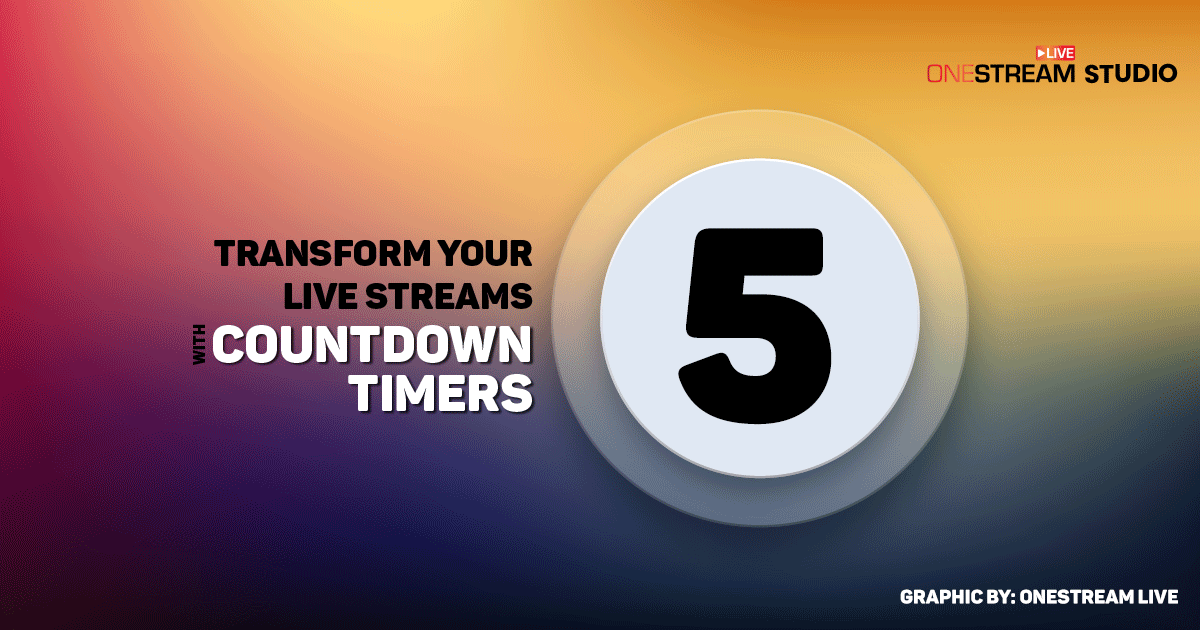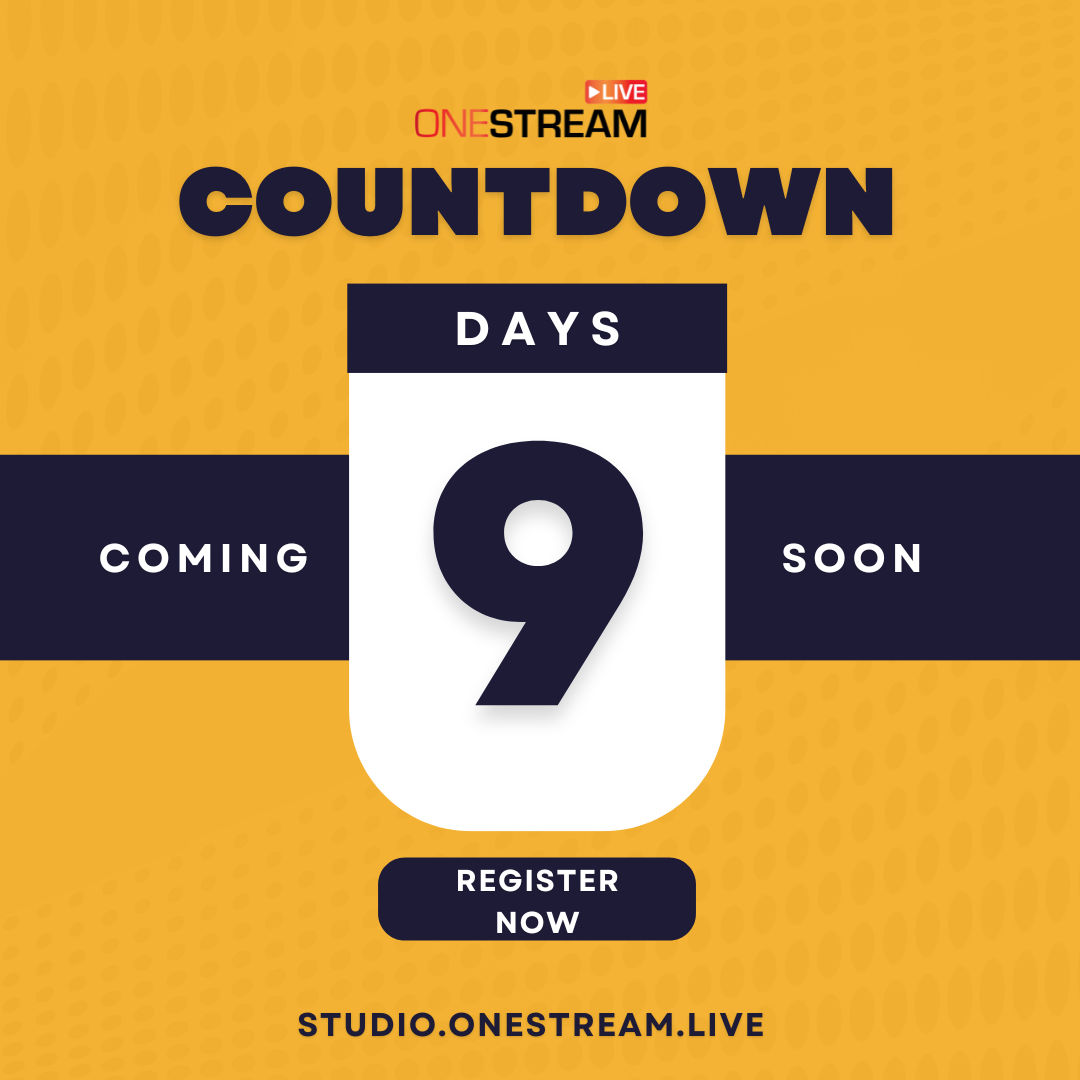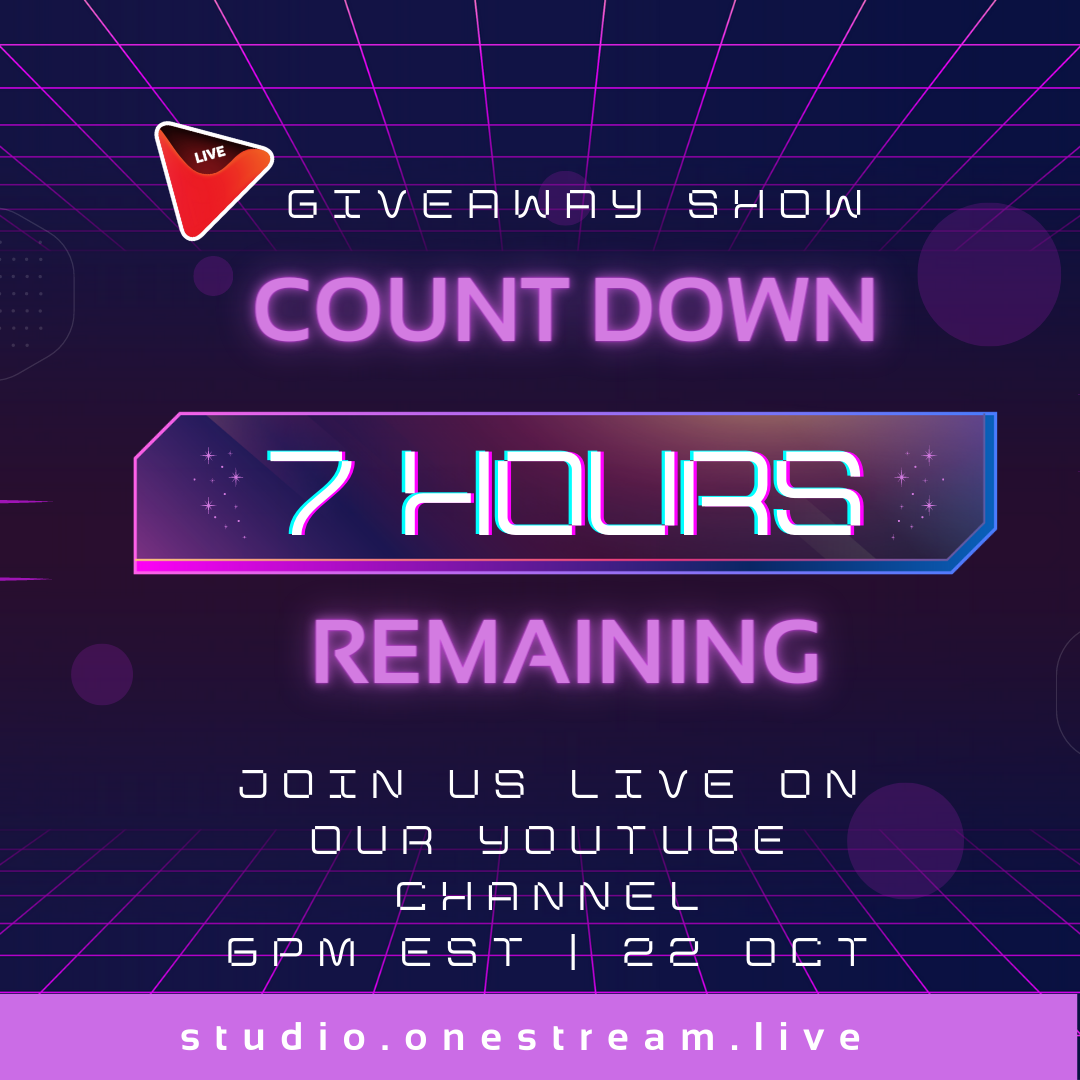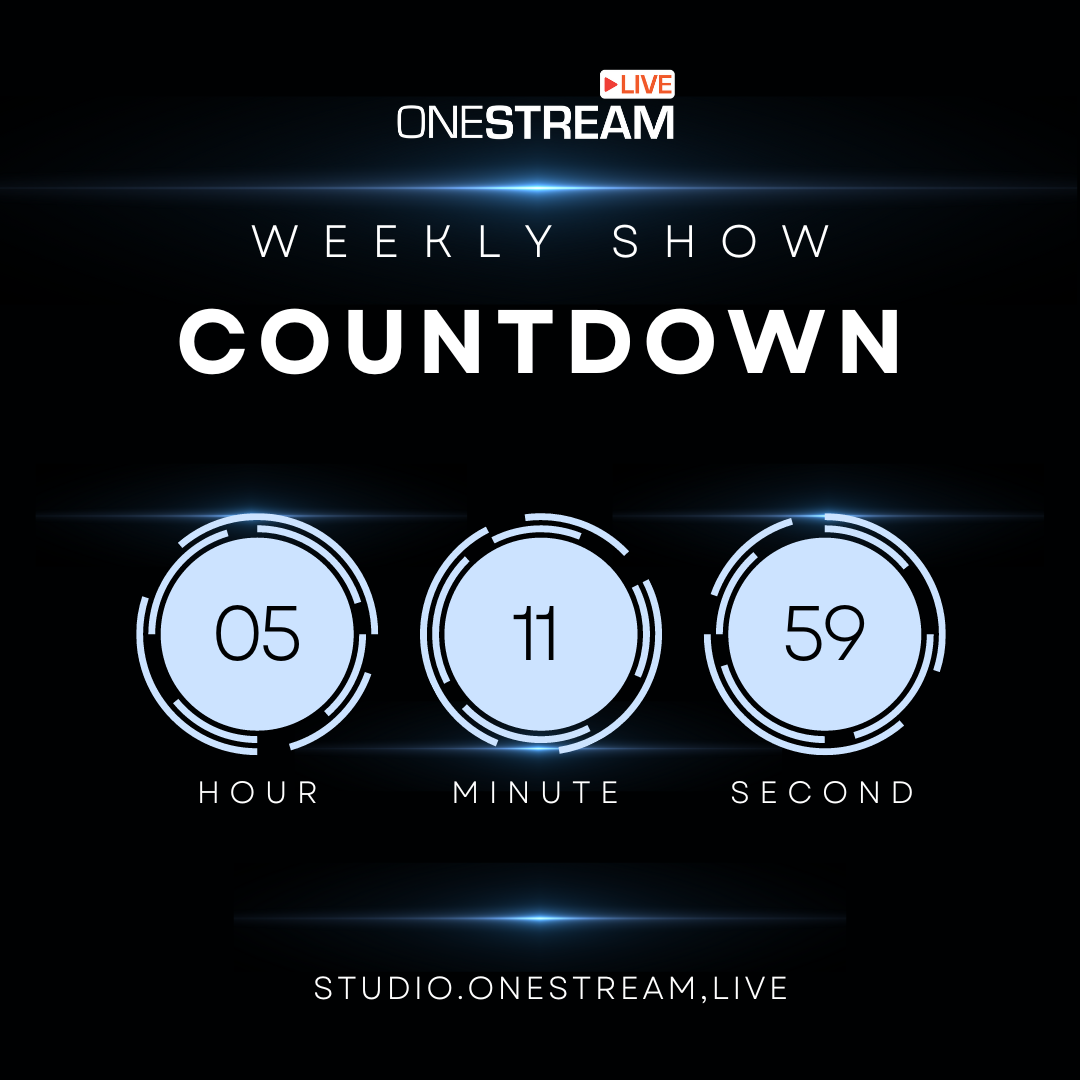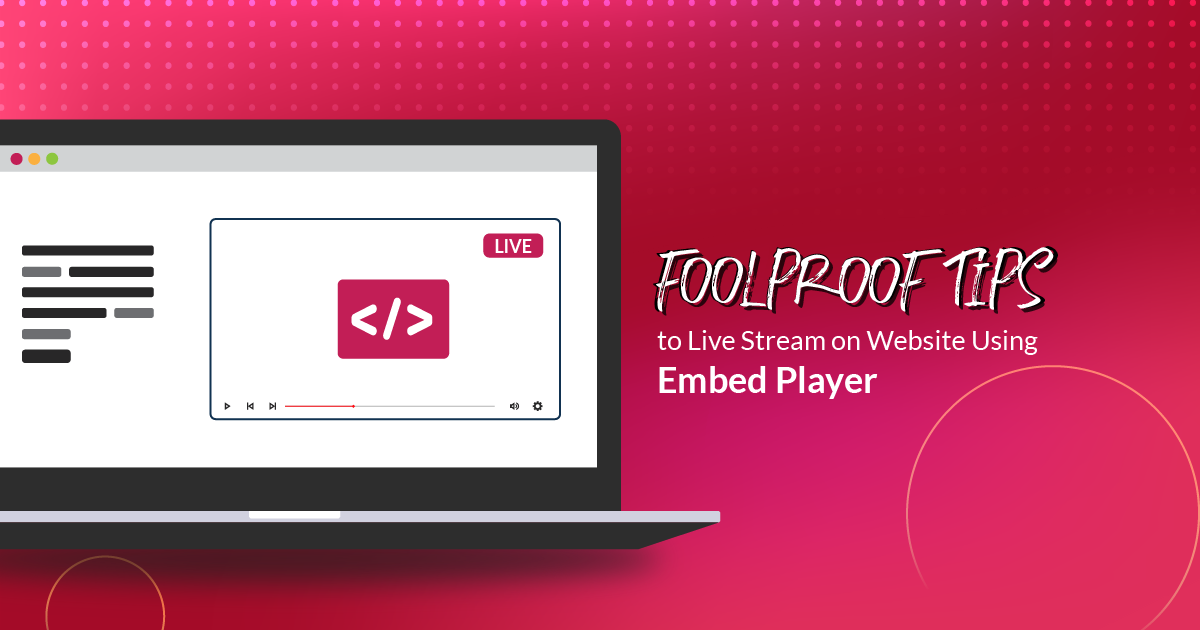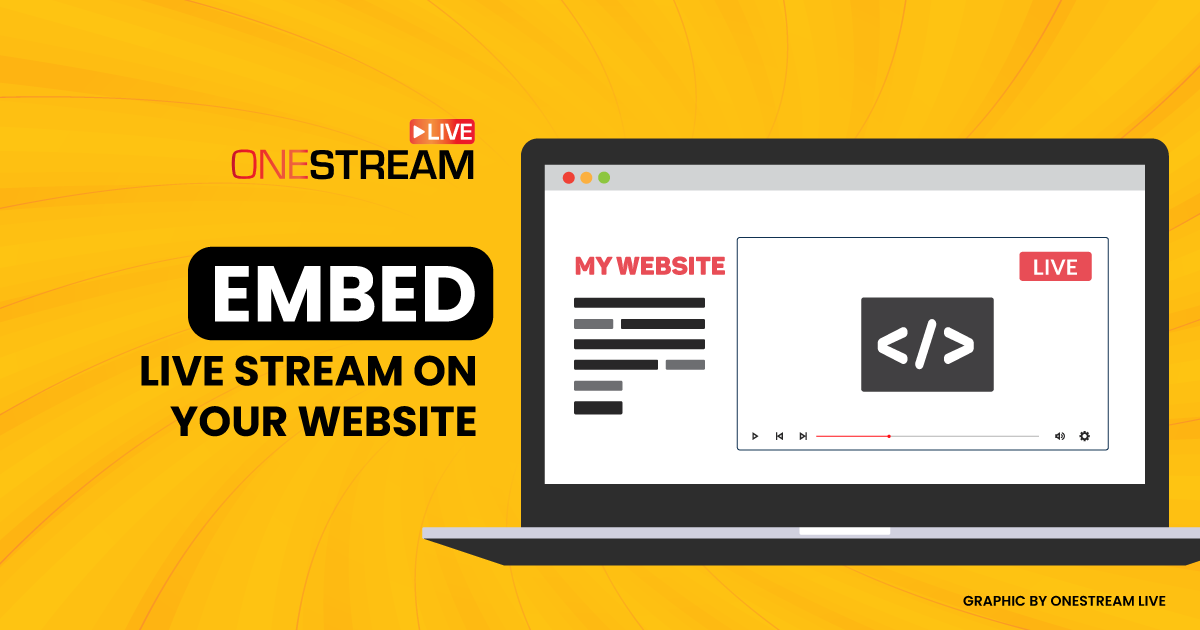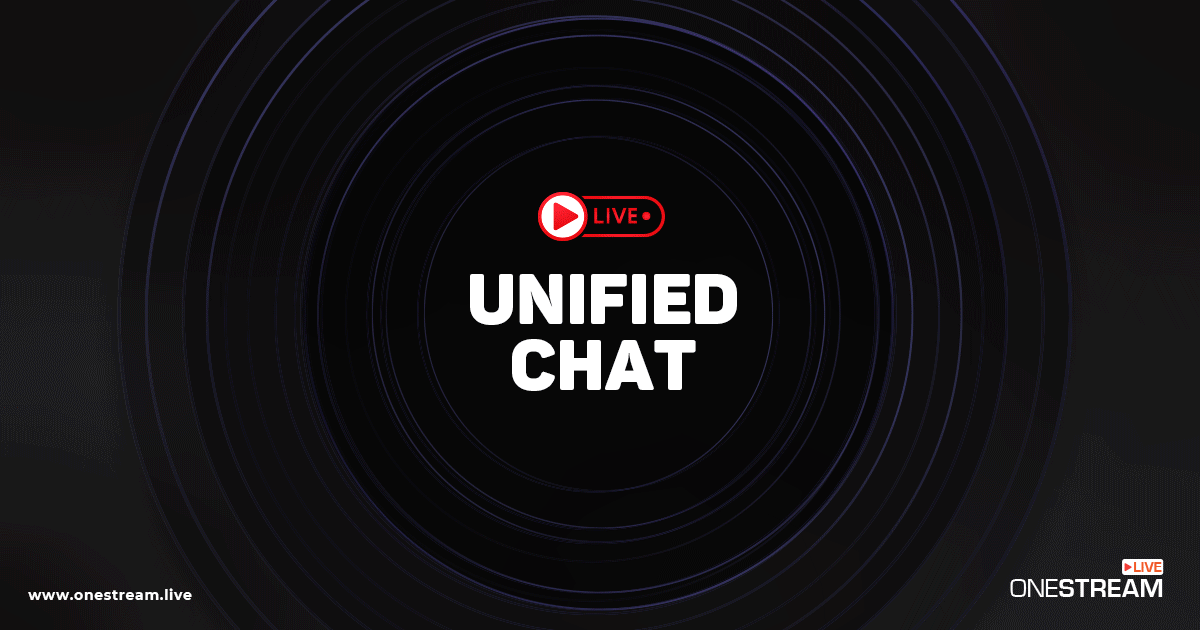What’s the trick behind captivating your audience right from the beginning of your live stream?
Well, you can grab your viewers’ attention even before you go live. Yes, you read that right. OneStream Studio’s eye-catchy countdown timers will attract more audience to your live stream and get them seated before you even greet them into your live show. Read on to discover how!
⏱️ What is Stream Countdown Timer?
Live stream countdown timers are virtual timers that count down to the beginning of your live broadcast. It’s the first screen the viewers see as they arrive at your live show. They’re an amazing way to add a professional touch to your live streams, indicating the time left for your broadcast to start. Also, they’re an ideal tool to build suspense and curiosity around your live shows and to pump up your audience, so they’re already full of energy when they tune in for your show. If done right, countdown timers will set the tone and create a buzz of excitement about your upcoming show.
⏰ Why use Countdown Timers?
You can reap tons of benefits by incorporating countdown timers into your live streams:
✅ Build anticipation for your live stream before the event begins
✅ Strike audience interest and grab their attention
✅ Create a sense of urgency to join your live stream because of the fear of missing out
✅ Encourage viewer participation by allowing them to invite other viewers to the stream
✅ Boost your live stream with some positive analytics as more people will likely join your live stream in time
⏲ How to Add Countdown Timers with OneStream Studio?
1. Login to OneStream Studio and click Intervals on the right slide-out sidebar.
2. Choose your desired countdown timer from the right slide-out sidebar.
3. Alternatively, upload a custom countdown timer by clicking the ➕ sign.
4. Hover the cursor on the chosen countdown timer on the right slide-out sidebar, and click the Show/Hide button to display/remove the timer.
5. The chosen countdown timer can be looped by clicking 🔁 loop icon.
6. Set the number of loops on the pop-up window and hit the Ok button.
🗓️ Make your Own Countdown Timers
Since OneStream Studio gives you the freedom to upload your own customized countdown timers, you have all the room to play around with your creativity. You can use apps like Canva, Crello, and Wave Video to make customized timers for your live streams and let them do the magic.
🧭 Pro-Tips for Creating Effective Countdown Timers
🎯 Add a clock to help create the right ambiance for the live show that it’s about to begin.
🎯 Change the clock’s look according to the feel of your live stream – vintage, digital, flip or round, analog – choose wisely.
🎯 Choose a background that matches the mood of your live stream. For example, for a holiday season live show, opt in for a thematic video timer.
🎯 Don’t forget to add your logo to create brand awareness. People should know it’s YOUR video that they’re going to watch.
Time to get creative with OneStream Studio. Add attractive countdown timers to create hype and the buzz of excitement for your live streams.
OneStream Image Gallery
OneStream Live is a cloud-based live streaming solution to create, schedule, and multistream professional-looking live streams across 45+ social media platforms and the web simultaneously. For content-related queries and feedback, write to us at [email protected]. You’re also welcome to Write for Us!