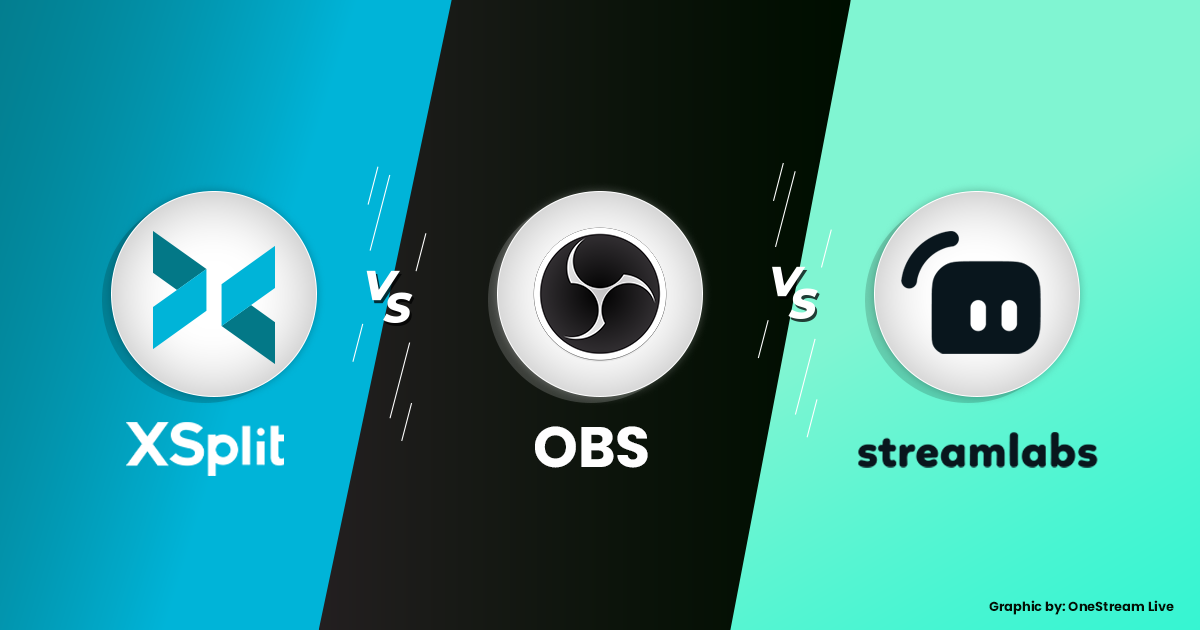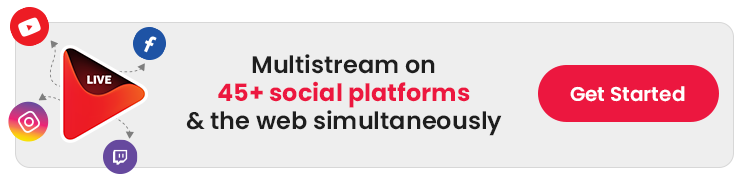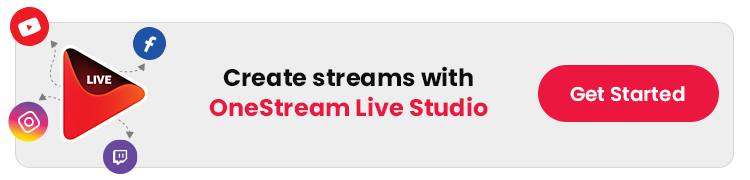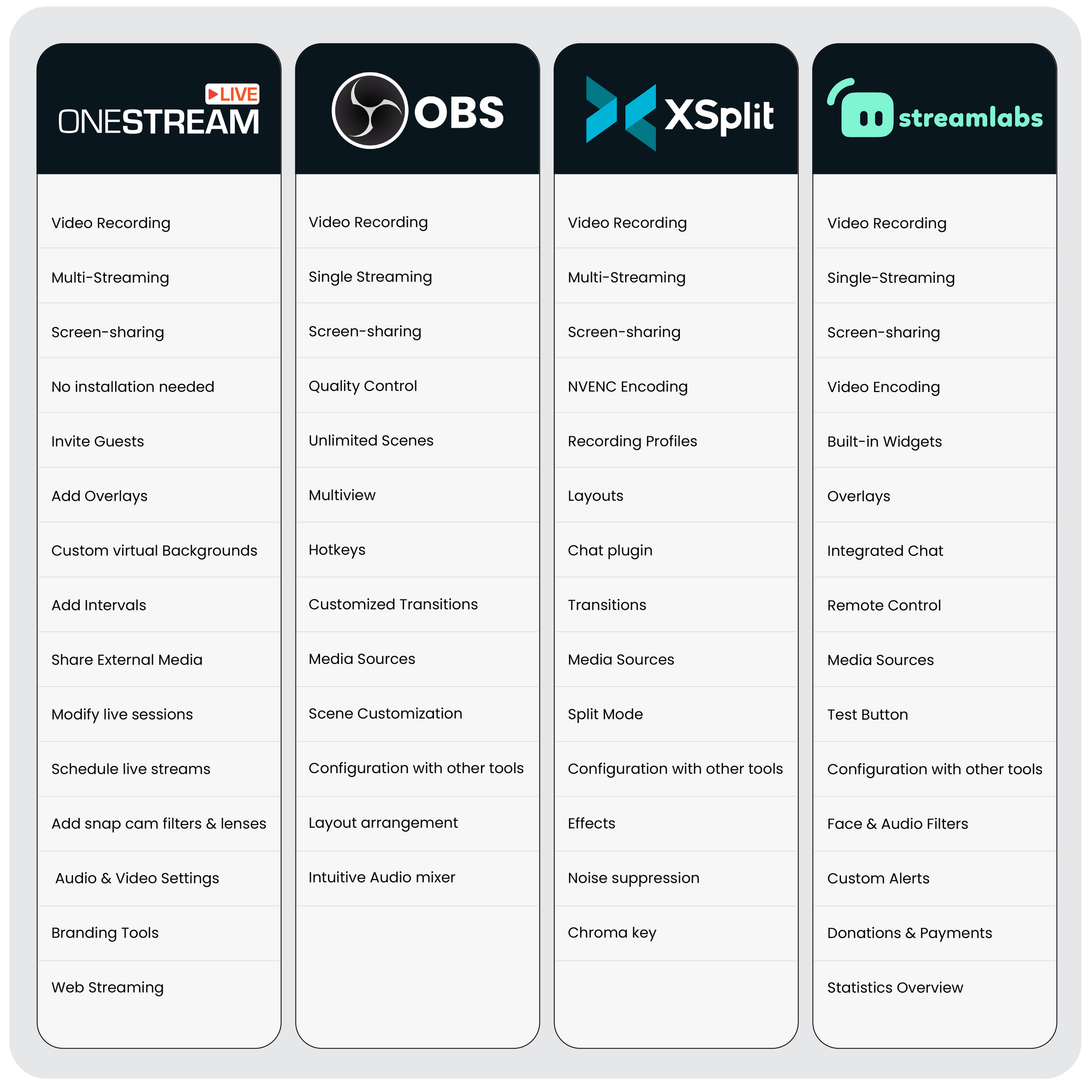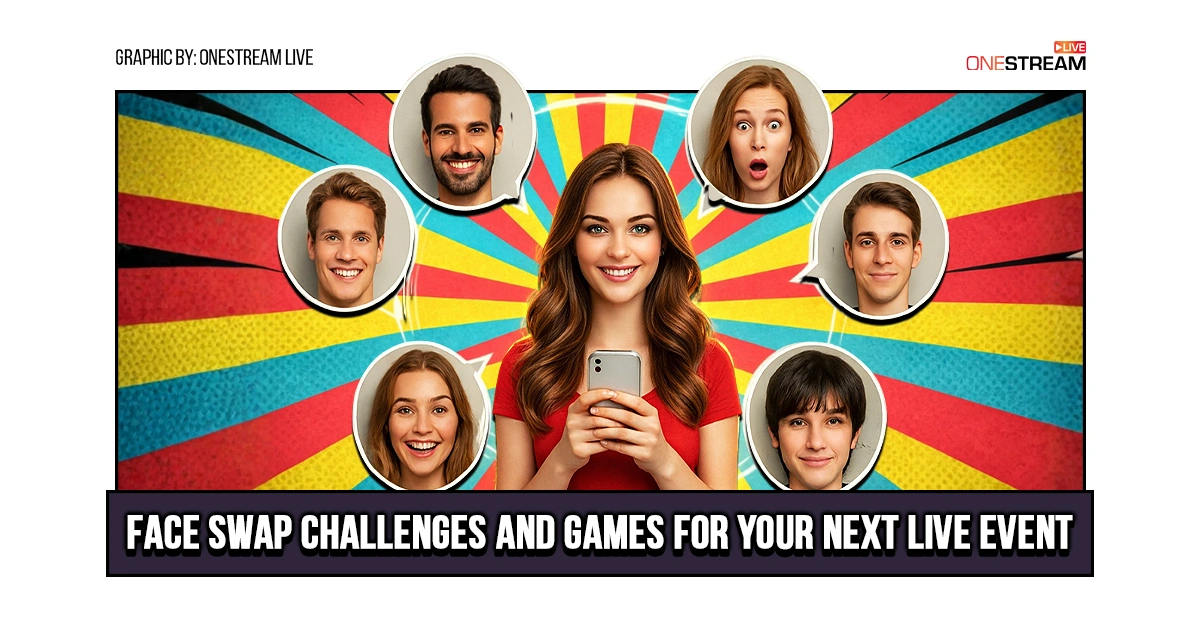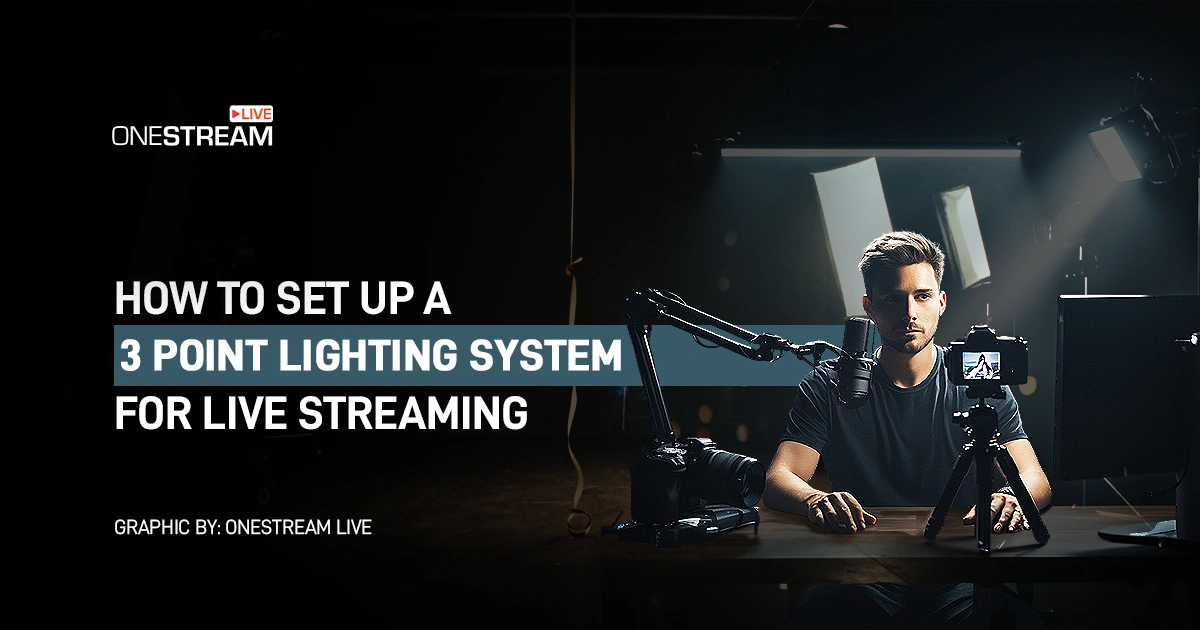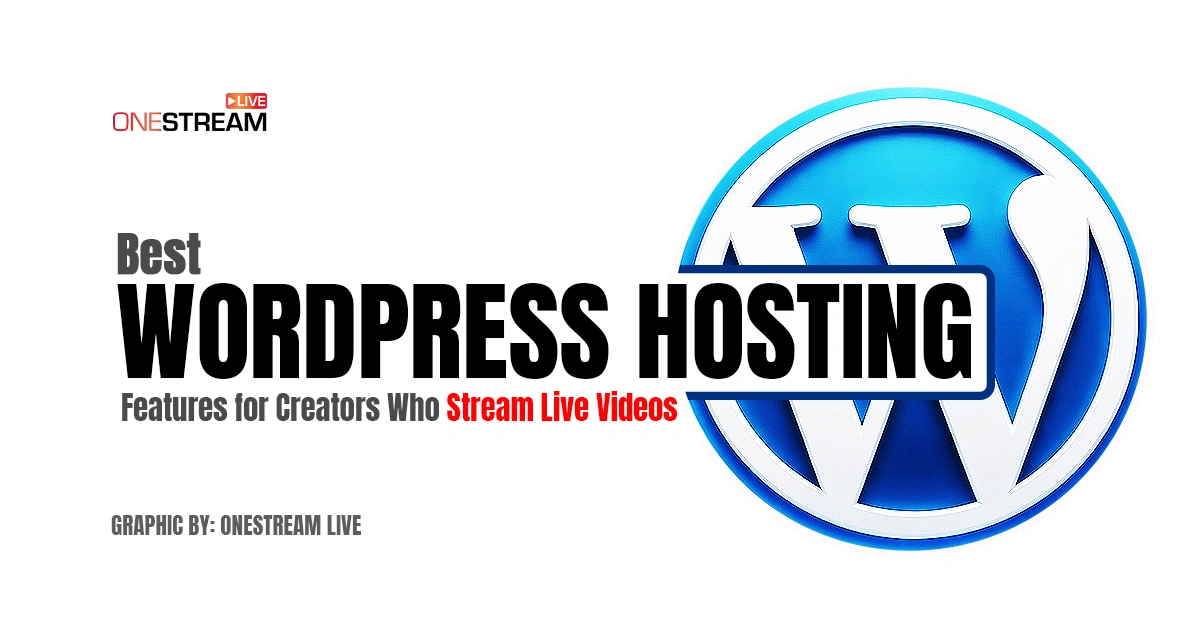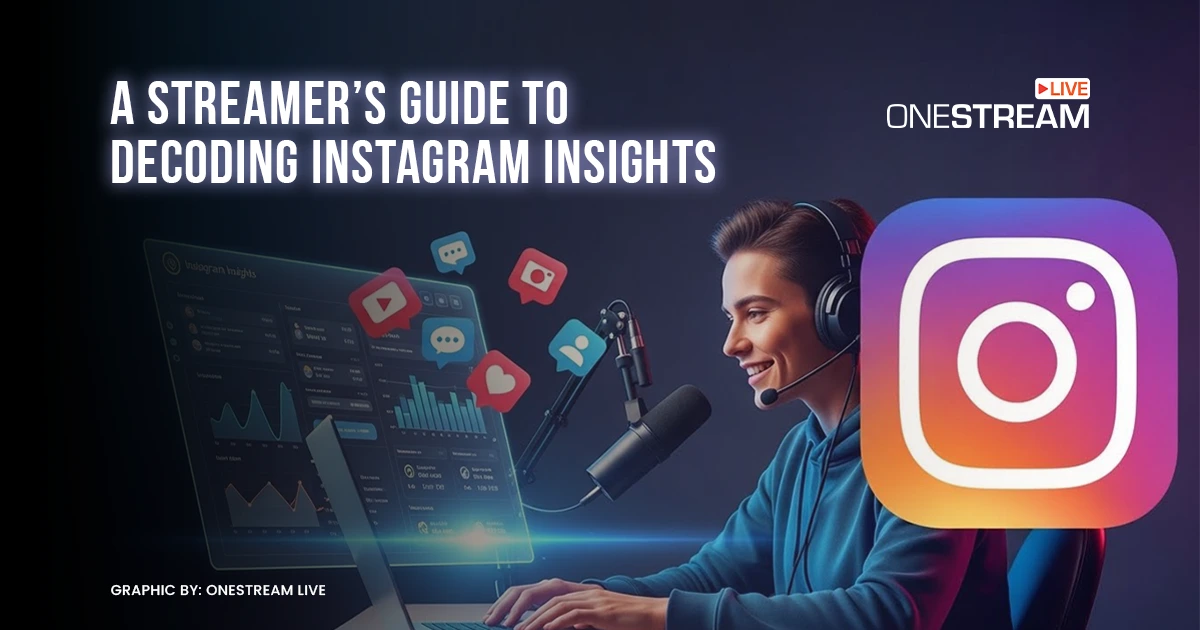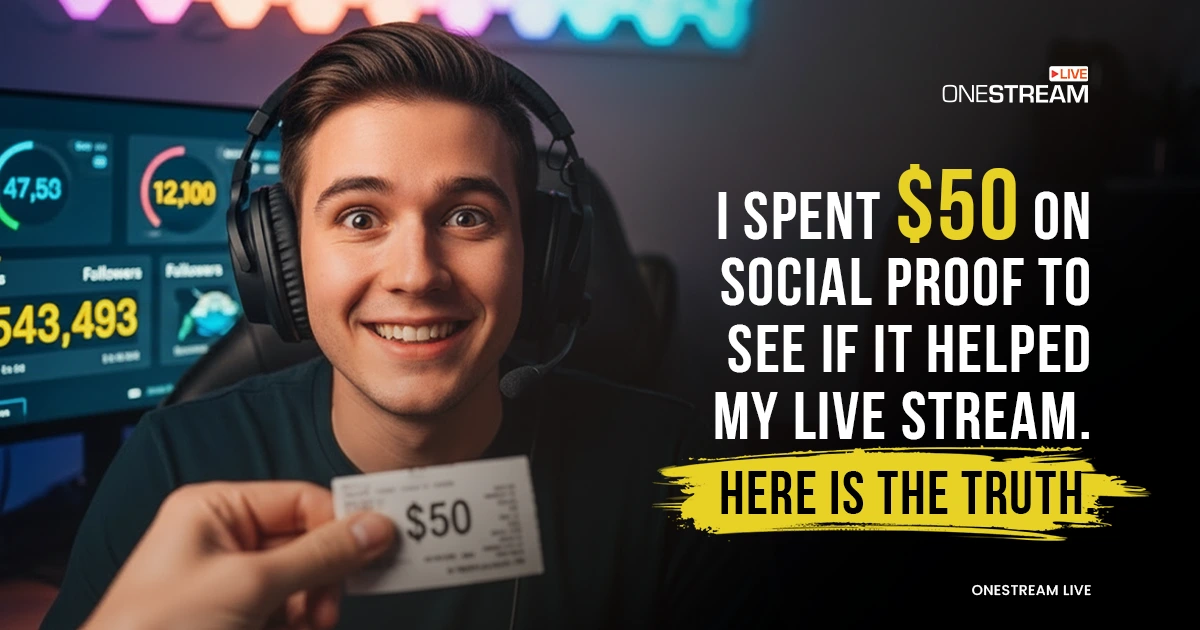Choosing the right live streaming software can make or break your viewer’s experience, and the XSplit vs OBS vs Streamlabs debate is at the heart of this decision. Every business, brand, influencer, and individual aims to create an appealing, excellent live stream.
We have witnessed that the majority of experienced broadcasters blend various features from different streaming software like OBS into their live streams. This helps them to create a visually attractive and engaging live stream.
Direct live streaming is a piece of cake, but using other streaming software like OBS to create a striking live stream could be a bit challenging. But don’t worry; this blog offers an in-depth comparison of some of the best live streaming software, such as XSplit vs OBS and Streamlabs Desktop, which will help you choose the live streaming solution that meets your requirements.
OBS
OBS is an open-source recording and live streaming software for PC. OBS streaming software is considered one of the best live streaming software for gaming. OBS allows you to record a video and stream it to social platforms such as Facebook, YouTube, Twitter, and Instagram.
OBS offers various features that can be used while recording a video or live streaming. Although it can eat up a lot of CPU and GPU power, but it lets the users set the quality of the stream to match their hardware’s capacity to avoid buffering.
Main Features:
- OBS is compatible with Windows, Mac, and Linux.
- It is available to use for Free.
- Robust features
- Easy to use
Pros:
- Video Recording: Record a video or your screen in HD quality.
- Screen-Sharing: Share your screen while live streaming or recording a video.
- Multiple Inputs: Add different audio and video sources.
- Hotkeys: Set Hotkeys for almost all types of actions.
- Quality Control: Manage the quality by selecting the resolution and frames per second.
- Intuitive Audio Mixer: Use the intuitive audio mixer with separate filters. These filters include a noise gate, noise suppression, and gain.
- Media Sources: Add input from multiple sources like browser captures, images, text, webcams, capture cards, microphones, and much more.
- Unlimited Scenes: Create unlimited scenes and switch between them easily with custom transitions.
- Scene Customization: Use Studio Mode to manage your scenes and sources before you share them live.
- Layout arrangement: Rearrange the layout with Modular Dock UI.
- Configuration with other tools: Incorporate OBS with other live streaming solutions and plugins.
- Customized Transitions: Choose from several different and customizable transitions for when you switch between your scenes or add your video files.
- Multiview: Get a pro-quality video using the Multiview. You can monitor 8 different scenes and easily cue or transition to any of them.
Cons:
- Live Chat is not supported.
- It cannot be used on mobile phones.
Pro Tip: Live stream via OBS using OneStream Live and enjoy Live Unified Chat and mobile broadcasting both!
Wondering how to send stream from OBS to OneStream Live? Find Out Now!
XSplit
XSplit Broadcaster (often compared in broadcaster vs gamecaster debates), like OBS, is a recording and live streaming software for gaming, presentations, and live events. It helps gaming and esports event organizers to capture screens from multiple external applications, such as Zoom, Teams, and Discord.
It allows employees to create custom transitions, add multiple animations, and broadcast effects across scenes while managing them efficiently.
Main Features:
- 24/7 Live Support
- Offers a Free Trial
- 60 FPS streaming
- 4K streaming
Pros:
- Video Recording: Record videos easily.
- Multistreaming: Use the multistreaming feature and live stream on multiple social platforms simultaneously.
- Noise Suppression: Reduce background noise with the noise suppression tool.
- NVENC Encoding: Stream and record CPU-intensive games as it supports NVENC encoding, which takes up the most load from the CPU.
- Layouts: Create pro-looking videos with the layout feature that lets you switch from a solo camera to a session with multiple guests, a presentation, and media input.
- Media Sources: Add media sources like images, texts, videos, GIFs, web pages, and Skype calls.
- Screen Recording: Record your Zoom, Teams, or Discord calls with the screen capture tool.
- Chat Plugin: Use the built-in chat plugin or other extensions and plugins.
- Configuration with other tools: Connect it with any other live streaming solution using RTMP Source.
- Effects: Add multiple animations and broadcast effects to your scenes.
- Chroma Key: Get Chroma Key sensitivity for webcams, capture source, and media files.
- Transitions: Use custom transitions, custom stingers, and luma transitions.
- Split Mode: Enable the split mode to preview scenes before switching them.
- Recording Profiles: Record different scenes at the same time.
Cons:
- XSplit is compatible with Windows only.
- It is not free for users, although some of its features are available for free.
Pro Tip: Send XSplit stream to 45+ social platforms and the web by connecting it with OneStream Live.
How to Send Stream from XSplit to OneStream Live? Read Blog!
Streamlabs
Streamlabs vs OBS Studio is a key consideration for many users. StreamLabs OBS is a refined version of OBS featuring truly extensive social widgets (that include chatboxes, game alerts, and more), free overlays, audio filters, video editors, and much more. If you’re looking for a Streamlabs alternative, OBS Studio offers a free, open-source solution with extensive customization options for professional-quality streams.
Unlike OBS and XSplit, Streamlabs has a free chatbot designed for its users. Just like OBS Studio, Streamlabs also allows you to stream content on multiple platforms simultaneously. The most common platforms supported here are Twitch, YouTube Gaming, Facebook, and Trovo.
OneStream Studio
OneStream Studio is an all-in-one live streaming solution for recording and multistreaming professional live streams to 45+ social media and the web simultaneously directly from the browser. It provides you everything you need to create professional-quality live streams, such as logos, overlays, backgrounds, layouts, visual effects, and much more.
Main Features:
- Integrated Chat
- Chatbot
- Selective recording
- Free
Pros:
- Built-in Widgets: Add customizable widgets to your videos, like tip trackers, polls, interactive games, follower/sub-goals, chat overlay, etc.
- Face and Audio Filters: With built-in face and audio filters, create an engaging video or a live stream.
- Video Encoding: Live stream with the same quality you see while playing the game, as Streamlabs reduces the load on your CPU. This feature is available for PUBG, Destiny 2, Fortnite, CS: GO, and League of Legends.
- Overlays: Choose and add overlays and themes to the video from the Streamlabs library.
- Integrated Chat: Use the integrated chat feature.
- Remote Control: Use the remote control and selective recording tool to remove background music.
- Donations and Payment Tool: Earn money using the Donations and Payments tool. Streamlabs offers five built-in payment options.
- Statistics Overview: View the dashboard’s video stats, events, time, etc.
- Test Button: Double-check the video using the Test button before you push it live.
- Alerts and Notifications: Add alerts and notifications in the video from the free sound library.
- Streamlabs Controller: Control the Streamlabs OBS Desktop app from your mobile phone via the Streamlabs controller.
- Personalization: Personalize your Streamlabs Desktop layout with video, audio, chat, and recent events
- Custom Alerts: Create custom alerts. You can set alerts for new followers, subscribers, tips, cheers, hosts, charity donations, and more.
- Create Highlights and Reels: Edit your videos and create highlights to post on social media.
Pro Tip: Connect Streamlabs with OneStream Live using the server URL and stream key provided by Streamlabs, and send your stream to 45+ social accounts and the web.
How to Send Live Stream from Streamlabs to OneStream Live? Read Helpdesk Article.
OBS vs XSplit vs Stream Labs vs OneStream Live Studio
OneStream Live Studio is a browser-based solution for recording and multistreaming professional live streams to 45+ platforms. Unlike streaming software like OBS, it requires no downloads and offers built-in overlays, portrait streaming, multi-camera streaming features, and more.
Here’s how you can elevate your live streaming setup using OneStream Live Studio:
- Stream in HD: Deliver your live streams in crisp HD quality, ensuring your viewers receive the best visual experience.
- Invite Guests: Bring up to 16 guests into your live sessions. This is perfect for collaborations with celebrities, influencers, industry experts, or customers.
- Multicamera Streaming: Utilize up to 4 camera angles by connecting multiple camera sources, adding a dynamic perspective to your live streams.
- Teleprompter: Boost your on-camera confidence by using the live teleprompter to read scripts smoothly during broadcasts.
- Portrait Streaming with Studio: Engage a mobile-first audience by easily switching your stream to Portrait Mode. Ideal for platforms like Instagram and TikTok that prefer vertical content.
- Sharing Feed from RTMP Source: Seamlessly integrate feeds from any RTMP sources such as OBS or XSplit, enhancing your professional streaming setup by adding diverse media sources.
- Branding and Overlays: Customize your live streams with logos, banners, custom backgrounds, and tickers to strengthen your brand identity.
- OneStream Live Studio Browser Extension: Stream directly from your browser with the OneStream Live Studio BrowseExtension, available for Chrome, Edge, Firefox, and Brave.
- Web Streaming: Live stream your events on your website easily.
- Intervals: Engage your audience during breaks with customized intros, outros, and countdown timers, keeping them hooked and building anticipation.
- Virtual Backgrounds: Choose from a variety of unique virtual backgrounds provided by OneStream Live or upload your own to enhance the visual appeal of your streams.
- Media Sharing: Easily incorporate external media like videos, images, and presentations into your streams, or share your screen for a comprehensive presentation.
- Live Chat: Interact in real-time with your audience across multiple platforms including Facebook pages, YouTube, Instagram, and Twitch via the live chat feature.
- Recording: Capture your live streams to repurpose content for future promotional campaigns, training sessions, and more.
- Advanced Scheduling: Plan and schedule your live streams up to 60 days in advance, ensuring your broadcasts are well-organized.
- Customizable Studio Guest Invitation Link: Add a personal touch to your invitations with customizable studio guest links, enhancing the experience for your participants.
- Studio Shortcuts: Improve your streaming efficiency with customizable shortcuts, allowing quick access to various studio functions.
- Guest Authentication Options: Maintain the security and authenticity of your guests with robust authentication options available in OneStream Live Studio.
XSplit vs OBS vs Streamlabs: Final Verdict
OBS, XSplit, and Streamlabs are widely recognized as the top options for recording and broadcasting videos. They are known as the best live streaming platforms due to their robust set of features catering to a variety of users.
According to industry comparisons like XSplit vs OBS and Streamlabs vs OBS, these platforms offer versatility that is crucial for professional streamers and casual users. Whether you’re comparing Streamlabs vs OBS Studio or evaluating OBS streaming software against others, you’ll find that each has unique advantages that may suit different broadcasting needs.
For those looking into ease of download and setup, XSplit download options provide straightforward access to streaming capabilities. Also, users often compare Streamlabs vs OBS CPU usage to decide which streaming solution works best for their hardware capacity.
Each platform offers unique features, enhancements, and more, catering to various streaming demands. Integrating these platforms with powerful tools like OneStream Live can enhance your streaming experience. Explore these features further, test each software’s capabilities, and consider how you can enhance your streams with add-ons and integrations for a truly professional setup!
OneStream Live is a cloud-based live streaming solution to create, schedule, and multistream professional-looking live streams across 45+ social media platforms and the web simultaneously. For content-related queries and feedback, write to us at [email protected]. You’re also welcome to Write for Us!