Screen sharing is one of the most powerful features to use during live streaming. It allows you to be interactive with your content. You can discuss and display what’s on the screen for a better understanding of your audience. With OneStream Studio, you can share an image, a webpage, a video, or your entire presentation with other participants.
Screen sharing is a modern technology that allows you to share your content on your screen in real-time to one device or more. So, it’s more than one person looking at your screen at the same time without having to actually send files across to them separately. And they don’t have to look at these files individually. Instead, you as the host can present the information directly from your screen and show them what they want to see.
There are several use cases for screen sharing:
✳️ Businesses can share important documents, images, and videos for corporate presentations, meetings, and web conferences.
✳️ Marketers can conduct in-depth product demos through screen sharing while working with potential customers.
✳️ Teachers can share slides and notes with the students for online instructions.
✳️ Gamers can put up their gameplays without any extra hardware and software.
✳️ Trainers can maintain control over remote training sessions, especially when offering support to geographically dispersed teams.
✳️ Motivational speakers can display short videos and pictorial presentations to make their speeches fun and engaging.
✳️ Reaction video streamers can share clips and react in real time.
To share your screen during a live stream with OneStream Studio:
1️⃣ Click the arrow next to the Share button in the control panel section.
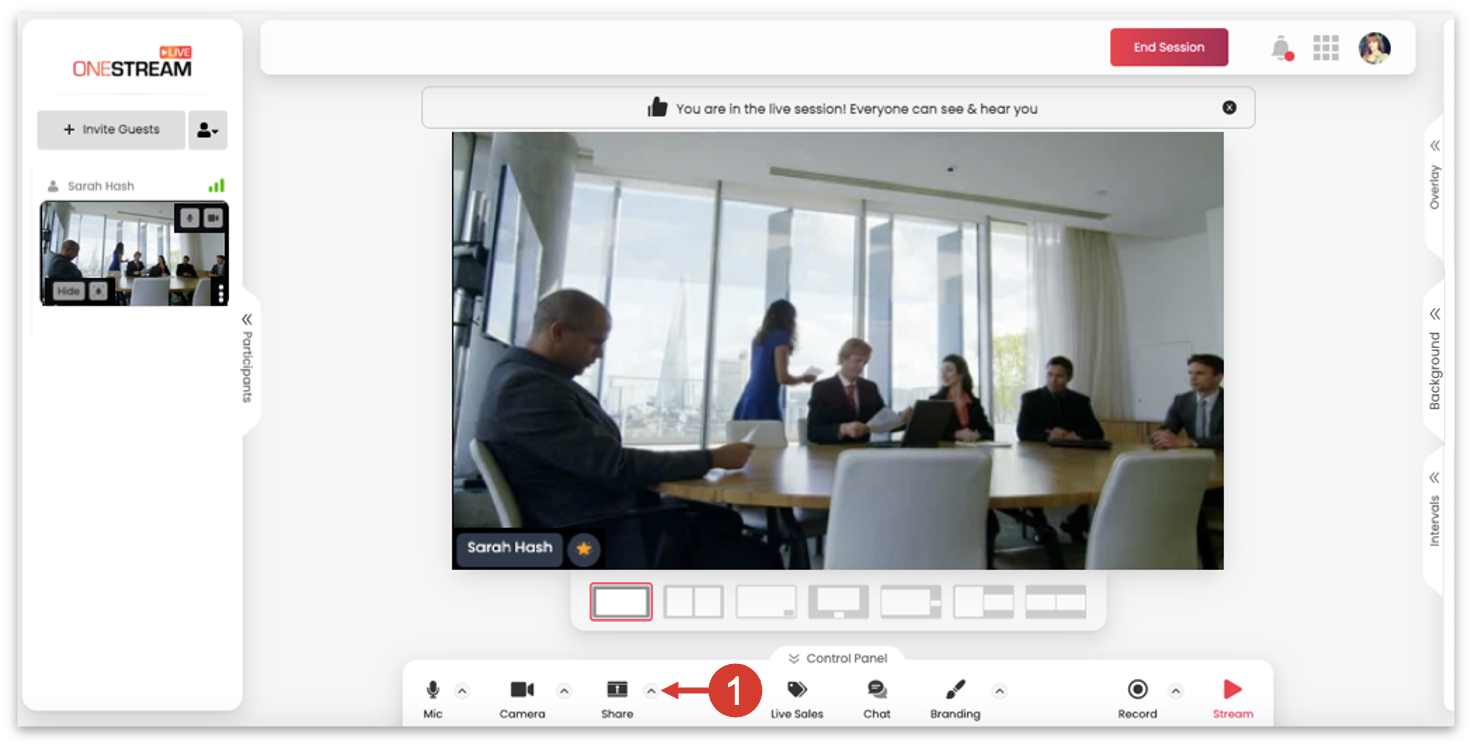
🚨 Important: If you click on Share button itself, you will be prompted for screen sharing directly.
2️⃣ Click Screen from the share media pop-up window.
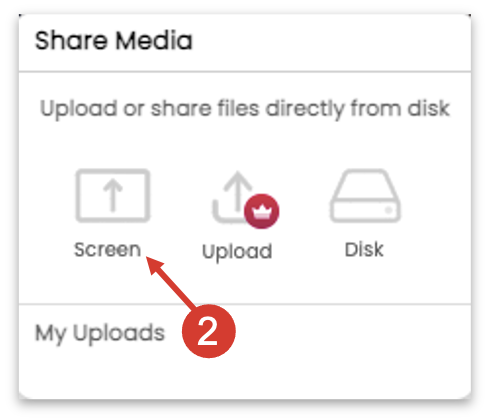
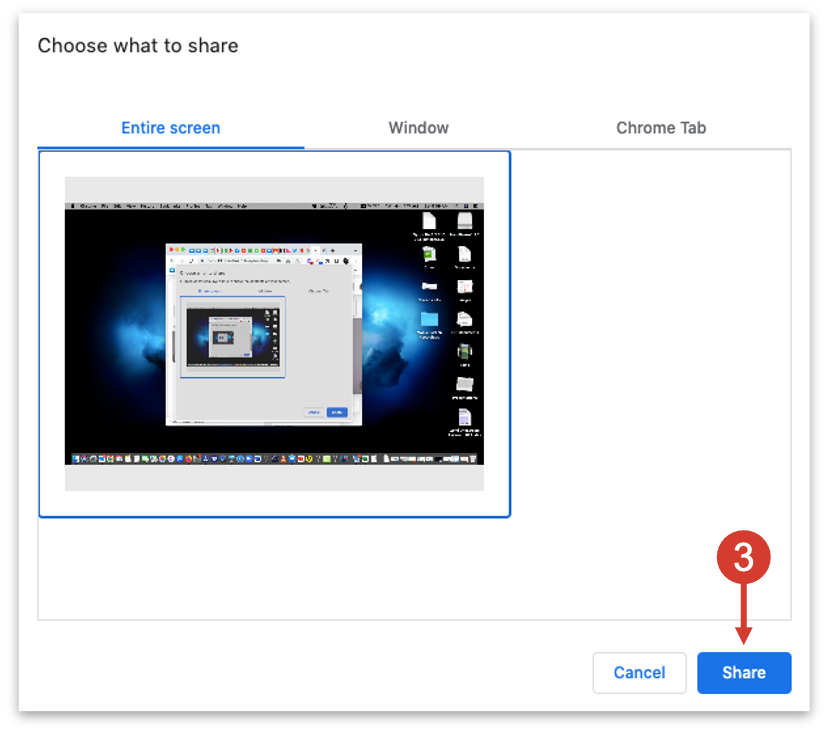
3️⃣ Choose your desired screen sharing option and click the Share button. You can choose to share the entire screen, any particular window, or any specific tab.
Screen sharing is a dynamic solution to sharing your content. It promotes productive remote work by replacing file sharing with screen sharing. It’s more like delivering a shared experience without being in the same room. So, you can deliver your content in a more dynamic and exciting way to make an impact. And since describing a visual process in words might be inefficient, screen sharing adds clarity to such processes, making remote collaboration much easier.
Create your live stream with OneStream Studio, the all-in-one live streaming solution, and screen share your content with your audience to make a lasting impact.
OneStream Live is a cloud-based live streaming solution to create, schedule, and multistream professional-looking live streams across 45+ social media platforms and the web simultaneously. For content-related queries and feedback, write to us at [email protected]. You’re also welcome to Write for Us!

Stay in the Loop
