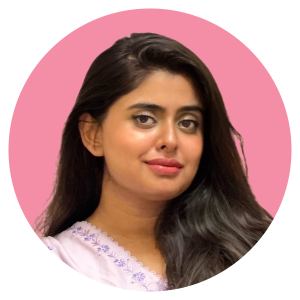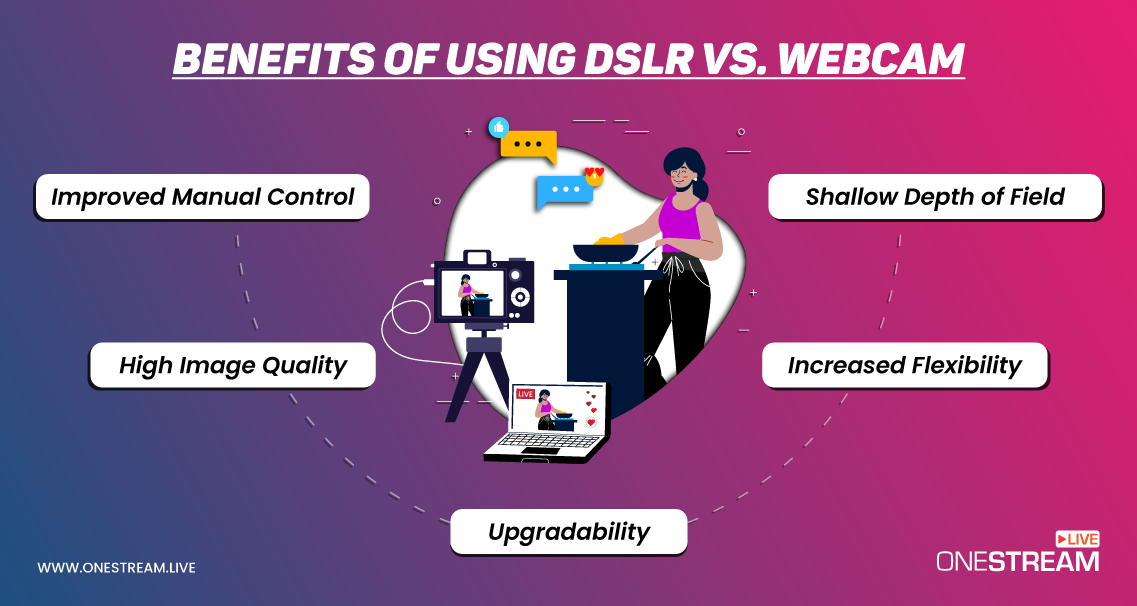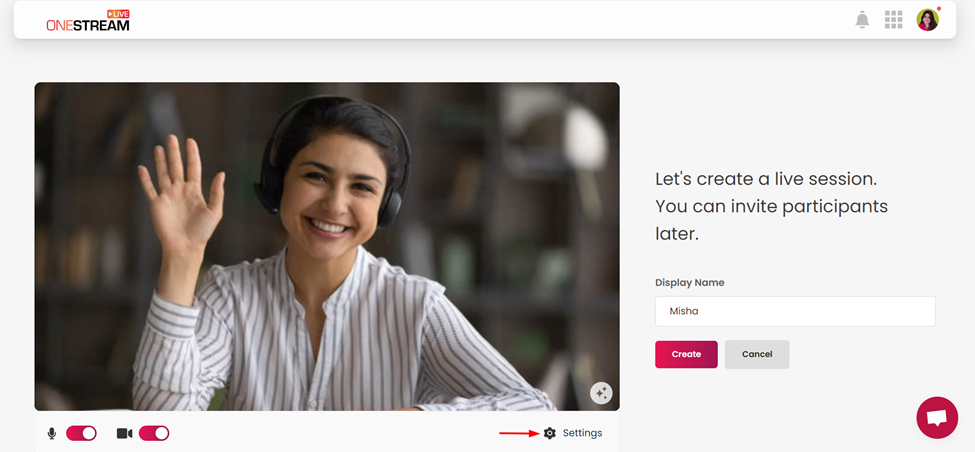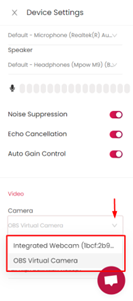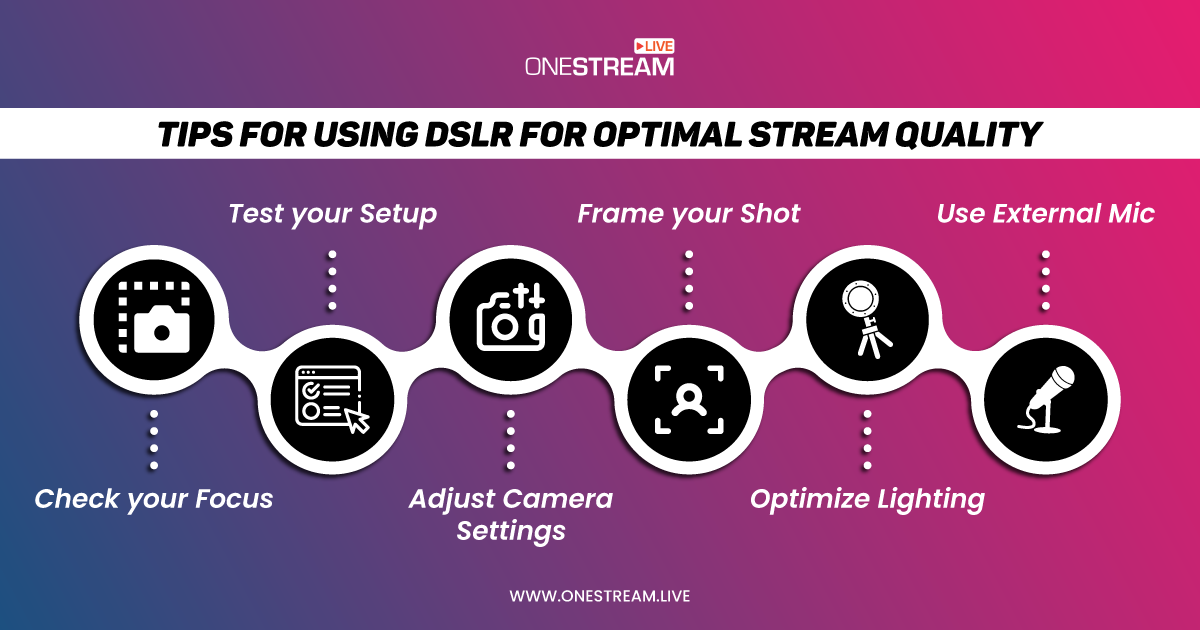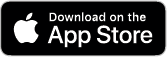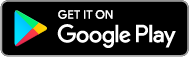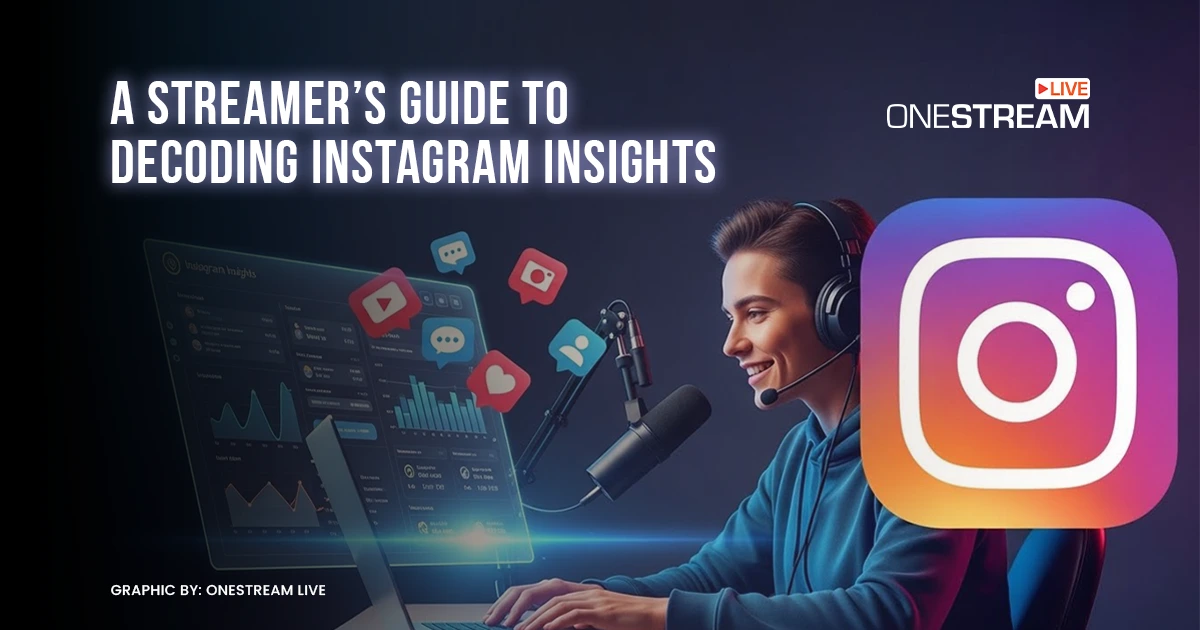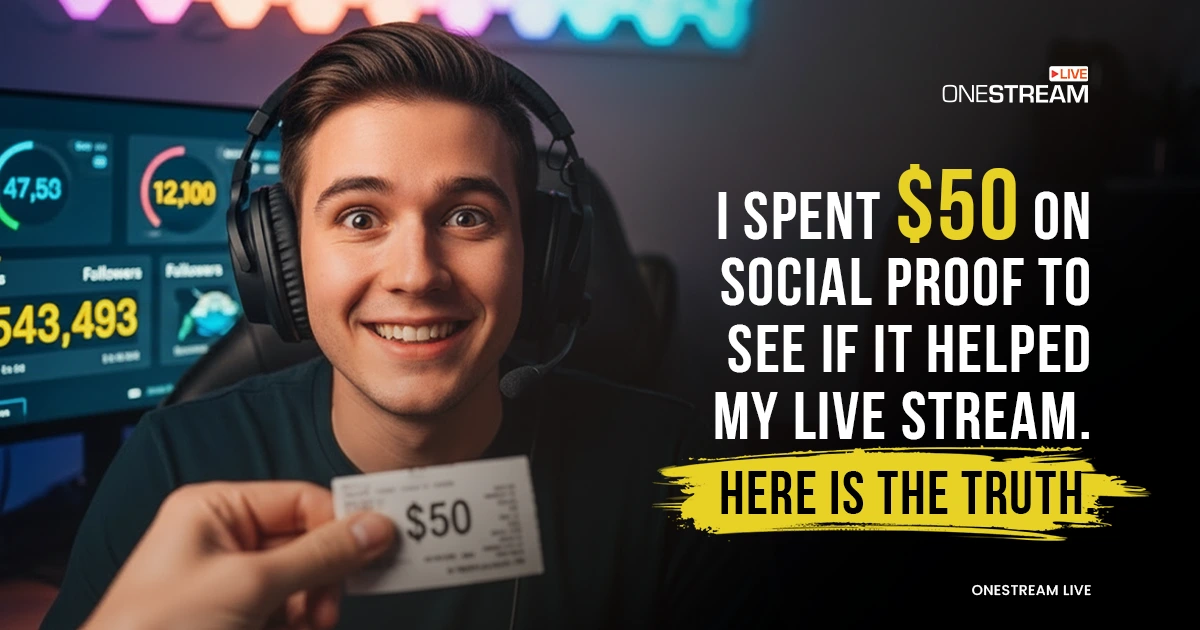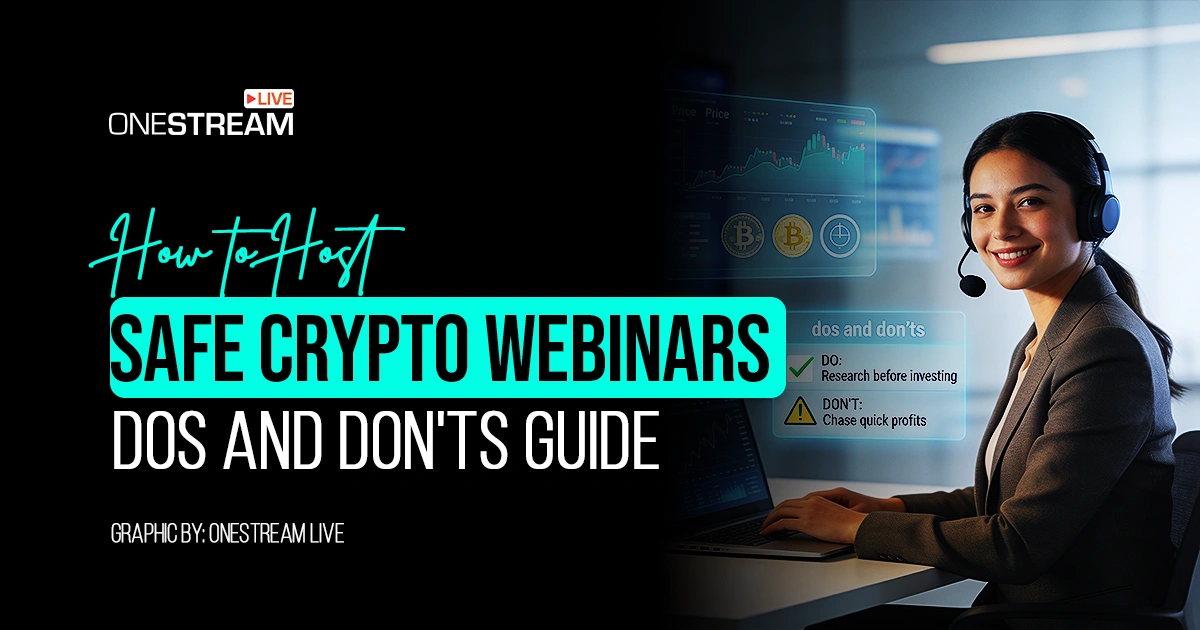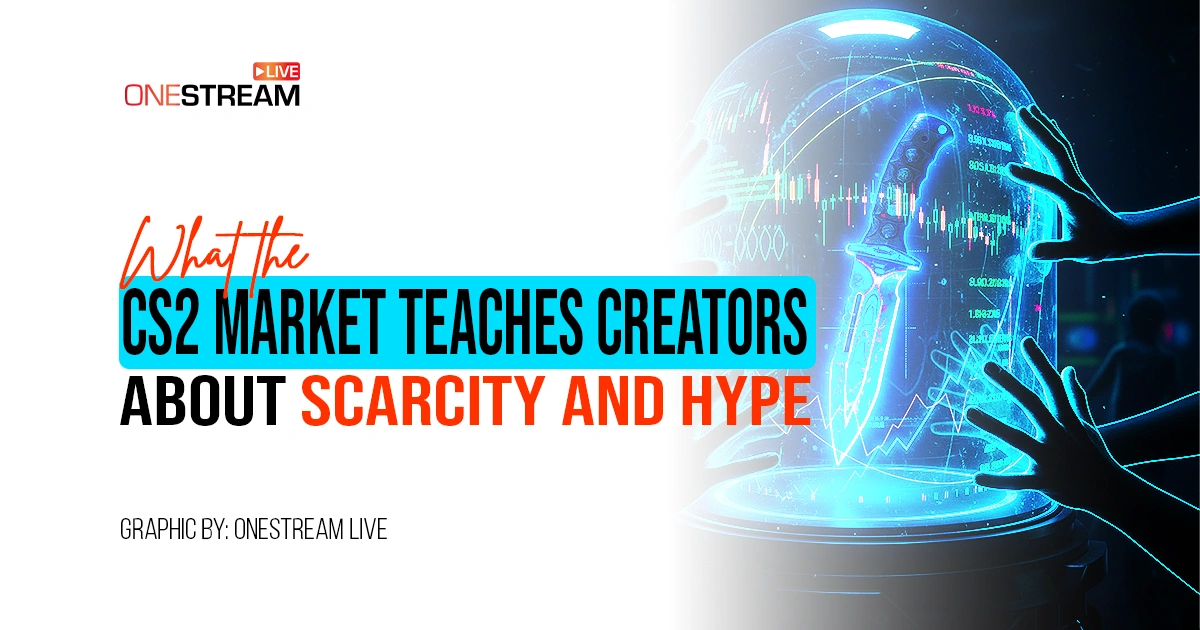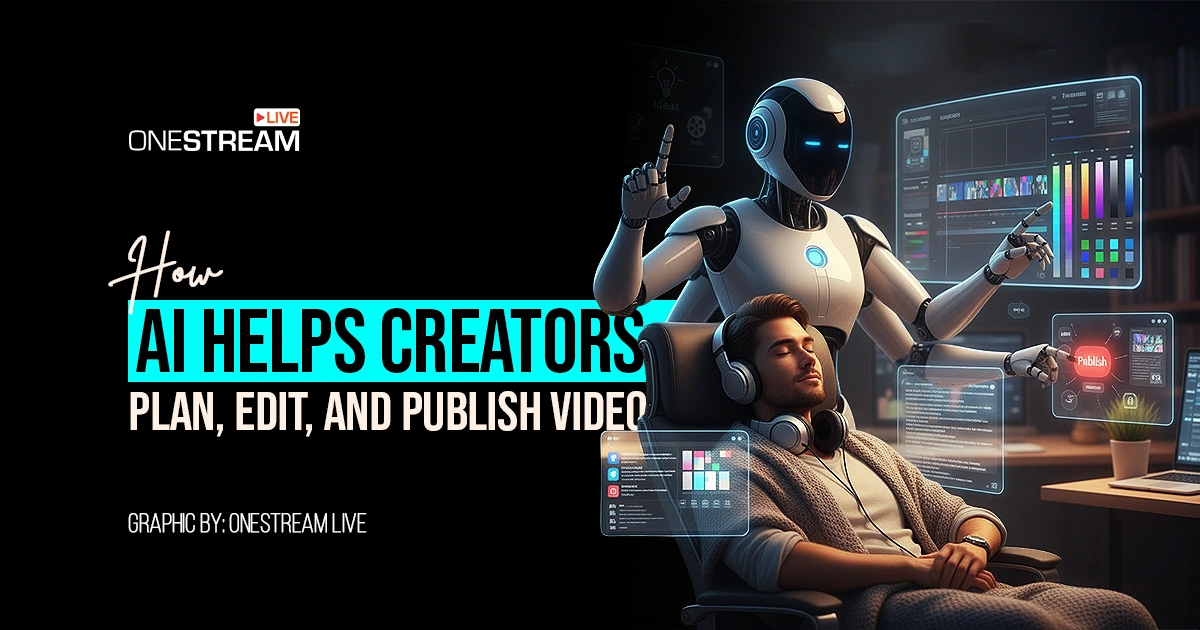Whether you are live-streaming or just attending important video conference meetings while working from home, having a reliable and high-quality webcam can make a big difference. While most laptops and smartphones have built-in webcams, they may only sometimes offer the best image quality. Fortunately, if you own a DSLR camera, you can easily use it as a webcam with a few simple steps.
Using a DSLR camera as a webcam can take your streaming game to the next level. With their high-quality sensors and advanced optics, DSLR cameras can produce stunning image quality that can make your live streams stand out with just a few extra cables and streaming software!
📸 DSLR vs Web Cameras
DSLR (Digital Single-Lens Reflex) cameras and web cameras are two different types of cameras with distinct features and purposes.
DSLR cameras are designed for professional photographers who need to capture high-quality photos and videos. They offer a wide range of manual settings for adjusting aperture, shutter speed, ISO, and other settings to capture the perfect shot. DSLR cameras have interchangeable lenses, which allows photographers to use different lenses for different types of shots. They also have larger sensors, which means they can capture more detail and produce higher-quality images.
On the other hand, web cameras are designed for video conferencing, live streaming, and other online activities. They are typically smaller and less expensive than DSLR cameras and often have built-in microphones and autofocus features. Web cameras usually have fixed lenses, which means they cannot be changed and are designed for use in well-lit environments.
Live streamers often prefer webcams due to their popularity, and numerous high-quality options can significantly enhance the video’s overall quality. Regardless, utilizing the best DSLR camera can be an excellent alternative for those seeking even better video quality or who already own a DSLR camera and do not wish to purchase an additional webcam.
🎥 Benefits of using a DSLR Camera Instead of a Webcam for Live Streaming
Using a DSLR camera instead of a webcam can result in a much more professional and high-quality live stream, making it an excellent choice for content creators, streamers, and anyone looking to elevate their video calls or live streaming game.
Now, the question is, why should you use a DSLR camera instead of the built-in webcam mounted on your device?
🎬 High Image Quality
DSLR cameras have much larger sensors and advanced optics than webcams, resulting in much higher image quality with sharper details, better color accuracy, and better low-light performance. Moreover, a DSLR camera is convenient for producing professional-looking pre-recorded videos and VOD content.
🎬 Shallow Depth of Field
DSLR cameras offer a shallow depth of field, allowing you to blur the background and make the subject stand out more, providing a more professional look to your live stream.
🎬 Increased Flexibility
DSLR cameras offer a wide range of lenses and accessories, such as filters and external microphones, that can be used to customize the look and sound of your live stream.
🎬 Improved Manual control
DSLR cameras offer manual control over focus, exposure, and other settings, giving you more control over the image and allowing you to adjust it to your liking.
🎬 Upgradeability
DSLR cameras can be upgraded with different lenses, accessories, and other equipment to enhance their capabilities and image quality further.
Switching to a DSLR camera from a webcam can improve the quality of your live streams by eliminating pixelation and graininess. In the constantly evolving streaming world, it’s crucial to stand out to capture viewers’ attention, and a DSLR camera can help achieve this goal.
📹 How can a DSLR Camera be used as a Webcam?
Setting up a DSLR camera as a webcam can be accomplished in three ways. For the first method, you will need a USB cable to connect your DSLR camera to your computer. Make sure to get a cable compatible with your camera and computer. You can also use a capture card depending on your computer and camera’s capabilities. Lastly, you’ll need streaming software to use the DSLR camera as a webcam.
🎞️ Using a USB Cable with a Webcam App
Firstly, check if your camera supports USB video class (UVC) mode, which allows the camera to be recognized as a webcam by your computer. Most modern DSLR cameras support UVC mode. Connect your camera to your computer using a USB cable and set your camera to video mode. Open the software you downloaded and select your DSLR camera as your video source. You may need to adjust some settings in the software to get the best image quality.
Numerous camera manufacturers, including Sony, Canon,Nikon, and Panasonic, have designed software that enables the use of their DSLR cameras for live video chat and streaming on your computer. Please note that for each software, only specific models of cameras are supported. Following are some recommendations:
🎞️ Using a Capture Card
To use a capture card to connect your DSLR camera as a webcam, follow these steps:
💳 Get a capture card that has an HDMI input and a USB output. Examples of popular capture cards include Elgato Cam Link, Blackmagic Design Intensity Pro, and AVerMedia Live Gamer Portable.
💳 Connect the HDMI output of your camera to the HDMI input of the capture card using an HDMI cable.
💳 Connect the USB output of the capture card to your computer using a USB cable.
💳 Set your camera to video mode.
💳 On your computer, open your preferred video conferencing or streaming software.
💳 Select your capture card as the video input source in your software’s settings.
💳 Adjust your camera’s settings, such as focus, exposure, and aperture, through the camera’s software or controls.
💳 Start using your camera as a webcam.
Note that some cameras and capture cards may require specific drivers or software installed on your computer for this process to work. Refer to the manual or manufacturer’s website for more information. Using a capture card can also introduce latency or delay between the camera and the computer. Therefore, testing things before using them for important events is a good idea.
🎞️ Using Streaming Software
To use DSLR camera for streaming, you must have a live streaming service like OBS Live or OneStream Live. OneStream Live and other browser-based software can give you total control over how your live stream will look.
First, follow the HDMI and capture card method we discussed earlier, and then create a session in OneStream Live Studio. Before entering the Studio, click on Settings.
Under Video settings, choose your DSLR camera from the drop-down menu for Camera:
OneStream Live Studio makes it super easy to customize your live video when you connect your DSLR camera. In a snap, you can add cool overlays, graphics, and backgrounds to your stream. Plus, not only can you adjust your camera settings, but you’ll also have access to a chat where you can see messages from different live-streaming platforms all in one place. And if you want to bring guests onto your show, just send them a link, and they’re good to go!
📽️ Tips on Getting the Best Quality Live Streams with a DSLR
💡 Lighting is key: Ensure you have good lighting, preferably natural light or a soft box if you’re indoors. Avoid harsh overhead lighting or backlighting.
💡 Check your focus: DSLRs have great autofocus, but it’s essential to ensure you’re in focus before starting your stream or video call. Use your camera’s live view or manual focus to adjust.
💡 Frame your shot: Consider your shot’s composition and ensure you’re centered and at a proper distance from the camera. Use a tripod or other stable surface to keep your camera steady.
💡 Adjust your camera settings: Depending on your camera, you may need to adjust the settings to get the best quality video. Consider increasing the ISO for low light situations or adjusting the aperture for shallow depth of field.
💡 Use an external microphone: While the internal microphone on your DSLR camera is likely better than the one on your PC, you can significantly improve your sound quality with an external mic. Don’t overlook the importance of audio – even if your visual quality is excellent, scratchy or poor sound on your live stream or video call can be a major turnoff for your viewers.
💡 Test your setup: Before going live, do a quick test to make sure everything is working correctly. Check your audio and video quality, make any necessary adjustments, and you’ll be ready to go!
🔆 Final Call
Choosing between a DSLR or a webcam for live streaming depends on your intended use and budget. While webcams are a more affordable option and can get the job done, DSLRs offer superior image quality, adjustable settings, better audio input, and more creative control. This makes them optimal for professional live-streaming and content-creation ventures such as gaming, concerts, or vlogging. Ultimately, considering the advantages a DSLR provides, it is an investment worth considering for anyone looking to produce high-quality live streams.
OneStream Live Image Gallery
OneStream Live is a cloud-based live streaming solution to create, schedule, and multistream professional-looking live streams across 45+ social media platforms and the web simultaneously. For content-related queries and feedback, write to us at [email protected]. You’re also welcome to Write for Us!