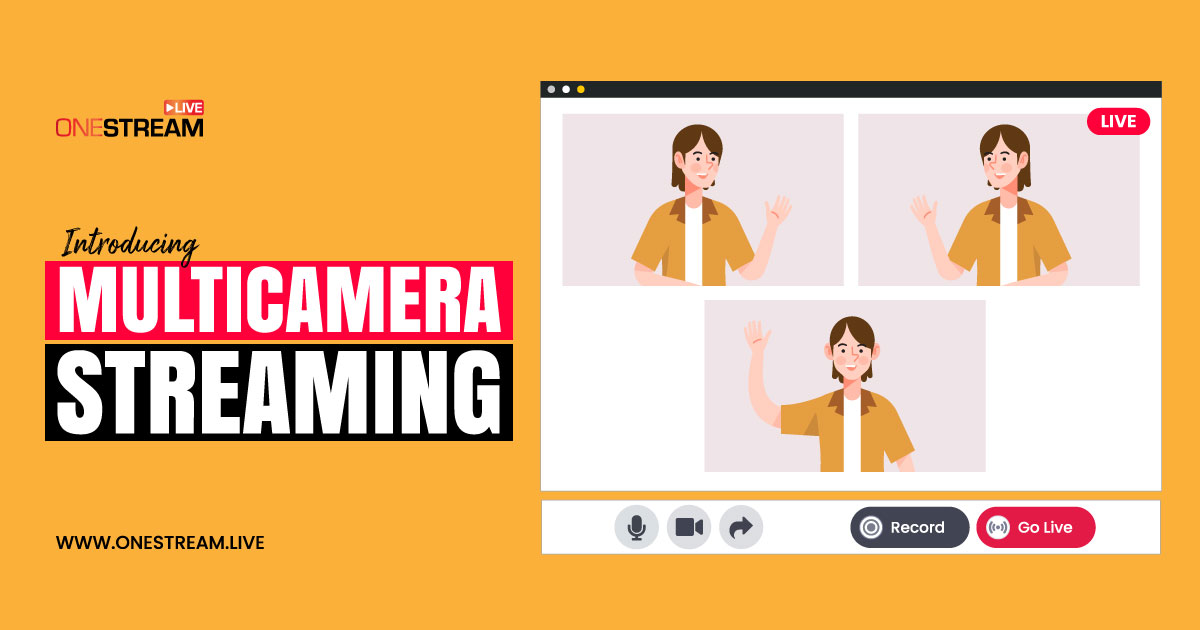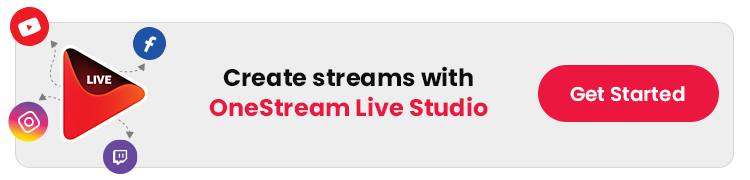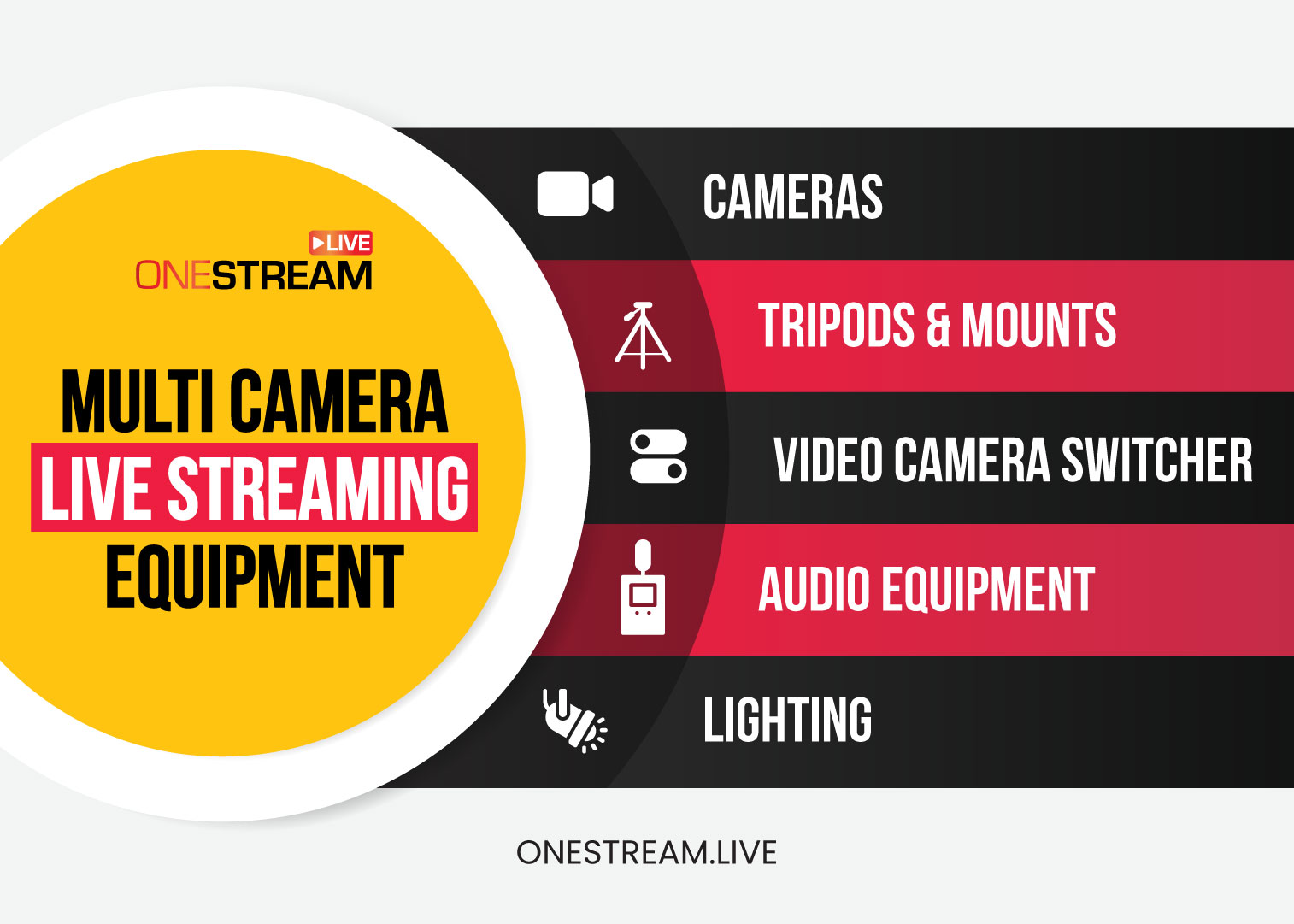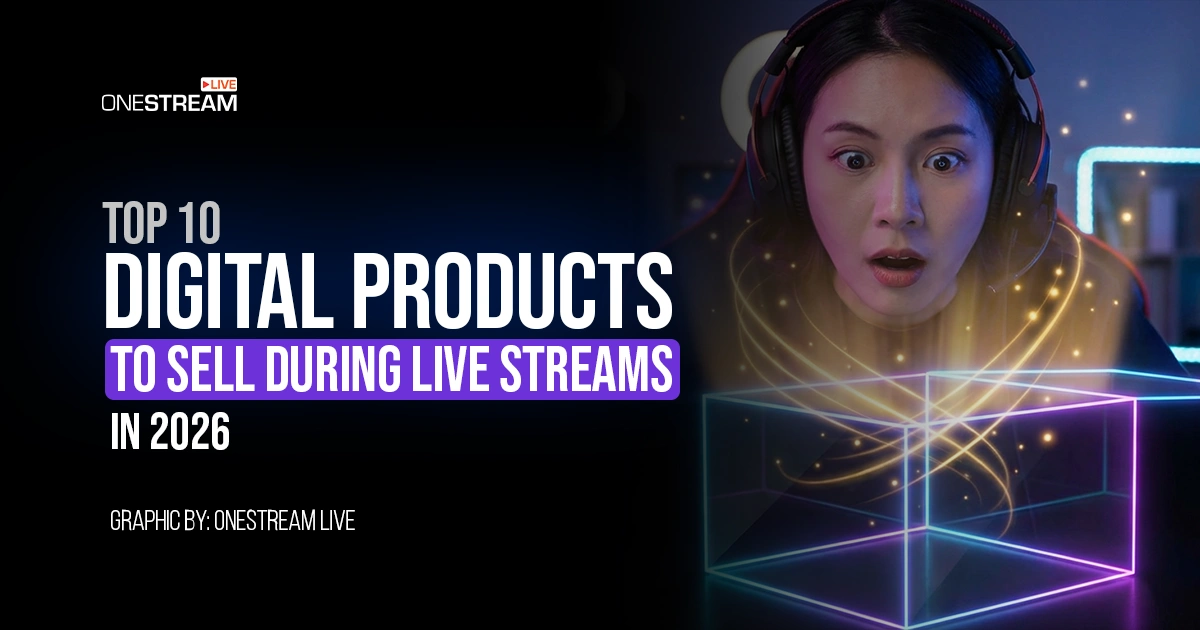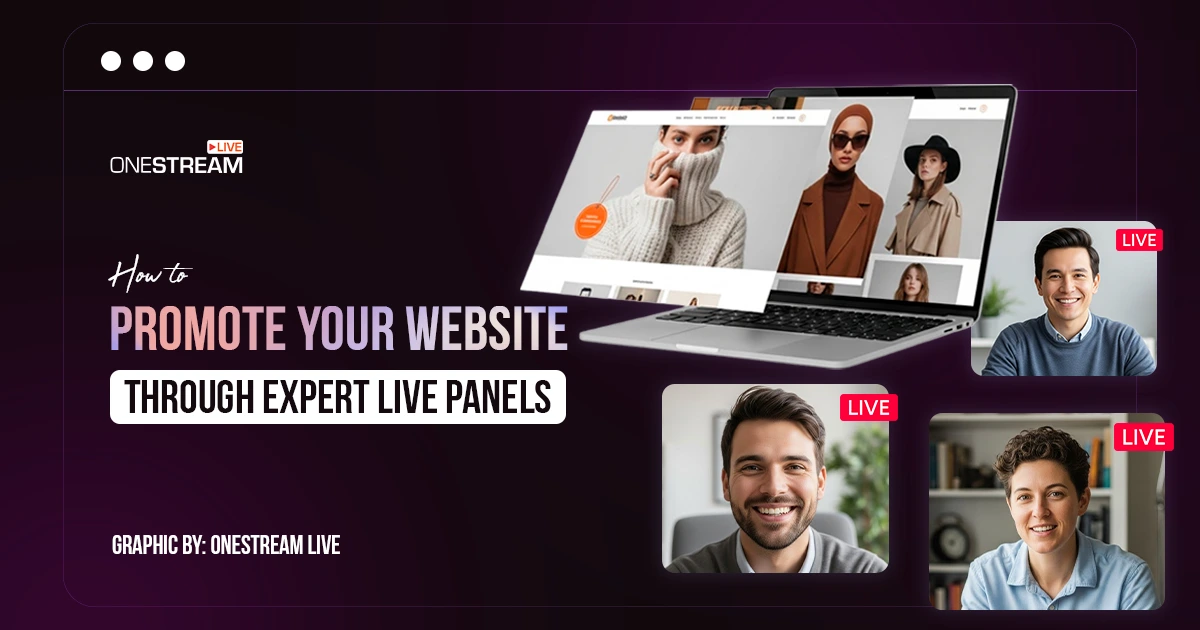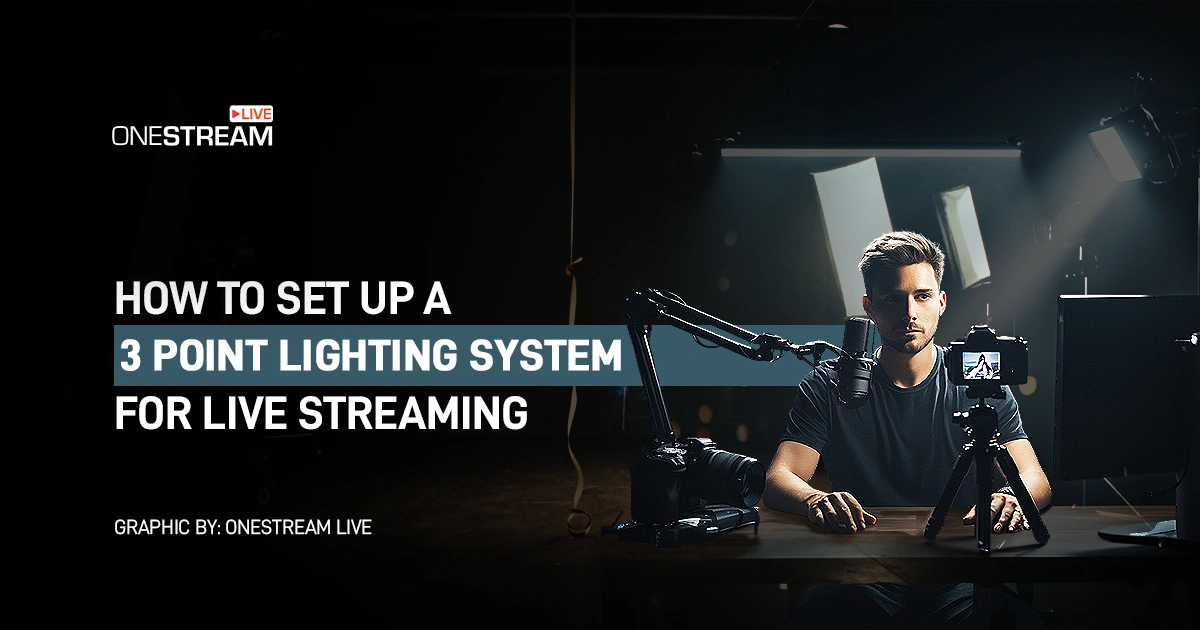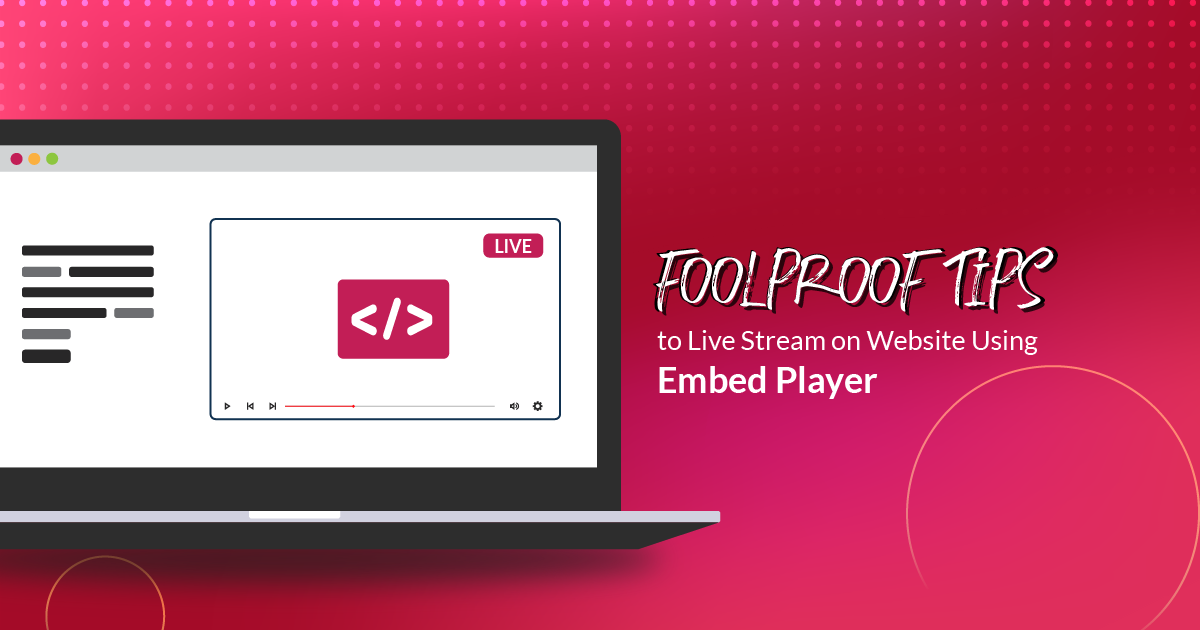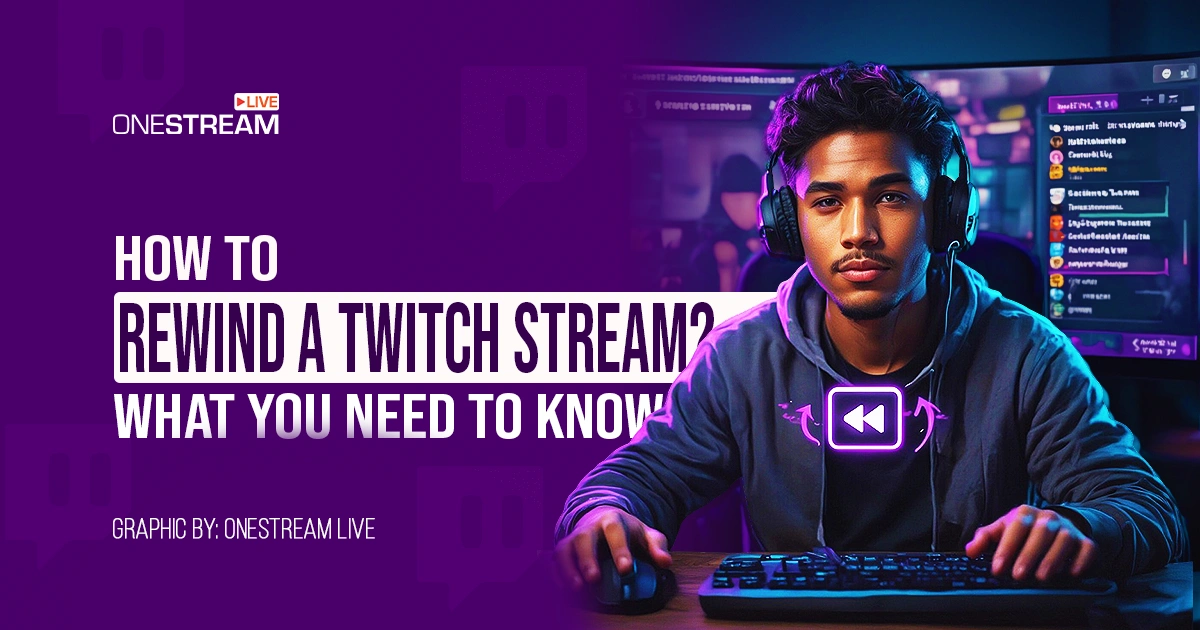To make an impact in live streaming today, you have to think outside the box. What if we told you that you could captivate your audience with Multi Camera Live Streaming?
Use this feature while hosting a dynamic webinar, a multi-guest interview, live streaming your religious gatherings, or showcasing a live event from different angles, bringing versatility to your streams.
OneStream Live Studio is not just any live streaming platform; it has become a complete live multi camera video solution. Now, you can connect up to four cameras to your Live Studio and seamlessly switch between angles at ease.
You can connect various camera types, including webcams, DSLRs, and professional video cameras. This flexibility means you can craft your multi camera setup exactly the way you envision, with the right equipment to suit your needs.
Our user-friendly interface lets you easily switch between cameras, giving you complete control over your live production. Users can use simple toggles to access different cameras, use the drop-down to check the video settings and choose which audio to keep as the default, all with just a few clicks.
Whether you’re a seasoned pro or just starting out, our multi-camera live streaming software ensures a smooth and intuitive experience.
Why Multi Camera Live Streaming?
The demand for more immersive and engaging live content is on the rise. Audiences are no longer satisfied with a single camera angle; they crave variety and dynamic visuals.
This is where multi-camera live streaming comes into play. By using multiple cameras, you can create a more engaging experience for your viewers, allowing them to see different perspectives and enhancing the storytelling aspect of your content.
Moreover, with multi camera streaming, you can give your audience a richer viewing experience by showing different angles, close-ups, and wide shots. For instance, in a live concert stream, you could use one camera to capture the performer’s close-up expressions, another to show the audience’s reactions, a third to showcase the musicians’ skills, and a fourth one to show backstage.
Using multiple cameras in your live stream opens up endless possibilities, doesn’t it?
Setting Up Your Multi Camera Live Streaming Setup
Getting started with a multi-camera live streaming setup has never been easier. With OneStream Live Studio, you can connect multiple cameras to your stream and switch between them with just a few clicks.
Here’s how you can set up your multi-camera stream:
- Connect Your Cameras: Start by connecting multiple cameras to your streaming device. You can use up to three cameras, from webcams to professional video cameras.
- Initiate a session: Create a studio session from the OneStream Live dashboard.
- Access the feature: Click on the Share icon located at the bottom of the panel window and then click on Extra Cameras.
- Choose the desired option: A list of the cameras will be shown. Toggle on the desired cameras.
- Incorporate into the stream: On the left side, click on Extra cameras to view the additional cameras, and finally, choose the Add to stream option.
With your multi camera setup ready, it’s time to go live! OneStream Live Studio provides a smooth streaming experience.
Our video camera switcher feature lets you effortlessly transition from one camera to another, keeping your audience engaged with different viewpoints.
Multi Camera Live Streaming Equipment
You’ll need the right equipment to get the most out of multi camera streaming. Here’s a quick guide on what you might need:
- Cameras: Depending on your budget and quality requirements, you can use anything from webcams to DSLRs or professional video cameras. Multiple cameras allow you to capture different angles and create a more dynamic live stream.
- Tripods & Mounts: Use tripods or mounts for your cameras to ensure stability and the best possible shot. This will help you avoid shaky footage and maintain a professional look.
- Video Camera Switcher: A video switcher is essential for managing and switching between multiple cameras during your live stream. OneStream Live Studio has an integrated switcher that makes this process seamless.
- Audio Equipment: Good audio is as important as video quality. Use external microphones or audio interfaces to capture clear sound from different locations in your setup.
- Lighting: Proper lighting can enhance the quality of your stream. Invest in a good lighting setup to ensure each camera captures the best possible image.
Elevate Your Live Streams with OneStream Live Studio
With the introduction of multi camera live streaming in OneStream Live Studio, we’re empowering creators to produce high-quality live streams without the cost traditionally associated with multi camera setups. Our multi camera live streaming software is designed to be accessible, making it the perfect choice for streamers of all levels, from a teenager to a businessman.
Incorporate multiple cameras into your next live stream and see the difference in viewer engagement. With OneStream Live Studio, you’re not just streaming; you’re creating an immersive, multi-camera experience for your audience.
OneStream Live is a cloud-based live streaming solution to create, schedule, and multistream professional-looking live streams across 45+ social media platforms and the web simultaneously. For content-related queries and feedback, write to us at [email protected]. You’re also welcome to Write for Us!