Lights, camera, iPhone—ready to go live? If you’re holding an iPhone, you’re clutching one of the most potent streaming tools available today. Starting a live stream from an iPhone is slick, swift, and straightforward. Live streaming from an iPhone has turned everyday storytellers into on-the-spot streamers, enabling you to share everything from your morning coffee routine to major life events with a global audience. Let’s unpack how you can tap into this potential and transform your iPhone into a streaming powerhouse.
Between 2007 and early 2018, more than 2.2 billion iPhones were purchased, and sales continue to add millions more to that tally annually. Choosing to live stream from an iPhone offers a host of benefits that make it an ideal choice for live streamers. Here’s why it should be your go-to device for live streaming:
Getting your iPhone ready for a live stream doesn’t have to be complicated, especially with OneStream Live. Here’s a straightforward guide to setting up your device for the best streaming experience:
iPhone streaming settings play a crucial role in the quality of your stream. Ensure your device is on “Do Not Disturb” mode to avoid interruptions. Adjust the screen brightness and lock auto-rotation to keep your video consistent.
Familiarize yourself with the different modes and settings available on your iPhone. Adjusting exposure, focus, and white balance can significantly enhance your live streaming with an iPhone camera.
On your iPhone, download OneStream Live’s mobile app from the App Store.
Select this option to use your iPhone’s camera for real-time multicasting.
Good framing is key to a professional-looking stream. Use the rule of thirds to position yourself strategically within the shot, keeping the camera at eye level to engage directly with your audience.
Select the social destinations or hosted live pages to go live. Or get the embed code for streaming on the web.
And just like that, OneStream Live simplifies your live stream from an iPhone with just a few taps!
Read More: How to Broadcast Live Stream using Mobile Camera?
Now that you’re armed with the know-how to live stream from iPhone, why not take the leap and share a slice of your life or passion with the world? Whether it’s showcasing a hidden talent, exploring a new location, or hosting a lively discussion, your iPhone is your gateway to creating memorable, engaging content that resonates with viewers. Coupled with the simplicity and power of OneStream Live, streaming for iPhones becomes a breeze.
Grab your iPhone, tap into these tips, and show the world what makes your broadcasts uniquely yours. Happy streaming!
OneStream Live is a cloud-based live streaming solution to create, schedule, and multistream professional-looking live streams across 45+ social media platforms and the web simultaneously. For content-related queries and feedback, write to us at [email protected]. You’re also welcome to Write for Us!
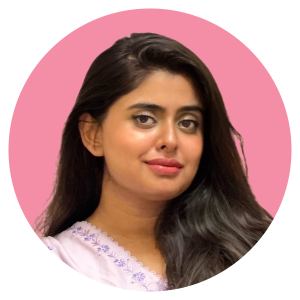
Stay in the Loop
